Instrukcja obsługi JVC DT-X71C
Przeczytaj poniżej 📖 instrukcję obsługi w języku polskim dla JVC DT-X71C (16 stron) w kategorii monitor. Ta instrukcja była pomocna dla 17 osób i została oceniona przez 2 użytkowników na średnio 4.5 gwiazdek
Strona 1/16

7" Portable On-camera LCD Monitor
User Manual
Model:
DT-X71F
HDSDI&HDMI, Waveform, Audio meter, Focus assist
DT-X71H
HDSDI&HDMI
DT-X71C
HDMI
Please read th User Manual is
throughout before using.
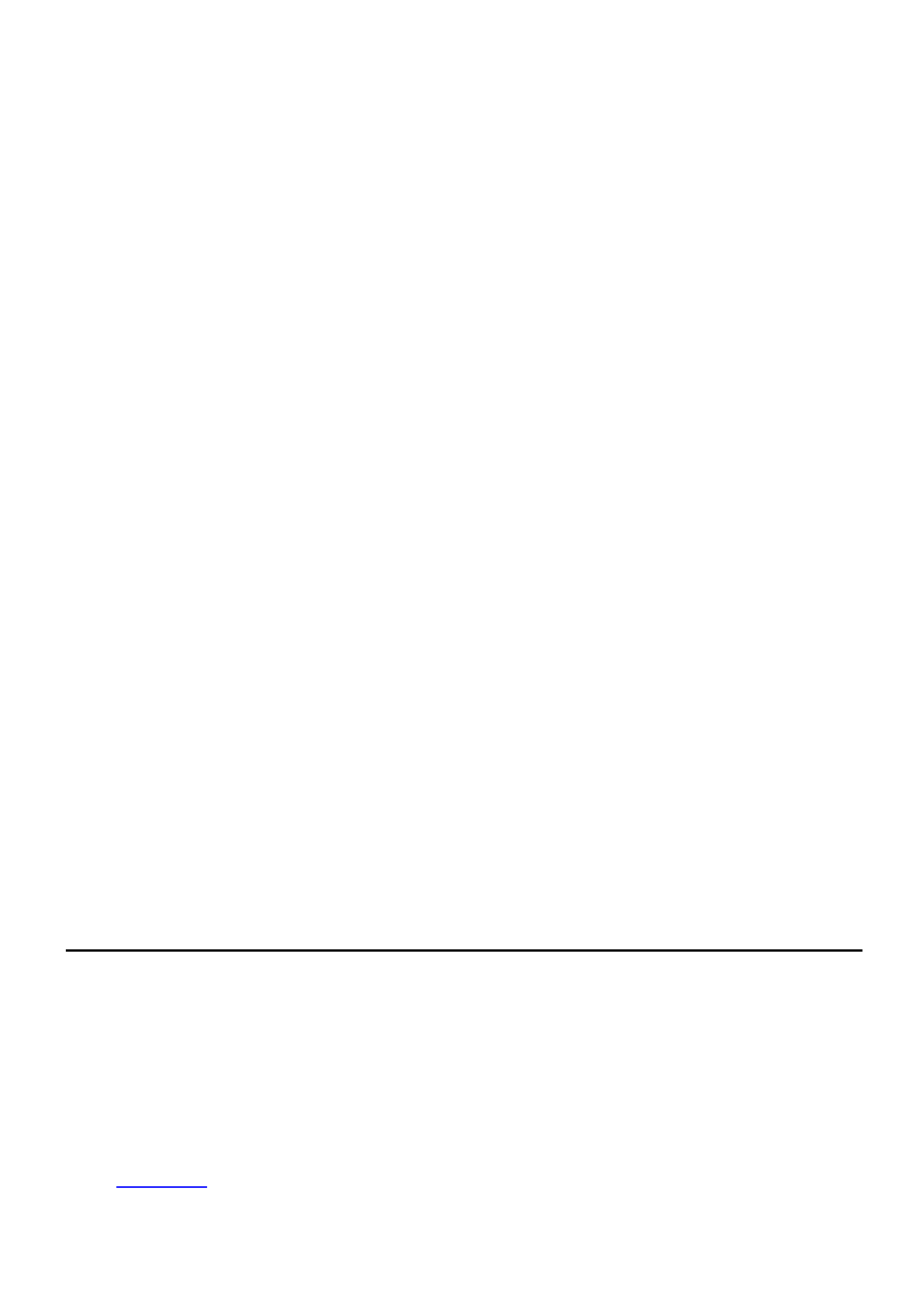
Preface
Congratulations on your purchase of this product. Please read this user manual carefully.
1 All internal technologies of this product are protected, including device, software and trademark. .
Reproduction in whole or in part without written permission is prohibited.
2 All brands and trademarks are protected and other relative trademarks in this user manual are the .
properties of their respective owners.
3 Due to constant effort of product development, Swit Electronics reserves the right to make changes and .
improvements to the product described in this manual without prior notice.
4 This product is covered by 2 years conditional warranty, and misuse, abnormal handling, alterations or .
modifications in design or construction will void this warranty. It is considered normal that the LCD bright
dot defects are not to exceed three.
5 For any suggestions and requirements on this product, please contact us through phone, fax, Email, etc. .
SWIT Electronics Co., Ltd. / SWIT Electronics USA, LLC.
Address: 4300 Stevens Creek Blvd. Suite 230
San Jose, CA 95129
Toll free: 1 866 9 -SWIT(7948) 86
Tel: 408 260-8258
Fax: 408 228-8438
Email: info@swit.us
Website: www.swit.us

Maintenance
Monitor
1. Please keep the signal terminals and the cooling vent away from knife-edge, metal or liquid in order to
avoid short-circuit and damage.
2. Please don't try to disassemble any parts of the monitor by yourself, which would probably damage the
monitor and do harm to human body, and it will cause the invalidation of product warranty.
3. Please don't touch the screen with your fingers, which would probably deface the screen.
4. Please don't press the screen; the LCD is extremely exquisite and flimsy.
The power
Please use the provided power er or the battery recommended by the manufacturer in order to avoid adapt
damage.
Please never use the light connector (2-pin, female) in right front of camera handle to power the
monitor; otherwise it will damage the circuit of the monitor.
Please disconnect the power cable or take off the battery under the following situations:
1. If you do not operate this monitor for a period of time;
2. If the power cable or power adaptor is damaged;
3. If you operate this monitor by the methods different from this User Manual, and cause unknown problems;
4. If the monitor housing is broken.
Working Environment
1. Please don't lay this product on the unstable place.
2. Please don't lay this product in hot, cold or wet location.
Cleaning
1. Please clean the screen with dry and downy cloth or special LCD cleanser.
2. Please do not press hard when cleaning the screen.
3. Please do not use water or other chemical cleanser to clean the screen. The chemical may damage the
LCD.
4. For first time use, please tear off the factory LCD film. To protect the LCD screen, please post the LCD
protection film offered in the package.
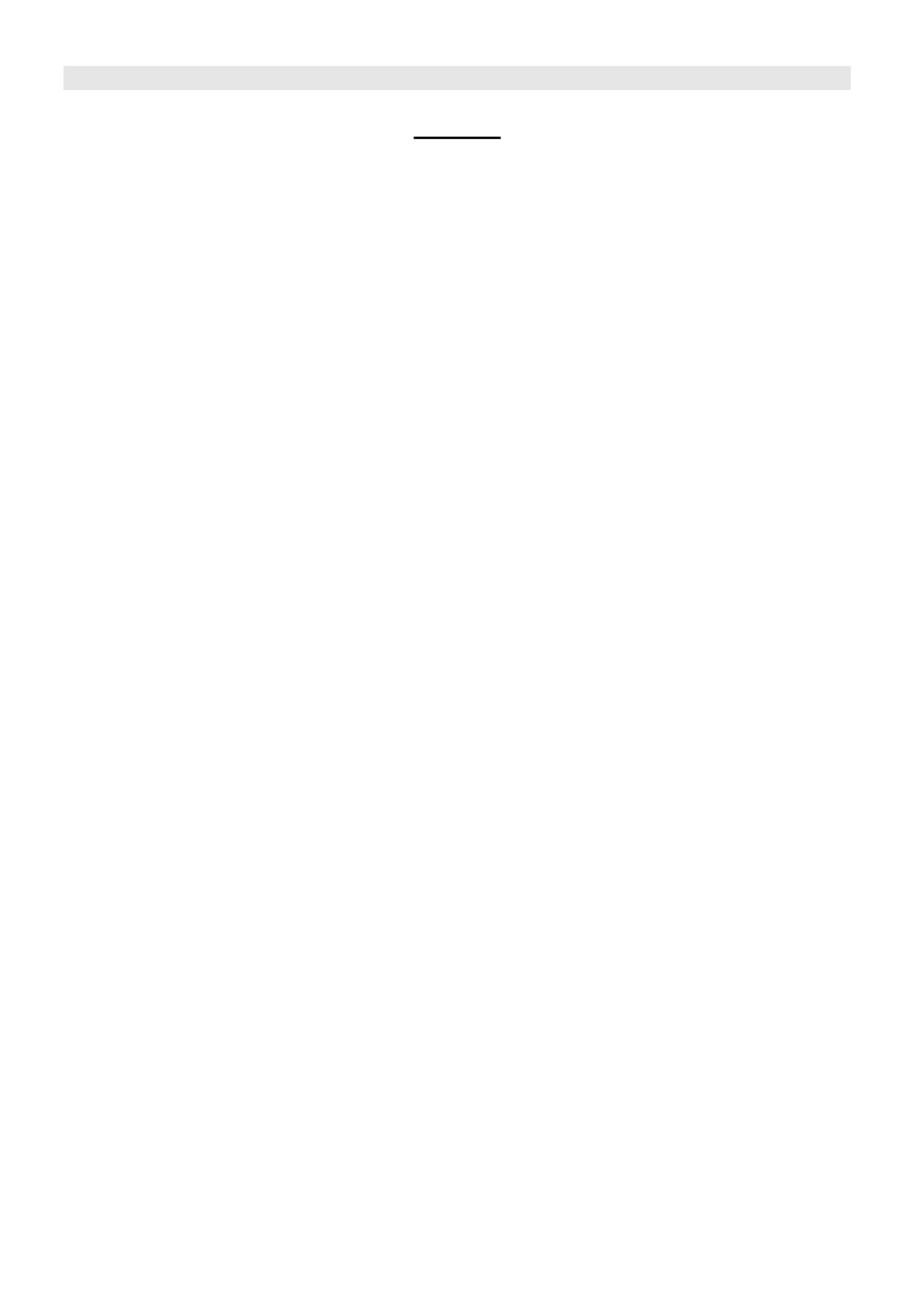
1. Features
DT- FX71
◆
◆
◆
◆◆ New high resolution 7 L”CD Panel
16:9, ×1024 600, 16.77 million colors, 900:1
contrast, and H160 / V160 viewing angle. ° °
◆
◆
◆
◆◆ Multiple inputs
2 HD/SD-SDI, 1 HDMI and 1 Composite input.
◆
◆
◆
◆◆ Loop through outputs
Each of the 2 input HD/SD-SDI has loop through
output.
◆
◆
◆
◆◆ HDMI converted to SDI output
Supported HDMI formats: 480i / / 720p (50, 576i
59.94, / 1080i (50, 59.94, 60) 60) 1080P / (23.98
24 25, , 29.97, , and the output SDI will embed 30)
the audio (48KHz) from HDMI.
◆
◆
◆
◆◆ Waveform (Y, Cb, Cr, R, G, B) and full scale
There are totally 6 kinds of waveform display,
available under both SDI and HDMI, to check the
Luminance (Y), Blue-difference (Cb),
Red-difference (Cr), Red (R), Green (G), Blue (B),
and the Y, Cb, Cr can be simultaneously displayed,
R, G, B can be simultaneously display , and ed
each of the waveforms can be set to full scale
display.
◆
◆
◆
◆◆ Vector scope
The displayed vector scope pattern is available
under both SDI and HDMI, represents saturation
as distance from the center of the circle, and hue
as the angle, in standard position, around it.
◆
◆
◆
◆◆ Histogram (R, G, B)
The histogram is a bar graph that shows the
distribution of luminance values in the picture.
There re R, G, B histograms that individually ’
displayed simultaneously, available under both
SDI and HDMI.
◆
◆
◆
◆◆ -ch audio meter 16
Under HDSDI, it displays 16 channels audio bars,
with mark, and under SDSDI or HDMI, it displays
2 channels audio bars with mark. The audio bar is
green, and will turn yellow when audio exceeds
-20dB, and turn red when exceeds -10dB.
◆
◆
◆
◆◆ SDI timecode
Under SDI input, it can display the SMPTE
timecode, which is used extensively for
synchronization, and for logging and identifying
material in recorded media.
◆
◆
◆
◆◆ Peaking focus assist (red/blue switch)
The Peaking focus assist function is to mark the
sharpest edges of the image with red or blue color,
for users to check if the subjects are focused.
◆
◆
◆
◆◆ Zebra stripes
Zebra Stripes are used to check if the image is
over exposed or not by showing black and white
lines on the monitor. It is considered over exposed
when luminance value exceeds 90%.
◆
◆
◆
◆◆ False color
The false color is used to aid in the setting of
camera exposure Under false color mode, there. ’s
a false color key on the bottom of screen for
reference. The over exposed subjects (above 101
IRE) on the monitor will display as RED, and the
underexposed subjects will display as BLUE. For
correct exposed subjects, it will display as green
and pink.
◆
◆
◆
◆◆ Blue Only
Under the Blue Only Mode, only the blue pixels
are used to generate the image because and , hue
saturation can be adjusted quicker and more
accurately.
◆
◆
◆
◆◆ DSLR scale zoom in
The Canon DSLR outputs the CMOS sensor ratio
HDMI and this zoom in mode can make the
effective image scale full screen on the monitor.
◆
◆
◆
◆◆ G-sensor auto flip
Enable the G-sensor auto flip, the image will
rotate automatically when monitor is bottom up.
◆
◆
◆
◆◆ User definable function keys
There are 3 function keys on the monitor front
panel, and users could define the functions to the
keys to achieve shortcut.
◆
◆
◆
◆◆ User editable video title
User can edit a video title for the current camera,
and the title will display on the top of screen.
◆
◆
◆
◆◆ Front and Rear 3-color TALLY light
2 TALLY lights design, to give live signals to “ ”
people in front of the camera, as well as the
camera operator behind.

DT- H X71
◆
◆
◆
◆◆ New high resolution 7 L”CD Panel
16:9, ×1024 600, 16.77 million colors, 900:1
contrast, and H160 / V160 viewing angle. ° °
◆
◆
◆
◆◆ Multiple inputs
2 HD/SD-SDI, 1 HDMI, 1 Composite input
and L/R stereo audio.
◆
◆
◆
◆◆ Loop through outputs
1 HD/SD-SDI loop through output.
◆
◆
◆
◆◆ DSLR scale zoom in
The Canon DSLR outputs the CMOS sensor ratio
HDMI and this zoom in mode can make the
effective image scale full screen on the monitor.
◆
◆
◆
◆◆ Image Flip
Set image to rotate by 180 . °
◆
◆
◆
◆◆ User definable function keys
There are 2 function keys on the monitor front
panel, that permit users define shortcuts for the to
various functions.
◆
◆
◆
◆◆ User editable video title
User can edit a video title for the current camera,
and the title will display on the top of screen.
◆
◆
◆
◆◆ Front and Rear 3-color TALLY light
2 TALLY lights design, to give live signals to “ ”
people in front of the camera, as well as the
camera operator behind.
DT- CX71
◆
◆
◆
◆◆ New high resolution 7 L”CD Panel
16:9, ×1024 600, 16.77 million colors, 900:1
contrast, and H160 / V160 viewing angle. ° °
◆
◆
◆
◆◆ Multiple inputs
1 HDMI, 1 Composite input
and L/R stereo audio input.
◆
◆
◆
◆◆ Loop through outputs
1 Composite loop through output.
◆
◆
◆
◆◆ scale zoom in DSLR
The Canon DSLR outputs the CMOS sensor ratio
HDMI and this zoom in mode can make the
effective image scale full screen on the monitor.
◆
◆
◆
◆◆ Image Flip
Set image to rotate by 180 . °
◆
◆
◆
◆◆ User definable function keys
There are 2 function keys on the monitor front
panel, and users could define the functions to the
keys to achieve shortcut.
◆
◆
◆
◆◆ User editable video title
User can edit a video title for the current camera,
and the title will display on the top of screen.
◆
◆
◆
◆◆ Front and Rear 3-color TALLY light
2 TALLY lights design, to give live signals to “ ”
people in front of the camera, as well as the
camera operator behind.
2. Panel Instruction

DT-X71F
Front vi ew
⑴ PHONE: Earphone jack
⑵ POWER: Power on/off
Connect with power cable or mount battery, press the “ ” and the power indicator isPOWER turned on
and after 10 seconds, the monitor will be switched on and get into normal working status. Press the
“ ” againPOWER , the indicator is turned off and monitor is switched off.
Disconnect with power cable or take off the battery if the monitor will not be used for a period of time.
⑶ IN: Input signal selection
Press and revolve the to select the input video signal. “IN” “OK”
⑷ F1: User definable function key 1
⑸ FOCUS: Peaking Focus Assist
Press “ ”FOCUS once, it will display the current peaking on/off status. Press FOCUS again to switch “ ”
on RED line focus assist, switch on BLUE line focus assist, and switch off in turn.
⑹ F.COLOR: False color
Press “F.COLOR once, it will display the current false color on/off status. Press F.COLOR again to ” “ ”
switch on/off the false color mode.
⑺ DISPLAY: Display current settings
Press “Display” to display safety mark, title and the current input signal information
⑻ F2: User definable function key 2
⑼ F3: User definable function key 3
⑽ WAVEFORM: Display waveform
Press “WAVEFORM once, it will display the waveform menu as: ”
Revolve to select a waveform display mode and turn it on. “OK”
The selected waveform will display on the screen.
⑾ VECTOR: Display vector scope
Press “VECTOR to switched on/off the Vector scope ”
⑿ MENU: Press to enter Menu
⒀ OK: Select and Apply
Under menu system, revolve to adjust settings and press to apply and out of menu system, “OK”;
directly revolve “ ”OK to adjust volume.
⒁ TALLY Light: Red, Green and Yellow 3-color TALLY indicator

Rear view
⑴ DC 12V IN: Connect with DC12V 4-pin XLR power adapter.
⑵ TALLY Light: Red, Green and Yellow 3-color TALLY indicator
⑶ Battery mount:
Connect with JVC battery -VF823 or SWIT battery -S8823 to power the monitor. BN BN
⑷ HDSDI IN1/2: HD/SD-SDI input (BNC connector)
⑸ HDSDI OUT: HD/SD-SDI loop through output (BNC connector)
⑹ VIDEO IN: Composite video input (BNC connector)
⑺ AUDIO L/R: Stereo audio L/R input (RCA connector)
⑻ TALLY controlling port
⑼ HDMI: HDMI input
Input formats
Input
Supported formats
CVBS
PAL / NTSC
HDMI
480I 576I 480P / / / 576P
1080i (60 / 59.94 / 50)
720p 50 ( 59.94 60 / / )
1080p (60 / 59.94 / 50 / 30 / 29.97 / 25 / 24 / 23.98)
SDI
SMPTE-274M
1080i (60 / 59.94 / 50)
1080p (30 / 29.97 / 25 / 24 / 23. 98)
SMPTE-296M
720p (60 / / 59.94 50)
SMPTE-125M
480i (59.94)
ITU-R BT.656
576i (50)
Specyfikacje produktu
| Marka: | JVC |
| Kategoria: | monitor |
| Model: | DT-X71C |
Potrzebujesz pomocy?
Jeśli potrzebujesz pomocy z JVC DT-X71C, zadaj pytanie poniżej, a inni użytkownicy Ci odpowiedzą
Instrukcje monitor JVC

8 Października 2024

7 Października 2024

5 Października 2024

5 Października 2024

4 Października 2024

27 Września 2024

24 Września 2024

24 Września 2024

16 Września 2024

12 Września 2024
Instrukcje monitor
- monitor Sony
- monitor Yamaha
- monitor Samsung
- monitor PeakTech
- monitor UPERFECT
- monitor LG
- monitor Xiaomi
- monitor Joy-It
- monitor Sharp
- monitor Huawei
- monitor TCL
- monitor Pioneer
- monitor Lenovo
- monitor Philips
- monitor Plantronics
- monitor SilverCrest
- monitor Gigabyte
- monitor Acer
- monitor Bosch
- monitor Epson
- monitor JBL
- monitor Hikvision
- monitor Fujitsu
- monitor HyperX
- monitor LC-Power
- monitor Hisense
- monitor Panasonic
- monitor Promethean
- monitor Canon
- monitor Crestron
- monitor Viewsonic
- monitor Behringer
- monitor Asus
- monitor AG Neovo
- monitor Allen & Heath
- monitor IK Multimedia
- monitor Medion
- monitor Boss
- monitor Marquant
- monitor MSI
- monitor Toshiba
- monitor Tesla
- monitor Westinghouse
- monitor Jensen
- monitor Yealink
- monitor Ring
- monitor Garmin
- monitor Blaupunkt
- monitor Salora
- monitor Iiyama
- monitor Citizen
- monitor APC
- monitor Haier
- monitor HP
- monitor Hyundai
- monitor Honeywell
- monitor Chauvet
- monitor Tripp Lite
- monitor Shure
- monitor Cisco
- monitor Xerox
- monitor Smart
- monitor Cooler Master
- monitor Alpine
- monitor Godox
- monitor Dynaudio
- monitor Deltaco
- monitor V7
- monitor Dell
- monitor IFM
- monitor Corsair
- monitor Alesis
- monitor Vimar
- monitor Dahua Technology
- monitor Schneider
- monitor Eurolite
- monitor Ricoh
- monitor SMART Technologies
- monitor NZXT
- monitor Emos
- monitor Renkforce
- monitor Marshall
- monitor Viessmann
- monitor Omron
- monitor Thomson
- monitor Velleman
- monitor Neumann
- monitor DataVideo
- monitor Danfoss
- monitor Pyle
- monitor Apple
- monitor Newline
- monitor Waeco
- monitor AOC
- monitor Peerless-AV
- monitor Speco Technologies
- monitor Samson
- monitor PreSonus
- monitor ARRI
- monitor Kindermann
- monitor Olympus
- monitor Mitsubishi
- monitor Fluid
- monitor Razer
- monitor ART
- monitor Continental Edison
- monitor RCF
- monitor NEC
- monitor Brandson
- monitor Prestigio
- monitor OSEE
- monitor Sanyo
- monitor Elvid
- monitor Optoma
- monitor Focal
- monitor Asrock
- monitor Monkey Banana
- monitor Abus
- monitor AMCV
- monitor Jay-Tech
- monitor Mackie
- monitor Palmer
- monitor Barco
- monitor Insignia
- monitor AVer
- monitor Akuvox
- monitor 3M
- monitor Element
- monitor Denver
- monitor Marshall Electronics
- monitor Orion
- monitor Hitachi
- monitor Postium
- monitor Kali Audio
- monitor IStarUSA
- monitor Seiki
- monitor Ernitec
- monitor Wohler
- monitor SmallHD
- monitor AJA
- monitor KRK
- monitor BenQ
- monitor Atlona
- monitor Thermaltake
- monitor Simrad
- monitor Hanwha
- monitor Odys
- monitor Elo
- monitor Ikan
- monitor BOOX
- monitor JUNG
- monitor Burg Wächter
- monitor Eizo
- monitor Monacor
- monitor Aputure
- monitor Daewoo
- monitor Tannoy
- monitor GVision
- monitor Positivo
- monitor Adj
- monitor Freedom Scientific
- monitor SPL
- monitor Qian
- monitor I3-Technologies
- monitor Stairville
- monitor Vitek
- monitor Planar
- monitor Mobile Pixels
- monitor REVO
- monitor Atomos
- monitor Newstar
- monitor SWIT
- monitor Kramer
- monitor RGBlink
- monitor AMX
- monitor Midas
- monitor Alienware
- monitor Archos
- monitor Acti
- monitor Emachines
- monitor Caliber
- monitor Maxdata
- monitor Sunstech
- monitor GlobalTronics
- monitor Sunny
- monitor BlueBuilt
- monitor Da-Lite
- monitor ProXtend
- monitor Kubo
- monitor GeoVision
- monitor LaCie
- monitor InFocus
- monitor Festo
- monitor Konig
- monitor Swissonic
- monitor IHealth
- monitor Peaq
- monitor QSC
- monitor Hannspree
- monitor ESI
- monitor Avocor
- monitor Vivitek
- monitor Genelec
- monitor Interlogix
- monitor Vorago
- monitor EverFocus
- monitor POSline
- monitor Peerless
- monitor M-Audio
- monitor Mad Catz
- monitor Krom
- monitor Monoprice
- monitor Eve Audio
- monitor Yorkville
- monitor HoverCam
- monitor Voxicon
- monitor Sonifex
- monitor TV One
- monitor Fostex
- monitor Prowise
- monitor Terra
- monitor Neets
- monitor Soundstream
- monitor Xoro
- monitor HKC
- monitor CTOUCH
- monitor Ozone
- monitor Ibm
- monitor Maxell
- monitor Packard Bell
- monitor Provision ISR
- monitor Mybeo
- monitor CSL
- monitor Bearware
- monitor Drawmer
- monitor Blue Sky
- monitor Zalman
- monitor Iadea
- monitor Advantech
- monitor Hercules
- monitor Avantone Pro
- monitor Ganz
- monitor TVLogic
- monitor Gamber-Johnson
- monitor Extron
- monitor Neat
- monitor Legamaster
- monitor Belinea
- monitor Adam
- monitor Triton
- monitor ITek
- monitor Kogan
- monitor Posiflex
- monitor Antelope Audio
- monitor MicroTouch
- monitor X-Rite
- monitor EKO
- monitor ONYX
- monitor IBoardTouch
- monitor Mirai
- monitor Elite Screens
- monitor Hollyland
- monitor Mitsai
- monitor Christie
- monitor Skytronic
- monitor Enttec
- monitor Feelworld
- monitor Phoenix Contact
- monitor COMMBOX
- monitor Yiynova
- monitor Alogic
- monitor Pelco
- monitor Lilliput
- monitor LightZone
- monitor AOpen
- monitor Planet Audio
- monitor EC Line
- monitor Datacolor
- monitor HELGI
- monitor Desview
- monitor Syscom
- monitor Allsee
- monitor Night Owl
- monitor ProDVX
- monitor Varad
- monitor PureTools
- monitor DoubleSight
- monitor CTL
- monitor Game Factor
- monitor Nixeus
- monitor Chimei
- monitor Blue Sea
- monitor Faytech
- monitor Hamlet
- monitor Wyse - Dell
- monitor Approx
- monitor Bauhn
- monitor GeChic
- monitor Oecolux
- monitor ADS-TEC
- monitor Satco
- monitor Casalux
- monitor Jupiter
- monitor Transvideo
- monitor Innocn
- monitor KeepOut
- monitor Shimbol
- monitor Raysgem
- monitor Motrona
- monitor Ikegami
- monitor AORUS
- monitor Portkeys
- monitor Mimo Monitors
- monitor American Dynamics
- monitor AIS
- monitor Wortmann AG
- monitor Viotek
- monitor Vidi-Touch
- monitor KTC
- monitor CoolerMaster
- monitor Atlantis Land
- monitor HEDD
- monitor Colormetrics
- monitor IOIO
- monitor DTEN
- monitor Cocopar
- monitor Titan Army
- monitor Xenarc
- monitor Delvcam
- monitor Wimaxit
- monitor BookIT
- monitor SideTrak
- monitor TRIUMPH BOARD
- monitor Japannext
Najnowsze instrukcje dla monitor

8 Kwietnia 2025

8 Kwietnia 2025

8 Kwietnia 2025

7 Kwietnia 2025

5 Kwietnia 2025

4 Kwietnia 2025

4 Kwietnia 2025

3 Kwietnia 2025

2 Kwietnia 2025

2 Kwietnia 2025