Instrukcja obsługi IRIS IRIScan Express 4
Przeczytaj poniżej 📖 instrukcję obsługi w języku polskim dla IRIS IRIScan Express 4 (30 stron) w kategorii skaner. Ta instrukcja była pomocna dla 9 osób i została oceniona przez 2 użytkowników na średnio 4.5 gwiazdek
Strona 1/30
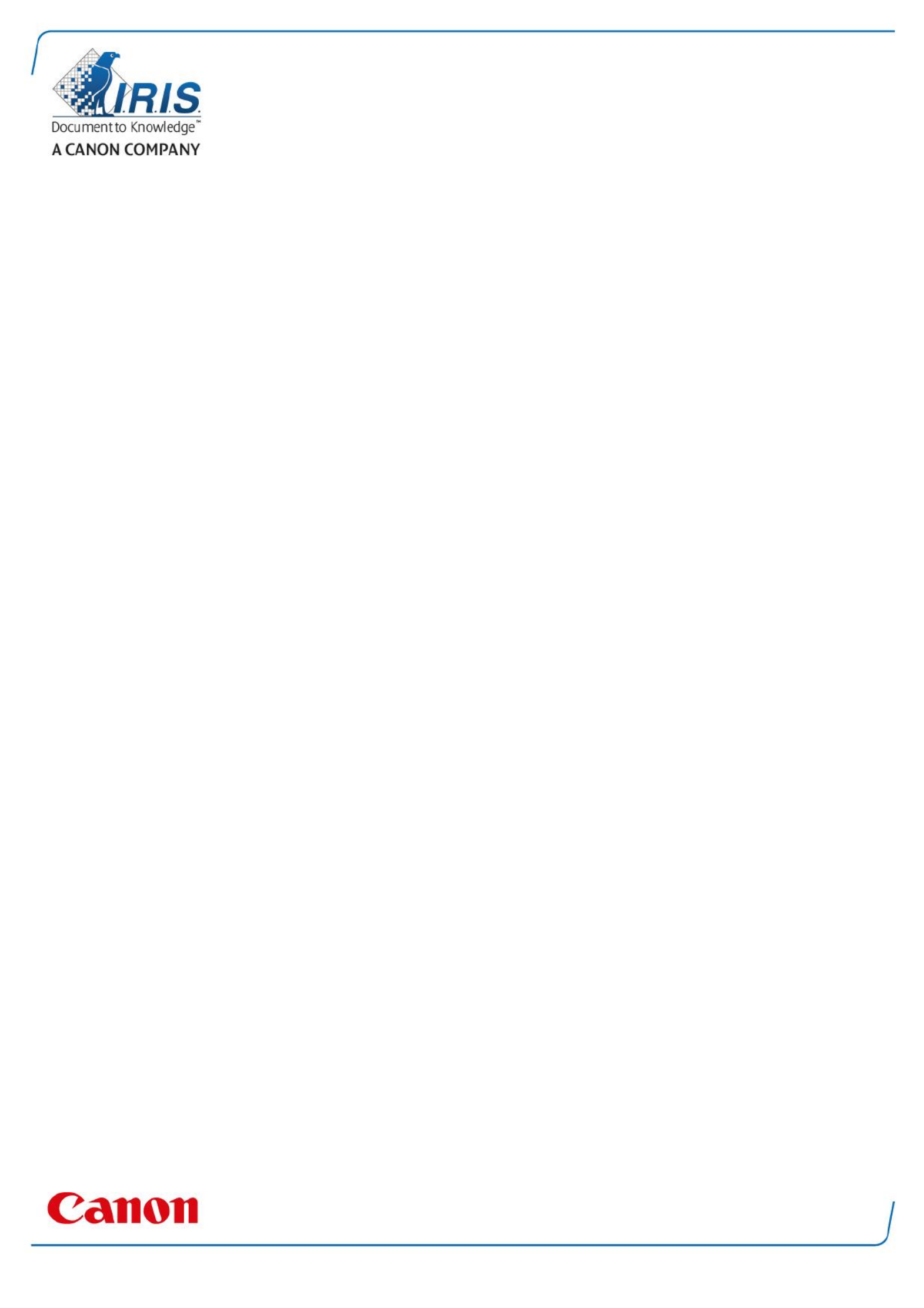
IRIScan Express 4
Capture Tool
User Guide

1. INTRODUCTION ......................................................................................................................... 1-1
2. USING THE SCANNER PROPERTIES DIALOG BOX (SETUP) ..................... 2-1
2.1 A Glance of the Scanner Properties Dialog Box 2-1......................................................................
2.2 Buttons on the Scanner Properties Dialog Box 2-2.......................................................................
2.3 The Image Tab ......................................................................................................................................... 2-3
2.3.1 The Image Selection Box .................................................................................................................. 2-4
2.3.2 Other Image Options 2-5..........................................................................................................................
2.3.3 Scanning color images ....................................................................................................................... 2-9
2.3.4 Scanning grayscale images ............................................................................................................. 2-9
2.3.5 Scanning B&W images 2-9.......................................................................................................................
2.3.6 Editing Profiles 2-..................................................................................................................................... 10
2.4 The Compression Tab (Windows PC only) ................................................................................ 2-11
2.5 The Color Dropout Tab ........................................................................................................................ 2-12
2.5.1 Color Dropout Selection 2-.................................................................................................................. 12
2.5.2 Other Color Dropout Options ........................................................................................................ 2-13
2.6 The Paper Tab 2-......................................................................................................................................... 14
2.6.1 Cropping ................................................................................................................................................... 2-14
2.6.2 Other Paper Selection ....................................................................................................................... 2-17
2.7 The Preview Tab..................................................................................................................................... 2-18
2.8 The Options Tab 2-..................................................................................................................................... 18
2.9 The Setting Tab 2-...................................................................................................................................... 22
2.10 The Imprinter Tab .............................................................................................................................. 2-1
2.11 The Information Tab 2-1.........................................................................................................................
3. LEGAL INFORMATION ........................................................................................................... 3-B

1. Introduction
With the Capture Tool, you can perform simple scans and view the captured images.
On a Windows PC:
1. Start the from > > . Capture Tool Start All Programs IRIScan Express 4 Scanner
2. Select your driver type and scanner model and click . The Capture Tool dialog box will be OK
displayed.
On a Mac computer:
1. Click the icon on the Desktop. Capture Tool
Interface
1. Choose your desired file format from the File Format drop down list box. The choices include
JPEG, TIFF, MTIFF, PDF, MPDF, GIF, and BMP. The supported file formats vary depending on
your scanner model.
2. Type your desired folder name and file name in the File Path box.
3. Click the Setup button ( ) or choose Setup from the File menu to prompt the Scanner
Properties dialog box.
4. From the Image Selection Box, choose your desired image type for your scanned image.
(Default is Front B&W) If you have a duplex scanner, choose Front and Rear to scan both
sides of your document.
5. Click to quit the Scanner Properties dialog box. OK
6. Place your document face up in the feeding slot.
Image
Selection
Box
Setup
Actual Size
Fit Page
Scan
File Format
Save File Path
Specyfikacje produktu
| Marka: | IRIS |
| Kategoria: | skaner |
| Model: | IRIScan Express 4 |
Potrzebujesz pomocy?
Jeśli potrzebujesz pomocy z IRIS IRIScan Express 4, zadaj pytanie poniżej, a inni użytkownicy Ci odpowiedzą
Instrukcje skaner IRIS

19 Lutego 2025

26 Września 2024

25 Września 2024

25 Września 2024

25 Września 2024

25 Września 2024

25 Września 2024

25 Września 2024

24 Września 2024

24 Września 2024
Instrukcje skaner
- skaner Braun
- skaner Voltcraft
- skaner SilverCrest
- skaner Epson
- skaner Fujitsu
- skaner Panasonic
- skaner Canon
- skaner Nedis
- skaner Medion
- skaner Lenco
- skaner HP
- skaner Brother
- skaner Honeywell
- skaner Nikon
- skaner Kodak
- skaner Xerox
- skaner Zebra
- skaner Cobra
- skaner Trust
- skaner AgfaPhoto
- skaner Eurolite
- skaner Ricoh
- skaner Renkforce
- skaner Rollei
- skaner Uniden
- skaner Dymo
- skaner Panduit
- skaner Visioneer
- skaner ION
- skaner Maginon
- skaner Antec
- skaner Konica Minolta
- skaner Jay-Tech
- skaner Creality
- skaner Albrecht
- skaner AVerMedia
- skaner Genius
- skaner Technaxx
- skaner Martin
- skaner Blackmagic Design
- skaner Newland
- skaner Elmo
- skaner Avision
- skaner Lexmark
- skaner Agfa
- skaner Reflecta
- skaner Tevion
- skaner Targus
- skaner Sagem
- skaner Easypix
- skaner Kensington
- skaner GlobalTronics
- skaner Steren
- skaner Konig
- skaner Minolta
- skaner Veho
- skaner Dnt
- skaner Hella
- skaner Ipevo
- skaner Rittz
- skaner Jobo
- skaner Plustek
- skaner Zolid
- skaner Traveler
- skaner Mustek
- skaner Neat
- skaner RadioShack
- skaner ICarsoft
- skaner Kenko
- skaner Kogan
- skaner Yupiteru
- skaner Vupoint Solutions
- skaner DTRONIC
- skaner Ross-Tech
- skaner DENSO
- skaner Perfect Choice
- skaner Soundsation
- skaner CDVI
- skaner Scan Dimension
- skaner Dyka
- skaner Matter And Form
- skaner Pacific Image
- skaner Doxie
- skaner CZUR
- skaner Cartrend
- skaner 3DMAKERPRO
- skaner Ambir
- skaner Microtek
Najnowsze instrukcje dla skaner

29 Marca 2025

22 Lutego 2025

28 Stycznia 2025

16 Stycznia 2025

12 Stycznia 2025

11 Stycznia 2025

11 Stycznia 2025

29 Grudnia 2024

22 Grudnia 2024

14 Grudnia 2024