Instrukcja obsługi Iomega Home Media Network Hard Drive
Iomega
zewnętrzny dysk twardy
Home Media Network Hard Drive
Przeczytaj poniżej 📖 instrukcję obsługi w języku polskim dla Iomega Home Media Network Hard Drive (36 stron) w kategorii zewnętrzny dysk twardy. Ta instrukcja była pomocna dla 5 osób i została oceniona przez 2 użytkowników na średnio 4.5 gwiazdek
Strona 1/36

Quick Start Guide
Guide de démarrage rapide
Schnellstart-Handbuch
Guida di installazione rapida
Guía de instrucciones rápidas
Guia de uso rápido
Snel aan de slag
Snabbstartguide
Introduktion
Hurtigreferanse
Pikaopas
Gyors útmutató
Stručná příručka
Wprowadzenie
Краткое руководство по началу работы
Οδηγός γρήγορης εκκίνησης
Home Media
Network Hard Drive

2
Quick Install
NOTE: If you have purchased more than one Home Media Network Hard Drive, complete all steps on one before
setting up additional devices.
1. Use the included network cable to connect the network storage drive to a network hub or switch.
2. Connect the included power cord to the back of the network storage device and power outlet or
Uninterruptible Power Supply (UPS).
3. Power on the device using the power button on the rear panel.
4. Start your computer, wait for the operating system to load, then insert the CD.
NOTE: For best results use a computer that is connected to the same router, hub, or switch as the device
NOTE: If the software doesn’t run automatically, double click on the CD icon, then double click the Setup
icon.
5. Install the Home Storage Manager software. Once the installation completes, the Home Storage Manager
icon will appear in the system tray (Windows) or Menu Bar (Mac) and your computer will automatically be
connected to the Home Media drive’s shared folders.
NOTE: The Home Storage Manager will automatically scan your network and connect to available shared
folders. If you receive a message from your operating system’s firewall alerting you of network activity, click
the unblock button.
Mac Users: The Iomega Home Media drive’s shared folders should mount and appear on the Mac Desktop.
PC Users: The Iomega Home Media drive’s shared folders will automatically be assigned a drive letter and
will be available in the Network Drives section under My Computer.
Using Your Home Media Network Hard Drive
Configuring the Home Media drive
Click the Home Storage Manager icon in the System Tray (Windows) or Menu Bar (Mac). Select your drive from the
Configure sub-menu. The web-based admin tool will open in a browser window. See the admin tool help system
for more information on configuration settings.
Disconnecting the Drive
CAUTION: To prevent data loss, do not disconnect the drive during data transfer. The activity light on the drive
flashes when it is transferring data. Use caution when moving the drive while it is connected to power.
Backing Up with Your Drive
Iomega recommends periodic system backups and more frequent data backups to ensure that your critical data
is always protected. The frequency of your backups should depend on the importance of your data. To protect
your data, you can simply drag and drop copies of your critical files onto the drive, or you can use the included
software to schedule regular backups.
Set your backup strategy based on information that is most valuable and important to you. If you are using the
drive for primary data storage of critical files, it is recommended that you back up the drive to another device.
For complete setup instructions and more information on backup strategies, install the software and select Help.
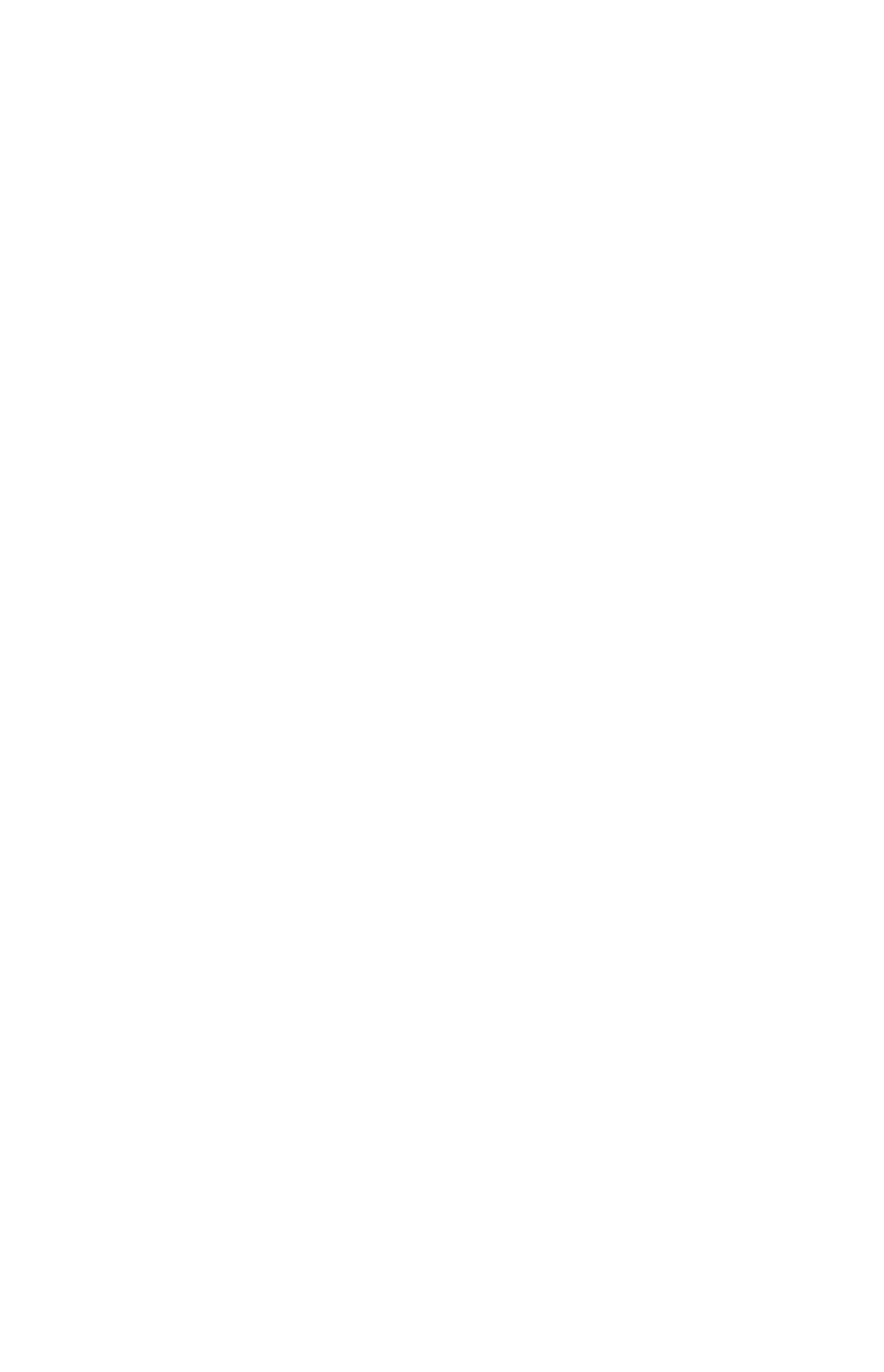
3
User’s Manual
See the Solutions CD for a user’s manual in HTML format. If you have additional questions on your new drive and
software, visit www.iomega.com and check the Support area.
Troubleshooting
Drive Not Detected
If the Home Storage Manager cannot detect the drive, try the following suggestions:
• Make sure the drive is powered on. The indicator light on the front of drive should be solid blue.
• Make sure you are using a functional Ethernet cable. Verify that the link LED on the back of the drive is on.
If the drive is still not detected, check the support information on www.iomega.com.
Limited Warranty
Iomega warrants this hardware product to be free from defects in materials and workmanship for the warranty period. This non-
transferable, limited warranty is only to you, the first end-user purchaser. The warranty begins on the date of purchase and lasts
for a period of one (1) year for product purchased in the Americas, the Asia-Pacific region, or non-European Union nations in
Europe, the Middle East, or Africa; ninety (90) days for Iomega reconditioned products purchased in these regions; or, two (2)
years for product purchased by an end-user in member nations of the European Union.
This warranty does not apply to: (a) Iomega software products; (b) expendable components such as fuses or bulbs; or (c) third
party products, hardware or software, supplied with the warranted product. Iomega makes no warranty of any kind on such
products which, if included, are provided “AS IS.” This warranty also excludes damage caused by accident, misuse, abuse, use of
non-Iomega approved media, exposure of media to excessive magnetic fields, or external environmental causes.
Your sole and exclusive remedy for a covered defect is repair or replacement of the defective product, at Iomega’s sole option
and expense (shipping may be charged), and Iomega may use new or refurbished parts or products to do so. The replaced part/
product will be warranted for the remainder of the original warranty or three (3) months from the date of shipment of such parts/
products, whichever is longer. If Iomega is unable to repair or replace a defective product, your alternate exclusive remedy shall
be a refund of the original purchase price.
The above is Iomega’s entire obligation to you under this warranty. IN NO EVENT SHALL IOMEGA BE LIABLE FOR INDIRECT,
INCIDENTAL, CONSEQUENTIAL OR SPECIAL DAMAGES OR LOSSES, INCLUDING LOSS OF DATA, USE, OR PROFITS EVEN IF IOMEGA HAS
BEEN ADVISED OF THE POSSIBILITY OF SUCH DAMAGES. In no event shall Iomega’s liability exceed the original purchase price of
the drive or the media disk. Some jurisdictions do not allow the exclusion or limitation of incidental or consequential damages, so
the above limitation or exclusion may not apply to you.
Obtaining Warranty Service
You must notify Iomega within the warranty period to receive warranty service. Just as technology and market conditions vary,
Iomega’s specific customer support policies (including fees for services) and procedures change over time. To obtain information
about Iomega’s current policies or warranty service, please visit our website at www.iomega.com/supportpolicy.html or write to:
Iomega Customer Service, 4059 South 1900 West, Roy, UT 84067. Contact Information for Iomega Customer Service in Europe
can be obtained on our Support website at www.iomega.com/europe/support. If your product is eligible for warranty service, you
will be required to return it to Iomega, along with proper identification, a return authorization number obtained from the Iomega
website or provided by the Iomega representative, and proof of purchase. Iomega will not protect, recover, or return data during
warranty service so you should duplicate your data before shipment.
Limitations
THE ABOVE WARRANTY IS EXCLUSIVE AND IN LIEU OF ALL OTHER WARRANTIES, EXPRESS OR IMPLIED. To the extent permitted
by applicable law, IOMEGA SPECIFICALLY DISCLAIMS ANY IMPLIED WARRANTIES, INCLUDING ANY IMPLIED WARRANTY OF
MERCHANTABILITY OR FITNESS FOR A PARTICULAR PURPOSE. Any implied warranty required by applicable law shall be limited in
duration to the express warranty term. Some jurisdictions do not allow disclaimers of implied warranties or limitations on how
long an implied warranty lasts, so the above limitation may not apply to you. This warranty gives you specific legal rights and you
may also have other rights that vary from jurisdiction to jurisdiction. Any suit for breach of any warranty on your Product must be
filed within one (1) year of the first date the suit could have been brought.
Specyfikacje produktu
| Marka: | Iomega |
| Kategoria: | zewnętrzny dysk twardy |
| Model: | Home Media Network Hard Drive |
Potrzebujesz pomocy?
Jeśli potrzebujesz pomocy z Iomega Home Media Network Hard Drive, zadaj pytanie poniżej, a inni użytkownicy Ci odpowiedzą
Instrukcje zewnętrzny dysk twardy Iomega

18 Września 2024

6 Września 2024

2 Września 2024

31 Sierpnia 2024

24 Sierpnia 2024

20 Sierpnia 2024

18 Sierpnia 2024

17 Sierpnia 2024

16 Sierpnia 2024

15 Sierpnia 2024
Instrukcje zewnętrzny dysk twardy
- zewnętrzny dysk twardy Sony
- zewnętrzny dysk twardy Samsung
- zewnętrzny dysk twardy Lenovo
- zewnętrzny dysk twardy Philips
- zewnętrzny dysk twardy SilverCrest
- zewnętrzny dysk twardy LC-Power
- zewnętrzny dysk twardy Conceptronic
- zewnętrzny dysk twardy StarTech.com
- zewnętrzny dysk twardy Asus
- zewnętrzny dysk twardy Nedis
- zewnętrzny dysk twardy Medion
- zewnętrzny dysk twardy Toshiba
- zewnętrzny dysk twardy D-Link
- zewnętrzny dysk twardy Manhattan
- zewnętrzny dysk twardy Akasa
- zewnętrzny dysk twardy Kodak
- zewnętrzny dysk twardy Icy Box
- zewnętrzny dysk twardy Lindy
- zewnętrzny dysk twardy Sandisk
- zewnętrzny dysk twardy Corsair
- zewnętrzny dysk twardy Digitus
- zewnętrzny dysk twardy Sabrent
- zewnętrzny dysk twardy Oyen Digital
- zewnętrzny dysk twardy HGST
- zewnętrzny dysk twardy I-TEC
- zewnętrzny dysk twardy ADATA
- zewnętrzny dysk twardy Intenso
- zewnętrzny dysk twardy Aluratek
- zewnętrzny dysk twardy Rocstor
- zewnętrzny dysk twardy Western Digital
- zewnętrzny dysk twardy Verbatim
- zewnętrzny dysk twardy Axagon
- zewnętrzny dysk twardy Apricorn
- zewnętrzny dysk twardy Inateck
- zewnętrzny dysk twardy Hitachi
- zewnętrzny dysk twardy Silverstone
- zewnętrzny dysk twardy OWC
- zewnętrzny dysk twardy Kathrein
- zewnętrzny dysk twardy Be Quiet!
- zewnętrzny dysk twardy Sonnet
- zewnętrzny dysk twardy Transcend
- zewnętrzny dysk twardy Chieftec
- zewnętrzny dysk twardy TrekStor
- zewnętrzny dysk twardy Act
- zewnętrzny dysk twardy IStorage
- zewnętrzny dysk twardy Buffalo
- zewnętrzny dysk twardy LaCie
- zewnętrzny dysk twardy Goodram
- zewnętrzny dysk twardy Fantec
- zewnętrzny dysk twardy Konig
- zewnętrzny dysk twardy Freecom
- zewnętrzny dysk twardy Seagate
- zewnętrzny dysk twardy IoSafe
- zewnętrzny dysk twardy Emtec
- zewnętrzny dysk twardy Memup
- zewnętrzny dysk twardy Cavalry
- zewnętrzny dysk twardy Tandberg Data
- zewnętrzny dysk twardy Vantec
- zewnętrzny dysk twardy Edge
- zewnętrzny dysk twardy Maxell
- zewnętrzny dysk twardy Inter-Tech
- zewnętrzny dysk twardy Dane Elec
- zewnętrzny dysk twardy Storex
- zewnętrzny dysk twardy PNY
- zewnętrzny dysk twardy Xigmatek
- zewnętrzny dysk twardy SecureData
- zewnętrzny dysk twardy Highpoint
- zewnętrzny dysk twardy Silicon Power
- zewnętrzny dysk twardy Hamlet
- zewnętrzny dysk twardy Lexar
- zewnętrzny dysk twardy G-Technology
- zewnętrzny dysk twardy Glyph
- zewnętrzny dysk twardy IODD
- zewnętrzny dysk twardy Origin Storage
Najnowsze instrukcje dla zewnętrzny dysk twardy

3 Stycznia 2025

2 Stycznia 2025

2 Stycznia 2025

1 Stycznia 2025

31 Grudnia 2025

31 Grudnia 2025

31 Grudnia 2025

30 Grudnia 2025

30 Grudnia 2025

30 Grudnia 2025