Instrukcja obsługi Huawei U9202 L
Przeczytaj poniżej 📖 instrukcję obsługi w języku polskim dla Huawei U9202 L (2 stron) w kategorii smartfon. Ta instrukcja była pomocna dla 4 osób i została oceniona przez 2 użytkowników na średnio 4.5 gwiazdek
Strona 1/2

Installing SIM and microSD Cards
Getting to Know Your Phone Charging Your Phone Powering Your Phone On or Off
Using the Touchscreen
Notification Panel Home Screen Locking and Unlocking the Screen
Quick Start Guide
Welcome to HUAWEI
Power off your phone before installation.
1
2
Removing battery coverInstalling SIM card
3
Installing *micro SD card
4
Installing battery
a
5
Installing battery cover
*micro SD card is optional
b
Do not install or remove a SIM card when your phone is
powered on.
Customizing the Home Screen
From the Home screen, you can touch to do the following:
• Change the wallpaper.
• Change the theme.
• Manage applications.
• Go to Settings.
• Touch and hold a blank area on the Home screen to
quickly change the wallpaper.
• Drag an application icon onto another application
icon to create a folder.
When charging your phone while it is powered on, the battery is
fully charged when the battery icon changes to .
Use the charger provided with your phone. If the phone
has not been used for a long time or if the battery
charge is fully depleted, the phone may not power on
immediately after the charger is plugged in. Please
charge the battery for a while before attempting to
power on the phone.
Battery status indicator
Figures in this guide are provided for your reference
only. Depending on the software version, your phone's
user interface may be different from the user interface
shown in the figures.
1 Status indicator 7 Noise reduction microphone
2Secondary camera 8 Camera
3Headset jack 9 Speaker
4Earpiece 10 Flash unit
5Charger jack/USB port 11 Power key
6Microphone 12 Volume keys
• Press and hold to power on your phone.
• Press and hold to display the options menu from
where you can power off the phone and perform some
shortcut operations.
• Press to lock the screen when your phone is active.
• Touch to return to the previous screen.
• Touch to exit the current application.
• Touch to return to the Home screen.
• Touch to display the current screen's options menu
(some screens have no menu).
4
5
2
1
7
8
9
3
10
11
6
12
Status indicator
Steady green: The phone is charging and the battery
level is high or full.
Steady yellow: The phone is charging and the battery
level is higher than 10%.
Steady red: The phone is charging and the battery
level is low.
Blinking red: The battery level is low and the phone
needs to be charged.
Opening the Notification Panel
Drag the status bar from the top of the screen downwards to
open the notification panel, where you can do the following:
• Quickly start an application.
• Slide your finger left or right on a notification to delete it.
• Touch X to delete all notifications.
• Touch to display the Settings screen.
Closing the Notification Panel
Drag the tab at the bottom of the notification panel upwards.
This section uses the default theme as example.
Status bar
Displays notification and status
icons. Drag downwards to open
the notification panel.
Display area
Your phone's major display area.
Touch to open the application list.
Shortcuts
Before dragging an icon on the Home screen, touch
and hold the icon until your phone vibrates. Then you
can drag the icon to another location or the trash can.
Viewing Other Home Screen Panels
To switch between different Home screen panels, slide your
finger left or right across the screen.
Locking the Screen
• If the phone is active, press the key to lock the screen.
• If the phone is idle for a specified period of time, the phone
automatically locks its screen.
Unlocking the Screen
If the screen is off, press the key to turn it on.
If you drag the central lock icon to the lock icon on the right side
of the screen, the Home screen is displayed. If you drag the
central lock icon up, down, or left until it reaches the icon in that
direction, you can quickly access the application corresponding
to that icon.
Powering Your Phone On
Press and hold the key to power on your phone. If this is
the first time you have powered on the phone, configure its
initial settings. If your SIM card is PIN-protected, enter the
personal identification number (PIN) to use the phone.
Powering Your Phone Off
Press and hold the key to display the options menu, and
touch Power off to power your phone off.
Touch: Touch the screen to select an
option or start an application.
Touch and hold: Touch and hold the
screen or text being edited to display
the available options menu.
Slide: Quickly drag your finger across
the screen vertically or horizontally.
Drag: Touch and hold an item, and then
drag it to the desired location on the screen.
For example, on the Home screen, you can
move an icon by dragging it to another
location or remove an icon by dragging it to
the trash can.
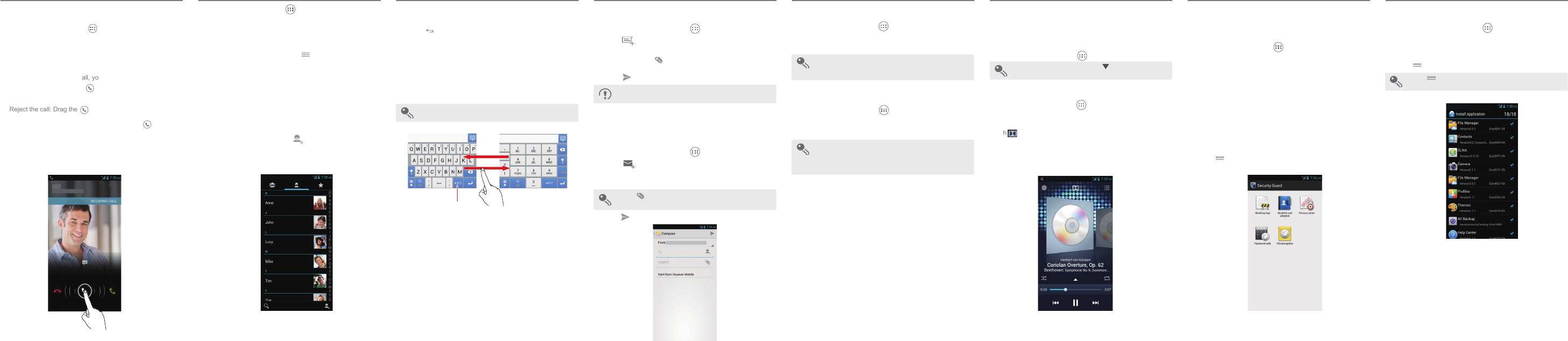
Text Input Messaging and Email Getting Connected Multimedia Security Guard Installing Applications
Contacts Making and Receiving Calls
To install applications:
1. From the Home screen, touch > AppInstaller.The
phone then scans the microSD card and phone memory, and
displays all applications found.
2. Select the application you want to install.
3. Touch > Install.
Touch ,then Select all or Deselect all to select or
deselect all applications.
Finding the User Guide
For more information about how to use your phone, please read
the user guide. You can find the user guide by visiting the Web
site: http://www.huaweidevice.com/worldwide.
You can enter text using the onscreen keyboard.
• Touch a text field to open the onscreen keyboard.
• Touch to hide the onscreen keyboard.
Switching Between Text Input Methods
When the onscreen keyboard is open, you can select the
desired text input method from the notification panel.
Using the Huawei Text Input Method
Flick left or right across the screen to switch between
the QWERTY and alphanumeric keyboards.
Touch to enter number
input mode.
Enabling Data Services
From the Home screen, touch >Settings.In the WIRELESS
& NETWORKS area, touch More... > Mobile networks, and
select Data enabled.
Using data services may incur data traffic charges.
To avoid unnecessary charges, deselect Data enabled
to disable data services.
Using Wi-Fi
From the Home screen, touch >Settings. In the WIRELESS
& NETWORKS area, select the Wi-Fi check box. Touch the Wi-
Fi network you want to access.
If you enable Wi-Fi and data services simultaneously,
Wi-Fi takes precedence over data services. Data
services become available again when your phone is
disconnected from a Wi-Fi network.
Sending a Message
1. From the Home screen, touch > Messaging.
2. Touch .
3. Enter the recipient's phone number and compose the
message.Touch to add mul ti me dia files, such as
pictures, audio files, or slides.
4. Touch to send the message.
After you add multimedia files, the message changes from
text message to multimedia message automatically.
Sending an Email
Before sending or receiving emails, you must set up an email
account.
1. From the Home screen, touch >Email.
2. Touch .
3. Enter the recipient email address,email subject, and email
content.
Touch to add attachments, such as pictures and
audio files.
4. Touch to send the email.
Camera and Video Recorder
Your phone supports multiple capture modes and picture
effects. After pictures are captured, you can view and edit them
in the gallery.
From the Home screen, touch >Camera.
On the viewfinder screen, slide down to configure
the camera settings.
Music Player
From the Home screen, touch >Music+ to launch the music
player. From the media library, select the audio file that you
want to play.
Touch to activate or deactivate the Dolby Mobile sound
effect.
Security Guard is integrated with your phone to provide security
functions, including blocking calls and messages; encrypting
messages, calls, and folders. No charges are incurred during
the use of this application.
From the Home screen, touch >Security Guard for the
following options:
• Blocking logs: Check the calls and text messages that have
been blocked.
• Blacklist and whitelist: View or edit the blacklist and
whitelist. Based on your blocking settings, your phone blocks
calls and messages from contacts in the blacklist and
accepts calls and messages from contacts in the whitelist.
• Privacy center: Define private contacts; view records of
calls and messages from or to the private contacts.
• Password safe: Record and encrypt your accounts and
passwords, such as online banking accounts and email
accounts.
• File encryption: Encrypt and decrypt files.
• Touch > Settings > Enable service to enable or disable
the privacy protection and blocking function.
From the Home screen, touch > People to access the
contacts screen.
Importing Contacts from the USIM Card
1. From the contacts screen, touch > Manage Contacts.
2. Touch Copy from SIM card.
3. Select the contacts you want to import, or touch SELECT ALL
to import all the contacts.
4. Touch COPY.
5. Select the account to which you want to import the contacts.
Creating a Contact
From the contacts screen, touch , select an account, then
edit and save the contact information.
Making a call
From the Home screen, touch > Phone to access the dialer
to make a call.
Receiving a Call
When there is an incoming call, you can perform the following:
• Answer the call: Drag the icon to the right to answer the
call.
• Reject the call: Drag the icon to the left to reject the call.
• Reject the call with a text message: Drag the icon up to
reject the call and send a predefined message to the caller.
V100R001C00_03 31010KEY
Please visit www.huaweidevice.com/worldwide/support/hotline
for recently updated hotline and email address in your country
or region.
Model: U9202L-1/U9202L-2/U9202L-3/U9202L-4
Specyfikacje produktu
| Marka: | Huawei |
| Kategoria: | smartfon |
| Model: | U9202 L |
Potrzebujesz pomocy?
Jeśli potrzebujesz pomocy z Huawei U9202 L, zadaj pytanie poniżej, a inni użytkownicy Ci odpowiedzą
Instrukcje smartfon Huawei

5 Października 2024

19 Września 2024

9 Sierpnia 2024

24 Lipca 2024

5 Lipca 2024

5 Lipca 2024

5 Lipca 2024

5 Lipca 2024

5 Lipca 2024

5 Lipca 2024
Instrukcje smartfon
- smartfon Sony
- smartfon Samsung
- smartfon AEG
- smartfon LG
- smartfon Motorola
- smartfon Xiaomi
- smartfon MyPhone
- smartfon Sharp
- smartfon TCL
- smartfon Lenovo
- smartfon TP-Link
- smartfon Philips
- smartfon SilverCrest
- smartfon Gigabyte
- smartfon Acer
- smartfon Realme
- smartfon Gigaset
- smartfon Geemarc
- smartfon Nokia
- smartfon Hisense
- smartfon Infiniton
- smartfon Panasonic
- smartfon Mio
- smartfon Asus
- smartfon Nedis
- smartfon Medion
- smartfon OK
- smartfon Audioline
- smartfon Toshiba
- smartfon Tesla
- smartfon Alcatel-Lucent
- smartfon Majestic
- smartfon Bluebird
- smartfon Garmin
- smartfon Blaupunkt
- smartfon Profoon
- smartfon Vivax
- smartfon Evolveo
- smartfon Alcatel
- smartfon Haier
- smartfon HP
- smartfon Hyundai
- smartfon Honeywell
- smartfon Honor
- smartfon Kodak
- smartfon ZTE
- smartfon MaxCom
- smartfon Dell
- smartfon Google
- smartfon Intex
- smartfon Oppo
- smartfon Kyocera
- smartfon Krüger&Matz
- smartfon Qilive
- smartfon Thomson
- smartfon Manta
- smartfon Apple
- smartfon NGS
- smartfon CRUX
- smartfon Emporia
- smartfon Nevir
- smartfon Mitsubishi
- smartfon Razer
- smartfon GoClever
- smartfon SPC
- smartfon Intermec
- smartfon NEC
- smartfon Polaroid
- smartfon Prestigio
- smartfon Aiwa
- smartfon Sanyo
- smartfon Telefunken
- smartfon OnePlus
- smartfon Amazon
- smartfon Olympia
- smartfon Microsoft
- smartfon Bush
- smartfon HTC
- smartfon CAT
- smartfon Denver
- smartfon Saiet
- smartfon Albrecht
- smartfon RCA
- smartfon Media-Tech
- smartfon BenQ
- smartfon Trevi
- smartfon Lexibook
- smartfon Overmax
- smartfon Micromax
- smartfon Sencor
- smartfon NUU Mobile
- smartfon Alecto
- smartfon Binatone
- smartfon Hammer
- smartfon Allview
- smartfon Oukitel
- smartfon Best Buy
- smartfon Cyrus
- smartfon Kazam
- smartfon Tecdesk
- smartfon KPN
- smartfon Swissvoice
- smartfon I.safe Mobile
- smartfon TrekStor
- smartfon Brondi
- smartfon Fysic
- smartfon Wiko
- smartfon Yarvik
- smartfon Aligator
- smartfon Amplicomms
- smartfon AQISTON
- smartfon Amplicom
- smartfon Archos
- smartfon Androidtech
- smartfon Crosscall
- smartfon Ecom
- smartfon Sony Ericsson
- smartfon Vestel
- smartfon Sonim
- smartfon Energy Sistem
- smartfon Doro
- smartfon Sagem
- smartfon Lava
- smartfon Blu
- smartfon Easypix
- smartfon Konrow
- smartfon Brigmton
- smartfon Sunstech
- smartfon Aspera
- smartfon Sunny
- smartfon Nordmende
- smartfon Blackberry
- smartfon Vivo
- smartfon Wolder
- smartfon NGM
- smartfon Vodafone
- smartfon Switel
- smartfon InFocus
- smartfon GreatCall
- smartfon XD
- smartfon Pantech
- smartfon Alba
- smartfon RugGear
- smartfon Umidigi
- smartfon AT&T
- smartfon Mpman
- smartfon Bury
- smartfon Logicom
- smartfon Karbonn
- smartfon Palm
- smartfon Hannspree
- smartfon Phicomm
- smartfon Plum
- smartfon Lumigon
- smartfon Infinix
- smartfon Keneksi
- smartfon Klipad
- smartfon Iget
- smartfon T-Mobile
- smartfon JCB
- smartfon Casper
- smartfon Unnecto
- smartfon Wileyfox
- smartfon ITT
- smartfon Yota
- smartfon Avus
- smartfon Spice
- smartfon Wolfgang
- smartfon BQ
- smartfon ORA
- smartfon Danew
- smartfon Echo
- smartfon Primux
- smartfon Tiptel
- smartfon UTStarcom
- smartfon Zipy
- smartfon Mediacom
- smartfon Beafon
- smartfon BGH
- smartfon Billow
- smartfon Telstra
- smartfon Ulefone
- smartfon CSL
- smartfon ToughGear
- smartfon Benefon
- smartfon Komu
- smartfon Doogee
- smartfon Energizer
- smartfon Tremay
- smartfon Kurio
- smartfon Piranha
- smartfon Coolpad
- smartfon Syco
- smartfon TAG Heuer
- smartfon Mobistel
- smartfon Itel
- smartfon Garmin-Asus
- smartfon Handheld
- smartfon Fero
- smartfon AT Telecom
- smartfon Xtreamer
- smartfon Verykool
- smartfon O2
- smartfon General Mobile
- smartfon Mustang
- smartfon Kogan
- smartfon Pharos
- smartfon Storex
- smartfon Fairphone
- smartfon Freeman
- smartfon HomTom
- smartfon Leotec
- smartfon Auro
- smartfon Maxx
- smartfon ITTM
- smartfon Posh Mobile
- smartfon THL
- smartfon NGM-Mobile
- smartfon POCO
- smartfon Nothing
- smartfon Lark
- smartfon Senifone
- smartfon Tecno
- smartfon Telme
- smartfon UMi
- smartfon Olitech
- smartfon Mobiola
- smartfon Meizu
- smartfon Neffos
- smartfon Gionee
- smartfon TIM
- smartfon Cubot
- smartfon Leagoo
- smartfon NTech
- smartfon Nubia
- smartfon LeEco
- smartfon GSmart
- smartfon Bea-fon
- smartfon Opticon
- smartfon EStar
- smartfon Facom
- smartfon Jitterbug
- smartfon Custom
- smartfon Aplic
- smartfon HMD
- smartfon Opis
- smartfon Volla
- smartfon Nothing Tech
- smartfon Maxwest
- smartfon Kalley
Najnowsze instrukcje dla smartfon

2 Kwietnia 2025

30 Marca 2025

10 Marca 2025

7 Marca 2025

5 Marca 2025

5 Marca 2025

3 Marca 2025

2 Marca 2025

26 Lutego 2025

26 Lutego 2025