Instrukcja obsługi HP Officejet H611A
Przeczytaj poniżej 📖 instrukcję obsługi w języku polskim dla HP Officejet H611A (136 stron) w kategorii drukarka. Ta instrukcja była pomocna dla 3 osób i została oceniona przez 2 użytkowników na średnio 4.5 gwiazdek
Strona 1/136

OFFICEJET 6100
User Guide
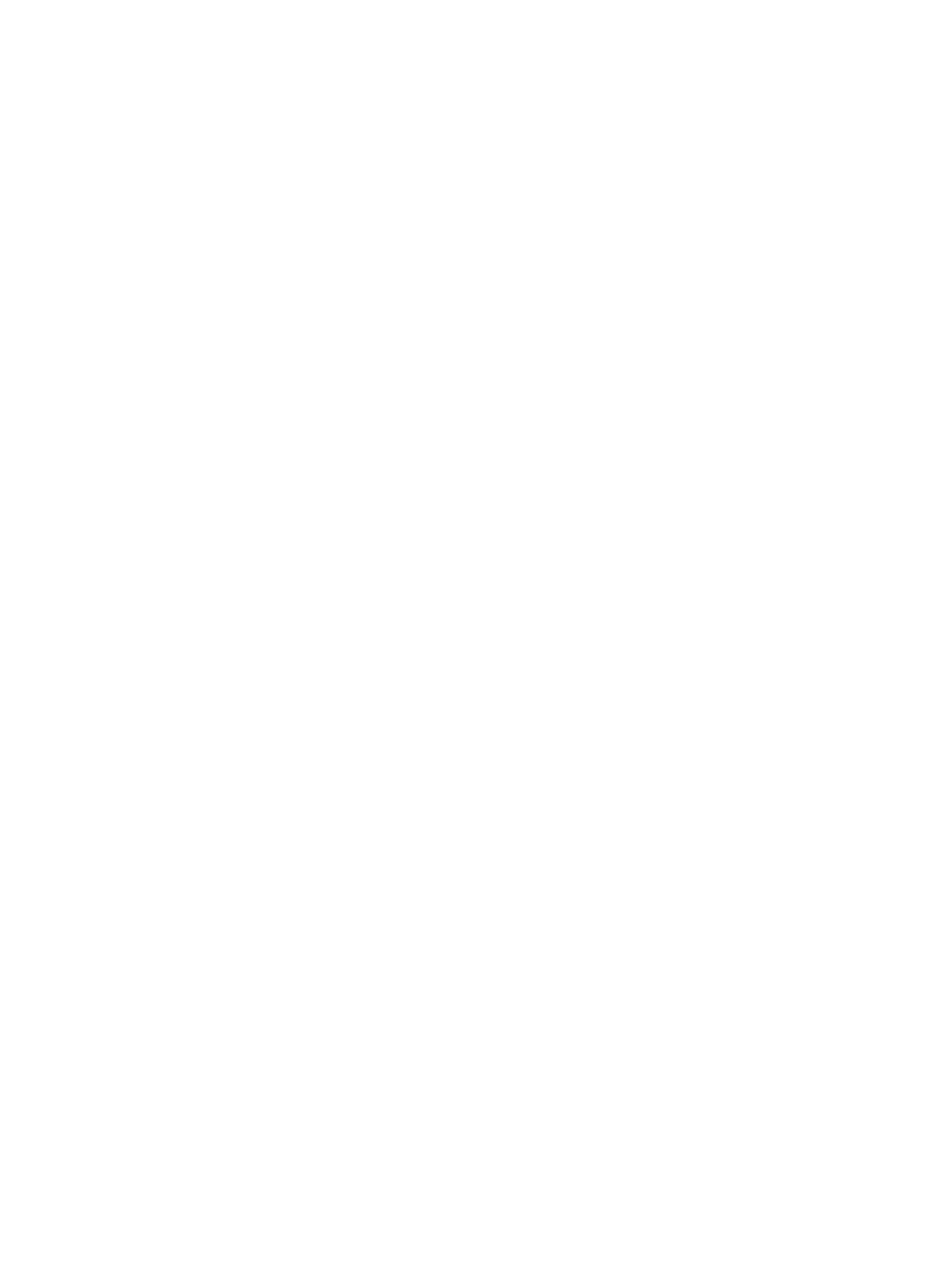
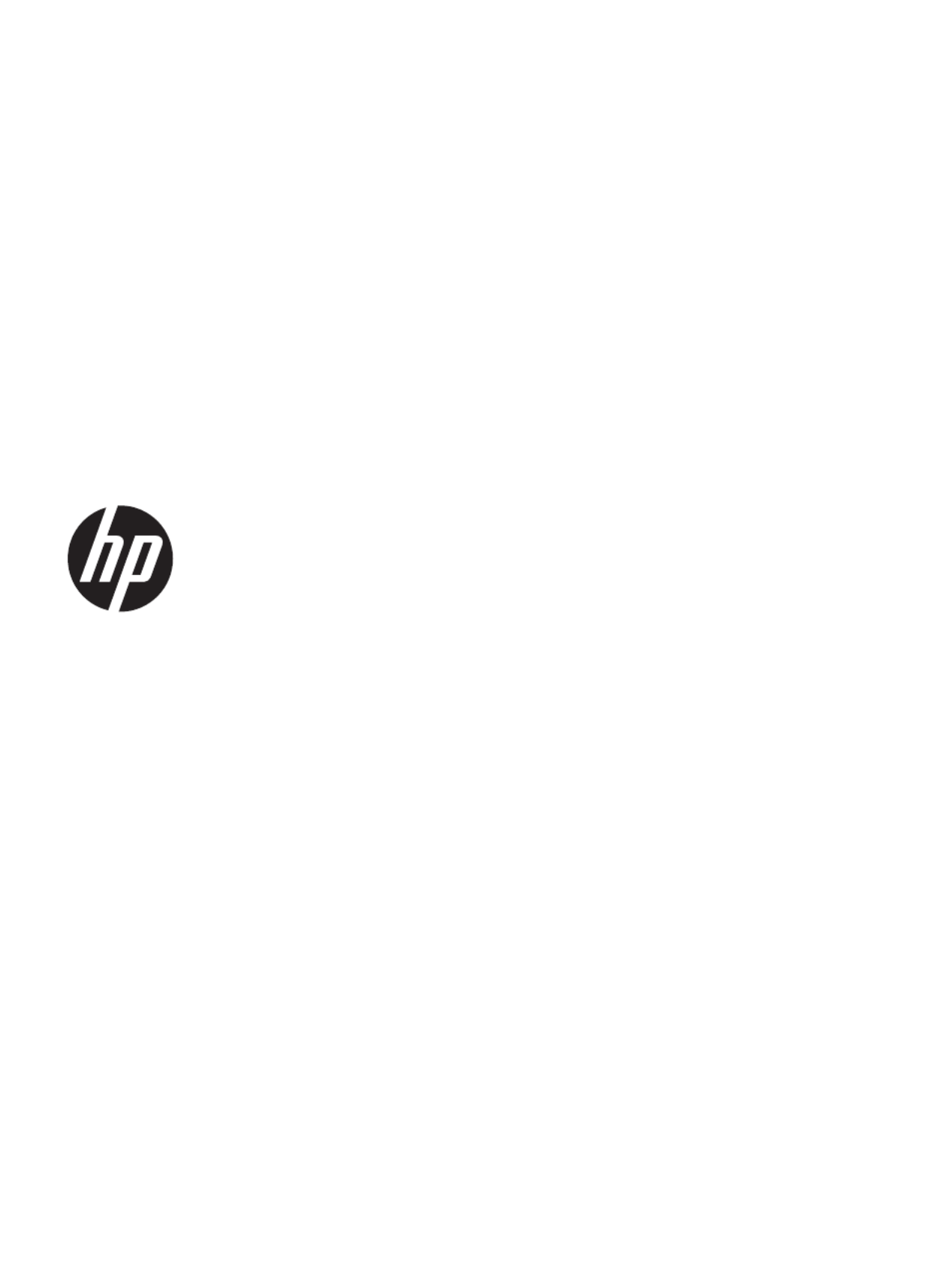
HP Officejet 6100 ePrinter
User Guide

Copyright information
© 2012 Copyright Hewlett-Packard
Development Company, L.P.
Edition 1, 1/2012
Hewlett-Packard Company
notices
The information contained in this
document is subject to change without
notice.
All rights reserved. Reproduction,
adaptation, or translation of this
material is prohibited without prior
written permission of Hewlett-Packard,
except as allowed under copyright
laws.
The only warranties for HP products
and services are set forth in the
express warranty statements
accompanying such products and
services. Nothing herein should be
construed as constituting an additional
warranty. HP shall not be liable for
technical or editorial errors or
omissions contained herein.
Acknowledgements
Windows, Windows XP, and Windows
Vista are U.S. registered trademarks
of Microsoft Corporation.
ENERGY STAR and the ENERGY
STAR mark are registered U.S. marks.
Safety information
Always follow basic safety precautions
when using this product to reduce risk
of injury from fire or electric shock.
1. Read and understand all
instructions in the documentation that
comes with the printer.
2. Observe all warnings and
instructions marked on the product.
3. Unplug this product from wall
outlets before cleaning.
4. Do not install or use this product
near water, or when you are wet.
5. Install the product securely on
a stable surface.
6. Install the product in a protected
location where no one can step on or
trip over the line cord, and the line
cord cannot be damaged.
7. If the product does not operate
normally, see Solve a problem.
8. There are no user-serviceable parts
inside. Refer servicing to qualified
service personnel.
Accessibility
The printer provides a number of
features that make it accessible for
people with disabilities.
Visual
The printer software is accessible for
individuals with visual impairments or
low vision through the use of your
operating system's accessibility
options and features. It also supports
most assistive technology such as
screen readers, Braille readers, and
voice-to-text applications. For users
who are color blind, colored buttons
and tabs used in the software have
simple text or icon labels that convey
the appropriate action.
Mobility
For users with mobility impairments,
the printer software functions can be
executed through keyboard
commands. The software also
supports Windows accessibility
options such as StickyKeys,
ToggleKeys, FilterKeys, and
MouseKeys. The printer doors,
buttons, paper trays, and paper guides
can be operated by users with limited
strength and reach.
Support
For more details about the
accessibility of this product and HP's
commitment to product accessibility,
visit HP's website at www.hp.com/
accessibility.
For accessibility information for Mac
OS X, visit the Apple website at
www.apple.com/accessibility.

Contents
1 Get started
Accessibility................................................................................................................................6
Eco..............................................................................................................................................7
Manage Power......................................................................................................................7
Conserve Printing Supplies..................................................................................................8
Understand the printer parts.......................................................................................................8
Front view.............................................................................................................................8
Printing supplies area...........................................................................................................9
Control panel........................................................................................................................9
Back view............................................................................................................................10
Finding the printer model number.............................................................................................10
Select print media.....................................................................................................................10
Recommended papers for printing and copying.................................................................11
Recommended papers for photo printing...........................................................................12
Tips for selecting and using media.....................................................................................13
Load media...............................................................................................................................13
Load standard-size media..................................................................................................13
Load envelopes..................................................................................................................15
Load cards and photo paper...............................................................................................15
Load custom-size media.....................................................................................................16
Maintain the printer...................................................................................................................17
Clean the exterior ..............................................................................................................17
Update the printer.....................................................................................................................18
Turn the printer off....................................................................................................................18
2 Print
Print documents........................................................................................................................19
Print documents (Windows)................................................................................................19
Print documents (Mac OS X)..............................................................................................20
Print brochures.........................................................................................................................20
Print brochures (Windows).................................................................................................20
Print brochures (Mac OS X)................................................................................................21
Print on envelopes....................................................................................................................21
Print on envelopes (Windows)............................................................................................22
Print on envelopes (Mac OS X)..........................................................................................22
Print photos..............................................................................................................................22
Print photos on photo paper (Windows).............................................................................23
Print photos on photo paper (Mac OS X)...........................................................................23
Print on special and custom-size paper....................................................................................24
Print on special or custom-size paper (Mac OS X).............................................................24
Print borderless documents......................................................................................................25
Print borderless documents (Windows)..............................................................................26
Print borderless documents (Mac OS X)............................................................................26
1

3 HP ePrint
Set up HP ePrint.......................................................................................................................27
Set up HP ePrint using the HP printer software ................................................................27
Set up HP ePrint using the printer’s control panel..............................................................28
Set up HP ePrint using the embedded web server.............................................................28
Use HP ePrint...........................................................................................................................28
Print using HP ePrint..........................................................................................................29
Find the printer’s email address.........................................................................................29
Turn off HP ePrint...............................................................................................................29
Remove Web Services.............................................................................................................29
4 Work with ink cartridges
Information on ink cartridges and the printhead.......................................................................30
Check the estimated ink levels.................................................................................................31
Print when one or more ink cartridges are depleted.................................................................31
Replace the ink cartridges........................................................................................................32
Store printing supplies..............................................................................................................33
Usage information collection....................................................................................................33
5 Solve a problem
HP support................................................................................................................................35
Obtain electronic support....................................................................................................36
HP support by phone..........................................................................................................36
Before you call..............................................................................................................37
Phone support period...................................................................................................37
Telephone support numbers.........................................................................................37
After the phone support period.....................................................................................39
General troubleshooting tips and resources.............................................................................39
Solve printer problems..............................................................................................................39
The printer shuts down unexpectedly.................................................................................40
Alignment fails....................................................................................................................40
The printer is not responding (nothing prints).....................................................................40
The printer prints slowly......................................................................................................41
The printer is making some unexpected noises.................................................................42
Blank or partial page printed...............................................................................................43
Something on the page is missing or incorrect...................................................................43
Placement of the text or graphics is wrong.........................................................................44
Print quality troubleshooting.....................................................................................................44
Solve paper-feed problems......................................................................................................49
Solve problems using HP ePrint and HP websites...................................................................50
Solve problems using HP ePrint.........................................................................................50
Solve problems using HP websites....................................................................................51
Solve wired (Ethernet) network problems.................................................................................51
General network troubleshooting........................................................................................51
2

Solve wireless problems...........................................................................................................52
Basic wireless troubleshooting...........................................................................................52
Advanced wireless troubleshooting....................................................................................53
Step 1: Make sure your computer is connected to your network..................................54
Step 2: Make sure that the printer is connected to your network.................................55
Step 3: Check to see if the firewall software is blocking communication......................56
Step 4: Make sure the printer is online and ready........................................................56
Step 5: Make sure the wireless version of the printer is set as the default printer
driver (Windows only)...................................................................................................57
Step 6: Make sure your computer is not connected to your network over a Virtual
Private Network (VPN)..................................................................................................57
After resolving the problems...............................................................................................58
Configure your firewall software to work with the printer..........................................................58
Solve printer management problems........................................................................................59
Embedded web server cannot be opened..........................................................................59
Troubleshoot installation issues...............................................................................................60
Hardware installation suggestions......................................................................................60
HP software installation suggestions..................................................................................61
Solve network problems.....................................................................................................61
Understand the Printer Status Report......................................................................................63
Understand the network configuration page.............................................................................65
Printhead maintenance.............................................................................................................67
Clean the printhead............................................................................................................67
Align the printhead..............................................................................................................68
Clear jams.................................................................................................................................68
Clear paper jams................................................................................................................68
Avoid paper jams................................................................................................................70
Control panel lights reference...................................................................................................71
A Technical information
Warranty information................................................................................................................80
Hewlett-Packard limited warranty statement......................................................................81
Ink cartridge warranty information......................................................................................82
Printer specifications................................................................................................................83
Physical specifications........................................................................................................83
Product features and capacities.........................................................................................83
Processor and memory specifications................................................................................84
System requirements..........................................................................................................84
Network protocol specifications..........................................................................................84
Embedded web server specifications.................................................................................85
Media specifications...........................................................................................................85
Understand specifications for supported media...........................................................85
Set minimum margins...................................................................................................88
Print specifications..............................................................................................................88
HP ePrint and HP website specifications...........................................................................88
HP ePrint specifications................................................................................................89
HP website specifications.............................................................................................89
Environmental specifications..............................................................................................89
Electrical specifications.......................................................................................................89
Acoustic emission specifications........................................................................................90
Contents
3

Regulatory information.............................................................................................................91
Regulatory model number..................................................................................................91
FCC statement....................................................................................................................92
Notice to users in Korea.....................................................................................................92
VCCI (Class B) compliance statement for users in Japan..................................................92
Notice to users in Japan about the power cord..................................................................93
Noise emission statement for Germany.............................................................................93
Gloss of housing of peripheral devices for Germany..........................................................93
European Union Regulatory Notice....................................................................................93
Regulatory information for wireless products.....................................................................94
Exposure to radio frequency radiation..........................................................................94
Notice to users in Brazil................................................................................................94
Notice to users in Canada............................................................................................95
Notice to users in Taiwan.............................................................................................95
Environmental product stewardship program...........................................................................96
Paper use...........................................................................................................................96
Plastics...............................................................................................................................96
Material safety data sheets.................................................................................................96
Recycling program..............................................................................................................96
HP inkjet supplies recycling program.................................................................................96
Disposal of waste equipment by users in private households in the European Union.......97
Power consumption............................................................................................................98
Chemical Substances.........................................................................................................98
Battery information..............................................................................................................98
Battery disposal in Taiwan............................................................................................98
Attention California users.............................................................................................98
EU battery directive......................................................................................................99
RoHS notices (China only)...............................................................................................100
RoHS notices (Ukraine only)............................................................................................100
Third-party licenses................................................................................................................101
B HP supplies and accessories
Order printing supplies online.................................................................................................109
Supplies..................................................................................................................................109
Ink cartridges....................................................................................................................109
HP media..........................................................................................................................110
C Network setup
Change basic network settings...............................................................................................111
View and print network settings........................................................................................111
Turn the wireless radio on and off....................................................................................111
Change advanced network settings.......................................................................................111
Set link speed...................................................................................................................112
View IP settings................................................................................................................112
Change IP settings...........................................................................................................112
Reset network settings.....................................................................................................112
4
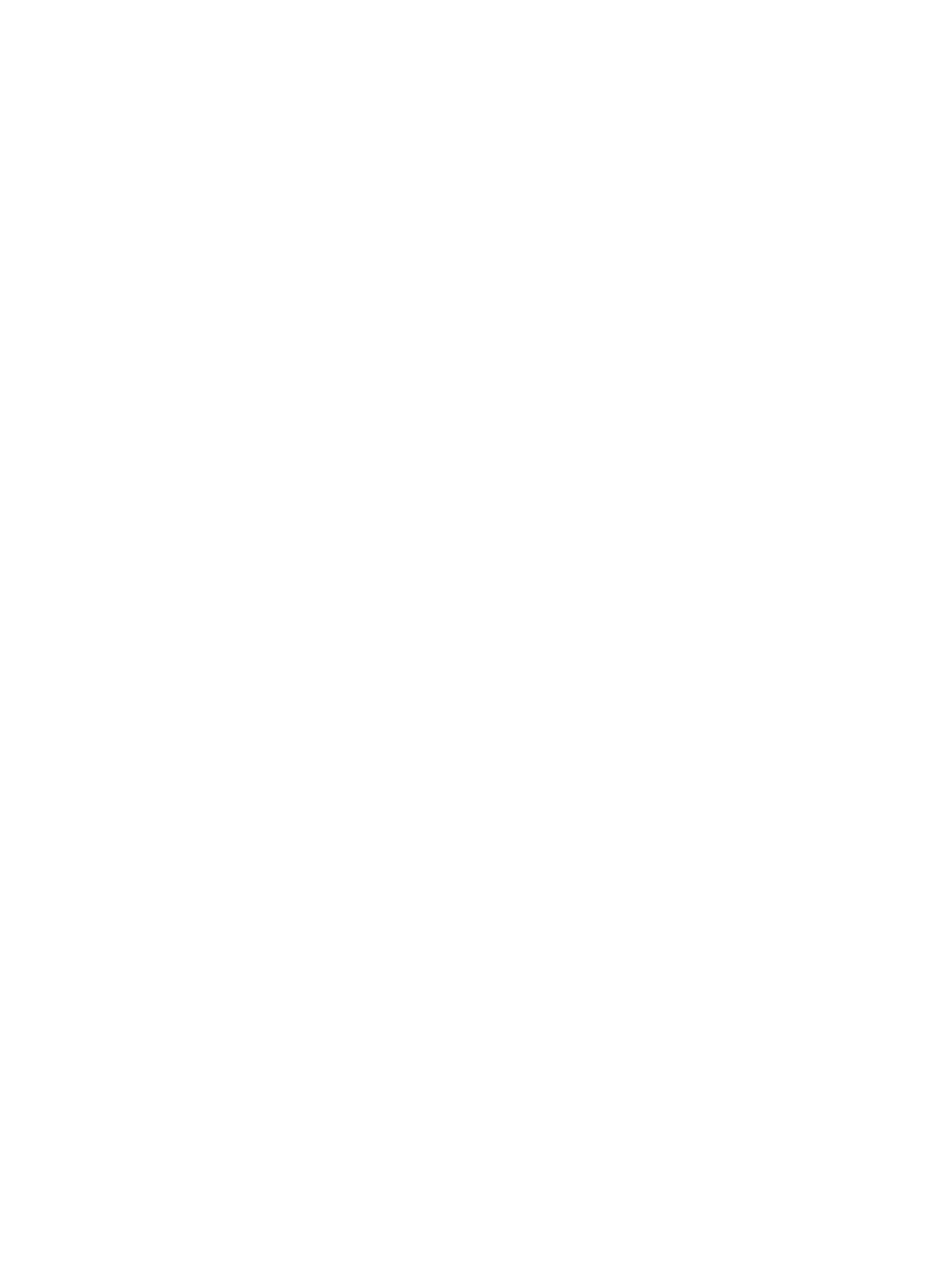
Set up the printer for wireless communication........................................................................113
Before you begin..............................................................................................................113
Set up the printer on your wireless network.....................................................................113
Set up the printer using the HP printer software (Recommended).............................114
Set up the printer using WiFi Protected Setup (WPS)................................................114
Set up the printer using the embedded web server (EWS)........................................114
Change the connection type.............................................................................................115
To change from an Ethernet connection to a wireless connection.............................115
To change from a USB connection to a wireless connection.....................................115
To change from a wireless connection to a USB or Ethernet connection .................115
Test the wireless connection............................................................................................115
Guidelines for ensuring wireless network security............................................................116
Overview of security settings......................................................................................116
Add hardware addresses to a wireless router (MAC filtering)....................................116
Other wireless security guidelines..............................................................................117
Guidelines for reducing interference on a wireless network.............................................117
Uninstall and reinstall the HP software...................................................................................117
D Printer management tools
Toolbox (Windows).................................................................................................................119
HP Utility (Mac OS X).............................................................................................................119
Embedded web server............................................................................................................119
About cookies...................................................................................................................119
To open the embedded web server..................................................................................120
Index............................................................................................................................................128
Contents
5

Conserve Printing Supplies
To conserve printing supplies such as ink and paper, try the following:
• Change the print mode to a draft setting. Draft setting uses less ink.
• Do not clean the printhead unnecessarily. This wastes ink and shortens the life of
the cartridges.
• Reduce paper usage by printing on both sides of the paper. You can first print just
the odd pages, flip the pages over, and then print just the even pages.
Understand the printer parts
This section contains the following topics:
• Front view
• Printing supplies area
• Control panel
• Back view
Front view
1
4
5
6
3
2
1 Ink cartridge access door
2 Input tray
3 Paper width adjusters
4Power button and light
5 Output tray
6 Output tray extension
Chapter 1
8 Get started

Printing supplies area
2
3
1
1 Ink cartridge access door
2 Ink cartridges
3 Printhead assembly
NOTE: Printing supplies should be kept in the printer to prevent possible print
quality issues or printhead damage. Avoid removing supplies for extended periods
of time. Do not turn off the printer when a cartridge is missing.
Control panel
For more information, see Control panel lights reference.
23
1
45
6
Understand the printer parts 9
Specyfikacje produktu
| Marka: | HP |
| Kategoria: | drukarka |
| Model: | Officejet H611A |
Potrzebujesz pomocy?
Jeśli potrzebujesz pomocy z HP Officejet H611A, zadaj pytanie poniżej, a inni użytkownicy Ci odpowiedzą
Instrukcje drukarka HP

2 Kwietnia 2025

2 Kwietnia 2025

2 Kwietnia 2025

2 Kwietnia 2025

17 Lutego 2025

7 Lutego 2025

29 Stycznia 2025

17 Stycznia 2025

16 Stycznia 2025

16 Stycznia 2025
Instrukcje drukarka
- drukarka Sony
- drukarka Samsung
- drukarka LG
- drukarka Xiaomi
- drukarka Sharp
- drukarka Huawei
- drukarka Lenovo
- drukarka Epson
- drukarka Fujitsu
- drukarka Roland
- drukarka Panasonic
- drukarka StarTech.com
- drukarka Canon
- drukarka Fujifilm
- drukarka MSI
- drukarka Toshiba
- drukarka D-Link
- drukarka Citizen
- drukarka Brother
- drukarka Honeywell
- drukarka Kodak
- drukarka Testo
- drukarka Primera
- drukarka Xerox
- drukarka Godex
- drukarka Olivetti
- drukarka Zebra
- drukarka Dell
- drukarka Digitus
- drukarka AgfaPhoto
- drukarka Kyocera
- drukarka Ricoh
- drukarka Seiko
- drukarka Renkforce
- drukarka Thomson
- drukarka AVM
- drukarka Velleman
- drukarka Dymo
- drukarka Panduit
- drukarka Olympus
- drukarka OKI
- drukarka Mitsubishi
- drukarka Intermec
- drukarka NEC
- drukarka Polaroid
- drukarka Konica Minolta
- drukarka Bixolon
- drukarka Pantum
- drukarka Olympia
- drukarka Datamax O'Neil
- drukarka DNP
- drukarka Equip
- drukarka ZKTeco
- drukarka TSC
- drukarka HiTi
- drukarka Microboards
- drukarka Triumph-Adler
- drukarka Fargo
- drukarka Entrust
- drukarka Kern
- drukarka Brady
- drukarka Tomy
- drukarka Lexmark
- drukarka Sagem
- drukarka Nilox
- drukarka Argox
- drukarka Royal Sovereign
- drukarka Minolta
- drukarka Oce
- drukarka Paxar
- drukarka IDP
- drukarka Metapace
- drukarka Ultimaker
- drukarka Ibm
- drukarka CSL
- drukarka Toshiba TEC
- drukarka Frama
- drukarka Builder
- drukarka Kogan
- drukarka Star Micronics
- drukarka Posiflex
- drukarka Dascom
- drukarka GG Image
- drukarka Vupoint Solutions
- drukarka Elite Screens
- drukarka DTRONIC
- drukarka Phoenix Contact
- drukarka Videology
- drukarka Epson 7620
- drukarka Star
- drukarka EC Line
- drukarka Colop
- drukarka Approx
- drukarka Fichero
- drukarka Raspberry Pi
- drukarka Unitech
- drukarka Middle Atlantic
- drukarka Evolis
- drukarka Tally Dascom
- drukarka Custom
- drukarka Nisca
- drukarka Sawgrass
- drukarka Mutoh
Najnowsze instrukcje dla drukarka

4 Kwietnia 2025

3 Kwietnia 2025

3 Kwietnia 2025

3 Kwietnia 2025

2 Kwietnia 2025

2 Kwietnia 2025

2 Kwietnia 2025

1 Kwietnia 2025

31 Marca 2025

29 Marca 2025