Instrukcja obsługi HP g7-2200sb
Przeczytaj poniżej 📖 instrukcję obsługi w języku polskim dla HP g7-2200sb (130 stron) w kategorii laptop. Ta instrukcja była pomocna dla 9 osób i została oceniona przez 2 użytkowników na średnio 4.5 gwiazdek
Strona 1/130

HP Pavilion g7 Notebook PC
Maintenance and Service Guide
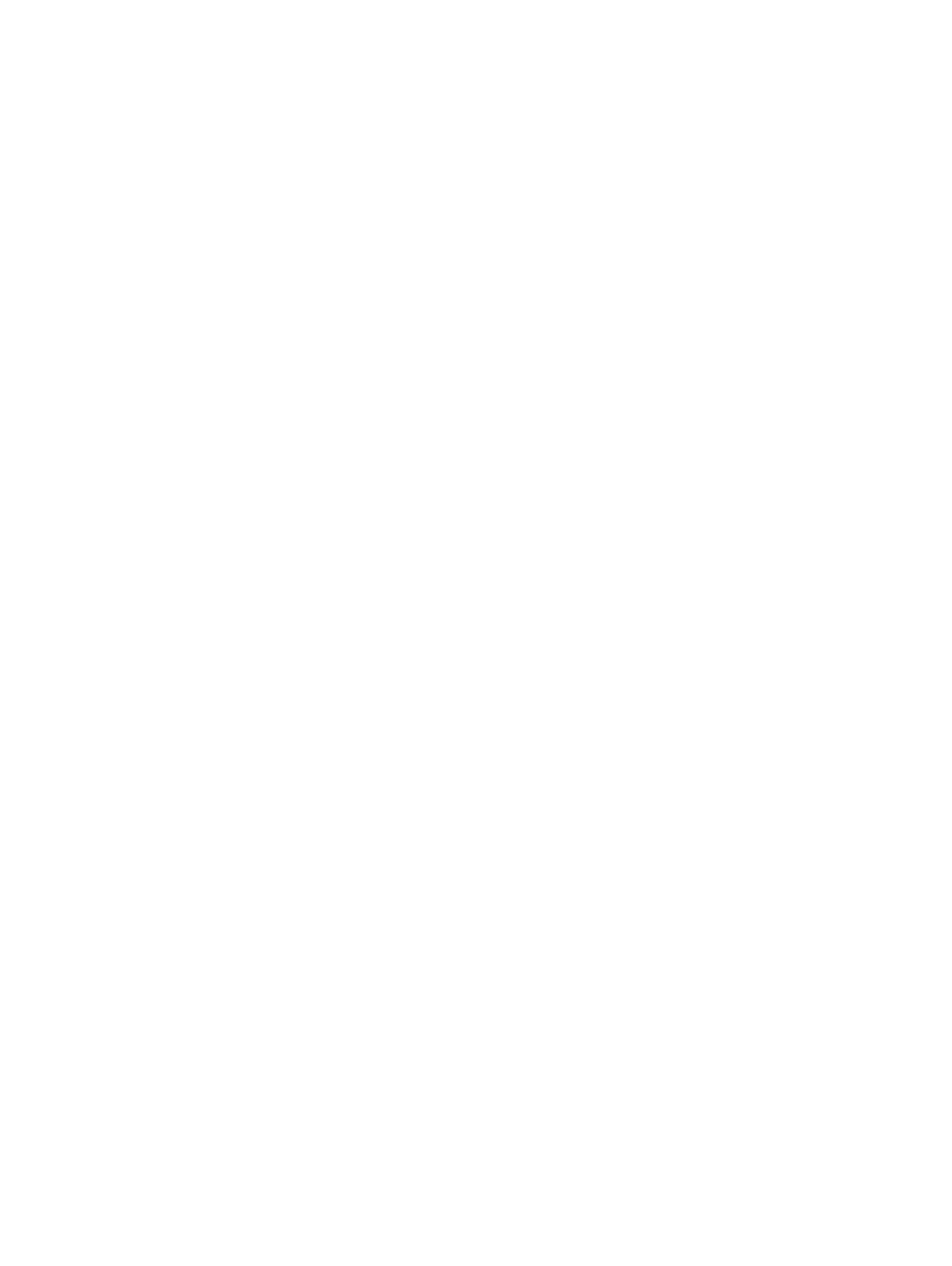
© Copyright 2011 Hewlett-Packard
Development Company, L.P.
AMD, the AMD Arrow logo, Athlon,
Phenom, Sempron, Turion, and
combinations thereof, are trademarks of
Advanced Micro Devices, Inc. Bluetooth is a
trademark owned by its proprietor and used
by Hewlett-Packard Company under license.
Intel, Celeron, Core, and Pentium are
trademarks of Intel Corporation in the U.S.
and other countries. Microsoft and Windows
are U.S. registered trademarks of Microsoft
Corporation. SD Logo is a trademark of
its proprietor.
The information contained herein is subject
to change without notice. The only
warranties for HP products and services are
set forth in the express warranty statements
accompanying such products and services.
Nothing herein should be construed as
constituting an additional warranty. HP shall
not be liable for technical or editorial errors
or omissions contained herein.
First Edition: February 2011
Document Part Number: 635956-001

Safety warning notice
WARNING! To reduce the possibility of heat-related injuries or of overheating the device, do not
place the device directly on your lap or obstruct the device air vents. Use the device only on a hard, flat
surface. Do not allow another hard surface, such as an adjoining optional printer, or a soft surface,
such as pillows or rugs or clothing, to block airflow. Also, do not allow the AC adapter to contact the
skin or a soft surface, such as pillows or rugs or clothing, during operation. The device and the AC
adapter comply with the user-accessible surface temperature limits defined by the International
Standard for Safety of Information Technology Equipment (IEC 60950).
iii

iv Safety warning notice

Table of contents
1 Product description ........................................................................................................... 1
2 External component identification ..................................................................................... 8
Top ........................................................................................................................................ 9
Button ...................................................................................................................... 9
Keys ...................................................................................................................... 10
Lights ..................................................................................................................... 11
TouchPad ............................................................................................................... 12
Display ................................................................................................................................. 13
Front ..................................................................................................................................... 14
Left side ................................................................................................................................ 14
Right side .............................................................................................................................. 15
Bottom .................................................................................................................................. 16
3 Illustrated parts catalog .................................................................................................. 17
Service tag ............................................................................................................................ 17
Computer major components ................................................................................................... 18
Cable Kit .............................................................................................................................. 25
Display assembly subcomponents ............................................................................................. 26
Mass storage devices ............................................................................................................. 28
Miscellaneous parts ................................................................................................................ 29
Sequential part number listing .................................................................................................. 30
4 Removal and replacement procedures ............................................................................ 37
Preliminary replacement requirements ....................................................................................... 37
Tools required ......................................................................................................... 37
Service considerations ............................................................................................. 37
Plastic parts ............................................................................................. 37
Cables and connectors ............................................................................. 37
Drive handling ......................................................................................... 38
Grounding guidelines .............................................................................................. 38
v

Electrostatic discharge damage .................................................................. 38
Packaging and transporting guidelines ........................................ 40
Component replacement procedures ........................................................................................ 42
Service tag ............................................................................................................. 42
Computer feet ......................................................................................................... 43
Battery ................................................................................................................... 44
Optical drive .......................................................................................................... 45
Hard drive ............................................................................................................. 47
RTC battery ............................................................................................................ 49
Memory module ...................................................................................................... 50
WLAN module ........................................................................................................ 51
Keyboard ............................................................................................................... 53
Top cover ............................................................................................................... 57
Power button board ................................................................................................. 60
TouchPad button board ............................................................................................ 62
TouchPad LED board ............................................................................................... 63
Bluetooth module .................................................................................................... 65
Speakers ................................................................................................................ 67
LED board .............................................................................................................. 68
USB board ............................................................................................................. 70
Power connector cable ............................................................................................ 71
System board ......................................................................................................... 73
Optical drive cable ................................................................................................. 77
Fan and heat sink .................................................................................................... 79
Processor ............................................................................................................... 86
Display assembly .................................................................................................... 89
5 Setup Utility (BIOS) and System Diagnostics .................................................................... 97
Using Setup Utility .................................................................................................................. 97
Starting Setup Utility ................................................................................................ 97
Changing the language of Setup Utility ...................................................................... 97
Navigating and selecting in Setup Utility .................................................................... 98
Displaying system information ................................................................................... 98
Restoring factory settings in Setup Utility ..................................................................... 99
Exiting Setup Utility ................................................................................................. 99
Updating the BIOS .................................................................................................. 99
Determining the BIOS version .................................................................. 100
Downloading a BIOS update ................................................................... 100
Using System Diagnostics ...................................................................................................... 101
vi

6 Specifications ............................................................................................................... 102
Computer specifications ........................................................................................................ 102
17.3-inch display specifications ............................................................................................. 103
Hard drive specifications ...................................................................................................... 104
7 Backup and recovery .................................................................................................... 105
Restore ............................................................................................................................... 105
Creating restore media ......................................................................................................... 106
Performing a system restore ................................................................................................... 107
Restoring using the dedicated recovery partition (select models only) ........................... 107
Restoring using the restore media ............................................................................ 108
Changing the computer boot order .......................................................................... 108
Backing up and recovering your information ........................................................................... 109
Using Windows Backup and Restore ....................................................................... 110
Using Windows system restore points ...................................................................... 110
When to create restore points .................................................................. 110
Create a system restore point ................................................................... 111
Restore to a previous date and time .......................................................... 111
8 Power cord set requirements ........................................................................................ 112
Requirements for all countries ................................................................................................ 112
Requirements for specific countries and regions ....................................................................... 113
9 Recycling ...................................................................................................................... 114
Battery ................................................................................................................................ 114
Display ............................................................................................................................... 114
Index ............................................................................................................................... 120
vii

viii

1 Product description
Category Description Computer models
equipped with an
AMD processor
Computer models
equipped with an
Intel processor
Product Name HP Pavilion g7 Notebook PC √ √
Processors AMD Athlon II P360 2.30-GHz processor
(1.0-MB L2 cache, 1066-MHz, 3.2GT/sec,
dual core, 25 W)
√
AMD Athlon II P340 2.20-GHz processor
(1.0-MB L2 cache, 1066-MHz, 3.2GT/sec,
dual core, 25 W)
√
AMD Phenom II N870 2.30-GHz processor
(1.5-MB L2 cache, 1333-MHz, 3.6GT/sec,
triple core, 35 W)
√
AMD Phenom II N970 2.20-GHz processor
(2.0-MB L2 cache, 1333-MHz, 3.6GT/sec,
quad core, 35 W)
√
AMD Phenom II P860 2.00-GHz processor
(1.5-MB L2 cache, 1333-MHz, 3.6GT/sec,
triple core, 25 W)
√
AMD Phenom II N660 3.00-GHz processor
(2.0-MB L2 cache, 1333-MHz, 3.6GT/sec,
dual core, 35 W)
√
AMD Phenom II N850 2.20-GHz processor
(1.5-MB L2 cache, 1333-MHz, 3.6GT/sec,
triple core, 35 W)
√
AMD Phenom II P650 2.60-GHz processor
(2.0-MB L2 cache, 1066-MHz, 3.6GT/sec,
triple core, 25 W)
√
AMD Phenom II P960 1.80-GHz processor
(2.0-MB L2 cache, 1066-MHz, 3.6GT/sec,
quad core, 25 W)
√
AMD Turion II P560 2.50-GHz processor
(2.0-MB L2 cache, 1066-MHz, 3.6GT/sec,
dual core, 25 W)
√
1

Category Description Computer models
equipped with an
AMD processor
Computer models
equipped with an
Intel processor
AMD V160 2.40-GHz processor (512-KB
L2 cache, 1066-MHz 3.2-GT/sec,
single core, 25 W)
√
AMD V140 2.30-GHz processor (512-KB
L2 cache, 1066-MHz 3.2-GT/sec,
single core, 25 W)
√
Intel Core i3-2310M 2.10-GHz processor
(3.0-MB L3 cache, dual core, 35 W)
√
Intel Core i3-380M 2.53-GHz processor (3.0-
MB L3 cache, dual core, 35 W)
√
Intel Core i3-390M 2.66-GHz processor (3.0-
MB L3 cache, dual core, 35 W)
√
Intel Core i5-2410M 2.30-GHz (SC turbo up
to 2.90-GHz) processor (3.0-MB L3 cache,
dual core, 35 W)
√
Intel Core i5-2520M 2.50-GHz (SC turbo up
to 3.20-GHz) processor (3.0-MB L3 cache,
dual core, 35 W)
√
Intel Core i5-2540M 2.60-GHz (SC turbo up
to 3.30-GHz) processor (3.0-MB L3 cache,
dual core, 35 W)
√
Intel Core i5-480M 2.66-GHz (SC turbo up to
2.93-GHz) processor (3.0-MB L3 cache,
dual core, 35 W)
√
Intel Core i7-2620M 2.70-GHz (SC turbo up
to 3.40-GHz) processor (4.0-MB L3 cache,
dual core, 35 W)
√
Intel Pentium P6200 2.13-GHz processor (3.0-
MB L3 cache, dual core, 35 W)
√
Intel Pentium P6300 2.26-GHz processor (3.0-
MB L3 cache, dual core, 35 W)
√
Chipset Northbridge: AMD RS880MD
Southbridge: AMD SB820M
√
Intel® HM65 and HM55 Express chipset √
Graphics Internal graphics: ATi Mobility Radeon™
HD 4250 graphics supporting DX10.1
√
Internal graphics:
●Intel HD Graphics 3000
●Intel HD Graphics 100
●Intel HD Graphics
√
2 Chapter 1 Product description

Category Description Computer models
equipped with an
AMD processor
Computer models
equipped with an
Intel processor
Switchable discrete graphics:
●ATI Mobility Radeon HD 6470M with
1024-MB of discrete video memory
(128-MB × 16 DDR3 @ 900 MHz × 4
PCs), 64-bit S3 package,
muxless switchable
●ATi Mobility Radeon HD 6470M with
512-MB of discrete video memory (64-
MB × 16 DDR3 @ 900 MHz × 4 PCs),
64-bit S3 package, muxless switchable
√ √
Supports DX11 √
Support HD decode, DX11, and HDMI √
Panel 17.3-in, high-definition+ (HD+), light-emitting
diode (LED), SVA BrightView (1600×900)
display; typical brightness: 200 nits
All display assemblies include 2 wireless local
area network (WLAN) antenna cables
Supports 16:9 ultra wide aspect ratio
√ √
Memory 2 customer-accessible/upgradable memory
module slots
√ √
Supports dual-channel memory √ √
Supports up to 8192 GB of system RAM √ √
DDR3/1333-MHz √ √
Supports the following configurations:
●8192-MB total system memory (4096×2;
not supported on a 32-bit
operating system)
●6144-MB total system memory (4096×1
+ 2048×1; not supported on a 32-bit
operating system)
●4096-MB total system memory (4096×1
or 2048×2)
●3072-MB total system memory (2048×1
+ 1024×1)
●2048-MB total system memory (2048×1
or 1024×2)
●1024-MB total system memory (1024×1;
not supported on a 64-bit
operating system)
√ √
3
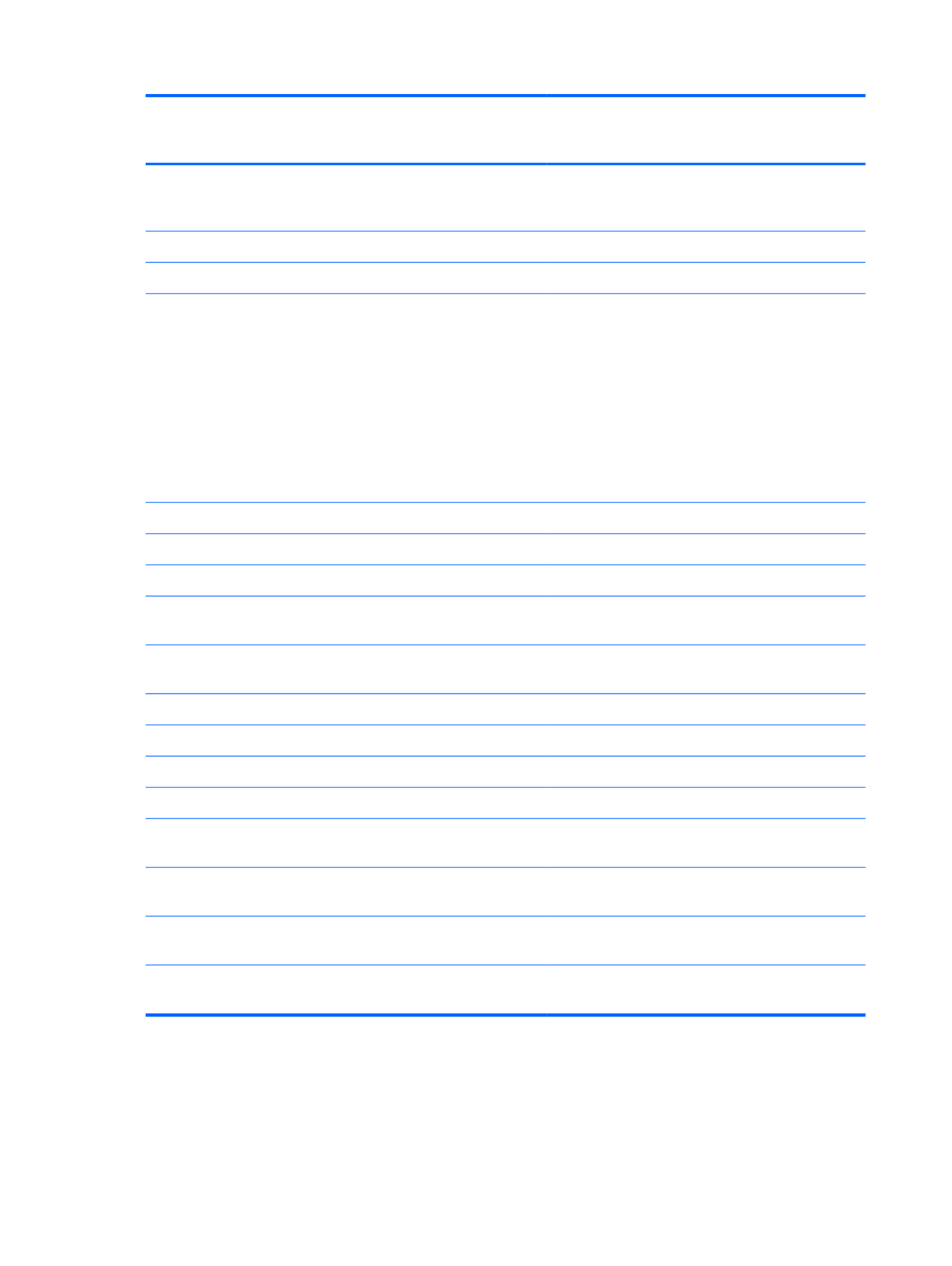
Category Description Computer models
equipped with an
AMD processor
Computer models
equipped with an
Intel processor
Hard drives Supports 6.35-cm (2.5-in) hard drives in
12.7-mm (.50-in), 9.5-mm (.37-in), and
7.0-mm (.28-in) thicknesses
√ √
Customer-accessible √ √
Serial ATA √ √
Supports the following configurations:
●750 GB, 5400 rpm (9.5 mm)
●640 GB, 5400 rpm (9.5 mm)
●500 GB, 7200 and 5400 rpm (9.5 mm)
●320 GB, 7200 (7.0 mm) and 5400 rpm
(9.5 mm)
●250 GB, 7200 and 5400 rpm (7.0 mm)
√ √
Optical drive Fixed √ √
Serial ATA √ √
12.7-mm tray load √ √
Blu-ray ROM with LightScribe DVD ±R/RW
Super Multi Double-Layer Drive
√ √
DVD±RW and CD-RW Super Multi Double-
Layer Combo Drive with LightScribe
√ √
Audio and video Single digital microphone √ √
HD audio √ √
HP-branded Altec/Lansing speakers √ √
Supports Microsoft Premium requirements √ √
HP VGA webcam (fixed, no tilt with activity
LED, 640×480 by 24 frames per second
√ √
Ethernet Integrated 10/100 network interface card
(NIC)
√ √
Wireless Integrated wireless local area network
(WLAN) options by way of wireless module
√ √
Two WLAN antennas built into display
assembly
√ √
4 Chapter 1 Product description

Category Description Computer models
equipped with an
AMD processor
Computer models
equipped with an
Intel processor
Support for the following WLAN formats:
●Broadcom 4313 802.11b/g/n 1×1
WiFi and 2070 Bluetooth 2.1+EDR
Combo adapter (BT3.0+HS ready)
●Ralink 5390GN 802.11b/g/n 1×1
WiFi Adapter
●Ralink RT3090BC4 802.11b/g/n 1×1
WiFi and Bluetooth 2.1+EDR Combo
Adapter (BT3.0+HS ready)
√ √
Support for the following WLAN formats:
●Atheros 9285G 802.11b/g/n 1×1
WiFi Adapter
●Atheros AR8002WB-1NGB 802.11b/
g/n 1×1 WiFi and Bluetooth 2.1+EDR
Combo Adapter (BT3.0+HS ready)
●Broadcom 4313 802.11b/g/n 1×1
WiFi Adapter
●Realtek RTL8191SE 802.11b/g/n 1×1
WiFi Adapter
●Realtek 8188BC8 802.11a/b/g/n 2×2
WiFi and Bluetooth 3.0+HS Combo
Adapter
√
Support for the following WLAN formats:
●Intel Centrino Wireless-N 1000 WLAN
module
●Intel Centrino Advanced-N 6230
●Intel Centrino Wireless-N 1000
√
External media
card
HP Multi-Format Digital Media Reader
supports the following digital card formats:
●Secure Digital (SD) Memory Card
●Secure Digital High Capacity (SDHC)
Memory Card
●Secure Digital Extended Capacity
(SDXC) Memory Card
●MultiMediaCard (MMC)
√ √
5

Category Description Computer models
equipped with an
AMD processor
Computer models
equipped with an
Intel processor
Ports ●3-pin AC power
●Audio-in (mono microphone)
●Audio-out (stereo headphone)
●HDMI version 1.4 supporting up to
1080p, 1920 ×1200 @ 60Hz and
1920 ×1200 @ 60Hz in DVI mode
●RJ-45 (Ethernet, includes link and activity
lights)
●USB 2.0 (3 ports)
●VGA (Dsub 15 pin) supporting
2048×1056 external resolution @ 75
Hz, 1920 ×1200 external resolution @
60Hz, hot plug and unplug and auto-
detection for correct output to wide-
aspect vs. standard aspect video
√ √
Keyboard/
pointing devices
Full-size, textured, pocket, keyboard with full
numeric keypad
√ √
TouchPad with multi-touch gestures, 2-finger
scrolling, and pinch-zoom enabled
√ √
Taps enabled by default √ √
Power
requirements
90W slim travel AC adapter with localized
cable plug support (3-wire plug with ground
pin, supports 3-pin DC connector)
65 W slim travel AC adapter with localized
cable plug support (3-wire plug with ground
pin, supports 3-pin DC connector)
√ √
Support for the following batteries:
●6-cell, 55-Whr, 2.55-Ah Li-ion battery
●6-cell, 47-Whr, 2.20-Ah Li-ion battery
√ √
Security Security cable slot √ √
Supports Intel AT-p Ready √
Operating
system
Preinstalled:
●Windows 7 Home Premium 64-bit
●Windows 7 Professional 64-bit
√
6 Chapter 1 Product description

Category Description Computer models
equipped with an
AMD processor
Computer models
equipped with an
Intel processor
Preinstalled:
●Windows 7 Home Basic (64- and 32-bit)
●Windows 7 Home Premium (64- and 32-
bit)
●Windows 7 Professional (64- and 32-bit)
●Windows 7 Starter 32-bit
●FreeDOS
√
Serviceability End-user replaceable parts:
●AC adapter
●Battery
●Hard drive
●Memory modules (2)
●Optical drive
●WLAN module
√ √
7

2 External component identification
8 Chapter 2 External component identification

Top
Button
Component Description
Power button ●When the computer is off, press the button to turn on
the computer.
●When the computer is on, press the button briefly to
initiate Sleep.
●When the computer is in the Sleep state, press the
button briefly to exit Sleep.
●When the computer is in Hibernation, press the
button briefly to exit Hibernation.
If the computer has stopped responding and Windows
shutdown procedures are ineffective, press and hold the
power button for at least 5 seconds to turn off
the computer.
To learn more about your power settings, select Start >
Control Panel > System and Security > Power
Options, or refer to the HP Notebook Reference Guide.
Top 9

Keys
Item Component Description
(1) esc key Displays system information when pressed in combination
with the fn key.
(2) fn key Displays system information when pressed in combination
with the esc key.
(3) Windows logo key Displays the Windows Start menu.
(4) Action keys Execute frequently used system functions.
(5) Windows applications key Displays a shortcut menu for items beneath the pointer.
(6) Integrated numeric keypad Can be used like an external numeric keypad.
10 Chapter 2 External component identification

Lights
Item Component Description
(1) TouchPad light ●Amber: The TouchPad is off.
●Off: The TouchPad is on.
(2) Caps lock light ●White: Caps lock is on.
●Off: Caps lock is off.
(3) Power light ●White: The computer is on.
●Blinking white: The computer is in the Sleep state.
●Off: The computer is off or in Hibernation.
(4) Wireless light ●White: An integrated wireless device, such as a
WLAN device and/or a Bluetooth device, is on.
●Amber: All wireless devices are off.
Top 11

TouchPad
Item Component Description
(1) TouchPad light ●Amber: The TouchPad is off.
●On: The TouchPad is on.
(2) TouchPad on/off button Turns the TouchPad on and off. Quickly double-tap the
TouchPad on/off button to turn the TouchPad on and off.
(3) TouchPad zone Moves the pointer and selects or activates items on the
screen.
(4) Left TouchPad button Functions like the left button on an external mouse.
(5) Right TouchPad button Functions like the right button on an external mouse.
12 Chapter 2 External component identification

Display
Item Component Description
(1) WLAN antennas (2)* Send and receive wireless signals to communicate with
WLANs.
(2) Webcam light On: The webcam is in use.
(3) Webcam Records video and captures still photographs. To use the
webcam, select Start > All Programs > CyberLink
YouCam.
(4) Internal microphone Records sound.
*The antennas are not visible from the outside of the computer. For optimal transmission, keep the areas immediately around
the antennas free from obstructions. To see wireless regulatory notices, refer to the section of the Regulatory, Safety, and
Environmental Notices that applies to your country or region. These notices are located in Help and Support.
Display 13

Front
Component Description
Speakers (2) Produce sound.
Left side
Item Component Description
(1) External monitor port Connects an external VGA monitor or projector.
(2) Vents (2) Enable airflow to cool internal components.
NOTE: The computer fan starts up automatically to cool
internal components and prevent overheating. It is normal
for the internal fan to cycle on and off during routine
operation.
(3) RJ-45 (network) jack Connects a network cable.
(4) HDMI port Connects an optional video or audio device, such as a
high-definition television, or any compatible digital or
audio component.
(5) USB ports (2) Connect optional USB devices.
(6) Audio-in (microphone) jack Connects an optional computer headset microphone,
stereo array microphone, or monaural microphone.
(7) Audio-out (headphone) jacks (2) Produce sound when connected to optional powered
stereo speakers, headphones, ear buds, a headset, or
television audio.
WARNING! To reduce the risk of personal injury,
adjust the volume before putting on headphones,
earbuds, or a headset. For additional safety information,
refer to the Regulatory, Safety, and Environmental
Notices.
14 Chapter 2 External component identification

Item Component Description
(8) Digital Media Slot Supports the following digital card formats:
●Secure Digital (SD) Memory Card
●Secure Digital High Capacity (SDHC) Memory Card
●Secure Digital Extended Capacity (SDXC) Memory
Card
●MultiMediaCard
(9) Drive light Blinking white: The hard drive is being accessed.
(10) Power light ●White: The computer is on.
●Blinking white: The computer is in the Sleep state.
●Off: The computer is off or in Hibernation.
Right side
Item Component Description
(1) Optical drive Reads and writes to an optical disc.
(2) Optical drive light Blinking: The optical drive is being accessed.
(3) Optical drive eject button Opens the optical drive.
(4) USB port Connects an optional USB device.
(5) AC adapter light ●White: The computer is connected to external power
and the battery is fully charged.
●Blinking white: The battery has reached a low
battery level.
●Amber: A battery is charging.
(6) Power connector Connects an AC adapter.
(7) Security cable slot Connects an optional security cable.
NOTE: The security cable is designed to act as a
deterrent, but it may not prevent the computer from being
mishandled or stolen.
Right side 15
Specyfikacje produktu
| Marka: | HP |
| Kategoria: | laptop |
| Model: | g7-2200sb |
Potrzebujesz pomocy?
Jeśli potrzebujesz pomocy z HP g7-2200sb, zadaj pytanie poniżej, a inni użytkownicy Ci odpowiedzą
Instrukcje laptop HP

4 Marca 2025

17 Lutego 2025

6 Lutego 2025

12 Stycznia 2025

11 Stycznia 2025

28 Grudnia 2024

27 Grudnia 2024

27 Grudnia 2024

21 Grudnia 2024

21 Grudnia 2024
Instrukcje laptop
- laptop Sony
- laptop Samsung
- laptop Fellowes
- laptop LG
- laptop Xiaomi
- laptop Huawei
- laptop Lenovo
- laptop Gigabyte
- laptop Acer
- laptop Fujitsu
- laptop Panasonic
- laptop Viewsonic
- laptop Asus
- laptop Medion
- laptop MSI
- laptop Toshiba
- laptop Haier
- laptop Prixton
- laptop Hyundai
- laptop Honor
- laptop Tripp Lite
- laptop Zebra
- laptop Dell
- laptop Schneider
- laptop Thomson
- laptop Pyle
- laptop Apple
- laptop Razer
- laptop ADATA
- laptop GoClever
- laptop SPC
- laptop NEC
- laptop Oregon Scientific
- laptop Jay-Tech
- laptop Microsoft
- laptop ECS
- laptop XPG
- laptop Denver
- laptop Lexibook
- laptop Micromax
- laptop Odys
- laptop TechBite
- laptop TrekStor
- laptop Alienware
- laptop Airis
- laptop Emachines
- laptop Hähnel
- laptop Sylvania
- laptop Coby
- laptop Evga
- laptop Naxa
- laptop Ricatech
- laptop Mpman
- laptop Vizio
- laptop Targa
- laptop Peaq
- laptop Ematic
- laptop Hannspree
- laptop Inovia
- laptop Ergotron
- laptop Ibm
- laptop Atdec
- laptop Packard Bell
- laptop Compaq
- laptop SIIG
- laptop Hercules
- laptop Kogan
- laptop Getac
- laptop Vulcan
- laptop System76
- laptop General Dynamics Itronix
- laptop CTL
- laptop Everex
- laptop Olidata
- laptop Dynabook
- laptop Hamilton Buhl
- laptop AORUS
- laptop Humanscale
- laptop Aplic
- laptop Schenker
Najnowsze instrukcje dla laptop

3 Kwietnia 2025

2 Kwietnia 2025

28 Marca 2025

28 Marca 2025

26 Marca 2025

13 Marca 2025

7 Marca 2025

1 Marca 2025

26 Lutego 2025

23 Lutego 2025