Instrukcja obsługi HP g6-2156sg
Przeczytaj poniżej 📖 instrukcję obsługi w języku polskim dla HP g6-2156sg (104 stron) w kategorii laptop. Ta instrukcja była pomocna dla 5 osób i została oceniona przez 2 użytkowników na średnio 4.5 gwiazdek
Strona 1/104

HP Pavilion g6 Notebook PC
Maintenance and Service Guide

© Copyright 2012 Hewlett-Packard
Development Company, L.P.
AMD is a trademark of Advanced Micro
Devices, Inc. Bluetooth is a trademark
owned by its proprietor and used by
Hewlett-Packard Company under license.
Microsoft, Windows, and Windows 7 are
U.S. registered trademarks of Microsoft
Corporation. SD Logo is a trademark of its
proprietor.
The information contained herein is subject
to change without notice. The only
warranties for HP products and services are
set forth in the express warranty statements
accompanying such products and services.
Nothing herein should be construed as
constituting an additional warranty. HP shall
not be liable for technical or editorial errors
or omissions contained herein.
First Edition: April 2012
Document Part Number: 685779-001

Safety warning notice
WARNING! To reduce the possibility of heat-related injuries or of overheating the device, do not
place the device directly on your lap or obstruct the device air vents. Use the device only on a hard,
flat surface. Do not allow another hard surface, such as an adjoining optional printer, or a soft
surface, such as pillows or rugs or clothing, to block airflow. Also, do not allow the AC adapter to
contact the skin or a soft surface, such as pillows or rugs or clothing, during operation. The device
and the AC adapter comply with the user-accessible surface temperature limits defined by the
International Standard for Safety of Information Technology Equipment (IEC 60950).
iii

iv Safety warning notice

Table of contents
1 Product description ........................................................................................................................................ 1
2 External component identification ................................................................................................................ 5
Display .................................................................................................................................................. 5
Top ....................................................................................................................................................... 6
Buttons and speakers .......................................................................................................... 6
Keys ..................................................................................................................................... 7
Lights ................................................................................................................................... 8
TouchPad ............................................................................................................................ 9
Left side .............................................................................................................................................. 10
Right side ........................................................................................................................................... 11
Bottom components ........................................................................................................................... 12
3 Illustrated parts catalog ............................................................................................................................... 13
Serial number location ........................................................................................................................ 13
Computer major components ............................................................................................................. 14
Display assembly subcomponents ..................................................................................................... 18
Mass storage devices ......................................................................................................................... 19
Miscellaneous parts ............................................................................................................................ 20
Sequential part number listing ............................................................................................................ 21
4 Removal and replacement procedures ....................................................................................................... 25
Preliminary replacement requirements ............................................................................................... 25
Tools required .................................................................................................................... 25
Service considerations ....................................................................................................... 25
Plastic parts ....................................................................................................... 25
Cables and connectors ..................................................................................... 25
Drive handling ................................................................................................... 26
Grounding guidelines ......................................................................................................... 26
Electrostatic discharge damage ........................................................................ 26
Packaging and transporting guidelines ............................................. 28
Component replacement procedures ................................................................................................. 29
Service label ...................................................................................................................... 30
Computer feet .................................................................................................................... 30
Battery ............................................................................................................................... 32
Service door ....................................................................................................................... 33
v

Optical drive ....................................................................................................................... 34
Hard drive .......................................................................................................................... 36
Memory module ................................................................................................................. 38
WLAN module .................................................................................................................... 41
Keyboard ........................................................................................................................... 43
Top cover ........................................................................................................................... 47
Speakers ............................................................................................................................ 50
Power button board ........................................................................................................... 51
TouchPad button board ..................................................................................................... 53
TouchPad LED board ........................................................................................................ 54
Display assembly ............................................................................................................... 56
USB board ......................................................................................................................... 62
Power connector ................................................................................................................ 63
System board ..................................................................................................................... 64
RTC battery ....................................................................................................................... 67
Fan and heat sink .............................................................................................................. 68
PCH heat sink .................................................................................................................... 71
Processor ........................................................................................................................... 72
Optical drive cable ............................................................................................................. 73
5 Using Setup Utility (BIOS) and System Diagnostics ................................................................................. 75
Starting Setup Utility (BIOS) ............................................................................................................... 75
Updating the BIOS ............................................................................................................................. 75
Determining the BIOS version ........................................................................................... 75
Downloading a BIOS update ............................................................................................. 76
Using System Diagnostics .................................................................................................................. 76
6 Specifications ................................................................................................................................................ 78
Computer specifications ..................................................................................................................... 78
39.6-cm (15.6-in) display specifications ............................................................................................. 79
Hard drive specifications .................................................................................................................... 80
DVD±RW and CD-RW SuperMulti Double-Layer Combo Drive specifications .................................. 81
Blu-ray Disc ROM and DVD±R/RW SuperMulti Double-Layer Drive specifications ........................... 82
7 Backing up, restoring, and recovering ....................................................................................................... 83
Creating backups ............................................................................................................................... 83
Creating recovery media to recover the original system .................................................... 83
What you need to know ..................................................................................... 83
Creating the recovery media ............................................................ 84
Creating system restore points .......................................................................................... 84
vi

What you need to know ..................................................................................... 84
Creating a system restore point ........................................................................ 84
Backing up system and personal information .................................................................... 84
Tips for a successful backup ............................................................................. 85
What you need to know ..................................................................................... 85
Creating a backup using Windows Backup and Restore .................................. 85
Restore and recovery ......................................................................................................................... 86
Restoring to a previous system restore point .................................................................... 86
Restoring specific files ....................................................................................................... 86
Restoring specific files using Windows Backup and Restore ............................ 86
Recovering the original system using HP Recovery Manager ........................................... 86
What you need to know ..................................................................................... 86
Recovering using HP Recovery partition (select models only) ......................... 87
Recovering using the recovery media ............................................................... 87
Changing the computer boot order ................................................... 87
8 Power cord set requirements ...................................................................................................................... 89
Requirements for all countries ............................................................................................................ 89
Requirements for specific countries and regions ............................................................................... 90
9 Recycling ....................................................................................................................................................... 92
Index ................................................................................................................................................................... 93
vii

viii

1 Product description
Category Description
Product Name HP Pavilion g6 Notebook PC
Processors AMD® A10-4600M processor (3.2 GHz/2.3 GHz, 1600 MHz/4.0 MB L2 cache, DDR3,
quad core, 35W)
AMD A8-4500M processor (2.8 GHz/1.9 GHz, 1600 MHz/4.0 MB L2 cache, DDR3,
quad core, 35W)
AMD A6-4400M processor (3.2 GHz/2.7 GHz, 1600 MHz/1.0 MB L2 cache, DDR3,
dual core, 35W)
Chipset AMD A70M FCH
Graphics Internal Graphics (UMA):
●AMD Radeon HD 7660G graphics supporting HD decode, DX11, and HDMI for
use with computer models equipped with an AMD A10-4600M processor
●AMD Radeon HD 7640G graphics supporting HD decode, DX11, and HDMI for
use with computer models equipped with an AMD A8-4500M processor
●AMD Radeon HD 7520G graphics supporting HD decode, DX11, and HDMI for
use with computer models equipped with an AMD A6-4400M processor
Switchable Discrete Graphics:
●AMD Radeon HD 7670M with 2 GB of dedicated video memory (128 MB x 16
DDR3 @ 900 MHz x 8 pcs) 128-bit M2 package, supports HD Decode, DX11,
HDMI, and PX5
●AMD Radeon HD 7670M with 1 GB of dedicated video memory (64 MB x 16
DDR3 @ 900 MHz x 8 pcs) 128-bit M2 package, supports HD Decode, DX11,
HDMI, and PX5
Dual graphics:
●AMD Radeon HD 7660G+HD 7670M Dual Graphics for computer models
equipped with an AMD A10-4600M APU and AMD Radeon HD 7670M graphics
card
●AMD Radeon HD 7640G+HD 7670M Dual Graphics for computer models
equipped with an AMD A8-4500M APU and AMD Radeon HD 7670M graphics
card
●AMD Radeon HD 7520G+HD 7670M Dual Graphics for computer models
equipped with an AMD A6-4400M APU and AMD Radeon HD 7670M graphics
card (no support for 1 DIMM memory)
Display Panel 39.6 cm (15.6 in) high-definition (HD), light-emitting diode (LED), SVA BrightView
(1366×768) display; typical brightness: 200 cd/m2 (nits)
All display assemblies include two wireless local area network (WLAN) antenna
cables
Supports 16:9 ultra-wide aspect ratio
1

Category Description
Memory 2 customer-accessible/upgradable SODIMM slots:
DDR3-1333 MHz Dual Channel Support
Supports the following configurations up to 8 GB:
●8192 MB total system memory (4096×2) (No support for 32 bit OS)
●6144 MB total system memory (4096×1 + 2048×1) (No support for 32 bit OS)
●4096 MB total system memory (4096×1 or 2048×2)
●2048 MB total system memory (2048×1)
Hard drives Supports 6.35 cm (2.5 in) hard drives in 9.5 mm 7.0 mm (.37 in) and (.28 in)
thicknesses
Supports HP 3D Drive Guard
Customer-accessible
Serial ATA (SATA)
Supports the following single hard drive configurations:
●1 TB, 5400 rpm, 9.5 mm
●750 GB, 7200 rpm, 9.5 mm
●750 GB, 5400 rpm, 9.5 mm
●640 GB, 5400 rpm, 9.5 mm
●500 GB, 7200 rpm, 9.5 mm
●500 GB, 5400 rpm, 9.5 mm
●320 GB, 7200 rpm, 9.5 mm and 7.0 mm
●320 GB, 5400 rpm, 9.5 mm and 7.0 mm
Optical drive Fixed
Customer-accessible
SATA
12.7 mm tray load
Supports Blu-ray ROM DVD±R/RW Super Multi Double-Layer Drive
Supports DVD±RW Super Multi Double-Layer Combo Drive
Supports zero-power optical drive
Webcam VGA camera (640x480 by 24 frames per second), fixed angle (no tilt), with activity
light and single digital microphone
Audio High-definition audio supports:
Microsoft® Premium requirements with HP Altec Lansing speakers (2)
Supports Dolby Advanced Audio v2
Ethernet Integrated 10/100 network interface card (NIC)
2 Chapter 1 Product description
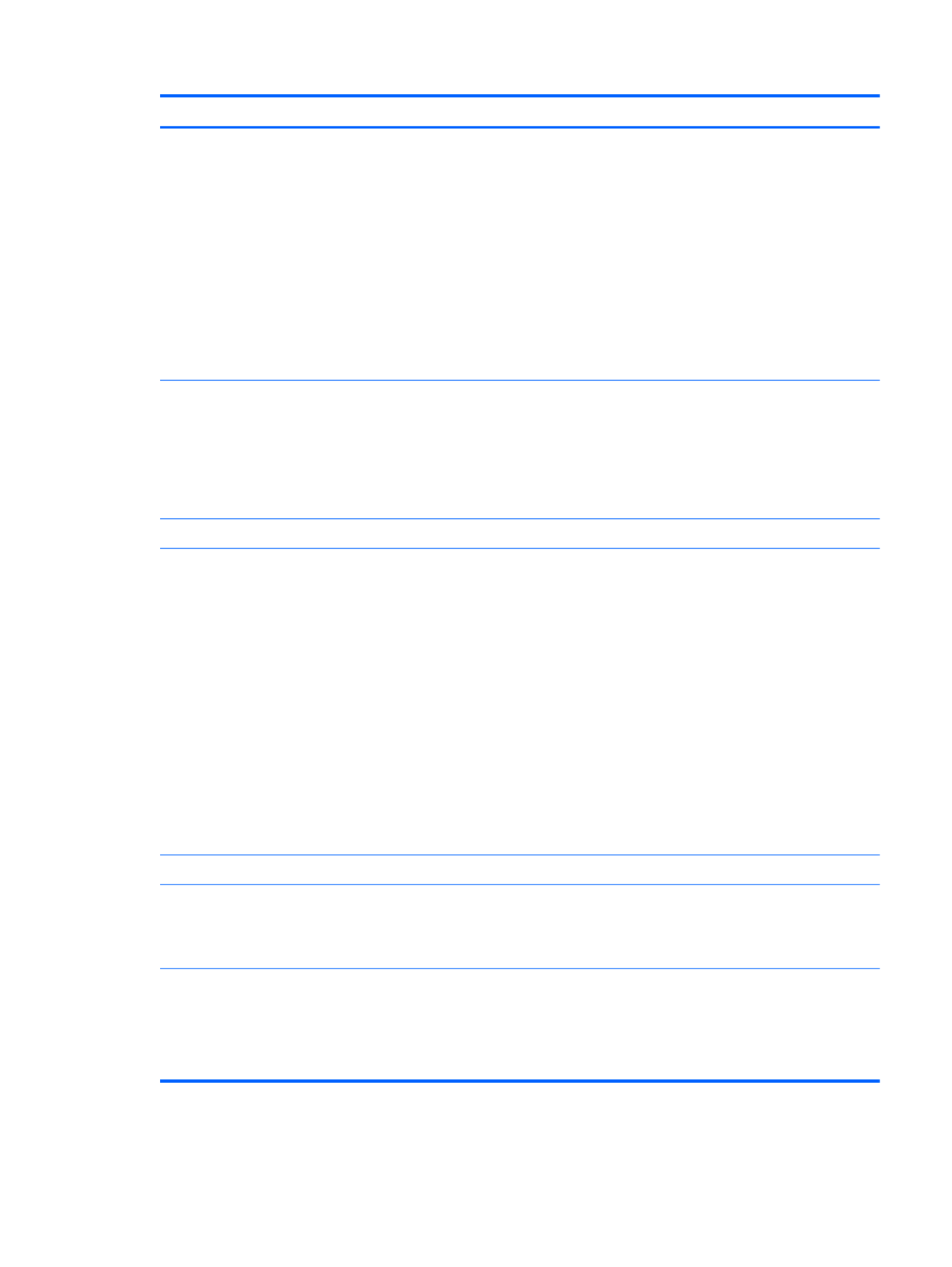
Category Description
Wireless Integrated wireless local area network (WLAN) options by way of wireless module
Customer-accessible
Two WLAN antennas
Support for the following WLAN formats:
●Atheros 9485GN 802.11b/g/n 1×1 WiFi Adapter and 3012 Bluetooth 4.0 Combo
Adapter (select models only)
●Atheros HB125 802.11b/g/n 1×1 WiFi Adapter (select models only)
●Broadcom 4313GN 802.11b/g/n 1×1 WiFi and 20702 Bluetooth 4.0 Combo
Adapter
●Ralink RT5390R 802.11b/g/n 1×1 WiFi Adapter
External media card HP Multi-Format Digital Media Reader supports the following digital card formats:
●MultiMediaCard (MMC)
●Secure Digital (SD) Memory Card
●Secure Digital High Capacity (SDHC) Memory Card
●Secure Digital Extended Capacity (SDXC) Memory Card
Internal card One half-size Mini Card slot for WLAN
Ports ●Audio-in (digital microphone)
●Audio-out (stereo headphone)
●RJ-45 (Ethernet, includes link and activity lights)
●USB 3.0 ports (two on left side)
●USB 2.0 port (right side)
●VGA (Dsub 15 pin) supporting:
◦1920x1200 external resolution @ 60 Hz
◦Hot plug/unplug with auto-detect for correct output to wide-aspect vs.
standard aspect video
●High-Definition Multimedia Interface (HDMI) version 1.4 supporting up to
1920x1200 @ 60 Hz
●AC Smart Pin adapter
Keyboard/pointing devices Full size island style textured keyboard with numeric keypad (Black)
TouchPad with 2 buttons
●Multitouch gestures enabled
●Taps enabled as default
Power requirements Battery:
●6 cell, 2.22 Ah, 47 Wh battery
●6 cell, 2.55 Ah, 55 Wh battery
●Supports fast charge
3

Category Description
HP Smart AC adapter:
●90 W RC V HP Smart AC adapter with localized cable plug support (3-wire plug
with ground pin, supports 3-pin DC connector) (for computer models equipped
with a graphics subsystem with switchable discrete memory only)
●65 W RC V HP Smart AC adapter with localized cable plug support (3-wire plug
with ground pin, supports 3-pin DC connector) (for computer models equipped
with a graphics subsystem with UMA memory only)
Security Security lock slot
Operating system Preinstalled:
●Windows 7® Professional (64 bit)
●Windows 7 Home Premium (64 bit)
●Windows 7 Home Basic (64 bit)
●FreeDOS
●SUSE Linux
Serviceability End-user replaceable parts:
●AC adapter
●Battery (system)
●Hard drive
●Keyboard
●Memory modules (2)
●Optical drive
●WLAN module
4 Chapter 1 Product description

2 External component identification
Display
Item Component Description
(1) WLAN antennas (2)* Send and receive wireless signals to communicate
with WLAN devices.
(2) Internal microphone Records sound.
(3) Webcam Records video and captures still photographs. To use
the webcam, select Start > All Programs >
CyberLink YouCam > CyberLink YouCam.
(4) Webcam light On: The webcam is in use.
*The antennas are not visible from the outside of the computer. For optimal transmission, keep the areas immediately
around the antennas free from obstructions. To see wireless regulatory notices, refer to the section of the Regulatory, Safety,
and Environmental Notices that applies to your country or region. These notices are located in Help and Support.
Display 5
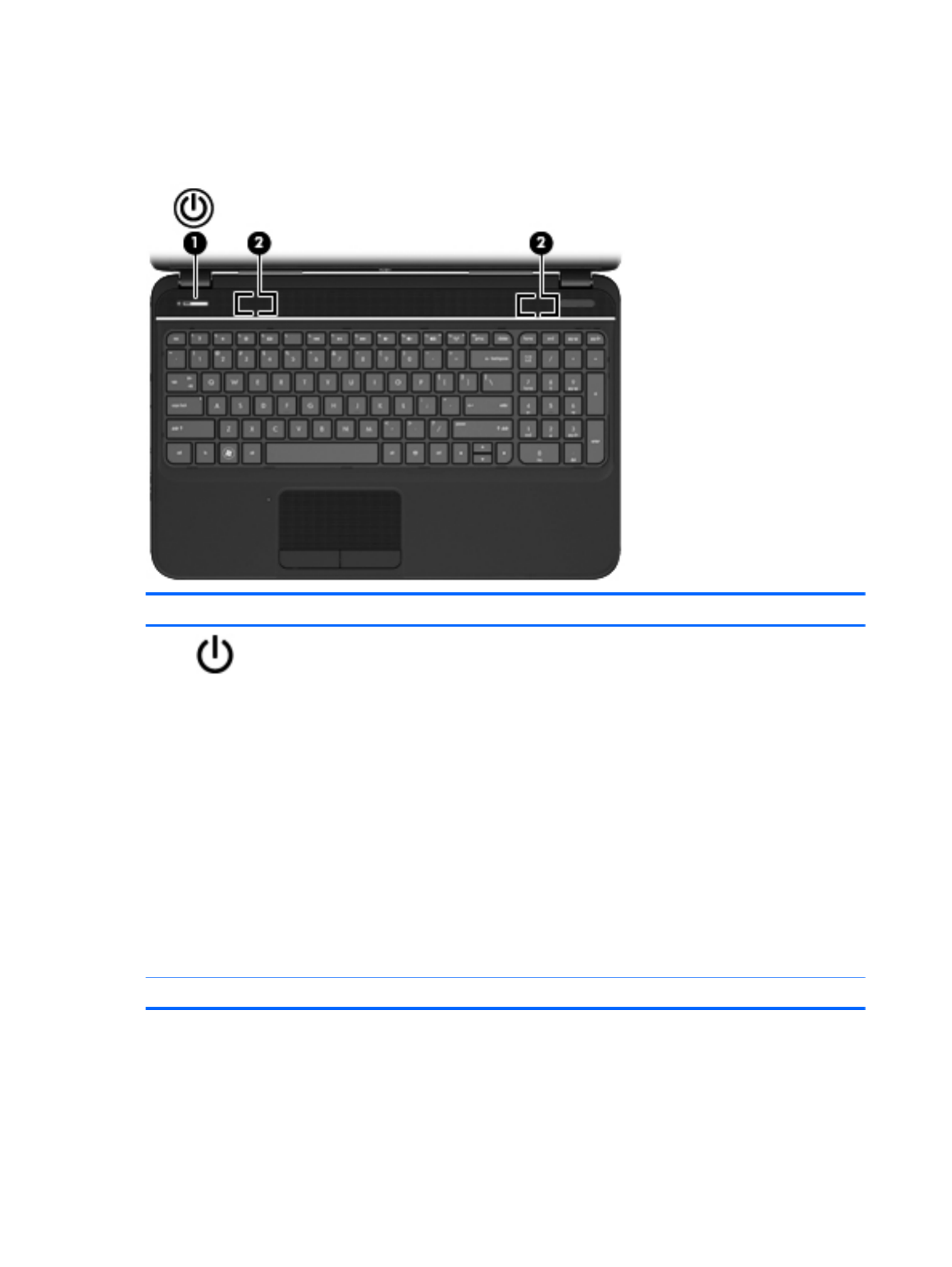
Top
Buttons and speakers
Component Description
(1) Power button ●When the computer is off, press the button to turn on
the computer.
●When the computer is on, press the button briefly to
initiate Sleep.
●When the computer is in the Sleep state, press the
button briefly to exit Sleep.
●When the computer is in Hibernation, press the button
down briefly to exit Hibernation.
CAUTION: Pressing and holding down the power button
will result in the loss of unsaved information.
If the computer has stopped responding and the operating
system shutdown procedures are ineffective, press and
hold the power button down for at least 5 seconds to turn
off the computer.
To learn more about your power settings, select Start >
Control Panel > System and Security > Power Options,
or see the HP User Guide.
(2) Speakers (2) Produce sound.
6 Chapter 2 External component identification

Keys
Component Description
(1) esc key Displays system information when pressed in combination
with the fn key (select models only).
(2) fn key Displays system information when pressed in combination
with the esc key (select models only).
(3) Operating system logo key Displays the Start menu.
(4) Action keys Execute frequently used system functions.
(5) Operating system applications key Displays a shortcut menu for items beneath the cursor.
(6) num lock Alternates between the navigational and numeric functions
on the integrated numeric keypad.
NOTE: The keypad function that is active when the
computer is turned off remains on when the computer is
turned back on.
(7) Integrated numeric keypad Can be used like an external numeric keypad.
Top 7

Lights
Component Description
(1) Power light ●White: The computer is on.
●Blinking: The computer is in Sleep mode.
●Off: The computer is off or in Hibernation mode.
(2) Caps lock light White: Caps lock is on, which switches the keys to all capital
letters.
(3) Mute light ●Amber: Computer sound is off.
●Off: Computer sound is on.
(4) Wireless light ●White: An integrated wireless device, such as a
wireless local area network (WLAN) device and/or a
Bluetooth® device, is on.
●Amber: All wireless devices are off.
(5) TouchPad light ●Amber: The TouchPad is off.
●Off: The TouchPad is on.
8 Chapter 2 External component identification

TouchPad
Component Description
(1) TouchPad on/off button Turns the TouchPad on or off.
(2) TouchPad light ●Amber: The TouchPad is off.
●Off: The TouchPad is on.
(3) TouchPad zone Moves the on-screen pointer and selects or activates items
on the screen.
(4) Left TouchPad button Functions like the left button on an external mouse.
(5) Right TouchPad button Functions like the right button on an external mouse.
Top 9

Left side
Component Description
(1) External monitor port Connects an external VGA monitor or projector.
(2) Vents (2) Enable airflow to cool internal components.
NOTE: The computer fan starts up automatically to cool
internal components and prevent overheating. It is normal
for the internal fan to cycle on and off during routine
operation.
(3) HDMI port Connects an optional video or audio device, such as a
high-definition television, or any compatible digital or audio
device.
(4) RJ-45 (network) jack Connects a network cable.
(5) USB 3.0 ports (2) Connect optional USB 3.0 compatible devices and provide
enhanced USB power performance.
(6) Audio-in (microphone) jack Connects an optional computer headset microphone,
stereo array microphone, or monaural microphone.
(7) Audio-out (headphone) jack Connects optional powered stereo speakers, headphones,
earbuds, a headset, or a television audio cable.
WARNING! To reduce the risk of personal injury, adjust
the volume before using headphones, earbuds, or a
headset. For additional safety information, see the
Regulatory, Safety and Environmental Notices.
NOTE: When a device is connected to a headphone jack,
the computer speakers are disabled.
(8) Digital media slot Supports the following digital card formats:
●Secure Digital (SD) Memory Card
●Secure Digital Extended Capacity (SDxC) Memory
Card
●Secure Digital High Capacity (SDHC) Memory Card
●MultiMediaCard (MMC)
10 Chapter 2 External component identification

Right side
Component Description
(1) Optical drive Reads and writes to an optical disc.
(2) Optical drive light ●Green or amber: The optical drive is being accessed.
●Off: The optical drive is idle.
(3) Optical drive eject button Releases the disc tray.
(4) Power light ●White: The computer is on.
●Blinking white: The computer is in the Sleep state,
which is an energy-saving mode. The computer shuts
off power to the display and other unneeded
components.
●Off: The computer is off or in Hibernation. Hibernation
is an energy-saving mode that uses the least amount
of power.
(5) Hard drive light ●Blinking white: The hard drive is being accessed.
●Amber: HP 3D DriveGuard has temporarily parked the
hard drive.
(6) USB 2.0 port Connects an optional USB 2.0 compatible device.
(7) AC adapter light ●White: The AC adapter is connected and the battery is
charged.
●Blinking white: The battery has reached a low battery
level.
●Amber: The AC adapter is connected and the battery
is charging.
●Off: The computer is using DC power.
(8) Power connector Connects an AC adapter.
(9) Security cable lock slot Attaches an optional security cable to the computer.
NOTE: The security cable is designed to act as a
deterrent, but it may not prevent the computer from being
mishandled or stolen.
Right side 11

Bottom components
Component Description
(1) Battery bay Holds the battery.
(2) Battery release latch Releases the battery from the battery bay.
(3) Vents (5) Enable airflow to cool internal components.
NOTE: The computer fan starts up automatically to cool
internal components and prevent overheating. It is normal
for the internal fan to cycle on and off during routine
operation.
(4) Service door Provides access to the keyboard, optical drive, hard drive,
wireless module, and memory modules.
CAUTION: To prevent an unresponsive system, replace
the wireless module only with a wireless module authorized
for use in the computer by the governmental agency that
regulates wireless devices in your country or region. If you
replace the module and then receive a warning message,
remove the module to restore computer functionality, and
then contact customer support through Help and Support.
12 Chapter 2 External component identification

3 Illustrated parts catalog
Serial number location
When ordering parts or requesting information, provide the computer serial number and model
number located in the battery bay of the computer.
Component Description
(1) Product name The name affixed to the front of the computer.
(2) Serial number (s/n) An alphanumeric identifier that is unique to each product.
(3) Product number This number provides specific information about the product’s
hardware components. The product number helps a service
technician to determine what components and parts are needed.
(4) Warranty period The duration of the warranty period for the computer.
(5) Model description (select models only) An alphanumeric identifier used to locate documents, drivers, and
support for the computer.
Serial number location 13

Computer major components
14 Chapter 3 Illustrated parts catalog
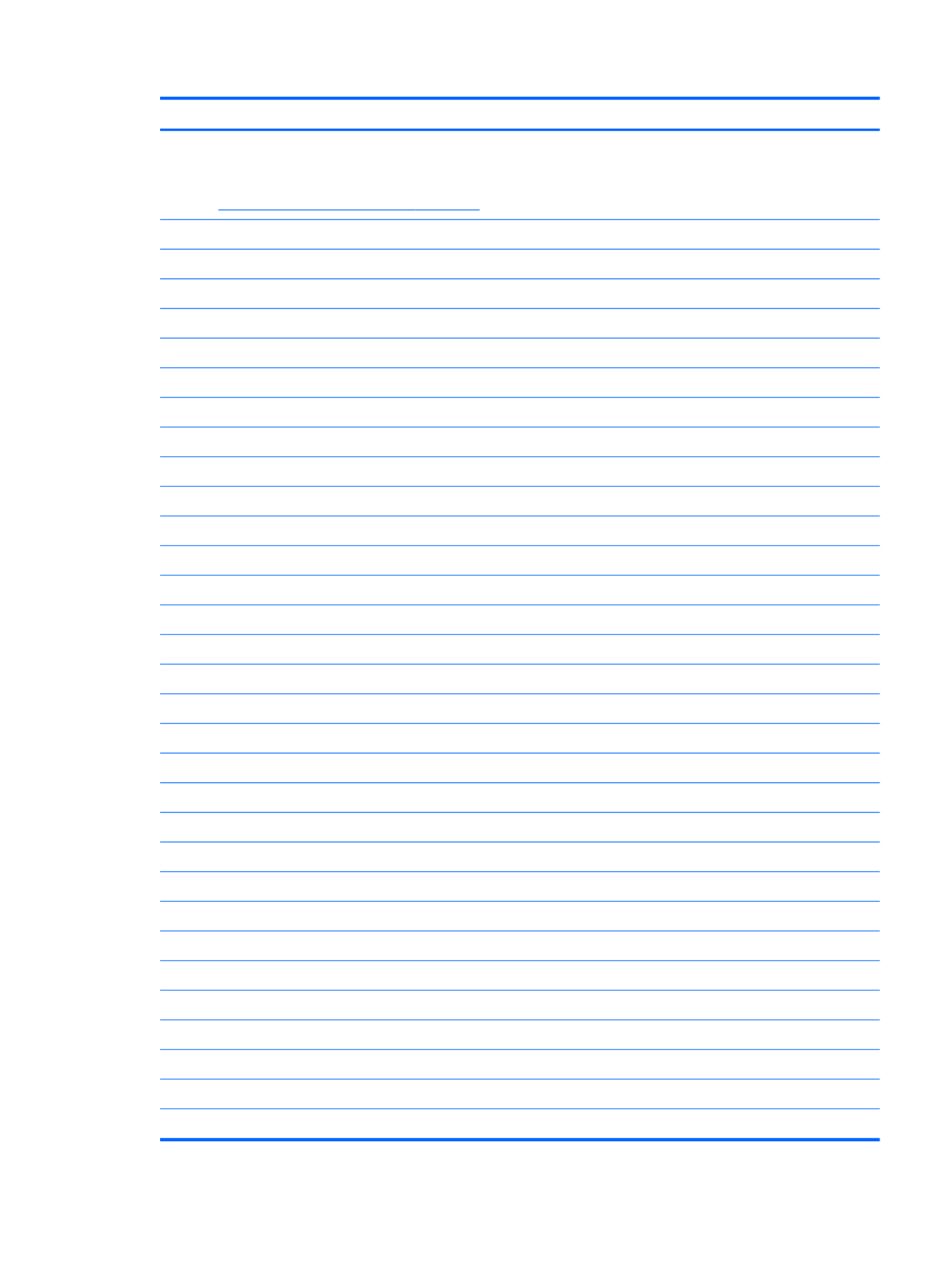
Item Description Spare part number
(1) 39.6 cm (15.6 in) High Definition (HD), LED, BrightView (1366×768) display
assembly
NOTE: For more display assembly internal component spare part information, see
Display assembly subcomponents on page 18.
(2) Keyboard (includes keyboard cable):
●For use in the United States, Black 681800-001
●For use in the United Kingdom, Black 681800-031
●For use in Germany, Black 681800-041
●For use in France, Black 681800-051
●For use in Italy, Black 681800-061
●For use in Spain, Black 681800-071
●For use in Portugal, Black 681800-131
●For use in Turkey, Black 681800-141
●For use in Greece, Black 681800-151
●For use in Saudi Arabia, Black 681800-171
●For use in Hungary, Black 681800-211
●For use in Russia, Black 681800-251
●For use in Bulgaria, Black 681800-261
●For use in Romania, Black 681800-271
●For use in Thailand, Black 681800-281
●For use in Japan, Black 681800-291
●For use in Europe, Black 681800-A41
●For use in Taiwan, Black 681800-AB1
●For use in Korea, Black 681800-AD1
●For International use, Black 681800-B31
●For use in the Adriatics, Black 681800-BA1
●For use in Israel, Black 681800-BB1
●For use in Switzerland, Black 681800-BG1
●For use in the Netherlands, Black 681800-DH1
●For use in the Adriatics, Black 681800-FL1
●For use in Canada, Black 681800-DB1
(3) Top cover (includes TouchPad board):
●For use in Ruby red computer models 681823-001
●For use in Winter blue computer models 681824-001
●For use in Sparkling black computer models 681825-001
Computer major components 15

Item Description Spare part number
(4) Power button board (includes cable) 683549-001
(5) TouchPad LED board (includes cable) 684061-001
(6) TouchPad button board (includes cable) 683548-001
(7) Speaker assembly (includes cable) 681821-001
(8) System board (includes replacement thermal material):
●For use only with computer models equipped with UMA video memory 683029-001
●For use only with computer models equipped with 1024 MB of dedicated discrete
video memory
683030-001
●For use only with computer models equipped with 2048 MB of dedicated discrete
video memory
683031-001
(9) Platform Controller Hub (PCH) heat sink 683843-001
(10) Processor (includes replacement thermal material):
●AMD A10-4600M processor (3.2 GHz/2.3 GHz, 1600 MHz/4.0 MB L2 cache, DDR3,
quad core, 35W)
683046-001
●AMD A8-4500M processor (2.8 GHz/1.9 GHz, 1600 MHz/4.0 MB L2 cache, DDR3,
quad core, 35W)
683048-001
●AMD A6-4400M processor (3.2 GHz/2.7 GHz, 1600 MHz/1.0 MB L2 cache, DDR3,
dual core, 35W)
683047-001
(11) RTC battery (includes mounting adhesive) 637193-001
(12) Heat sink assembly (includes replacement thermal material):
●For use in AMD UMA computer models 683027-001
●For use in AMD discrete computer models 683028-001
●Fan (available separately) 680551-001
(13) Power connector (includes cable) 682744-001
(14) USB board (includes cable) 683547-001
(15) Optical drive cable 682742-001
(16) Battery:
●6 cell Li-ion, 2.20 Ah, 47 Wh 593553-001
●6 cell Li-ion, 2.55 Ah, 55 Wh 593554-001
(17) Base enclosure 681805-001
(18) Hard drive:
Supports the following 9.5 mm, 6.35 cm (2.5 in) SATA hard drives:
●1 TB, 5400 rpm 676521-001
●750 GB, 7200 rpm 633252-001
●750 GB, 5400 rpm 633250-001
●640 GB, 5400 rpm 669300-001
16 Chapter 3 Illustrated parts catalog

Item Description Spare part number
●500 GB, 7200 rpm 634925-001
●500 GB, 5400 rpm 669299-001
●320 GB, 7200 rpm 641672-001
●320 GB, 5400 rpm 622643-001
Supports the following 7.0 mm, 6.35 cm (2.5 in) SATA hard drives:
●320 GB, 7200 rpm 634862-001
●320 GB, 5400 rpm 645193-001
●Hard Drive Hardware Kit (not illustrated, includes hard drive cable, hard drive
bumpers, and hard drive bracket and screws)
682745-001
(19) Memory modules (1066 MHz, DDR3):
●4 GB PC3 12800 1600 MHz shared 641369-001
●2 GB PC3 12800 1600 MHz shared 652972-001
(20) Wireless (WLAN) module:
●Atheros 9485GN 802.11b/g/n 1×1 WiFi Adapter and 3012 Bluetooth 4.0 Combo
Adapter (select models only)
655795-001
●Broadcom 4313GN 802.11b/g/n 1×1 WiFi Adapter and 20702 Bluetooth 4.0+HS
Combo Adapter
657325-001
●Ralink RT5390R 802.11b/g/n 1×1 WiFi Adapter 670691-001
●Atheros HB125 802.11b/g/n 1×1 WiFi Adapter (select models only) 675794-001
(21) Optical drive (includes optical drive bezel and bracket):
●DVD±RW and CD-RW SuperMulti Double-Layer Combo Drive 681814-001
●Blu-ray Disc ROM and DVD±R/RW SuperMulti Double-Layer Drive 681815-001
(22) Service Door (included in Plastics kit) 681816-001
Rubber Kit (not illustrated, includes rubber feet) 680563-001
Computer major components 17

Display assembly subcomponents
Item Description Spare part number
(1) Display bezel 681806-001
(2) Webcam/microphone module 680577-001
(3) Display hinge kit (includes left and right display hinges and brackets) 681812-001
(4) 39.6 cm (15.6 in) high-definition, BrightView LED display panel 681817-001
(5) Wireless antenna (includes wireless antenna transceivers and cable) 681813-001
(6) Display cable (included in the Display Cable Kit) 681808-001
(7) Display hinge covers 681811-001
(8) Display back cover (includes logo):
●For use in Ruby red computer models 681802-001
●For use in Winter blue computer models 681803-001
●For use in Sparkling black computer models 681804-001
Display Screw Kit (not illustrated) 681819-001
18 Chapter 3 Illustrated parts catalog

Mass storage devices
Item Description Spare part number
(1) Optical drive (12.7 mm, SATA, fixed, includes bezel and bracket)
●Blu-ray ROM DVD±R/RW Super Multi Double-Layer Drive 681814-001
●DVD±RW and CD-RW Super Multi Double-Layer Combo Drive 681815-001
●Optical drive cable 682742-001
(2) Hard drive
Supports the following 9.50 mm, 6.35 cm (2.50 in) SATA hard drives:
●1 TB, 5400 rpm 676521-001
●750 GB, 7200 rpm 633252-001
●750 GB, 5400 rpm 634250-001
●640 GB, 5400 rpm 669300-001
●500 GB, 7200 rpm 634925-001
●500 GB, 5400 rpm 669299-001
●320 GB, 7200 rpm 641672-001
●320 GB, 5400 rpm 622643-001
Supports the following 7.00 mm, 6.35 cm (2.50 in) SATA hard drives:
●320 GB, 7200 rpm 634862-001
●320 GB, 5400 rpm 645193-001
Hard drive hardware kit (includes hard drive cable, hard drive bumpers, and hard
drive bracket and screws)
682745-001
Mass storage devices 19
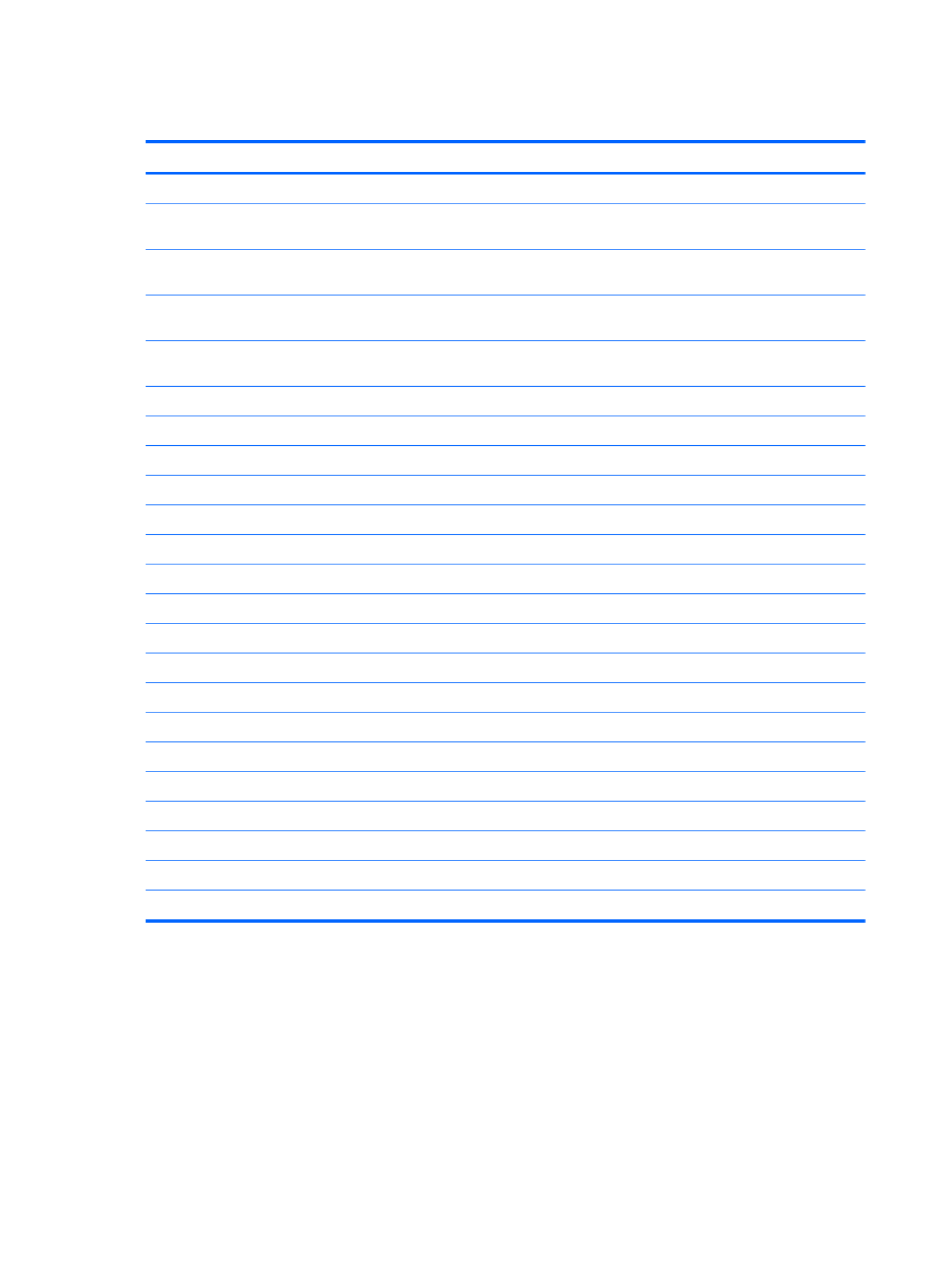
Miscellaneous parts
Description Spare part number
AC adapters
●90 W HP Smart AC adapter with Power Factor Correction (PFC) (for computer models
equipped with a graphics subsystem with discrete memory only)
609940-001
●65 W HP Smart AC adapter with PFC (for computer models equipped with a graphics
subsystem with UMA memory only)
609939-001
●90 W HP Smart AC adapter with PFC (for select computer models equipped with a graphics
subsystem with discrete memory only)
609947-001
●65 W HP Smart AC adapter (for select computer models equipped with a graphics subsystem
with UMA memory only)
609948-001
Power cord, AC, 3 wire, black, 1.83 m
●For use in North America 490371-001
●For use in Australia 490371-011
●For use in Europe 490371-021
●For use in the United Kingdom and Singapore 490371-031
●For use in Italy 490371-061
●For use in Denmark 490371-081
●For use in Switzerland 490371-111
●For use in Japan 490371-291
●For use in the People's Republic of China 490371-AA1
●For use in Taiwan 490371-AB1
●For use in South Korea 490371-AD1
●For use in South Africa 490371-AR1
●For use in Israel 490371-BB1
●For use in India 490371-D61
Thermal pad 680571-001
Display screw kit 681819-001
Screw kit 681820-001
20 Chapter 3 Illustrated parts catalog
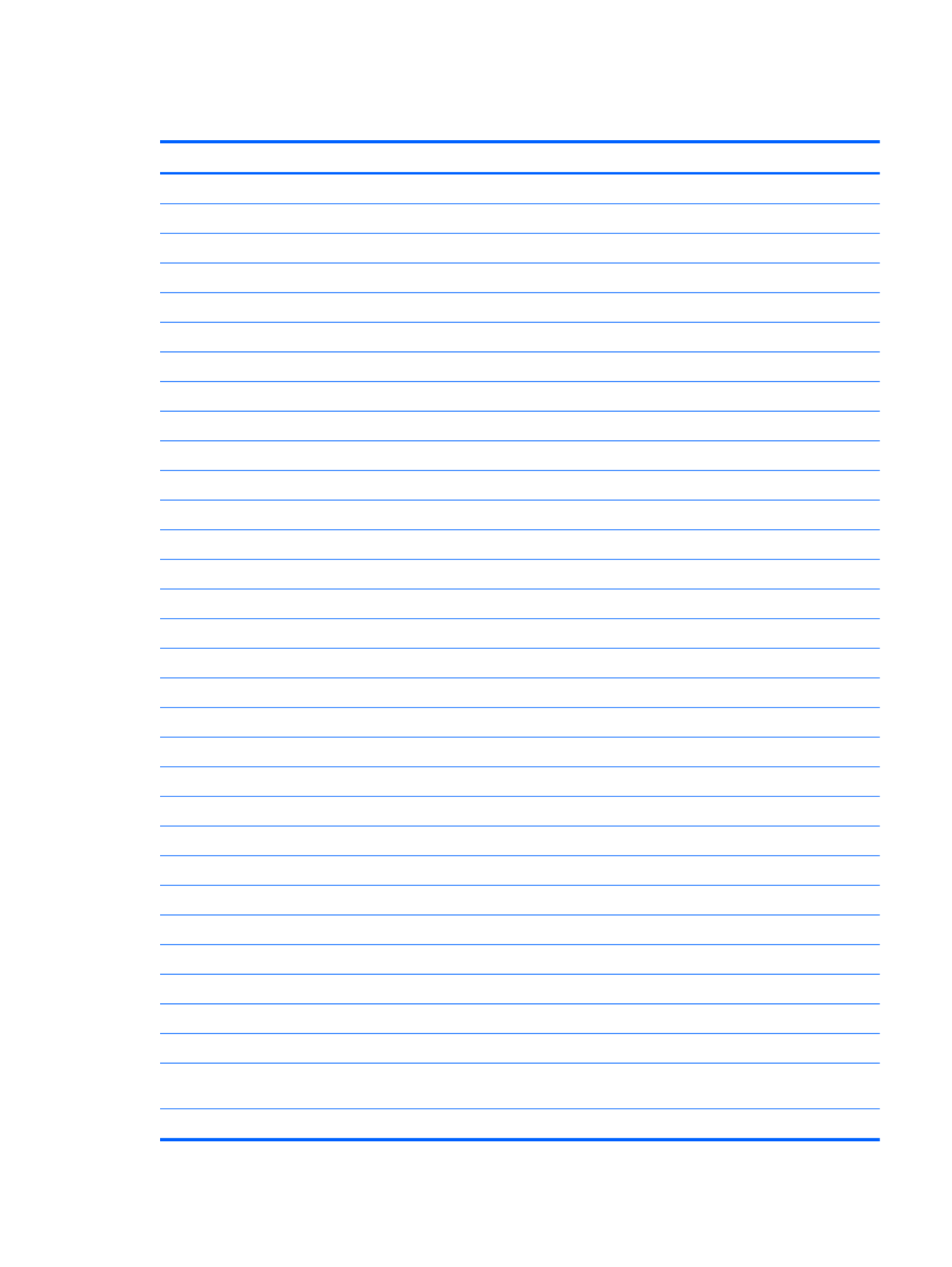
Sequential part number listing
Spare part number Description
490371-001 Power cord, AC, 3 wire, black, 1.83 m for use in North America
490371-011 Power cord, AC, 3 wire, black, 1.83 m for use in Australia
490371-021 Power cord, AC, 3 wire, black, 1.83 m for use in Europe
490371-031 Power cord, AC, 3 wire, black, 1.83 m for use in the United Kingdom and Singapore
490371-061 Power cord, AC, 3 wire, black, 1.83 m for use in Italy
490371-081 Power cord, AC, 3 wire, black, 1.83 m for use in Denmark
490371-111 Power cord, AC, 3 wire, black, 1.83 m for use in Switzerland
490371-291 Power cord, AC, 3 wire, black, 1.83 m for use in Japan
490371-AA1 Power cord, AC, 3 wire, black, 1.83 m for use in the People's Republic of China
490371-AB1 Power cord, AC, 3 wire, black, 1.83 m for use in Taiwan
490371-AD1 Power cord, AC, 3 wire, black, 1.83 m for use in Korea
490371-AR1 Power cord, AC, 3 wire, black, 1.83 m for use in South Africa
490371-BB1 Power cord, AC, 3 wire, black, 1.83 m for use in Israel
490371-D61 Power cord, AC, 3 wire, black, 1.83 m for use in India
593553-001 Battery, 6 cell, 2.20 Ah, 47 Wh
593554-001 Battery, 6-cell, 2.55 Ah, 55 Wh
609939-001 65 W AC adapter
609940-001 90 W AC adapter
609947-001 90 W AC adapter (EM)
609948-001 65 W AC adapter (EM)
622643-001 320 GB, 5400 rpm hard drive
633252-001 750 GB, 7200 rpm hard drive
634250-001 750 GB, 5400 rpm hard drive
634862-001 320 GB, 7200 rpm hard drive
634925-001 500 GB, 7200 rpm hard drive
637193-001 RTC battery (includes mounting adhesive)
641369-001 4 GB (PC3, 12800, 1600 MHz) memory module
641672-001 320 GB, 7200 rpm hard drive
645193-001 320 GB, 5400 rpm hard drive
652972-001 2 GB (PC3, 12800, 1600 MHz) memory module
655795-001 WLAN Atheros 9485GN 802.11b/g/n 1×1 WiFi Adapter and 3012 Bluetooth 4.0 Combo Adapter
(select models only
656120-001 WLAN Ralink RT5390BC8 802.11b/g/n 1×1 WiFi and Bluetooth 3.0+HS Combo Adapter
Sequential part number listing 21
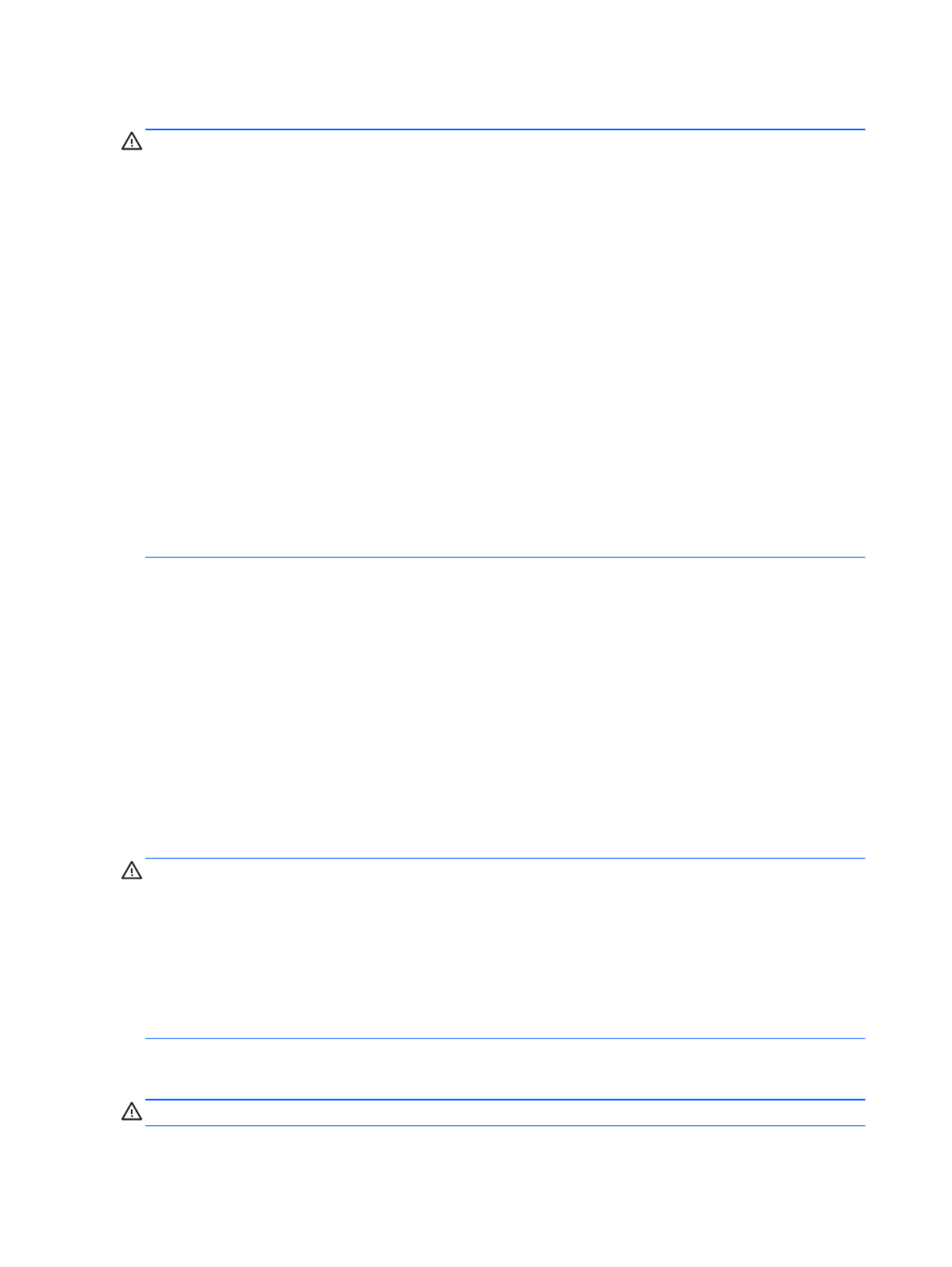
Drive handling
CAUTION: Drives are fragile components that must be handled with care. To prevent damage to
the computer, damage to a drive, or loss of information, observe these precautions:
Before removing or inserting a hard drive, shut down the computer. If you are unsure whether
the computer is off or in Hibernation, turn the computer on, and then shut it down through
the operating system.
Before handling a drive, be sure that you are discharged of static electricity. While handling a drive,
avoid touching the connector.
Before removing a diskette drive or optical drive, be sure that a diskette or disc is not in the drive and
be sure that the optical drive tray is closed.
Handle drives on surfaces covered with at least one inch of shock-proof foam.
Avoid dropping drives from any height onto any surface.
After removing a hard drive, an optical drive, or a diskette drive, place it in a static-proof bag.
Avoid exposing an internal hard drive to products that have magnetic fields, such as monitors
or speakers.
Avoid exposing a drive to temperature extremes or liquids.
If a drive must be mailed, place the drive in a bubble pack mailer or other suitable form of protective
packaging and label the package “FRAGILE.”
Grounding guidelines
Electrostatic discharge damage
Electronic components are sensitive to electrostatic discharge (ESD). Circuitry design and structure
determine the degree of sensitivity. Networks built into many integrated circuits provide some
protection, but in many cases, ESD contains enough power to alter device parameters or melt
silicon junctions.
A discharge of static electricity from a finger or other conductor can destroy static-sensitive devices or
microcircuitry. Even if the spark is neither felt nor heard, damage may have occurred.
An electronic device exposed to ESD may not be affected at all and can work perfectly throughout a
normal cycle. Or the device may function normally for a while, then degrade in the internal layers,
reducing its life expectancy.
CAUTION: To prevent damage to the ng or instacomputer when you are removi lling internal
components, observe these precautions:
Keep components in their electrostatic-safe containers until you are ready to install them.
Before touching an electronic component, discharge static electricity by using the guidelines
described in this section.
Avoid touching pins, leads, and circuitry. Handle electronic components as little as possible.
If you remove a component, place it in an electrostatic-safe container.
The following table shows how humidity affects the electrostatic voltage levels generated by
different activities.
CAUTION: A product can be degraded by as little as 700 V.
26 Chapter 4 Removal and replacement procedures
Specyfikacje produktu
| Marka: | HP |
| Kategoria: | laptop |
| Model: | g6-2156sg |
Potrzebujesz pomocy?
Jeśli potrzebujesz pomocy z HP g6-2156sg, zadaj pytanie poniżej, a inni użytkownicy Ci odpowiedzą
Instrukcje laptop HP

4 Marca 2025

17 Lutego 2025

6 Lutego 2025

12 Stycznia 2025

11 Stycznia 2025

28 Grudnia 2024

27 Grudnia 2024

27 Grudnia 2024

21 Grudnia 2024

21 Grudnia 2024
Instrukcje laptop
- laptop Sony
- laptop Samsung
- laptop Fellowes
- laptop LG
- laptop Xiaomi
- laptop Huawei
- laptop Lenovo
- laptop Gigabyte
- laptop Acer
- laptop Fujitsu
- laptop Panasonic
- laptop Viewsonic
- laptop Asus
- laptop Medion
- laptop MSI
- laptop Toshiba
- laptop Haier
- laptop Prixton
- laptop Hyundai
- laptop Honor
- laptop Tripp Lite
- laptop Zebra
- laptop Dell
- laptop Schneider
- laptop Thomson
- laptop Pyle
- laptop Apple
- laptop Razer
- laptop ADATA
- laptop GoClever
- laptop SPC
- laptop NEC
- laptop Oregon Scientific
- laptop Jay-Tech
- laptop Microsoft
- laptop ECS
- laptop XPG
- laptop Denver
- laptop Lexibook
- laptop Micromax
- laptop Odys
- laptop TechBite
- laptop TrekStor
- laptop Alienware
- laptop Airis
- laptop Emachines
- laptop Hähnel
- laptop Sylvania
- laptop Coby
- laptop Evga
- laptop Naxa
- laptop Ricatech
- laptop Mpman
- laptop Vizio
- laptop Targa
- laptop Peaq
- laptop Ematic
- laptop Hannspree
- laptop Inovia
- laptop Ergotron
- laptop Ibm
- laptop Atdec
- laptop Packard Bell
- laptop Compaq
- laptop SIIG
- laptop Hercules
- laptop Kogan
- laptop Getac
- laptop Vulcan
- laptop System76
- laptop General Dynamics Itronix
- laptop CTL
- laptop Everex
- laptop Olidata
- laptop Dynabook
- laptop Hamilton Buhl
- laptop AORUS
- laptop Humanscale
- laptop Aplic
- laptop Schenker
Najnowsze instrukcje dla laptop

3 Kwietnia 2025

2 Kwietnia 2025

28 Marca 2025

28 Marca 2025

26 Marca 2025

13 Marca 2025

7 Marca 2025

1 Marca 2025

26 Lutego 2025

23 Lutego 2025