Instrukcja obsługi HP EliteBook 835 G8
Przeczytaj poniżej 📖 instrukcję obsługi w języku polskim dla HP EliteBook 835 G8 (95 stron) w kategorii laptop. Ta instrukcja była pomocna dla 10 osób i została oceniona przez 2 użytkowników na średnio 4.5 gwiazdek
Strona 1/95

User Guide
SUMMAR
SUMMAR
SUMMAR
SUMMARSUMMARY
Y
Y
YY
This guide provides information about components, network connection, power management, security, backing up,
and more.

Legal inf
Legal inf
Legal inf
Legal infLegal information
ormation
ormation
ormationormation
© Copyright 2020, 2021 HP Development
Company, L.P.
AMD is a trademark of Advanced Micro
Devices, Inc. Bluetooth is a trademark
owned by its proprietor and used by HP
Inc. under license. Intel, Celeron, Pentium,
and Thunderbolt are trademarks of Intel
Corporation or its subsidiaries in the U.S.
and/or other countries. Lync, 365, Skype, Oice
and Windows are either registered trademarks
or trademarks of Microsoft Corporation in
the United States and/or other countries.
NVIDIA, the NVIDIA logo, are trademarks and/or
registered trademarks of NVIDIA Corporation
in the U.S. and other countries. USB Type-C®
and USB-C®are registered trademarks of USB
Implementers Forum. DisplayPort™ and the
DisplayPort™ logo are trademarks owned by
the Video Electronics Standards Association
(VESA®) in the United States and other
countries. Miracast® is a registered trademark
of Wi-Fi Alliance.
The information contained herein is subject to
change without notice. The only warranties for
HP products and services are set forth in the
express warranty statements accompanying
such products and services. Nothing herein
should be construed as constituting an
additional warranty. HP shall not be liable
for technical or editorial errors or omissions
contained herein.
Second Edition: December 2021
First Edition: September 2020
Document Part Number: M17135-002
Product no
Product no
Product no
Product noProduct notice
tice
tice
ticetice
This user guide describes features that are
common to most models. Some features might
not be available on your computer.
Not all features are available in all editions
or versions of Windows. Systems may
require upgraded and/or separately purchased
hardware, drivers, software or BIOS update to
take full advantage of Windows functionality.
Windows is automatically updated, which
is always enabled. High-speed internet
and Microsoft account required. ISP fees
may apply and additional requirements
may apply over time for updates. See
http://www.windows.com. If yo
If yo
If yo
If yoIf your product
ur product
ur product
ur product ur product
ships with Windows in S Mode:
ships with Windows in S Mode:
ships with Windows in S Mode:
ships with Windows in S Mode:ships with Windows in S Mode: Windows in
S Mode works exclusively with apps from
the Microsoft Store within Windows. Certain
default settings, features, and apps cannot
be changed. Some accessories and apps
that are compatible with Windows may not
work (including some antivirus, PDF writers,
driver utilities, and accessibility apps), and
performance may vary, even if you switch out
of S Mode. If you switch to Windows, you
cannot switch back to S Mode. Learn more at
Windows.com/SmodeFAQ.
To access the latest user guides, go to
http://www.hp.com/support, and follow the
instructions to your product. Then select nd
Manuals
Manuals
Manuals
ManualsManuals.
Software t
Software t
Software t
Software tSoftware terms
erms
erms
ermserms
By installing, copying, downloading, or
otherwise using any software product
preinstalled on this computer, you agree to be
bound by the terms of the HP End User License
Agreement (EULA). If you do not accept these
license terms, your sole remedy is to return the
entire unused product (hardware and software)
within 14 days for a full refund subject to the
refund policy of your seller.
For any further information or to request a
full refund of the price of the computer, please
contact your seller.
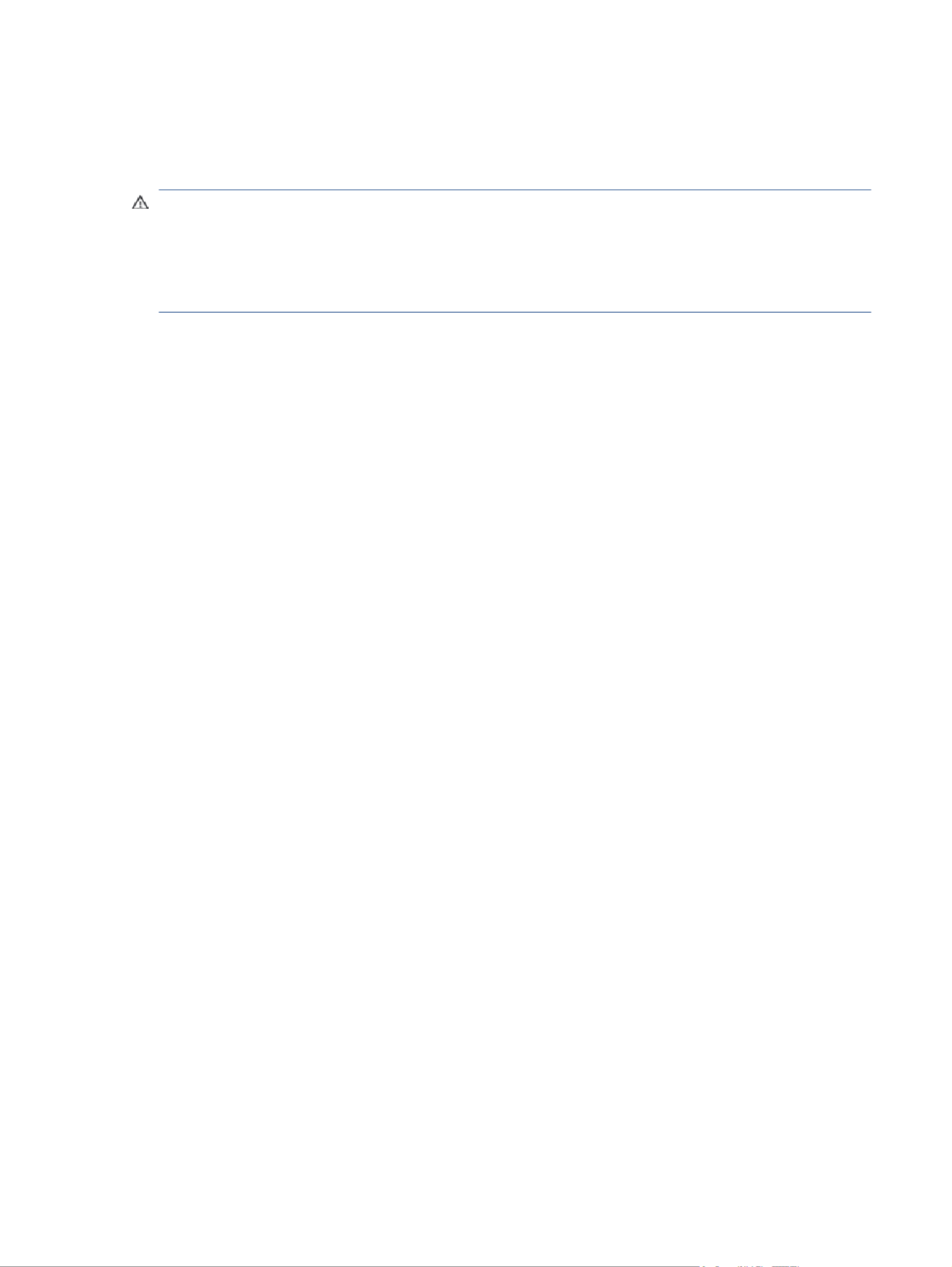
Safety w
Safety w
Safety w
Safety wSafety warning notic
arning notic
arning notic
arning noticarning notice
e
e
ee
Reduce the possibility of heat-related injuries or of overheating the computer by following the practices
described.
WARNING!
WARNING!
WARNING!
WARNING!WARNING! To reduce the possibility of heat-related injuries or of overheating the computer, do not place
the computer directly on your lap or obstruct the computer air vents. Use the computer only on a hard, at
surface. Do not allow another hard surface, such as an adjoining optional printer, or a soft surface, such as
pillows or rugs or clothing, to block Also, do not allow the AC adapter to come into contact with the airow.
skin or a soft surface, such as pillows or rugs or clothing, during operation. The computer and the AC adapter
comply with the user-accessible surface temperature limits by applicable safety standards.dened
iii
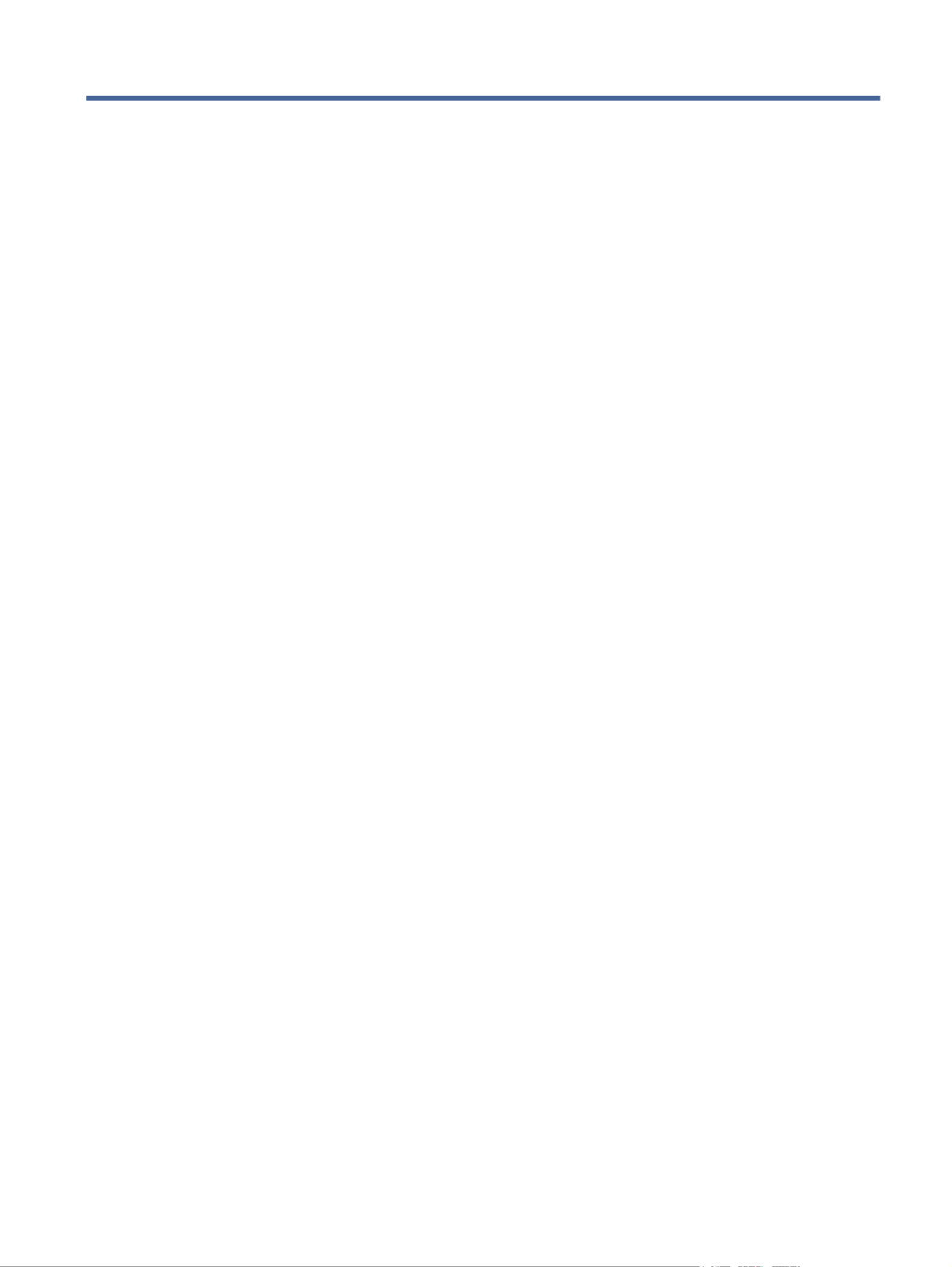
T
T
T
TTabl
abl
abl
ablable o
e o
e o
e oe of cont
f cont
f cont
f contf contents
ents
ents
entsents
1 Getting started
1 Getting started
1 Getting started
1 Getting started1 Getting started.......................................................................................................................................................................
.......................................................................................................................................................................
.......................................................................................................................................................................
..............................................................................................................................................................................................................................................................................................................................................1
1
1
11
Finding information ...........................................................................................................................................................1
2 Components
2 Components
2 Components
2 Components2 Components...........................................................................................................................................................................
...........................................................................................................................................................................
...........................................................................................................................................................................
...................................................................................................................................................................................................................................................................................................................................................... 3
3
3
33
Locating hardware .............................................................................................................................................................3
Locating software..............................................................................................................................................................3
Right...................................................................................................................................................................................3
Left.....................................................................................................................................................................................5
Display................................................................................................................................................................................6
Low blue light mode (select products only) ......................................................................................................................6
Keyboard area....................................................................................................................................................................7
Touchpad....................................................................................................................................................................7
Touchpad settings..............................................................................................................................................7
Adjusting touchpad settings......................................................................................................................7
Turning on the touchpad............................................................................................................................8
Touchpad components ......................................................................................................................................8
Lights..........................................................................................................................................................................8
Button, speakers, vents, and reader.......................................................................................................9ngerprint
Special keys..............................................................................................................................................................11
Action keys...............................................................................................................................................................12
Hot keys (select products only) ...............................................................................................................................14
Bottom .............................................................................................................................................................................15
Labels...............................................................................................................................................................................15
Using a SIM card (select products only)...........................................................................................................................17
Determining the correct SIM card size for your computer ......................................................................................17
Inserting a nano SIM card ........................................................................................................................................17
Removing a nano SIM card.......................................................................................................................................18
Using Tile (select products only) .....................................................................................................................................18
3 Network connections
3 Network connections
3 Network connections
3 Network connections3 Network connections...........................................................................................................................................................
...........................................................................................................................................................
...........................................................................................................................................................
......................................................................................................................................................................................................................................................................................................................19
19
19
1919
Connecting to a wireless network ...................................................................................................................................19
Using the wireless controls......................................................................................................................................19
Wireless button ...............................................................................................................................................19
Operating system controls ..............................................................................................................................19
Connecting to a WLAN..............................................................................................................................................20
Using HP Mobile Broadband (select products only) ................................................................................................21
Using eSIM (select products only)............................................................................................................................21
Using GPS (select products only).............................................................................................................................22
Using Bluetooth wireless devices (select products only)........................................................................................22
Connecting Bluetooth devices .........................................................................................................................22
v

Using NFC to share information (select products only)...........................................................................................22
Connecting to a wired network........................................................................................................................................23
Connecting to a local area network (LAN) (select products only)...........................................................................23
Using HP LAN-Wireless Protection (select products only) ......................................................................................24
Using HP MAC Address Pass Through (select products only) .........................................................................................24
4 Navigating the scr
4 Navigating the scr
4 Navigating the scr
4 Navigating the scr4 Navigating the screen
een
een
eeneen..........................................................................................................................................................
..........................................................................................................................................................
..........................................................................................................................................................
....................................................................................................................................................................................................................................................................................................................26
26
26
2626
Using touchpad and touch screen gestures ....................................................................................................................26
Tap............................................................................................................................................................................26
Two-nger pinch zoom............................................................................................................................................27
Two-nger slide (touchpad and precision touchpad) .............................................................................................27
Two-nger tap (touchpad and precision touchpad)................................................................................................27
Three-nger tap (touchpad and precision touchpad).............................................................................................27
Four-nger tap (touchpad and precision touchpad) ...............................................................................................28
Three-nger swipe (touchpad and precision touchpad).........................................................................................28
Four-nger swipe (precision touchpad) ..................................................................................................................28
One-nger slide (touch screen) ...............................................................................................................................29
Using an optional keyboard or mouse.............................................................................................................................29
Using an on-screen keyboard (select products only)......................................................................................................29
5 Entertainment fe
5 Entertainment fe
5 Entertainment fe
5 Entertainment fe5 Entertainment feature
ature
ature
atureatures
s
s
ss .......................................................................................................................................................
.......................................................................................................................................................
.......................................................................................................................................................
..............................................................................................................................................................................................................................................................................................................30
30
30
3030
Using a camera (select products only) ............................................................................................................................30
Using audio ......................................................................................................................................................................30
Connecting speakers................................................................................................................................................30
Connecting headphones ..........................................................................................................................................30
Connecting headsets ...............................................................................................................................................31
Using sound settings ...............................................................................................................................................31
Viewing or changing sound settings ...............................................................................................................31
Using the control panel to view and control audio settings ...........................................................................31
Using video.......................................................................................................................................................................32
Connecting a DisplayPort device using a USB Type-C cable (select products only) ...............................................32
Connecting a Thunderbolt device using a USB Type-C cable (select products only)..............................................33
Connecting video devices using an HDMI cable (select products only)...................................................................33
Connecting a TV or monitor using HDMI.................................................................................34high-denition
Setting up HDMI audio .....................................................................................................................................34
Turning on HDMI audio.............................................................................................................................34
Turning HDMI audio ............................................................................................................................35o
Discovering and connecting wired displays using MultiStream Transport.............................................................35
Connecting displays to computers with AMD or NVIDIA graphics (with an optional hub)..............................35
Connecting displays to computers with Intel graphics (with an optional hub) ..............................................36
Connecting displays to computers with Intel graphics (with a built-in hub) ..................................................36
Discovering and connecting to Miracast-compatible wireless displays (select products only) .............................37
Using data transfer..........................................................................................................................................................37
Connecting devices to a USB Type-C port (select products only) ...........................................................................37
6 Managing power...................................................................................................................................................................
6 Managing power...................................................................................................................................................................
6 Managing power...................................................................................................................................................................
6 Managing power...................................................................................................................................................................6 Managing power...................................................................................................................................................................39
39
39
3939
Using Sleep and Hibernation ..........................................................................................................................................39
vi

Initiating and exiting Sleep......................................................................................................................................39
Initiating and exiting Hibernation (select products only) .......................................................................................40
Shutting down (turning the computer......................................................................................................................40o)
Using the Power icon .......................................................................................................................................................41
Running on battery power...............................................................................................................................................41
Using HP Fast Charge (select products only)...........................................................................................................41
Displaying battery charge........................................................................................................................................41
Finding battery information in HP Support Assistant (select products only).........................................................42
Conserving battery power .......................................................................................................................................42
Identifying low battery levels..................................................................................................................................42
Resolving a low battery level...................................................................................................................................42
Resolving a low battery level when external power is available ....................................................................43
Resolving a low battery level when no power source is available..................................................................43
Resolving a low battery level when the computer cannot exit Hibernation...................................................43
Factory-sealed battery ............................................................................................................................................43
Running on external power .............................................................................................................................................43
7 Security
7 Security
7 Security
7 Security7 Security ................................................................................................................................................................................
................................................................................................................................................................................
................................................................................................................................................................................
................................................................................................................................................................................................................................................................................................................................................................45
45
45
4545
Protecting the computer..................................................................................................................................................45
Using passwords..............................................................................................................................................................46
Setting passwords in Windows................................................................................................................................46
Setting passwords in Computer Setup....................................................................................................................46
Managing a BIOS administrator password ..............................................................................................................47
Setting a new BIOS administrator password...................................................................................................47
Changing a BIOS administrator password .......................................................................................................48
Deleting a BIOS administrator password.........................................................................................................48
Entering a BIOS administrator password ........................................................................................................49
Using DriveLock Security Options............................................................................................................................49
Selecting Automatic DriveLock (select products only)....................................................................................49
Enabling Automatic DriveLock.................................................................................................................49
Disabling Automatic DriveLock................................................................................................................50
Entering an Automatic DriveLock password............................................................................................50
Selecting manual DriveLock ............................................................................................................................51
Setting a DriveLock master password.....................................................................................................51
Enabling DriveLock and setting a DriveLock user password ..........................................................................52
Disabling DriveLock .........................................................................................................................................52
Entering a DriveLock password .......................................................................................................................53
Changing a DriveLock password .....................................................................................................................53
Windows Hello (select products only) .............................................................................................................................53
Using antivirus software..................................................................................................................................................54
Using rewall software....................................................................................................................................................54
Installing software updates.............................................................................................................................................54
Using HP Client Security (select products only) ..............................................................................................................55
Using HP TechPulse (select products only) .....................................................................................................................55
Using an optional security cable (select products only) .................................................................................................55
vii

Using a reader (select products only) ...........................................................................................................55ngerprint
8 Maintenanc
8 Maintenanc
8 Maintenanc
8 Maintenanc8 Maintenance
e
e
ee.........................................................................................................................................................................
.........................................................................................................................................................................
.........................................................................................................................................................................
..................................................................................................................................................................................................................................................................................................................................................57
57
57
5757
Improving performance...................................................................................................................................................57
Using Disk Defragmenter.........................................................................................................................................57
Using Disk Cleanup...................................................................................................................................................57
Using HP 3D DriveGuard (select products only) ......................................................................................................57
Identifying HP 3D DriveGuard status...............................................................................................................58
Updating programs and drivers.......................................................................................................................................58
Cleaning your computer...................................................................................................................................................58
Enabling HP Easy Clean (select products only) .......................................................................................................58
Removing dirt and debris from your computer.......................................................................................................59
Cleaning your computer with a disinfectant ...........................................................................................................59
Caring for wood veneer (select products only) .......................................................................................................60
Traveling with or shipping your computer ......................................................................................................................60
9 Backing up, r
9 Backing up, r
9 Backing up, r
9 Backing up, r9 Backing up, rest
est
est
estestoring, and rec
oring, and rec
oring, and rec
oring, and recoring, and recovering
overing
overing
overingovering.................................................................................................................................
.................................................................................................................................
.................................................................................................................................
..................................................................................................................................................................................................................................................................62
62
62
6262
Backing up information and creating recovery media ....................................................................................................62
Using Windows tools for backing up .......................................................................................................................62
Using the HP Cloud Recovery Download Tool to create recovery media (select products only) ............................62
Restoring and recovering your system............................................................................................................................62
Creating a system restore .......................................................................................................................................63
Restoring and recovery methods ............................................................................................................................63
Recovering using HP Recovery media .....................................................................................................................63
Changing the computer boot order .........................................................................................................................64
Using HP Sure Recover (select products only).........................................................................................................64
10 Comput
10 Comput
10 Comput
10 Comput10 Computer Setup (BIOS), TPM, and HP Sur
er Setup (BIOS), TPM, and HP Sur
er Setup (BIOS), TPM, and HP Sur
er Setup (BIOS), TPM, and HP Surer Setup (BIOS), TPM, and HP Sure Start
e Start
e Start
e Starte Start ..............................................................................................................
..............................................................................................................
..............................................................................................................
............................................................................................................................................................................................................................65
65
65
6565
Using Computer Setup.....................................................................................................................................................65
Navigating and selecting in Computer Setup .........................................................................................................65
Restoring factory settings in Computer Setup........................................................................................................65
Updating the BIOS....................................................................................................................................................66
Determining the BIOS version..........................................................................................................................66
Preparing for a BIOS update ............................................................................................................................66
Downloading a BIOS update ....................................................................................................................67
Installing a BIOS update...........................................................................................................................67
Changing the boot order using the f9 prompt ........................................................................................................67
TPM BIOS settings (select products only) .......................................................................................................................68
Using HP Sure Start (select products only) .....................................................................................................................68
11 Using HP PC Hardw
11 Using HP PC Hardw
11 Using HP PC Hardw
11 Using HP PC Hardw11 Using HP PC Hardware Diagnos
are Diagnos
are Diagnos
are Diagnosare Diagnostics
tics
tics
ticstics ...................................................................................................................................
...................................................................................................................................
...................................................................................................................................
......................................................................................................................................................................................................................................................................69
69
69
6969
Using HP PC Hardware Diagnostics Windows (select products only) .............................................................................69
Using an HP PC Hardware Diagnostics Windows hardware failure ID code ............................................................69
Accessing HP PC Hardware Diagnostics Windows...................................................................................................69
Accessing HP PC Hardware Diagnostics Windows from HP Help and Support (select products only)...........69
Accessing HP PC Hardware Diagnostics Windows from HP Support Assistant ..............................................70
Accessing HP PC Hardware Diagnostics Windows from the Start menu (select products only) ....................70
Downloading HP PC Hardware Diagnostics Windows .............................................................................................70
viii
Specyfikacje produktu
| Marka: | HP |
| Kategoria: | laptop |
| Model: | EliteBook 835 G8 |
Potrzebujesz pomocy?
Jeśli potrzebujesz pomocy z HP EliteBook 835 G8, zadaj pytanie poniżej, a inni użytkownicy Ci odpowiedzą
Instrukcje laptop HP

4 Marca 2025

17 Lutego 2025

6 Lutego 2025

12 Stycznia 2025

11 Stycznia 2025

28 Grudnia 2024

27 Grudnia 2024

27 Grudnia 2024

21 Grudnia 2024

21 Grudnia 2024
Instrukcje laptop
- laptop Sony
- laptop Samsung
- laptop Fellowes
- laptop LG
- laptop Xiaomi
- laptop Huawei
- laptop Lenovo
- laptop Gigabyte
- laptop Acer
- laptop Fujitsu
- laptop Panasonic
- laptop Viewsonic
- laptop Asus
- laptop Medion
- laptop MSI
- laptop Toshiba
- laptop Haier
- laptop Prixton
- laptop Hyundai
- laptop Honor
- laptop Tripp Lite
- laptop Zebra
- laptop Dell
- laptop Schneider
- laptop Thomson
- laptop Pyle
- laptop Apple
- laptop Razer
- laptop ADATA
- laptop GoClever
- laptop SPC
- laptop NEC
- laptop Oregon Scientific
- laptop Jay-Tech
- laptop Microsoft
- laptop ECS
- laptop XPG
- laptop Denver
- laptop Lexibook
- laptop Micromax
- laptop Odys
- laptop TechBite
- laptop TrekStor
- laptop Alienware
- laptop Airis
- laptop Emachines
- laptop Hähnel
- laptop Sylvania
- laptop Coby
- laptop Evga
- laptop Naxa
- laptop Ricatech
- laptop Mpman
- laptop Vizio
- laptop Targa
- laptop Peaq
- laptop Ematic
- laptop Hannspree
- laptop Inovia
- laptop Ergotron
- laptop Ibm
- laptop Atdec
- laptop Packard Bell
- laptop Compaq
- laptop SIIG
- laptop Hercules
- laptop Kogan
- laptop Getac
- laptop Vulcan
- laptop System76
- laptop General Dynamics Itronix
- laptop CTL
- laptop Everex
- laptop Olidata
- laptop Dynabook
- laptop Hamilton Buhl
- laptop AORUS
- laptop Humanscale
- laptop Aplic
- laptop Schenker
Najnowsze instrukcje dla laptop

3 Kwietnia 2025

2 Kwietnia 2025

28 Marca 2025

28 Marca 2025

26 Marca 2025

13 Marca 2025

7 Marca 2025

1 Marca 2025

26 Lutego 2025

23 Lutego 2025