Instrukcja obsługi Hisense 75GM50D
Przeczytaj poniżej 📖 instrukcję obsługi w języku polskim dla Hisense 75GM50D (42 stron) w kategorii monitor. Ta instrukcja była pomocna dla 7 osób i została oceniona przez 2 użytkowników na średnio 4.5 gwiazdek
Strona 1/42
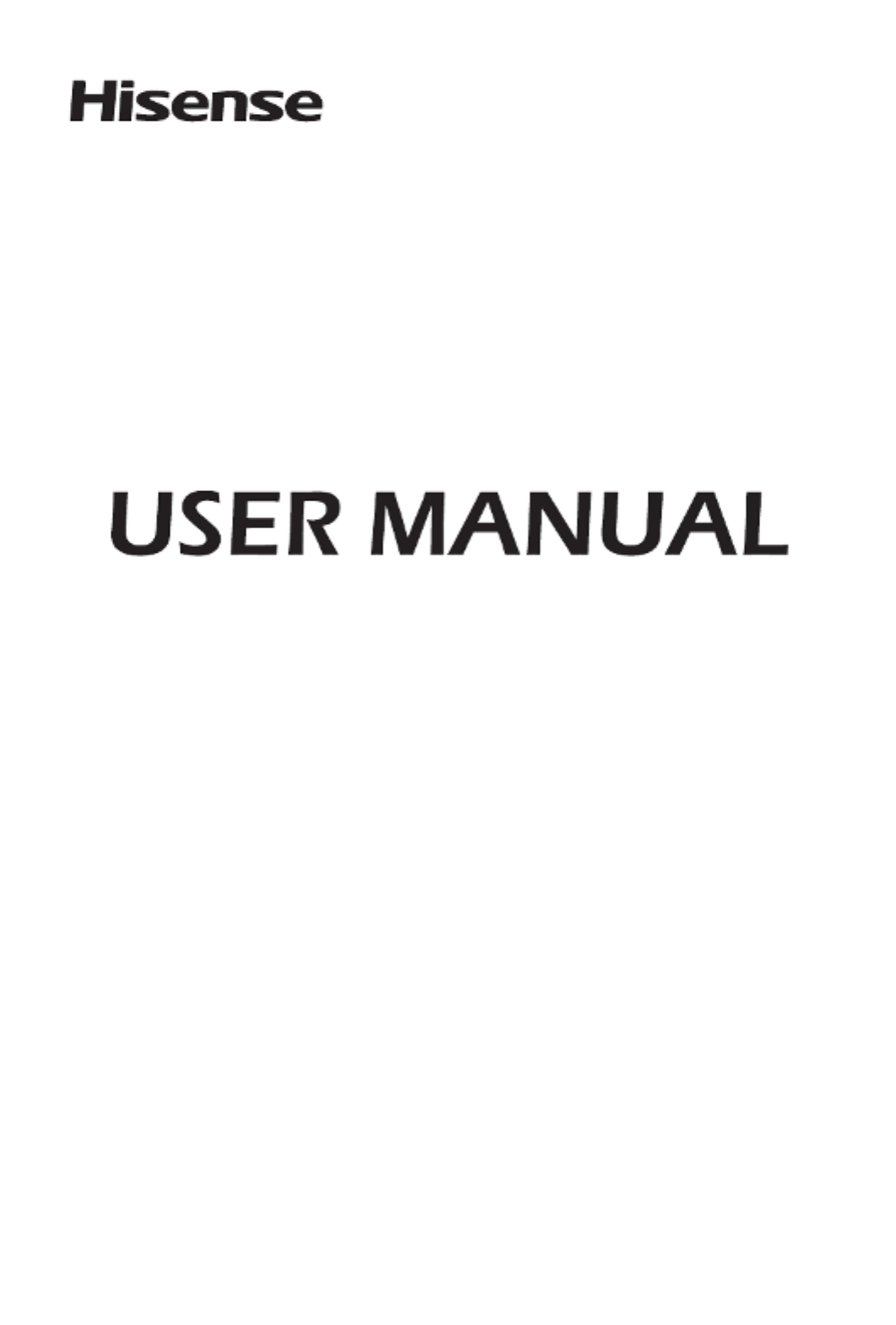
RSAG2.025.9062SS-3 A
Read the manual carefully and ensure you have fully understood
its contents before operating this device for the first time.
English
43/50/55/65/75/86GM50D

I
Declaration
Any content and service accessed through this device, while only intended for individual non-
commercial use, shall be the property of the applicable third party and subject to protection by
regulations and laws on copyright, patent, trademark and other intellectual property rights. No
part of such content and service may be modified, duplicated, published, uploaded, distributed,
translated, marketed, or used to make and distribute products derived from it without the prior
permission of the content owner or service provider.
You acknowledge and agree explicitly that you will solely bear the risk associated with the use of
this device, and further you will solely bear any risk related to satisfactory quality, performance
and accuracy for any content and service accessed through this device. To the maximum extent
permitted by applicable law, this device and any third party’s content and service is provided as it
is without any guarantee, express or implied.
Manufacturer hereby declare explicitly that Manufacturer shall not be held liable for any guarantee
and conditions, express or implied, related to this device and any content and service, including
but not limited to warranty on marketability, satisfactory quality, fitness for a particular purpose,
accuracy, quiet use and non-violation of any third party’s rights; to the maximum extent permitted
by applicable law, Manufacturer gives no guarantee on the accuracy, validity, timeliness,
legitimacy and completeness of any content or service provided through this device, or the
fitness of such device, content or service for your particular requirement, or the protection from
interruption and error during operation of such device, content or service; to the maximum extent
permitted by applicable law, in any case, including fault or neglect, Manufacturer shall not be
held liable for legal actions or indemnity obligation arising from any consequence as a result of or
related to any information loaded in this device or use of such device, content or service by you or
any third party .
Any content and service provided as it is together with this device shall be the property of the
applicable third party, therefore Manufacturer gives no declaration or warranty on modification,
suspension, cancellation, termination or abortion thereof, and shall not be held liable for legal
actions or indemnity obligation arising thereof.
Manufacturer reserves the rights to restrict the use or access of certain content or service. As
the content and service are transmitted through third party’s network and transmission facilities,
Manufacturer undertakes no customer service thereof or the obligation for such customer service.
【Statement】
The pictures and instructions in this user manual are for reference only, and may be
different from the actual product. Please subject to the actual product. (This statement is
throughout this User Manual)
Quality upgrades, product design and specifications are subject to change without notice.
The software content service applicable to this product depends on the third party
provider, and some software may not be used due to network, region, service cycle and
other problems, which has nothing to do with the product quality. Please contact the third
party provider for relevant details.

II
Disposal of Used Electrical & Electronic Equipment
This symbol alerts user about the
presence of a dangerous voltage not
isolated inside the product which can
be sufficiently powerful to constitute a
risk of electrocution.
Do not open the back cover.
In no case the user is allowed to operate
inside the device.
Only a qualified technician is entitled to
operate.
This symbol alerts user about the
presence of important operating
instructions and maintenance in the
document enclosed in the package.
ATTENTION
RISK OF SHOCK
ELECTRIC
Packaging and electrical goods should be recycled appropriately, and
not treated as household waste. Please dispose of this equipment at
your applicable collection point for the recycling of electrical & electronic
equipment waste. By ensuring the correct disposal of this product,
you will help prevent potentially hazardous to the environment and to
human health, which could otherwise be caused by unsuitable waste
handling of this product. The recycling of materials will help conserve
natural resources. Please do not therefore dispose of your old electrical
and electronic equipment with your household waste. For more detailed
information about recycling of this product, please contact your local city
office, your household waste disposal service or the shop where you
purchased the product.
AC voltage: This symbol indicates that the rated voltage marked with the
symbol is AC voltage.
DC voltage: This symbol indicates that the rated voltage marked with the
symbol is DC voltage.
Class I product: 75''/ 86'' requires a safety connection of protective earthing
(ground).
Important Safety Precautions
The device set may fall, causing serious personal injury or death.
To prevent injury, this device set must be securely attached to
thewall in accordance with the installation instructions.
Warning!
Stability Hazard

III
Please read the following safeguards for your device and retain for future reference.
Always follow all warnings and instructions marked on the device.
1. A note about safety and operating instructions
Read and follow all safety and operating instructions, and retain them safely for future
reference.
2. Heed Warnings
Adhere to all warnings on the appliance and in the operating instructions.
3. Cleaning
Unplug the device from the wall outlet before cleaning. Do not use liquid, abrasive, or
aerosol cleaners. Cleaners can permanently damage the cabinet and screen. Use a
lightly dampened cloth for cleaning.
4. Water and Moisture
Avoid dripping or splashing of liquids onto the product. Objects filled with liquids, such
as vases, should not be placed on the product.
5. Ventilation
Slots and openings in the cabinet are provided for ventilation, to ensure reliable
operation of the device and to protect it from overheating. Do not cover the ventilation
openings in the cabinet and never place the set in a confined space such as built-in
cabinet unless proper ventilation is provided. Leave a minimum 10cm gap all around
the unit.
6. Power Source
This device should be operated only from the type of power source indicated on the
marking label. If you are not sure of the type of power supplied to your home, consult
your appliance dealer or local power company.
7. Power-Cord Protection
Power- supply cords should be routed so that they are not likely to be walked on or
pinched by items placed upon or against them, paying particular attention to cords at
plug, wall outlets, and the point where they exit from the device. MAIN plug is used as
the disconnect device, the disconnect device shall remain readily operable.
8. Lightning
For added protection for this device during a lightning storm, or when it is left
unattended and unused for long periods of time, unplug it from the wall outlet and
disconnect the cable system. This will prevent damage to the device due to lightning or
power-line surge.
Safeguards
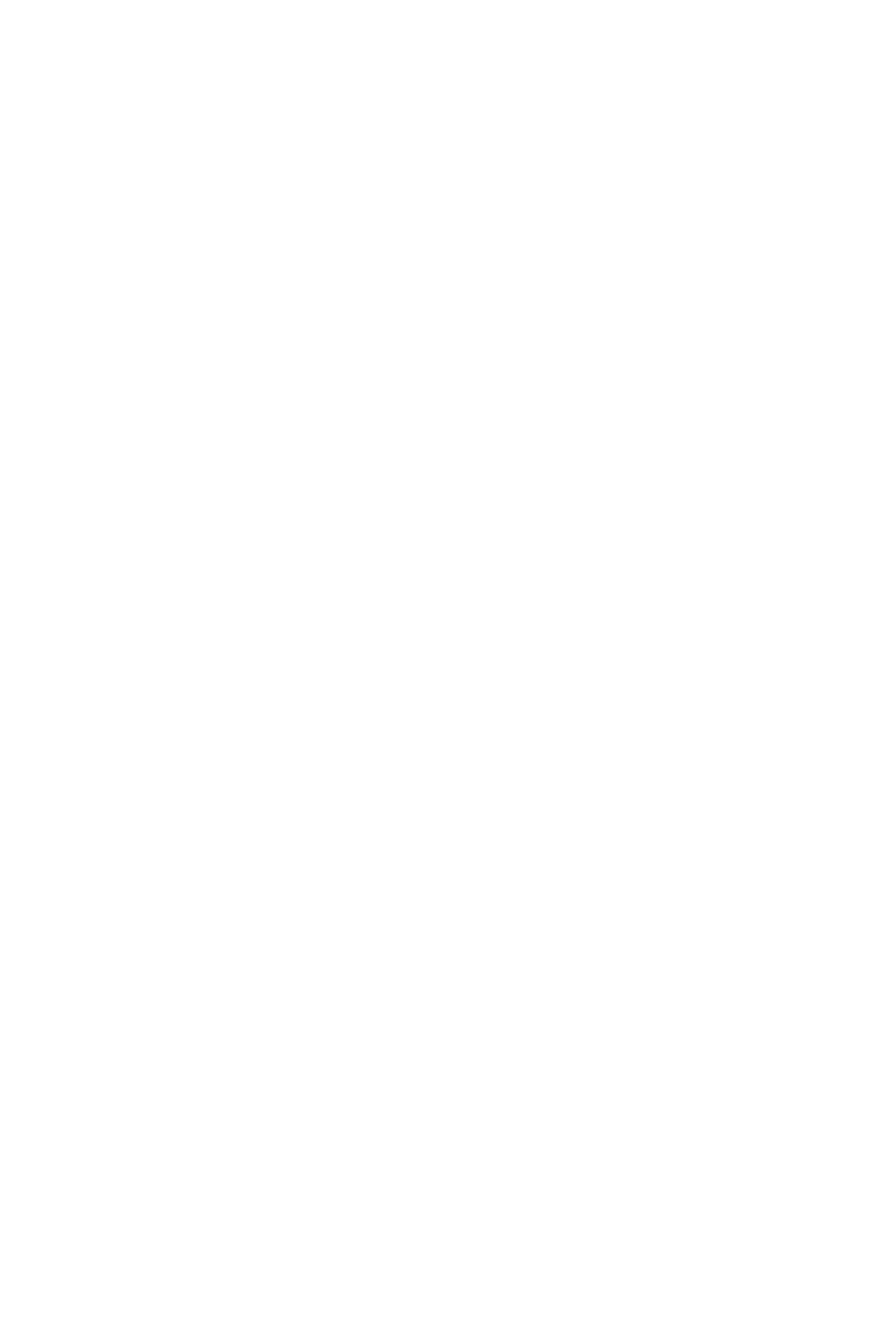
IV
9. Overloading
Do not overload wall outlets and extension cords as this can result in a risk of fire or
electric shock.
10. Object and Liquid Entry
Never push objects of any kind into this device through openings as they may touch
dangerous voltage points or short-out parts that could result in fire or electric shock.
Never spill liquid of any kind on or into the device.
11. Servicing
Do not attempt to service this device yourself as opening or removing covers may
expose you to dangerous voltage or other hazards. Refer all servicing to qualified
service personnel.
12. Damage Requiring Service
Unplug the device from the wall outlet and refer servicing to qualified service personnel
under the following conditions:
(a) When the power - supply cord or plug is damaged.
(b) If liquid has been spilled, or objects have fallen into the device.
(c) If the device has been exposed to rain or water.
(d) If the device does not operate normally by following the operating instructions.
Adjust only those controls that are covered by the operating instructions as
an improper adjustment of other controls may result in damage and will often
require extensive work by a qualified technician to restore the device to its normal
operation.
(e) If the device has been dropped or the cabinet has been damaged.
(f) When the device exhibits a distinct change in performance - this indicates a need
for service.
13. Replacement Parts
When replacement parts are required, be sure the service technician has used
replacement parts specified by the manufacturer or have the same characteristics as
the original part. Unauthorized substitutions may result in fire, electric shock or other
hazards.
14. Safety Check
Upon completion of any service or repair to the device, ask the service technician to
perform safety checks to determine that the device is in safe operating condition.
15. Heat
The product should be situated away from heat sources such as radiators, heat
registers, stoves, or other products (including amplifiers) that produce heat.

V
16. Fire
The product should be situated away from naked flame sources such as lighted candle.
17. Off-gassing
The device smells of plastic is normal and will dissipate over time.
Incorrect replacement of the battery may lead to the risk, including the replacement of
another similar or the same type. Do not expose batteries to heat such as sun or fire or
something like that.
The device should not be exposed to dripping and spraying and it cannot be placed
under objects filled with liquids.
MAIN plug on the power cord is used as the disconnect device, the disconnect
deviceand socket-outlet shall be easily accessible.
Apparatus with CLASS I construction(75''/ 86'') shall be connected to a MAINS socket
outlet with a protective earthing connection.
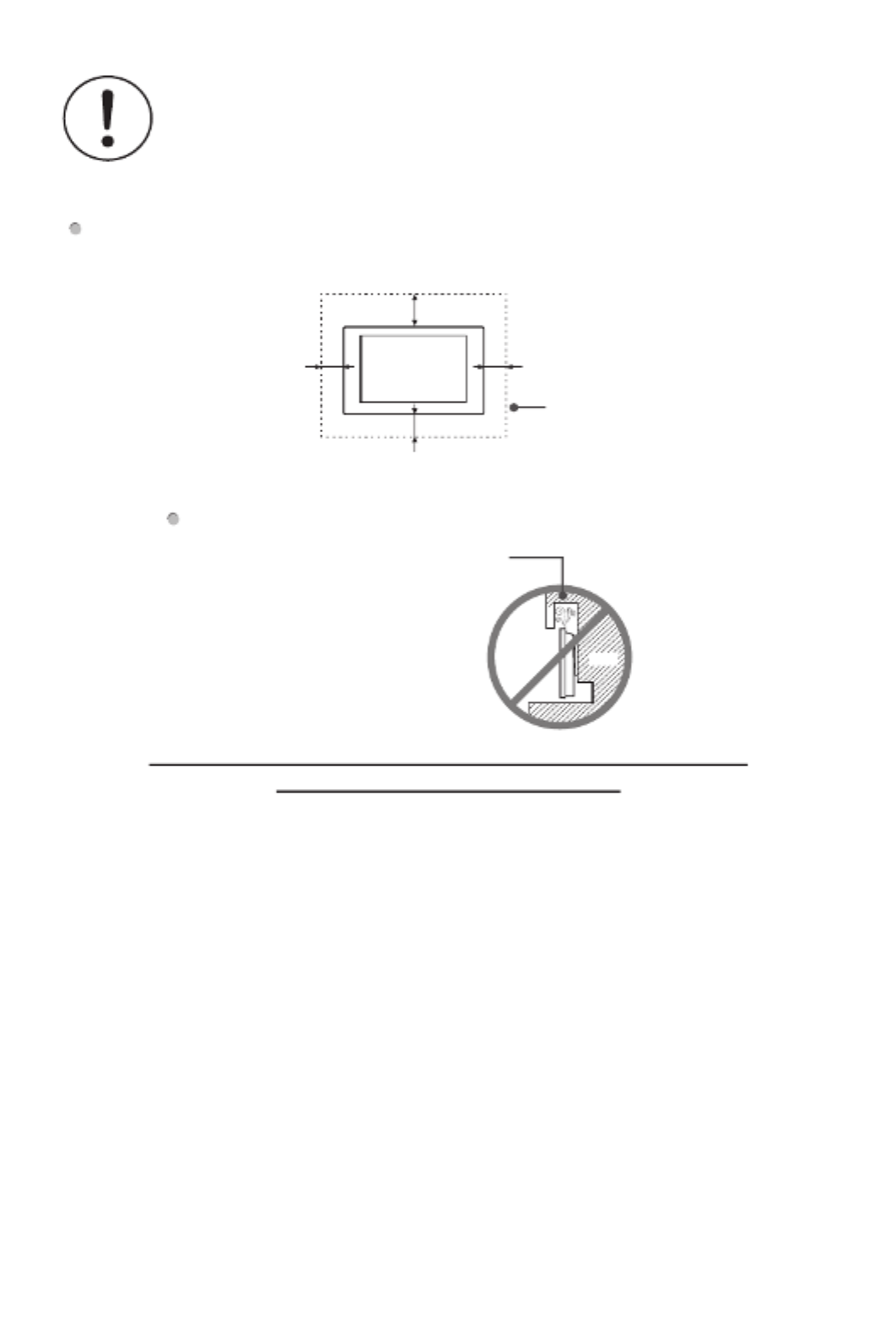
VI
Wall
Precautions for Installation
As shown in the figure below, leave a ventilation space around the device.
Please leave this space
around the device.
When mounted on the wall:
Do not install the device as shown below.
Hinder air circulation
Insufficient ventilation will overheat the device and may cause
damage to the device and even fire.
Start Guide
10cm10cm
10cm
10cm

1
CONTENTS
CONTENES 1 ...............................................................................................................
Accessories List......................................................................................................... 2
Wall Mount (Optional) 2 ................................................................................................
Remote Control 6 .........................................................................................................
Control Panel 9 .............................................................................................................
Terminal Introduction 10 ...............................................................................................
Initial Startup............................................................................................................ 12
Setting 13 .....................................................................................................................
RS232...................................................................................................................... 23
Miscellaneous 33 ..........................................................................................................
Specications .......................................................................................................... 34

2
Wall Mount (Optional)
2
Accessories List
Remote Control × 1 Battery(AAA) × 2
Quick Setup Guide
× 1 Warranty Card×1(Optional)
RS232 Converter Cable ×1(Optional)
Power Cord (It depends on the regions or countries.)
1
1. Before installing the wall-mount bracket, rst place the machine on a secure and
clean desktop with soft protective cloth. Confirm that the desktop is solid and
reliable since the machine is heavy.
2. Remove the wall-mount screws in the wall-mount holes of the rear shell. (Ignore
this step in the absence of wall-mount screws. )
3. To avoid damage of the machine, please install the wall mount strictly in the
sequence of rollers, wall-mount bracket and wall-mount screws.
4. Before hanging the machine, please conrm that the wall-mount bracket is installed
securely without looseness.
5Slowly peel o the protective tape around the front shell.
NOTE
Items may dier in dierent locations
Display design and accessories may dier from the images shown.

3
6Slowly peel o the panel protective lm on the machine by folding it 180 degrees
along the torn lm label.
【Statement】
•To use this device in portrait mode, rotate it counterclockwise in reverse until the
power indicator light is as shown in the following gure.
【Note】
•This device can tilt up to 15 degrees forward from a vertical wall.
•The pictures are for reference only. For detailed information on installing wall
mounted brackets, please refer to the manual provided with the wall mounted
bracket.
15°

4
【Note】
•This machine is used in conjunction with Hisense LG400030D (43''/50''/55''/65''
) and LG60060BE (75''/86'') wall mounted brackets; Using non designated wall
mounted brackets together may cause instability and injury.Product defects caused
by unauthorized installation by Hisense are not covered by the warranty.
•If installation instructions are not followed or non Hisense authorized installation
services or accessories are used, there may be safety hazards (including but not
limited to product falling or falling o) and personal injury or property damage may
occur. Such damage or loss is not caused by Hisense Company and should be
borne by the corresponding party at fault.
•When using wall mounted installation, to avoid damage to the device or personal
injury, please install at an angle of less than 15 ° on a vertical wall.
Rear shell
Cushion block
Screw
LCD screen
H
VESA wall mount
standard (mm)
300×300 (43''/50''/55'')
400×400 (65'')
600×400 (75''/86'')
Diameter of wall-
mount screw (mm) M6
Number of wall
mounting holes 4
Schematic diagram of wall
mounting holes
B
A
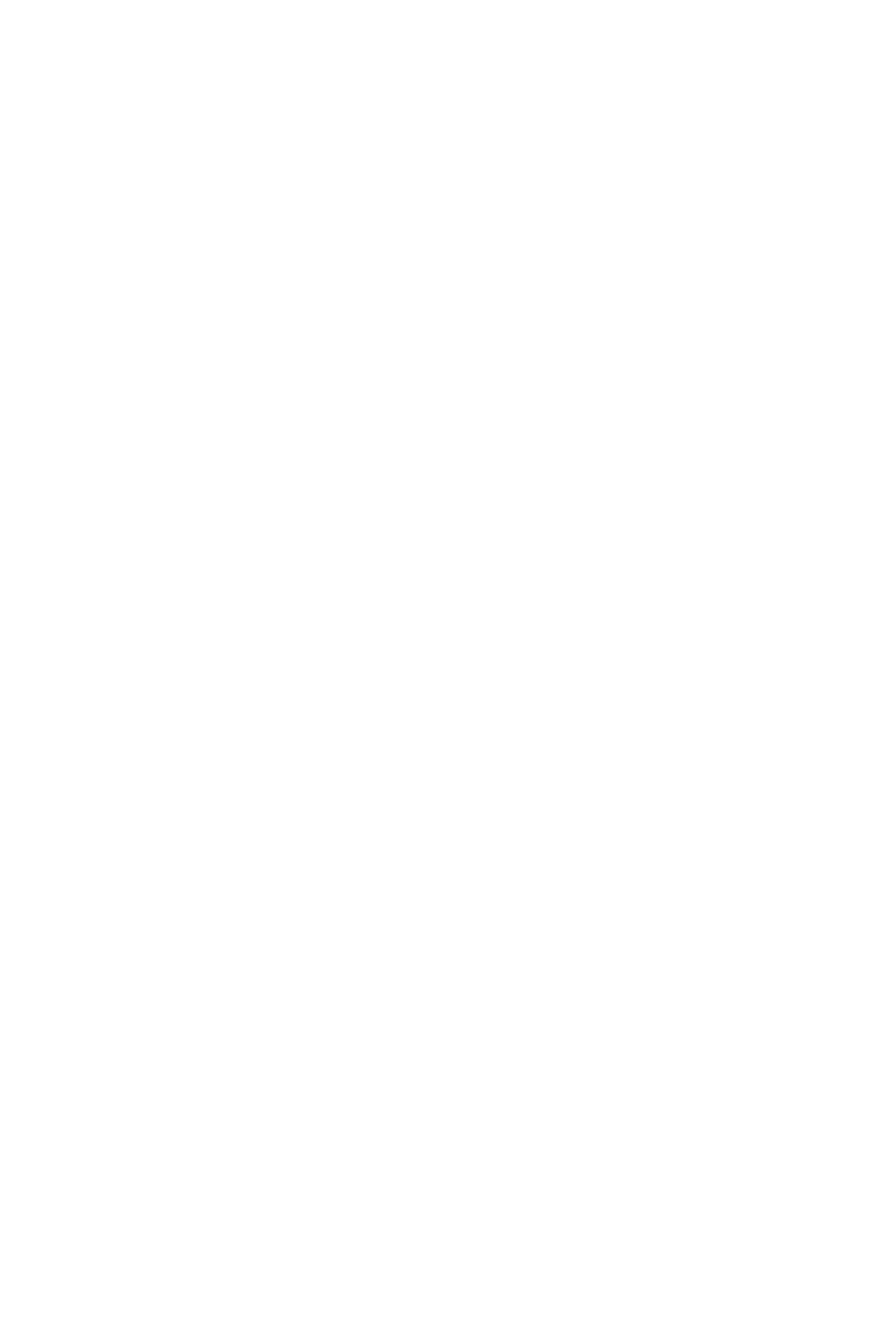
5
【Note】
•Only the installation specication of the wall mount is described here; the appear-
ance of rear shell is for schematic purpose only.
•The screw installation depth in the wall-mount holes of the rear shell , H is : 8.0-
12.0-13.0mm(43''/75''/86'');11.0-12.5mm(50''/55''/65''); overlong screws will
cause irreparable damage to the equipment.
•If the intactness of the machine cannot be guaranteed during wall mounting, please
contact professional installation personnel or technical support personnel.
•This wall mount is suitable for concrete and brick walls. For plank and plasterboard
walls, special reinforcement is required instead of directly using the wall mount.
Ensure that a single expansion bolt xed in the wall can bear over 1/3 of the overall
weight of the machine.

6
Remote Control
3
Button name Button Description
Power Power on/o
Source Input source menu
0-9 -
Number buttons.
Use to enter a PIN, enter a Date,
etc.
*
#
Rewind Video playback page: rewind
Stop Video playback page: stop
Play Video play page: pause
Video pause page: play
Forward Video playback page: forward
Lock
Unlock the remote control
Key combination:
lock+ok+ok+lock
Setting Call the Settings menu
Up Move to the upper menu
Down Move to the lower menu
Left Move to the left menu
Right Move to the right menu
OK Conrm a menu selection.
Back Back to the previous menu
Exit Exit the current page
Volume + Increase the volume by 1 and
pop up the volume bar
Volume - Decrease the volume by 1 and
pop up the volume bar
Home A shortcut button to Home
screen
Mute/Unmute
Mute on: pop up the mute icon
Mute o: The mute icon
disappears and the current
volume is displayed.

7
BRI+ Setting – Display - Picture mode
-Customization – Black grade
BRI -
APPS Open all apps
White Balance Setting – Display – Advanced
setting – White balance
Device Info Setting – System – About
File Manager Open File Manager
VisionInfo Open VisionInfo
Menu
1. In All Apps, Media Center and
Media Autoplay pages, press
"Menu" button to enter editing mode;
2. Press "menu”button on other
pages to call out the shortcut menu.
Mutil-Screen
Setting – Display – Multi-screen display
Browser Open browser
Backlight Setting – Display - Brightness
Screen Rotation Setting – Display – Screen
rotation
Network Setting - Network
Sound mode Setting – Sound – Sound mode

8
Battery replacement method
1. Please open the battery cover by separating it from the remote control body at the
battery cover grommet.
2. Load two #7 1.5V alkaline batteries, noting that the positive (+) and negative (-)
terminals of the batteries must match the positive (+) and negative (-) terminals in
the battery compartment.
3. Close the battery cover from the bottom to the top until it fits perfectly into the
remote control body.
Effective range
1. Remote Control Distance : Remote control is eective within 8 metres from the
front.
2. Remote control angle: Take the remote control receiving window of this machine
as the apex, at a distance of 6 metres, the controlled angle is not worse than ±30
degrees in the left-right direction, and not worse than ±15 degrees in the vertical
up-down direction.
【Note】
•Replace the batteries if the remote control does not operate properly, is unstable or
cannot control the unit remotely.
•If you do not use the remote control for a long time or if the batteries are ex-
hausted, please remove the batteries. (Used batteries pollute the environment, so
please dispose of them properly.)
•In order to achieve the best remote control reception eect, please point the re-
mote control transmitter window to the remote control receiver window position of
this unit for remote control operation.

9
Control Panel
4
[Note]
•The appearance is subject to the actual product.
•Since power outage and system processing takes some time, DO NOT power
on and off the machine in rapid succession; otherwise the machine may work
abnormally.
Name/Operation Function
Remote receiver Receive signals transmitted by the remote control via this
window.
Indicator When the machine is on, the indicator light is white; when it
enters sleep mode, the indicator light is red.
Remote sensor /
Power indicator

10
Terminal Introduction
5
[Note]
·The rear view is for reference only, please subject to the actual product.
·RS232 port: It is for serial communication control of the machine.
·It is possible that some external devices cannot be connected to the machine due
to individual dierence. In such case, please replace the signal line with a suitable
one or add an adapter cable matching the port.
AC INPUT
SPEAKER
RS232 IN LAN HDMI 2 D P HDMI OUT HDMI 1(ARC) RS232 OUTUSB 2.0 USB 3.0 AUDIO OUT
KEY

11
[Note]
·The rear view is for reference only, subject to the actual product.
·It is possible that some external devices cannot be connected to the machine due
to individual dierence. In such case, please replace the signal line with a suitable
one or add an adapter cable matching the port.
Port Name Function descriptionunction
USB2.0
USB standard port is provided with this machine; it can also
be used to connect a standard USB2.0 device, such as hard
disk drive and USB ash drive.
USB3.0
USB standard port is provided with this machine; it can also
be used to connect a standard USB2.0/USB3.0
device, such
as hard disk drive and USB ash drive.
HDMI1(ARC) It can be used to connect an external device with HDMI port,
such as STB, player, or PC with HDMI output.
HDMI2 It can be used to connect an external device with HDMI port,
such as STB, player, or PC with HDMI output.
HDMI OUT
When HDMI2 or DP has signal input, HDMI OUT can output
HDMI2 or DP input signals; it can be used to connect other
display device with HDMI port.
LAN It can be used to connect a network cables so as to access
the Internet.
RS232 OUT It is the output port of the serial communication command.
RS232 IN It is the input port of the serial communication command.
AUDIO OUT It can be used to connect a headphone.
DP It can be used to connect an external device with DP port.
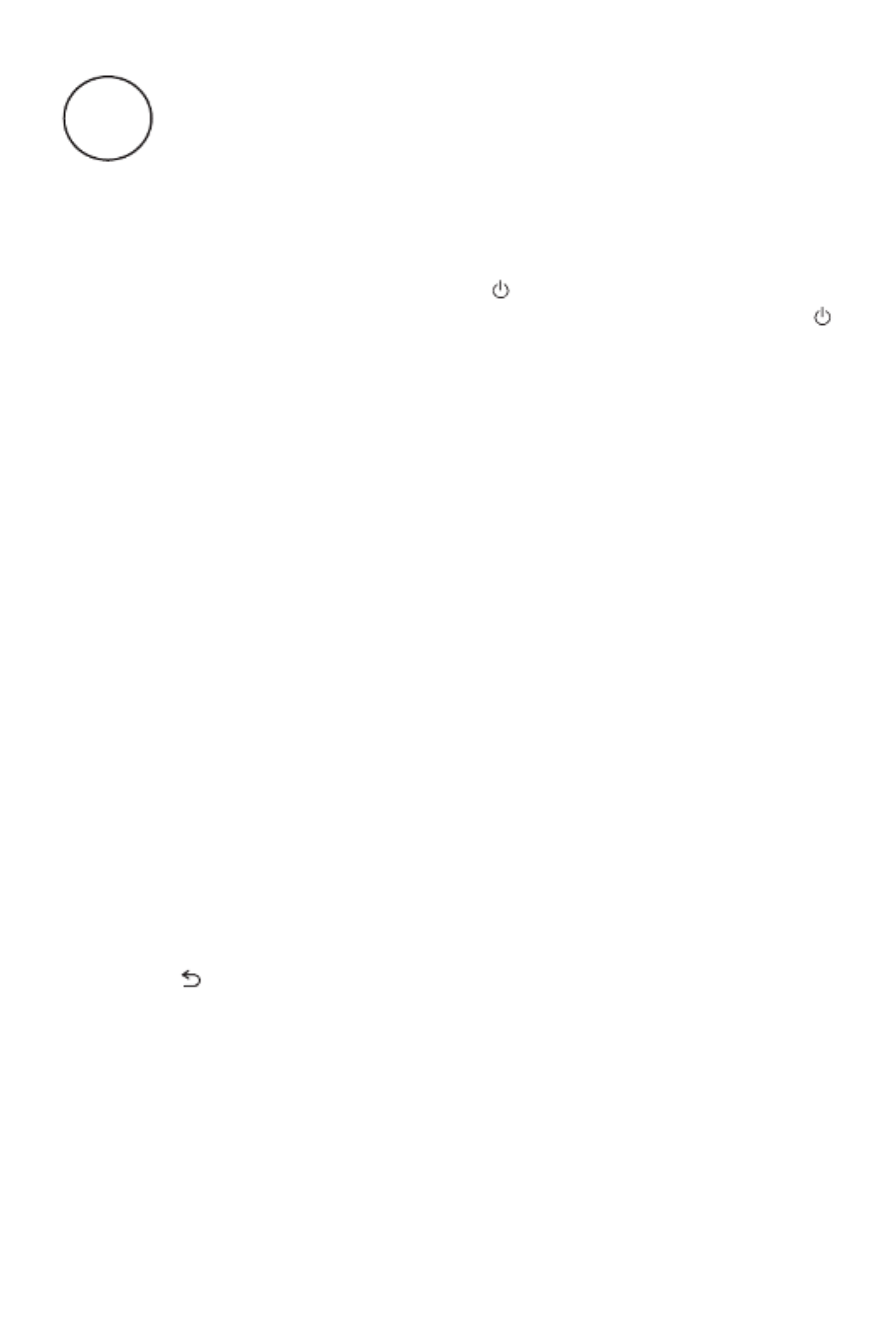
12
Initial Startup
6
1 Startup/Shutdown
·Connect the power cord of the machine to a 100-240V AC power outlet.
·In power-on state, press the STANDBY key on the remote control; the machine
will enter sleep mode. To watch normally, simply press again the STANDBY key
on the remote control.
Use of the setting function can satisfy your dierent needs and allow you to fully
enjoy the audiovisual eect brought by the machine.
You can adjust image and sound, set network connection and perform other
operations from here.
·In menus at different levels, you can perform the following operations using the
remote control:
Press the arrow keys to select each option
Press the OK key to conrm operation or enter the sub-menu
Press the LEFT/RIGHT key to adjust values
Press the UP/DOWN key to adjust options
·Press the key to go back to the previous menu.
2 Adjust Local Settings
[Note]
·After pull o the power cord, there should be an interval of at least 5s before restart
to prevent abnormality of the machine.

13
Setting
7
1Calling Methods:
Press the
SETTING button on the remote control to enter the setting interface.
2Setting:
Network
2nd 3rd Description
Ethernet Automatic IP
acquisition
-Wired priority, connects automatically when
wired is plugged in.
-Cannot be turned on when not connected to a
wired network.
-By default, the IP address is obtained
automatically.
Manual IP Users are connected to a wired network and
can also manually congure an IP address for
Internet access.
MAC address Showcase a wired Mac
Wi-Fi On/O The wireless network has two states: on and o,
and is on by default.
MAC address Showcase Wireless Mac Address
Available network Display a list of currently connectable WiFi.
-The WiFi list is automatically refreshed every
10s.
-Shows the current status of each SSID:
Connected, Not Connected or No Internet
Access.
-For connected networks, click to view the IP
address (including the IPV6 address) or to
disconnect; for unconnected networks, click
to enter a password to connect, or open the
Advanced Settings and select Manual Settings.
Add other network Manually add the network you want to connect
to.
Network Diag-
nostic
Detects the current network connection status.
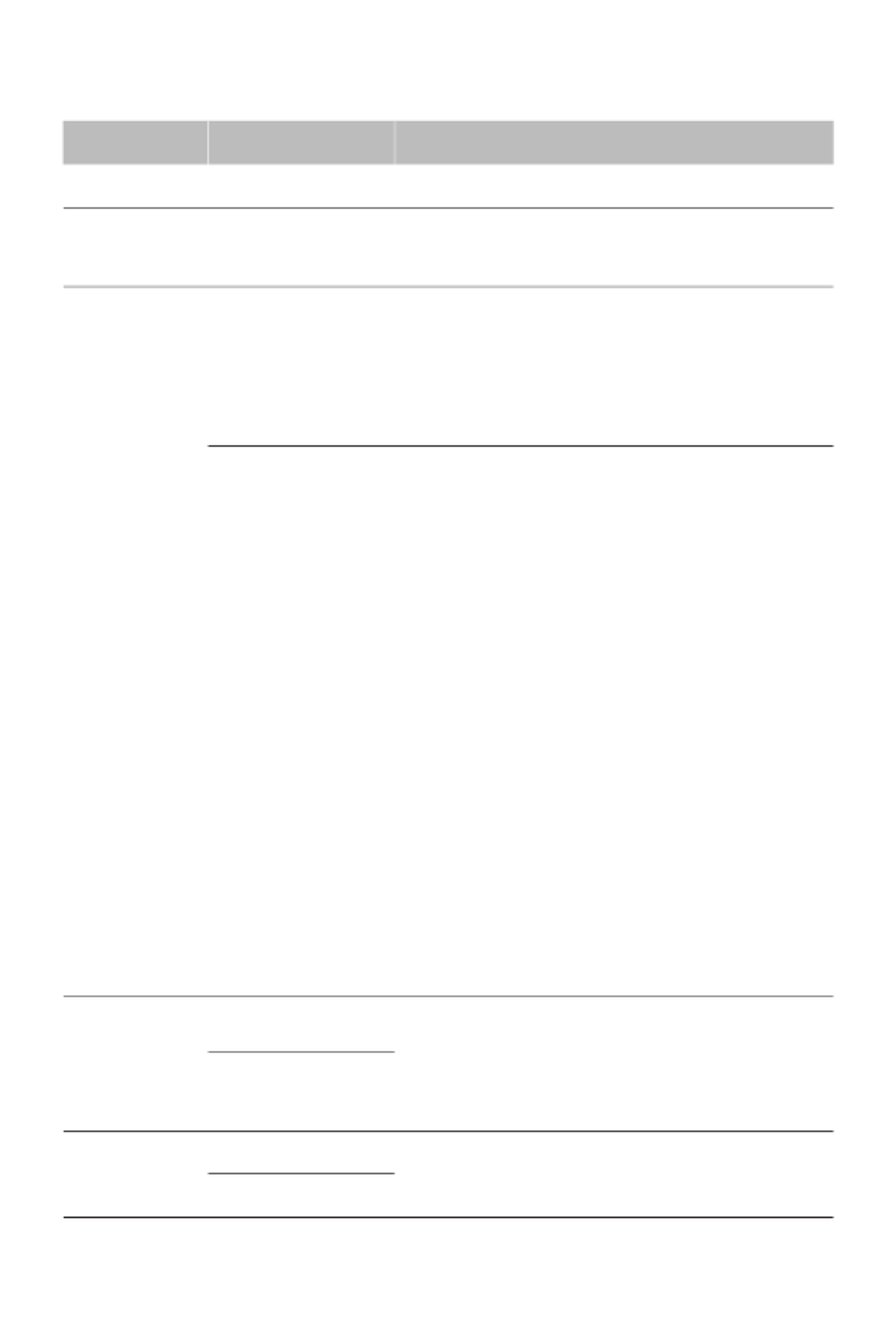
15
Display
2nd 3rd Description
Brightness Backlight brightness, range 0-100
Auto adjust Automatically adjusts the brightness of the whole
backlight according to the light sense, and is on
by default.
Image mode Standard, Text,
Bright, Natural,
HDR
-Normal videos correspond to five image
modes: Standard, Bright, Natural, Text, and
Customization.
-When HDR video is played back, the image
mode automatically switches to HDR standard
mode.
Customization -Black Level: This parameter has a value range
of 0-100 and is used to describe the degree of
black expression in the image.
-Contrast: The value of this parameter ranges
from 0 to 100 and is used to describe the
contrast between light and dark of the image.
-Chroma: The value of this parameter ranges
from 0 to 100, and is used to describe the
degree of colour performance of the image.
-Sharpness: The value of this parameter ranges
from 0 to 20, which is used to describe the
degree of detail performance of the image.
-Colour Temperature: This parameter has ve
grades, namely, Cool, Cooler, Standard,
Warmer and Warmer, which are used to
describe the tonal performance of the image.
-Noise Reduction: This parameter has four
levels, namely O, Low, Medium and High,
and the default level is Medium, which is used
to describe the degree of noise reduction of
the image.
Screen rotation Landscape -Rotation of the whole machine content, i.e. the
signal display is rotated synchronously with
the menu display.
-Provides two angles, lanscape and vertical, the
default is lanscape .
Vertical
Menu rotation Landscape -Only menu shows rotation.
-Provides both lanscape and vertical angles,
default lanscape.
Vertical

16
Advanced
setting
Zoom -Lanscape screen: full screen, standard, zoom 1,
zoom 2, point to point.
-Vertical screen: full screen, custom.
Dynamic Contrast On, o, default on.
Luminance dynamic
range
Auto, Limit, All, default Auto.
White balance Users can adjust the white balance of the video
image
-2-point and 10-point white balance can be
selected for adjustment;
-2-point white balance adjusts the white balance
sub-items of the image: red gain, green gain,
blue gain, red deviation, green deviation,
blue deviation. The adjustment range is (-30
--- +30), and the default is 0.
-10-point white balance adjusts the image's
options including LEVEL selections: 1-10;
red, green, blue, with an adjustment range of
(-30 --- +30) and a default of 0.
Gamma -Adjust the centre brightness of the image.
-The user has the option to turn gamma on or
off. Sub options include: 1.8, 2.0, 2.2, 2.4.
Colour correction Users can adjust the colour of the video image.
1. Adjustment sub-items: red, green, blue,
cyan, yellow, purple, skin tone hue, colour
saturation, brightness options.
2. Adjustment range (-15 --- +15), default is 0.
3. The setting eect takes eect instantly.
Multi-screen display Used in multiple screen splicing scenarios.
1. Set the position and display content of each
screen through the four options of "Horizontal
Ratio", "Vertical Ratio", "Screen Position" and
"Edge Masking". Set the position and display
content of each screen;
2. Horizontal and vertical settings for the number
of rows and columns of the splicing settings,
the default is 1 row and 1 column, range 1-15.
3. Screen Position is the position of the row and
column where the screen is located.
4. Edge Masking Setting sub-option for On and
O, default O, when turned on, the splicing
position image is used to crop o.
Image parameter
reset
Rest preset values for image settings.
Specyfikacje produktu
| Marka: | Hisense |
| Kategoria: | monitor |
| Model: | 75GM50D |
Potrzebujesz pomocy?
Jeśli potrzebujesz pomocy z Hisense 75GM50D, zadaj pytanie poniżej, a inni użytkownicy Ci odpowiedzą
Instrukcje monitor Hisense

6 Października 2024

6 Października 2024

6 Października 2024

4 Października 2024

4 Października 2024

16 Września 2024

25 Sierpnia 2024

21 Sierpnia 2024

21 Sierpnia 2024

21 Sierpnia 2024
Instrukcje monitor
- monitor Sony
- monitor Yamaha
- monitor Samsung
- monitor PeakTech
- monitor UPERFECT
- monitor LG
- monitor Xiaomi
- monitor Joy-It
- monitor Sharp
- monitor Huawei
- monitor TCL
- monitor Pioneer
- monitor Lenovo
- monitor Philips
- monitor Plantronics
- monitor SilverCrest
- monitor Gigabyte
- monitor Acer
- monitor Bosch
- monitor Epson
- monitor JBL
- monitor Hikvision
- monitor Fujitsu
- monitor HyperX
- monitor LC-Power
- monitor Panasonic
- monitor Promethean
- monitor Canon
- monitor Crestron
- monitor Viewsonic
- monitor Behringer
- monitor Asus
- monitor AG Neovo
- monitor Allen & Heath
- monitor IK Multimedia
- monitor Medion
- monitor Boss
- monitor Marquant
- monitor MSI
- monitor Toshiba
- monitor Tesla
- monitor Westinghouse
- monitor Jensen
- monitor Yealink
- monitor Ring
- monitor Garmin
- monitor Blaupunkt
- monitor Salora
- monitor Iiyama
- monitor Citizen
- monitor APC
- monitor Haier
- monitor HP
- monitor Hyundai
- monitor Honeywell
- monitor Chauvet
- monitor Tripp Lite
- monitor Shure
- monitor Cisco
- monitor Xerox
- monitor Smart
- monitor Cooler Master
- monitor Alpine
- monitor Godox
- monitor Dynaudio
- monitor Deltaco
- monitor JVC
- monitor V7
- monitor Dell
- monitor IFM
- monitor Corsair
- monitor Alesis
- monitor Vimar
- monitor Dahua Technology
- monitor Schneider
- monitor Eurolite
- monitor Ricoh
- monitor SMART Technologies
- monitor NZXT
- monitor Emos
- monitor Renkforce
- monitor Marshall
- monitor Viessmann
- monitor Omron
- monitor Thomson
- monitor Velleman
- monitor Neumann
- monitor DataVideo
- monitor Danfoss
- monitor Pyle
- monitor Apple
- monitor Newline
- monitor Waeco
- monitor AOC
- monitor Peerless-AV
- monitor Speco Technologies
- monitor Samson
- monitor PreSonus
- monitor ARRI
- monitor Kindermann
- monitor Olympus
- monitor Mitsubishi
- monitor Fluid
- monitor Razer
- monitor ART
- monitor Continental Edison
- monitor RCF
- monitor NEC
- monitor Brandson
- monitor Prestigio
- monitor OSEE
- monitor Sanyo
- monitor Elvid
- monitor Optoma
- monitor Focal
- monitor Asrock
- monitor Monkey Banana
- monitor Abus
- monitor AMCV
- monitor Jay-Tech
- monitor Mackie
- monitor Palmer
- monitor Barco
- monitor Insignia
- monitor AVer
- monitor Akuvox
- monitor 3M
- monitor Element
- monitor Denver
- monitor Marshall Electronics
- monitor Orion
- monitor Hitachi
- monitor Postium
- monitor Kali Audio
- monitor IStarUSA
- monitor Seiki
- monitor Ernitec
- monitor Wohler
- monitor SmallHD
- monitor AJA
- monitor KRK
- monitor BenQ
- monitor Atlona
- monitor Thermaltake
- monitor Simrad
- monitor Hanwha
- monitor Odys
- monitor Elo
- monitor Ikan
- monitor BOOX
- monitor JUNG
- monitor Burg Wächter
- monitor Eizo
- monitor Monacor
- monitor Aputure
- monitor Daewoo
- monitor Tannoy
- monitor GVision
- monitor Positivo
- monitor Adj
- monitor Freedom Scientific
- monitor SPL
- monitor Qian
- monitor I3-Technologies
- monitor Stairville
- monitor Vitek
- monitor Planar
- monitor Mobile Pixels
- monitor REVO
- monitor Atomos
- monitor Newstar
- monitor SWIT
- monitor Kramer
- monitor RGBlink
- monitor AMX
- monitor Midas
- monitor Alienware
- monitor Archos
- monitor Acti
- monitor Emachines
- monitor Caliber
- monitor Maxdata
- monitor Sunstech
- monitor GlobalTronics
- monitor Sunny
- monitor BlueBuilt
- monitor Da-Lite
- monitor ProXtend
- monitor Kubo
- monitor GeoVision
- monitor LaCie
- monitor InFocus
- monitor Festo
- monitor Konig
- monitor Swissonic
- monitor IHealth
- monitor Peaq
- monitor QSC
- monitor Hannspree
- monitor ESI
- monitor Avocor
- monitor Vivitek
- monitor Genelec
- monitor Interlogix
- monitor Vorago
- monitor EverFocus
- monitor POSline
- monitor Peerless
- monitor M-Audio
- monitor Mad Catz
- monitor Krom
- monitor Monoprice
- monitor Eve Audio
- monitor Yorkville
- monitor HoverCam
- monitor Voxicon
- monitor Sonifex
- monitor TV One
- monitor Fostex
- monitor Prowise
- monitor Terra
- monitor Neets
- monitor Soundstream
- monitor Xoro
- monitor HKC
- monitor CTOUCH
- monitor Ozone
- monitor Ibm
- monitor Maxell
- monitor Packard Bell
- monitor Provision ISR
- monitor Mybeo
- monitor CSL
- monitor Bearware
- monitor Drawmer
- monitor Blue Sky
- monitor Zalman
- monitor Iadea
- monitor Advantech
- monitor Hercules
- monitor Avantone Pro
- monitor Ganz
- monitor TVLogic
- monitor Gamber-Johnson
- monitor Extron
- monitor Neat
- monitor Legamaster
- monitor Belinea
- monitor Adam
- monitor Triton
- monitor ITek
- monitor Kogan
- monitor Posiflex
- monitor Antelope Audio
- monitor MicroTouch
- monitor X-Rite
- monitor EKO
- monitor ONYX
- monitor IBoardTouch
- monitor Mirai
- monitor Elite Screens
- monitor Hollyland
- monitor Mitsai
- monitor Christie
- monitor Skytronic
- monitor Enttec
- monitor Feelworld
- monitor Phoenix Contact
- monitor COMMBOX
- monitor Yiynova
- monitor Alogic
- monitor Pelco
- monitor Lilliput
- monitor LightZone
- monitor AOpen
- monitor Planet Audio
- monitor EC Line
- monitor Datacolor
- monitor HELGI
- monitor Desview
- monitor Syscom
- monitor Allsee
- monitor Night Owl
- monitor ProDVX
- monitor Varad
- monitor PureTools
- monitor DoubleSight
- monitor CTL
- monitor Game Factor
- monitor Nixeus
- monitor Chimei
- monitor Blue Sea
- monitor Faytech
- monitor Hamlet
- monitor Wyse - Dell
- monitor Approx
- monitor Bauhn
- monitor GeChic
- monitor Oecolux
- monitor ADS-TEC
- monitor Satco
- monitor Casalux
- monitor Jupiter
- monitor Transvideo
- monitor Innocn
- monitor KeepOut
- monitor Shimbol
- monitor Raysgem
- monitor Motrona
- monitor Ikegami
- monitor AORUS
- monitor Portkeys
- monitor Mimo Monitors
- monitor American Dynamics
- monitor AIS
- monitor Wortmann AG
- monitor Viotek
- monitor Vidi-Touch
- monitor KTC
- monitor CoolerMaster
- monitor Atlantis Land
- monitor HEDD
- monitor Colormetrics
- monitor IOIO
- monitor DTEN
- monitor Cocopar
- monitor Titan Army
- monitor Xenarc
- monitor Delvcam
- monitor Wimaxit
- monitor BookIT
- monitor SideTrak
- monitor TRIUMPH BOARD
- monitor Japannext
Najnowsze instrukcje dla monitor

8 Kwietnia 2025

8 Kwietnia 2025

8 Kwietnia 2025

7 Kwietnia 2025

5 Kwietnia 2025

4 Kwietnia 2025

4 Kwietnia 2025

3 Kwietnia 2025

2 Kwietnia 2025

2 Kwietnia 2025