Instrukcja obsługi Hikvision DS-2XM6122G1-IM/ND
Hikvision
Kamera monitorująca
DS-2XM6122G1-IM/ND
Przeczytaj poniżej 📖 instrukcję obsługi w języku polskim dla Hikvision DS-2XM6122G1-IM/ND (54 stron) w kategorii Kamera monitorująca. Ta instrukcja była pomocna dla 3 osób i została oceniona przez 2 użytkowników na średnio 4.5 gwiazdek
Strona 1/54

Mobile Network Camera
User Manual
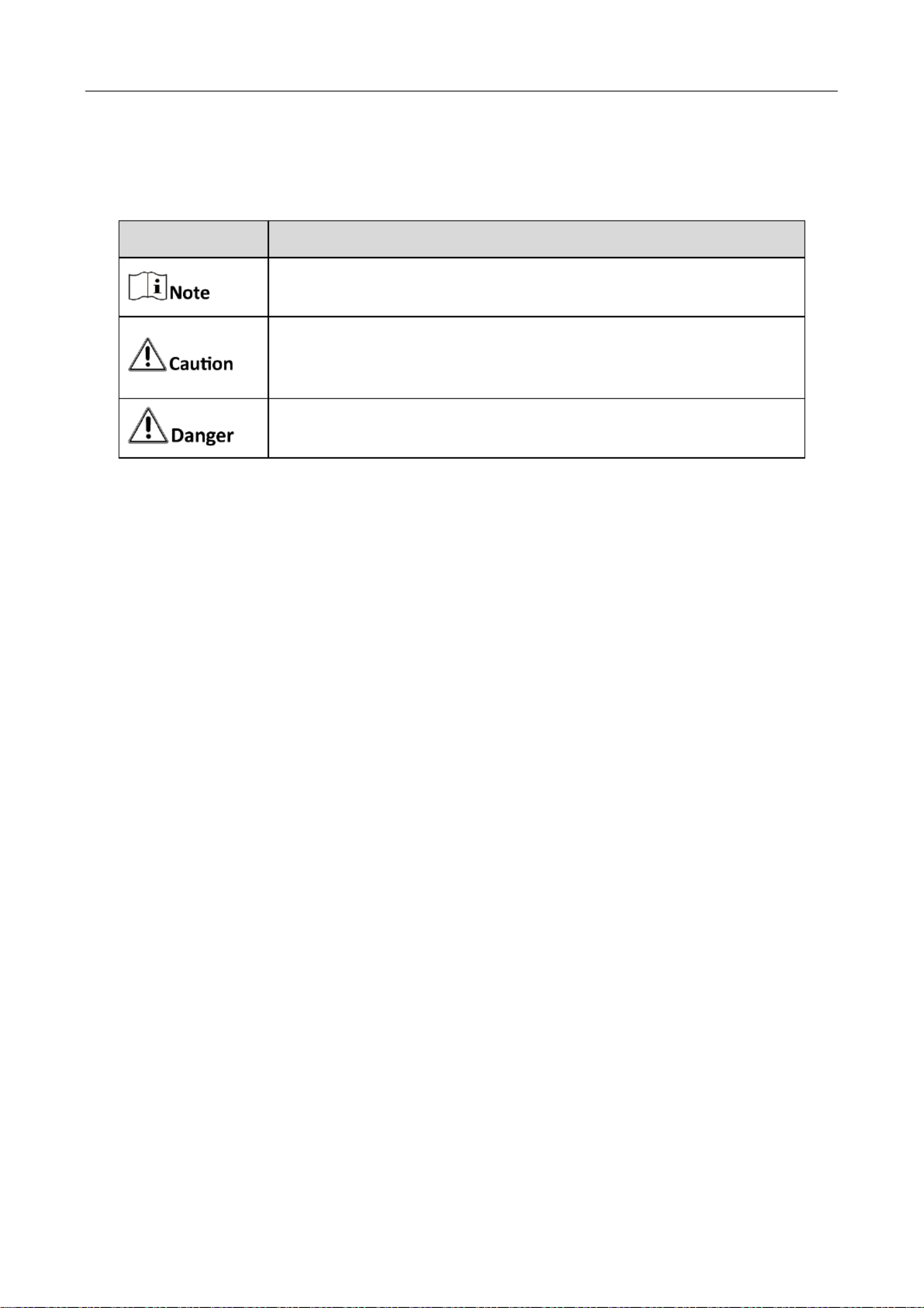
Mobile Network Camera User Manual •
III
Symbol Convenons
The symbols that may be found in this document are dened as follows.
Safety Instrucons
Proper configuraon of all passwords and other security sengs is the responsibility of the
installer and/or end-user.
In the use of the product, you must be in strict compliance with the electrical safety
regulaons of the naon and region. Please refer to technical specicaons for detailed
informaon.
Input voltage should meet limited power source or PS2 requirements according to the
IEC60950-1 or IEC 62368-1 standard. Please refer to technical specicaons for detailed
informaon.
Do not connect several devices to one power adapter as adapter overload may cause over-
heang or a re hazard.
Please make sure that the plug is rmly connected to the power socket.
If smoke, odor or noise rise from the device, turn o the power at once and unplug the power
cable, and then please contact the service center.
Symbol
Description
Provides addional informaon to emphasize or supplement
important points of the main text.
Indicates a potenally hazardous situaon, which if not avoided,
could result in equipment damage, data loss, performance
degradaon, or unexpected results.
Indicates a hazard with a high level of risk, which if not avoided, will
result in death or serious injury.

Mobile Network Camera User Manual •
IV
TABLE OF CONTENTS
Chapter 1 Introducon ................................................................................................................... 1
Product Features............................................................................................................................................ 1
Product Funcon 1...........................................................................................................................................
Chapter 2 Operaon Instrucons ................................................................................................... 3
Seng the Network Camera over the LAN ..................................................................................................... 3
2.1.1 Wiring over the LAN 3............................................................................................................................
Acvang the Camera .................................................................................................................................... 4
2.2.1 Acvation via SADP Soware ............................................................................................................... 4
2.2.2 Acvation via Web Browser ................................................................................................................. 6
2.2.3 (Optional) Seing Security Queson .................................................................................................... 7
Login and Logout............................................................................................................................................ 8
2.3.1 Login ................................................................................................................................................... 8
2.3.2 Logout ................................................................................................................................................. 9
Main Interface ............................................................................................................................................... 9
Chapter 3 Basic Funcons ............................................................................................................. 11
Local Parameters ..........................................................................................................................................11
3.1.1 Live View Parameters .........................................................................................................................11
3.1.2 Record File Seing ..............................................................................................................................12
3.1.3 Picture and Clip Seng.......................................................................................................................12
Live View ......................................................................................................................................................12
3.2.1 Live View Page....................................................................................................................................12
3.2.2 Starng Live View ...............................................................................................................................13
3.2.3 Record and Capture Pictures Manually ...............................................................................................14
Playback .......................................................................................................................................................14
Picture ..........................................................................................................................................................17
Chapter 4 System Conguraon ................................................................................................... 19
Congure System Sengs .............................................................................................................................19
4.1.1 Basic Informaon ...............................................................................................................................19
4.1.2 Time Sengs ......................................................................................................................................20
4.1.3 DST ....................................................................................................................................................21
Maintenance.................................................................................................................................................22
4.2.1 Upgrade & Maintenance.....................................................................................................................22
4.2.2 Log .....................................................................................................................................................23
4.2.3 System Service ...................................................................................................................................25
Security.........................................................................................................................................................25
4.3.1 Authencaon ...................................................................................................................................26
4.3.2 IP Address Filter ................................................................................................................................. 26
4.3.3 Security Service ..................................................................................................................................27
User Management ........................................................................................................................................28
4.4.1 User Management ..............................................................................................................................28
4.4.2 Security Queson ...............................................................................................................................30
4.4.3 Online Users .......................................................................................................................................32
Chapter 5 Network Sengs ......................................................................................................... 33
Basic Seings ................................................................................................................................................33
5.1.1 TCP/IP ................................................................................................................................................33

Mobile Network Camera User Manual •
V
5.1.2 DDNS..................................................................................................................................................34
5.1.3 Port ....................................................................................................................................................36
5.1.4 NAT (Network Address Translation) ....................................................................................................37
5.1.5 Multicast ............................................................................................................................................38
Advanced Sengs.........................................................................................................................................39
5.2.1 SNMP .................................................................................................................................................39
5.2.2 FTP .....................................................................................................................................................41
5.2.3 Email ..................................................................................................................................................42
5.2.4 Plaorm Access ..................................................................................................................................45
5.2.5 HTTPS .................................................................................................................................................45
5.2.6 QoS ....................................................................................................................................................48
5.2.7 802.1X ................................................................................................................................................48
5.2.8 Integraon Protocol ...........................................................................................................................50
5.2.9 Network Service .................................................................................................................................50
5.2.10 HTTPS Listening ................................................................................................................................51
Chapter 6 Video/Audio Sengs ................................................................................................... 52
Video ............................................................................................................................................................52
Audio ............................................................................................................................................................55
ROI Encoding ................................................................................................................................................56
Target Cropping ............................................................................................................................................58
Chapter 7 Image Sengs .............................................................................................................. 60
Display Sengs .............................................................................................................................................60
7.1.1 Day/Night Auto-Switch .......................................................................................................................60
7.1.2 Day/Night Scheduled-Switch...............................................................................................................64
OSD Seings .................................................................................................................................................65
Privacy Mask .................................................................................................................................................67
Picture Overlay .............................................................................................................................................68
Chapter 8 Event Sengs .............................................................................................................. 69
Basic Events ..................................................................................................................................................69
8.1.1 Moon Detection ...............................................................................................................................69
8.1.2 Video Tampering Alarm ......................................................................................................................75
8.1.3 Handling Excepon .............................................................................................................................76
Smart Events .................................................................................................................................................77
8.2.2 Defocus Detection ..............................................................................................................................79
8.2.3 Scene Change Detecon .....................................................................................................................79
8.2.4 Object detection .....................................................................................................
错误
错误
错误
错误错误 未定义书签。
未定义书签。
未定义书签。
未定义书签。未定义书签。!
8.2.5 Intrusion Detecon.............................................................................................................................81
8.2.6 Line Crossing Detecon ......................................................................................................................83
8.2.7 Region Entrance Detection .................................................................................................................85
8.2.8 Region Exing Detecon .....................................................................................................................86
8.2.9 Unaended Baggage Detecon ..........................................................................................................88
8.2.10 Object Removal Detecon ................................................................................................................89
8.2.11 Loitering Detecon ...........................................................................................................................90
8.2.12 People Gathering Detecon ..............................................................................................................91
8.2.13 Fast Moving Detecon ......................................................................................................................93
8.2.14 Parking Detecon .............................................................................................................................94
Chapter 9 Storage Sengs ........................................................................................................... 96

Mobile Network Camera User Manual •
1
Chapter 1 Introducon
Product Features
This Network camera is a digital monitoring product that integrates video and audio
acquision, intelligent coding and compression, network transmission and other
funcons. With embedded operang system and high-performance hardware
processing plaorm, it has high stability and reliability, and can meet the needs of
various industries.
Based on Ethernet control, the network camera can realize image compression and
transmit it to dierent users through the network. Centralized storage based on NAS
can greatly facilitate the storage and call of data.
You can control the webcam through the browser, and set the webcam parameters,
intelligent funcons, audio and video parameters, image parameters, etc. through
the browser. Please refer to the actual equipment for specic funcon parameters.
Product Funcon
This chapter explains the camera from the product funcon, so that you can get to
know and get familiar with the camera more quickly.
System funcon
Video recording and capturing pictures
The camera supports instant capture and video recording during preview, and can
also congure video recording and capture plan aer installing memory card or
conguring network storage disk, so as to realize planned video recording and
capture.
User Management
You can manage many dierent users through the administrator "admin" user, and
congure dierent permissions for each user.
Event detecon funcon
The camera supports basic events and Smart events.
Basic events: Moon Detecon, Video Tampering Excepon.,
SMART events: focus Detecon, Scene Change Detecon, Object deteconDe ,
Intrusion Detecon, Line Crossing Detecon, Region Entrance Detecon Region ,
Exing Detecon Loitering Detecon, People Gathering Detecon, Fast Moving ,
Detecon, Parking Detecon, Unaended Baggage Detecon, Object Removal
Detecon.
Network funcon

Mobile Network Camera User Manual •
2
The camera supports TCP/IP, DHCP, UDP, MCAST, FTP, SNMP and other network
communicaon protocols; Support open interconnecon protocols such as ONVIF.
The funcon of the product depends on the model, please refer to the technical
parameters of the actual product.

Mobile Network Camera User Manual •
4
Network Cable
or
Network Camera
Computer
Connecng Directly
Network Cable
Network Cable
or
or
Network Camera Computer
Connecng via a Switch or a Router
Acvang the Camera
You are required to acvate the camera rst by seng a strong password for it
before you can use the camera.
Acvaon via Web Browser, Acvaon via SADP, and Acvaon via Client Soware
are all supported.
SADP soware is used for detecng the online device, acvang the camera, and
reseng the password.
Get the SADP soware from the ocial website, and install the SADP according to
the prompts. Follow the steps to acvate the camera.
Run the SADP soware to search the online devices.
Check the device status from the device list, and select the inacve device.
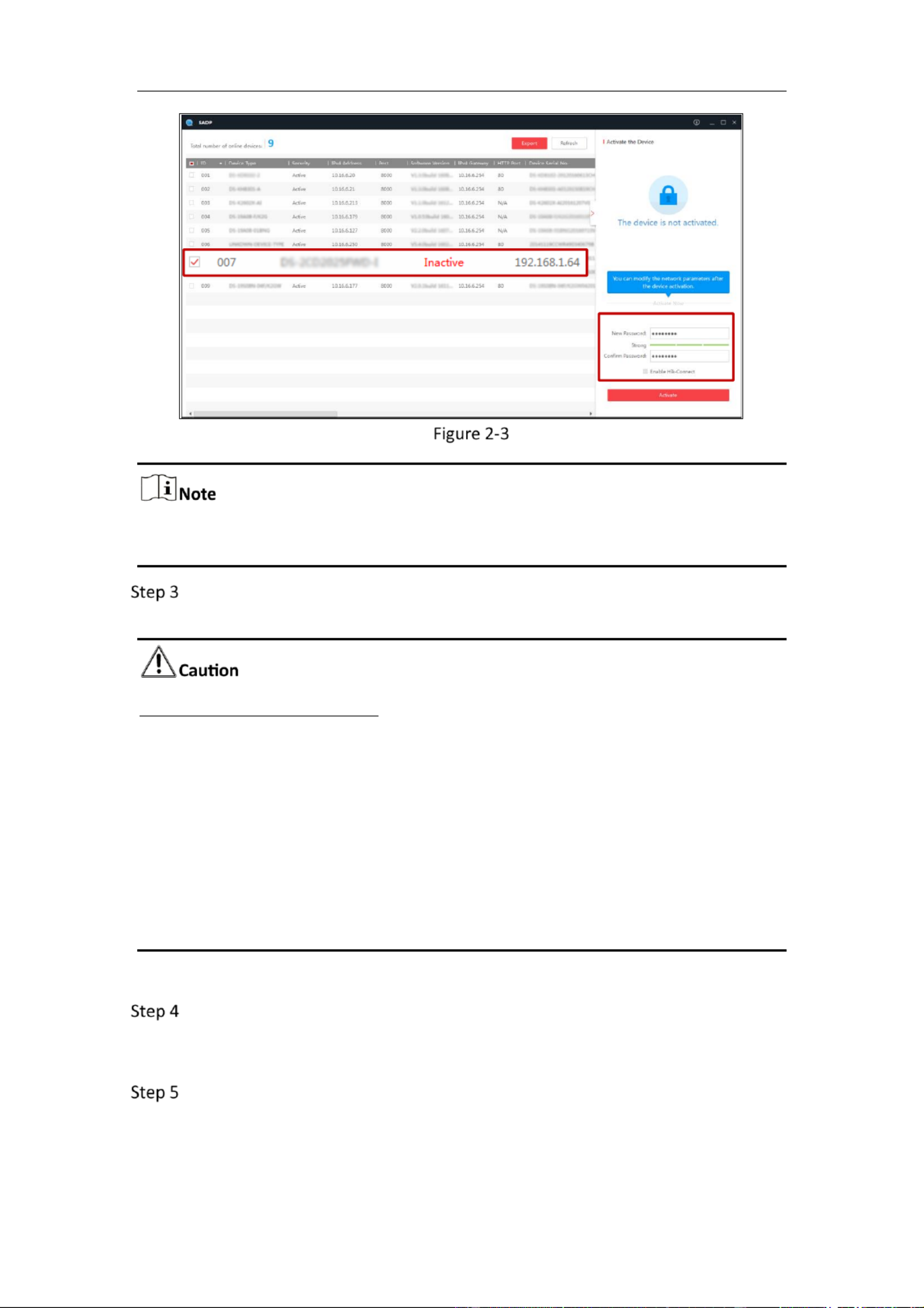
Mobile Network Camera User Manual •
5
SADP Interface
The SADP soware supports acvang the camera in batch. Refer to the user manual
of SADP soware for details.
Create and input the password in the password eld, and conrm the
password. A password with user name in it is not allowed.
STRONG PASSWORD RECOMMENDED
We highly recommend you create a strong password of your own choosing
(using a minimum of 8 characters, including at least three of the following
categories: upper case letters, lower case leers, numbers, and special
characters) in order to increase the security of your product. And we
recommend you reset your password regularly, especially in the high security
system, reseng the password monthly or weekly can better protect your
product.
Proper configuraon of all passwords and other security sengs is the
responsibility of the installer and/or end-user.
You can enable the Hik-Connect service for the device during acvaon.
Click Acvate to start acvaon. You can check whether the acvaon is
completed on the popup window. If acvaon failed, please make sure that
the password meets the requirement and try again.
Change the device IP address to the same subnet with your computer by either
modifying the IP address manually or checking the checkbox of Enable DHCP.
Select inacve device.
Input and conrm
password.

Mobile Network Camera User Manual •
7
The default IP address of the camera is 192.168.1.64.
The computer and the camera should belong to the same subnet.
For the camera enables the DHCP by default, you need to use the SADP soware
to search the IP address.
Activaon via Web Browser
Create and input a password into the password eld. A password with user
name in it is not allowed.
STRONG PASSWORD RECOMMENDED
We highly recommend you create a strong password of your own choosing (using a
minimum of 8 characters, including at least three of the following categories: upper
case letters, lower case leers, numbers, and special characters) in order to increase
the security of your product. And we recommend you reset your password regularly,
especially in the high security system, reseng the password monthly or weekly can
beer protect your product.
Conrm the password.
Click OK to save the password and enter the live view interface.
Security queson is used to reset the admin password when admin user forgets the
password.
Admin user can follow the pop-up window to complete security queson sengs
during camera acvaon. Or, admin user can go to User Management interface to set
up the funcon.

Mobile Network Camera User Manual •
8
Login and Logout
For certain camera models, HTTPS is enabled by default and the camera creates an
unsigned cercate automacally. When you access to the camera the rst me, the
web browser prompts a nocaon about the certicate issue.
To cancel the nocaon, install a signed-cercate to the camera.
Open the web browser.
In the browser address bar, input the IP address of the network camera, and
press the Enter key to enter the login interface.
The default IP address is 192.168.1.64. You are recommended to change the IP
address to the same subnet with your computer.
Input the user name and password.
The admin user should congure the device accounts and user/operator permissions
properly. Delete the unnecessary accounts and user/operator permissions.
The IP address gets locked if the admin user performs 7 failed password aempts (5
aempts for the user/operator).
Login Interface
Click . Login
(Oponal) Install the plug-in before viewing the live video and operang the
camera. Follow the installaon prompts to install the plug- in.

Mobile Network Camera User Manual •
9
Install Plugins
OS
Browser Version
Plugin
Windows
IE 8 and upper
Google Chrome and lower57
Mozilla Firefox 52 and lower
Install the plugin
according to instrucons.
Google Chrome 57 and upper
Mozilla Firefox 52 and upper
Click in the preview
page to download and
install the plugin for high
quality view and device
funcons.
Mac OS
Google Chrome 57 and upper
Mozilla Firefox 52 and upper
Mac Safari 16 and upper
To preview, enter
Conguraon > Network >
Advanced Seng >
Network Service, and
enbale WebSocket. Some
funcons will be limited
aer enbling this funcon,
such as video play. The
actual equipment shall
prevail.
For camera that supports plug-in free live view, if you are using Google Chrome 57
and its above version or Mozilla Firefox 52 and its above version, plug-in installaon
is not required. But Picture and Playback funcons are hidden. To use menoned
funcon via web browser, change to their lower version, or change to Internet
Explorer 8.0 and above version.
To logout, click the icon.
Main Interface
The main interface is shown as follows.

Mobile Network Camera User Manual •
10
Main Interface
Live View: to view the camera and set parameters.
Playback: to play recordings according to their type and me.
Picture: to search, view and download the pictures stored in the SD Card of the
network camera.
Conguraon: to set the system and funcon parameters.
The interface may vary according to the model of the camera.

Mobile Network Camera User Manual •
14
Live View Toolbar
Descripons of the Toolbar
Icon
Descripon
/
Start/Stop live view.
The window size is 4:3.
The window size is 16:9.
The original widow size.
Self-adapve window size.
, , , etc.
Live view with the dierent video streams.
Supported video streams vary according to camera models.
Click to select the third-party plug-in.
Manually capture the picture.
/
Manually start/stop recording.
/
Audio on and adjust volume /Mute.
/
Turn on/off microphone.
/
Start/stop digital zoom function.
The icons vary according to the dierent camera models.
In the live view interface, click on the toolbar to capture the live pictures; click
to record the live view. The saving paths of the captured pictures and clips can
be set on the Conguraon > Local page. To configure remote scheduled recording,
please refer to 9.1 Record Schedule.
The captured image will be saved as a JPEG le or BMP le in your computer.
Playback
Purpose:
This secon explains how to view the remotely recorded video les stored in the
network disks or SD cards.

Mobile Network Camera User Manual •
16
Stop
Audio on and adjust volume
Speed down
Mute
Speed up
Download
/
Enable/Disable
digital zoom
Playback by frame
You can choose the file paths locally for downloaded playback video files and pictures
in Local Configuration interface.
You can also input the time and click to locate the playback point in the Set
playback time field. You can also click to zoom out/in the progress bar.
Set Playback Time
Progress Bar
The different colors of the video on the progress bar stand for the different video
types.
Video Types

Mobile Network Camera User Manual •
18
Up to 4000 pictures can be displayed at one time.
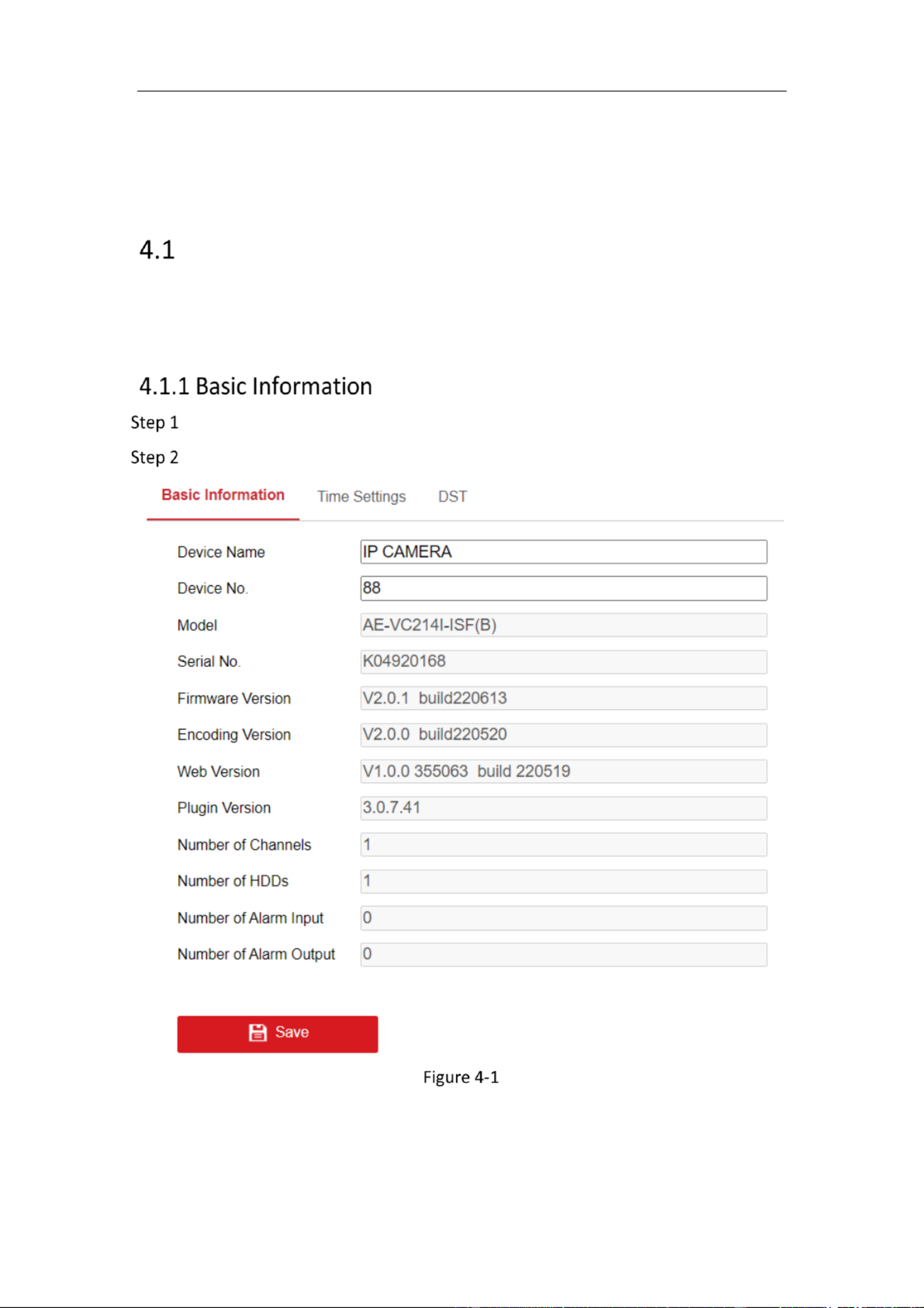
Mobile Network Camera User Manual •
19
Chapter 4 System Configuration
Configure System Settings
Purpose:
Follow the instructions below to configure the system settings, include System
Settings, Maintenance, Security, and User Management, etc.
Go to > > > . Configuration System System Settings Basic Information
Edit the Device Name and Device No.
Basic Information
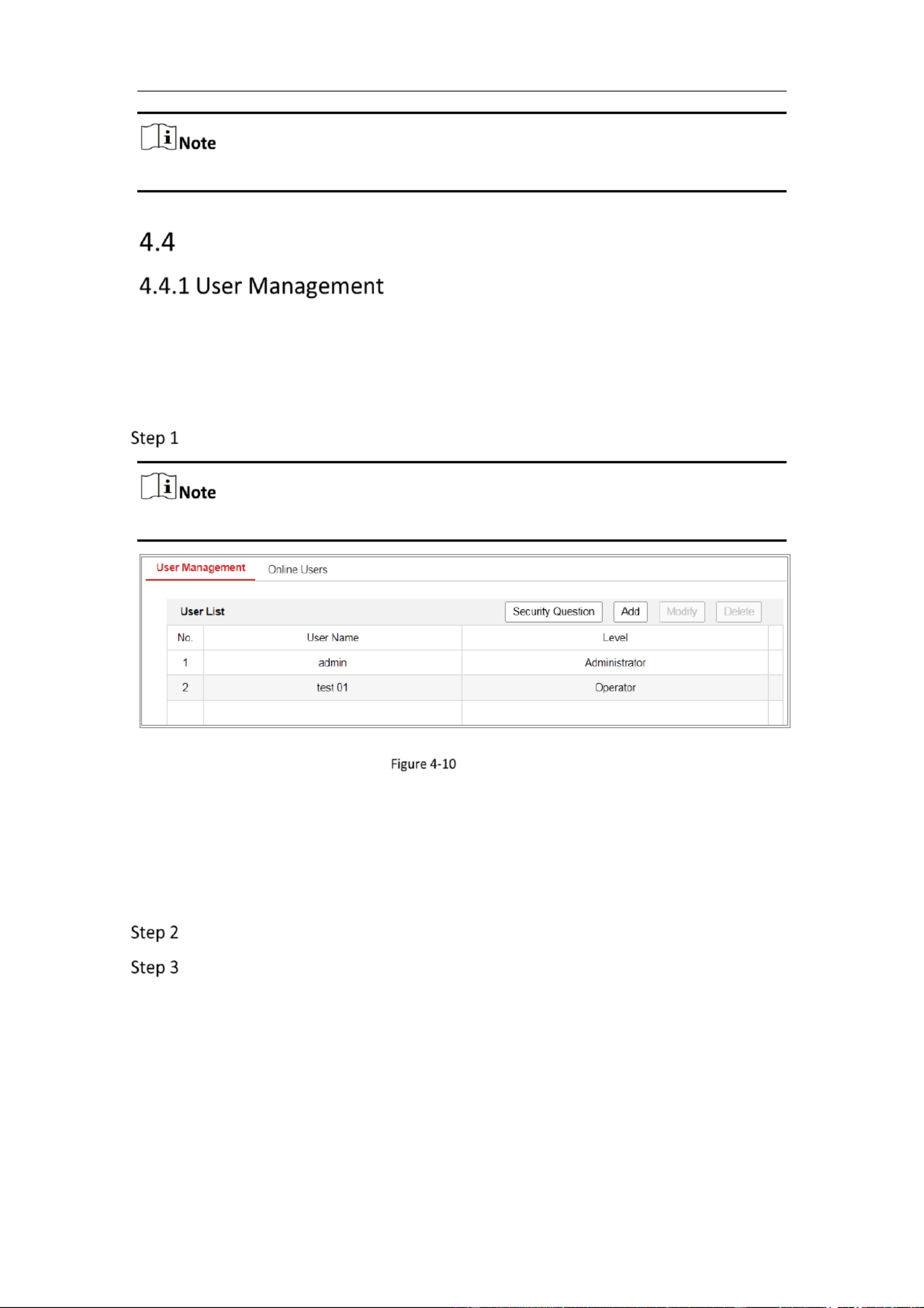
Mobile Network Camera User Manual •
28
If the IP address is rejected, you can try to login the device aer 30 minutes.
User Management
Administrator
The admin user can add, delete or modify user accounts, and grant them dierent
permissions. We highly recommend you manage the user accounts and permissions
properly.
Go to > > . Configuration System User Management
Admin password if required for adding and modifying a user account.
User Management Interface
Adding a User
The user has all permissions by default and can create/modify/delete other admin
accounts.
The user cannot be deleted and you can only change the password.admin admin
Click to add a user. Add
Input the Admin Password, User Name, select Level and input Password.

Mobile Network Camera User Manual •
29
Add a User
Up to 16 user accounts can be created.
Users of different levels own different default permissions. Operator and user are
selectable.
Strong Password recommended
We highly recommend you create a strong password of your own choosing (using a
minimum of 8 characters, including at least three of the following categories: upper
case letters, lower case letters, numbers, and special characters) in order to increase
the security of your product. And we recommend you reset your password regularly,
especially in the high security system, resetting the password monthly or weekly can
better protect your product.
You can check or uncheck the permissions for the new user.

Mobile Network Camera User Manual •
32
DSCP refers to the Differentiated Service Code Point; and the DSCP value is used in
the IP header to indicate the priority of the data.
Click to save the settings. Save
A reboot is required for the settings to take effect.
Purpose:
You can see the current users who are visiting the device through this interface. User
information, such as user name, level, IP address, and operation time, is displayed in
the User List.
Click Refresh to refresh the list.
View the Online Users

Mobile Network Camera User Manual •
35
Go to Configuration > Network > Basic Settings > DDNS.
Check the Enable DDNS checkbox to enable this feature.
Select DDNS Type. Two DDNS types are selectable: DynDNS and NO-IP.
DynDNS:
Enter of DynDNS (e.g. members.dyndns.org). Server Address
In the text field, enter the domain name obtained from the DynDNS Domain
website.
Enter the and registered on the DynDNS website. User Name Password
Click to save the settings. Save
DynDNS Settings
NO-IP:
Choose the DDNS Type as NO-IP.

Mobile Network Camera User Manual •
37
HTTP Port: The default port number is 80, and it can be changed to any port No.
which is not occupied.
RTSP Port: The default port number is 554 and it can be changed to any port No.
ranges from 1 to 65535.
HTTPS Port: The default port number is 443, and it can be changed to any port No.
which is not occupied.
Server Port: The default server port number is 8000, and it can be changed to any
port No. ranges from 2000 to 65535.
WebSocket Port: The default port number is 7681. It can be changed to any port No.
ranges from 1 to 65535.
The WebSocket protocol is used for plug-in free live view. For detailed information,
see 5.2.9 .
Click to save the settings. Save
A reboot is required for the settings to take effect.
Purpose:
NAT interface allows you to configure the UPnP parameters.™
Universal Plug and Play (UPnP™) is a networking architecture that provides
compatibility among networking equipment, software and other hardware devices.
The UPnP protocol allows devices to connect seamlessly and to simplify the
implementation of networks in the home and corporate environments.
With the function enabled, you don’t need to configure the port mapping for each
port, and the camera is connected to the Wide Area Network via the router.
UPnP Settings

Mobile Network Camera User Manual •
39
Advanced Sengs
Purpose:
You can congure the parameters, including SNMP, FTP, Email, HTTPS, QoS, 802.1x,
etc., by following the instrucons in this secon.
Purpose:
You can set the SNMP funcon to get camera status, parameters and alarm related
informaon, and manage the camera remotely when it is connected to the network.
Before you start:
Before seng the SNMP, please download the SNMP soware and manage to
receive the camera informaon via SNMP port. By seng the Trap Address, the
camera can send and download basic parameters from the SNMP management
program.
The SNMP version you select should be the same as that of the SNMP soware. And
you also need to use the different version according to the security level you
required. SNMP v1 provides no security and SNMP v2 requires password for access.
And SNMP v3 provides encrypon and if you use the third version, HTTPS protocol
must be enabled.
STRONG PASSWORD RECOMMENDED
We highly recommend you create a strong password of your own choosing
(using a minimum of 8 characters, including at least three of the following
categories: upper case letters, lower case letters, numbers, and special
characters) in order to increase the security of your product. And we
recommend you reset your password regularly, especially in the high security
system, reseng the password monthly or weekly can better protect your
product.
Proper configuraon of all passwords and other security sengs is the
responsibility of the installer and/or end-user.
Steps:
Enter the SNMP Sengs interface: Conguraon > Network > Advanced
Sengs > SNMP.

Mobile Network Camera User Manual •
40
SNMP Setngs
Check the checkbox of Enable SNMPv1, Enable SNMP v2c, Enable SNMPv3 to
enable the feature correspondingly.
Congure the SNMP sengs.

Mobile Network Camera User Manual •
42
STRONG PASSWORD RECOMMENDED
We highly recommend you create a strong password of your own choosing
(using a minimum of 8 characters, including at least three of the following
categories: upper case letters, lower case letters, numbers, and special
characters) in order to increase the security of your product. And we
recommend you reset your password regularly, especially in the high security
system, reseng the password monthly or weekly can better protect your
product.
Proper configuraon of all passwords and other security sengs is the
responsibility of the installer and/or end-user.
Set the directory structure and picture ling interval.
Directory: In the Directory Structure eld, you can select the root directory,
parent directory and child directory. When the parent directory is selected, you have
the opon to use the Device Name, Device Number or Device IP for the name of the
directory; and when the Child Directory is selected, you can use the Camera Name or
Camera No. as the name of the directory.
Picture Filing Interval: For better picture management, you can set the picture
ling interval from 1 day to 30 days. Pictures captured in the same me interval will
be saved in one folder named aer the beginning date and ending date of the me
interval.
Picture Name: Set the naming rule for captured picture les. You can choose
Default in the drop-down list to use the default rule, that is, IP address channel
number captu me event type.jpg re
(e.g.,10.11.37.189_01_20150917094425492_OBJECT_TRACKING.jpg).
Or you can customize it by adding a Custom Prex to the default naming rule.
Check the Upload Picture checkbox to enable the funcon.
Upload Picture: To enable uploading the captured picture to the FTP server.
Anonymous Access to the FTP Server (in which case the user name and
password won’t be required ): Anonymous. Check the checkbox to enable the
anonymous access to the FTP server.
The anonymous access funcon must be supported by the FTP server.
Click to save the seings. Save

Mobile Network Camera User Manual •
44
STRONG PASSWORD RECOMMENDED
We highly recommend you create a strong password of your own choosing
(using a minimum of 8 characters, including at least three of the following
categories: upper case letters, lower case letters, numbers, and special
characters) in order to increase the security of your product. And we
recommend you reset your password regularly, especially in the high security
system, reseng the password monthly or weekly can better protect your
product.
Proper configuraon of all passwords and other security sengs is the
responsibility of the installer and/or end-user.
Proper conguraon of all passwords and other security sengs is the
responsibility of the installer and/or end-user.
The table Select the receiver to which the email is sent. Up to 3 Receiver :
receivers can be congured.
Receiver: The name of the user to be notied.
Receiver’s Address: The email address of user to be noed.
Email Setngs

Mobile Network Camera User Manual •
47
− Select Signed cercate is available, Start the installaon directly. Click
Browse and Install to import the cercate to the device.
Import the Cercate (1)
− Select Create the cercate request rst and connue the installaon.
Click Browse and Install to import the cercate to the device.
Import the Cercate (2)
There will be the cercate informaon aer your successfully creang and installing
the cerficate.
Installed Cercate
Export and save the cercate for vericaon when adding the device to client
soware.

Mobile Network Camera User Manual •
51
If you want to add the device to the client software, you should enable SDK Service
or Enhanced SDK Service.
− SDK Service: SDK protocol is used.
− Enhanced SDK Service: SDK over TLS protocol is used. Communicaon
between the device and the client soware is secured by using TLS
(Transport Layer Security) protocol.
TLS (Transport Layer Security)
The device oers TLS 1.1 and TLS 1.2. Enable one or more protocol versions
according to your need.
Purpose:
The HTTPS Listening supports uploading the alarm informaon to a target IP or
domain, one that supports hp protocal transmission.
HTTPS Listening
Click Desnaon IP or Host Name, URL and Port to enter the target service (Up
to 3 services can be set).
Click to test the target service. Test
Click Default to reset the entered data.
Click . Save

Mobile Network Camera User Manual •
52
Chapter 6 Video/Audio Setngs
Purpose:
Follow the instrucons below to congure the video seng, audio sengs, ROI,
Display info. on Stream, etc.
Video
For certain camera models, you can congure parameters for available video
streams, for example, the main stream, the sub-stream, etc. And you can also
customize addional video streams for further needs.
On page, set-up available video streams.Video
On Custom Video page, add extra video streams
Go to > >Conguraon Video/Audio Video
Video Settings

Mobile Network Camera User Manual •
54
Selectable video encoding types may vary according to dierent camera modes.
H.264+ and H.265+:
− H.264+: If you set the main stream as the stream type, and H.264 as
the video encoding, you can see H.264+ available. H.264+ is an
improved compression coding technology based on H.264. By
enabling H.264+, users can esmate the HDD consumpon by its
maximum average bitrate. Compared to H.264, H.264+ reduces
storage by up to 50% with the same maximum bitrate in most
scenes.
− H.265+: If you set the main stream as the stream type, and H.265 as
the video encoding, you can see H.265+ available. H.265+ is an
improved compression coding technology based on H.265. By
enabling H.265+, users can esmate the HDD consumpon by its
maximum average bitrate. Compared to H.265, H.265+ reduces
storage by up to 50% with the same maximum bitrate in most
scenes.
You need to reboot the camera if you want to turn on or turn o the H.264+/H.265+.
If you switch from H.264+ to H.265+ directly, and vice versa, a reboot is not required
by the system.
Upgrade your video player to the latest version if live view or playback does not
work properly due to compability.
With H.264+/H.265+ enabled, the parameters such as prole, I frame interval,
video quality, and SVC are greyed out.
With H.264+/H.265+ enabled, some funcons are not supported. For those
funcons, corresponding interfaces will be hidden.
H.264+/H.265+ can spontaneously adjust the bitrate distribuon according the
requirements of the actual scene in order to realize the set maximum average
bitrate in the long term. The camera needs at least 24 hours to adapt to a xed
monitoring scene.
Max. Average Bitrate:
When you set a maximum bitrate, its corresponding recommended maximum
average bitrate will be shown in the Max. Average Bitrate box. You can also set the
maximum average bitrate manually from 32 Kbps to the value of the set maximum
bitrate.
Prole:

Mobile Network Camera User Manual •
59
Target Cropping
Check Enable Target Cropping checkbox to enable the function.
Set Third Stream as the stream type.
Select the cropping resoluon for the video display of target area. A red
rectangle is displayed on the live video to mark the target area, and you can
click-and-drag the rectangle to locate the target area as desired.
Click to save the seings. Save
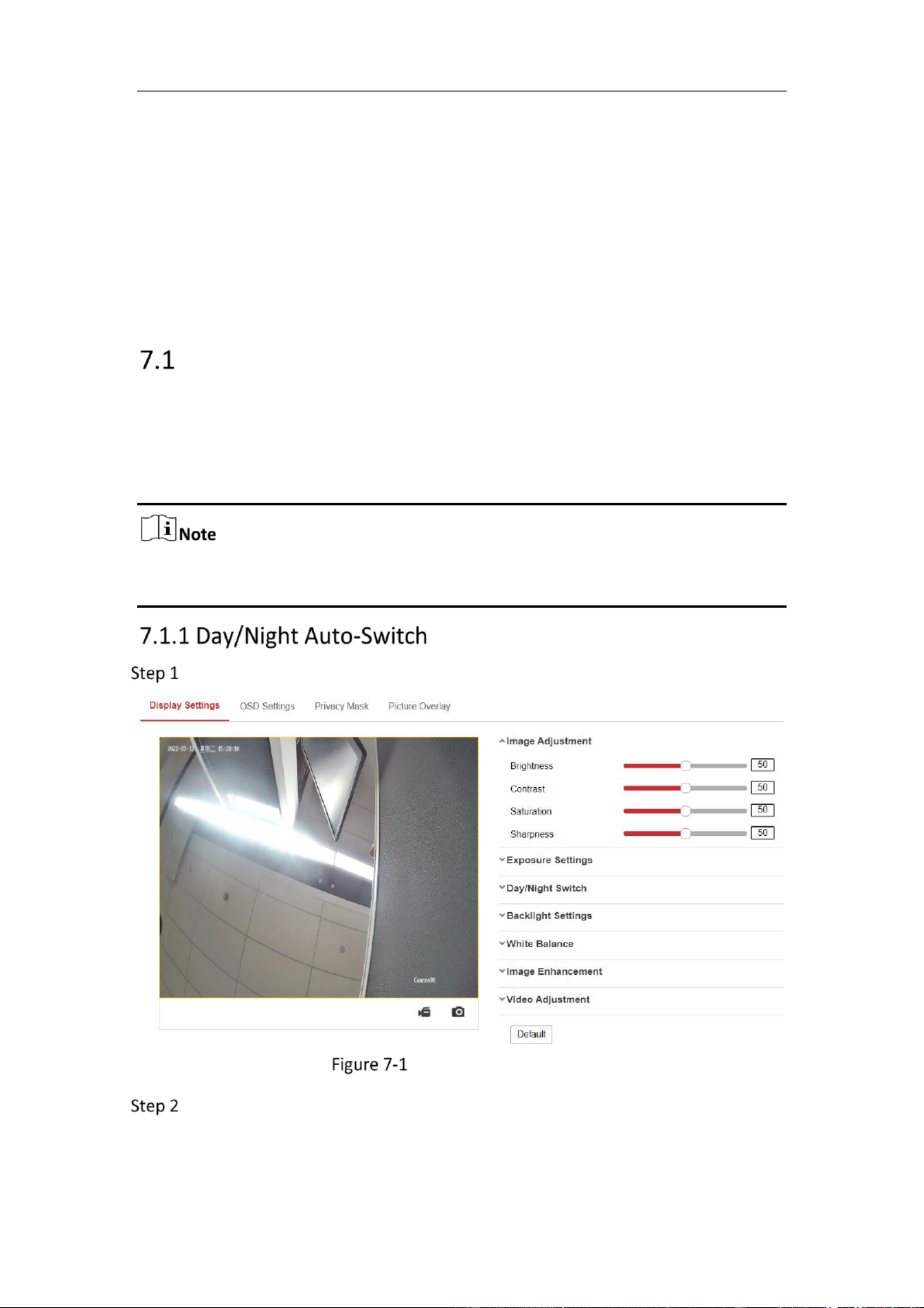
Mobile Network Camera User Manual •
60
Chapter 7 Image Setngs
Purpose:
Follow the instrucons in this chapter to configure the image parameters, including
display sengs, OSD sengs, privacy mask, and picture overlay.
Display Sengs
Purpose:
Congure the image adjustment, exposure sengs, day/night switch, backlight
sengs, white balance, image enhancement, video adjustment, and other
parameters in display sengs.
The display parameters vary according to the dierent camera models. Please refer
to the actual interface for details.
Go to . Configuration > Image > Display Settings
Display Setngs of Day/Night Auto-Switch
Set the image parameters of the camera.

Mobile Network Camera User Manual •
65
The start time and end me refer to the valid me for day mode.
The me period can start and end on two days in a row. For example, if you set
start me as 10:00 and end me as 1:00, the day mode will be acvated at 10
o'clock in the morning and stopped at 1 o'clock early in the next morning.
Click Common tab to congure the common parameters applicable to the day
mode and night mode.
For the detailed informaon of each parameter, please refer to Secon 9.1.1
Day/Night Auto-Switch.
Click Day tab to congure the parameters applicable for day mode.
Click Night tab to congure the parameters applicable for night mode.
The setngs saved automacally if any parameter is changed.
OSD Sengs
Purpose:
You can customize the camera name, me/date format, display mode, and OSD size
displayed on the live view.

Mobile Network Camera User Manual •
69
Chapter 8 Event Sengs
This secon explains how to congure the network camera to respond to alarm
events, including basic event and smart event.
Basic Events
You can congure the basic events by following the instrucons in this secon,
including moon detecon, video tampering and excepon, etc. These events can
trigger the linkage methods, such as Nofy Monitoring Center, Send Email, etc.
Check the checkbox of Notify Monitoring Center if you want the alarm informaon to
be pushed to PC or mobile client soware as soon as the alarm is triggered.
Purpose:
Moon detecon detects the moving objects in the configured monitoring area, and
a series of actions can be taken when the alarm is triggered.
In order to detect the moving objects accurately and reduce the false alarm rate,
normal conguraon and expert conguraon are selectable for dierent moon
detecon environment.
Normal Conguraon
Normal conguraon adopts the same set of moon detecon parameters in the
dayme and at night.
Tasks 1: Set the Moon Detecon Area
Go to > > > Conguraon Event Basic Event Moon Detecon.
Check the checkbox of . Enable Moon Detecon
Check the checkbox of Enable Dynamic Analysis for Moon if you want to mark
the detected objects with green rectangles.
Select Disable for rules if you don’t want the detected objected displayed with the
green rectangles. Select disable rules from >Conguraon Local Conguraon Live >
View Parameters-rules.
Specyfikacje produktu
| Marka: | Hikvision |
| Kategoria: | Kamera monitorująca |
| Model: | DS-2XM6122G1-IM/ND |
Potrzebujesz pomocy?
Jeśli potrzebujesz pomocy z Hikvision DS-2XM6122G1-IM/ND, zadaj pytanie poniżej, a inni użytkownicy Ci odpowiedzą
Instrukcje Kamera monitorująca Hikvision

12 Stycznia 2025

12 Stycznia 2025

12 Stycznia 2025

12 Stycznia 2025

11 Stycznia 2025

7 Stycznia 2025

19 Grudnia 2024

19 Grudnia 2024

19 Grudnia 2024

19 Grudnia 2024
Instrukcje Kamera monitorująca
- Kamera monitorująca Sony
- Kamera monitorująca Samsung
- Kamera monitorująca Tenda
- Kamera monitorująca Motorola
- Kamera monitorująca Stabo
- Kamera monitorująca Logitech
- Kamera monitorująca Xiaomi
- Kamera monitorująca Braun
- Kamera monitorująca Pioneer
- Kamera monitorująca TP-Link
- Kamera monitorująca Philips
- Kamera monitorująca Bosch
- Kamera monitorująca Gigaset
- Kamera monitorująca EZVIZ
- Kamera monitorująca Conceptronic
- Kamera monitorująca Panasonic
- Kamera monitorująca Canon
- Kamera monitorująca Crestron
- Kamera monitorująca Withings
- Kamera monitorująca Asus
- Kamera monitorująca Nedis
- Kamera monitorująca AG Neovo
- Kamera monitorująca Reolink
- Kamera monitorująca Boss
- Kamera monitorująca TRENDnet
- Kamera monitorująca Marquant
- Kamera monitorująca Toshiba
- Kamera monitorująca D-Link
- Kamera monitorująca August
- Kamera monitorująca Niceboy
- Kamera monitorująca Ring
- Kamera monitorująca Garmin
- Kamera monitorująca Imou
- Kamera monitorująca Blaupunkt
- Kamera monitorująca Grundig
- Kamera monitorująca APC
- Kamera monitorująca Honeywell
- Kamera monitorująca BLOW
- Kamera monitorująca Manhattan
- Kamera monitorująca Strong
- Kamera monitorująca Swann
- Kamera monitorująca Kwikset
- Kamera monitorująca Kodak
- Kamera monitorująca Cisco
- Kamera monitorująca ORNO
- Kamera monitorująca Broan
- Kamera monitorująca Moxa
- Kamera monitorująca Synology
- Kamera monitorująca Gembird
- Kamera monitorująca ZTE
- Kamera monitorująca Turing
- Kamera monitorująca Lindy
- Kamera monitorująca Minox
- Kamera monitorująca Zebra
- Kamera monitorująca DSC
- Kamera monitorująca JVC
- Kamera monitorująca ZyXEL
- Kamera monitorująca Trust
- Kamera monitorująca LogiLink
- Kamera monitorująca Furrion
- Kamera monitorująca Linksys
- Kamera monitorująca Google
- Kamera monitorująca Digitus
- Kamera monitorująca Vimar
- Kamera monitorująca V-TAC
- Kamera monitorująca Dahua Technology
- Kamera monitorująca Schneider
- Kamera monitorująca Eufy
- Kamera monitorująca Ricoh
- Kamera monitorująca Emos
- Kamera monitorująca AVMATRIX
- Kamera monitorująca Renkforce
- Kamera monitorująca Rollei
- Kamera monitorująca Marshall
- Kamera monitorująca Perel
- Kamera monitorująca Somfy
- Kamera monitorująca Uniden
- Kamera monitorująca Netgear
- Kamera monitorująca Thomson
- Kamera monitorująca DiO
- Kamera monitorująca Velleman
- Kamera monitorująca Ferguson
- Kamera monitorująca DataVideo
- Kamera monitorująca Delta Dore
- Kamera monitorująca Pyle
- Kamera monitorująca Intellinet
- Kamera monitorująca CRUX
- Kamera monitorująca Setti+
- Kamera monitorująca Waeco
- Kamera monitorująca Vivotek
- Kamera monitorująca Vtech
- Kamera monitorująca Speco Technologies
- Kamera monitorująca EtiamPro
- Kamera monitorująca Edimax
- Kamera monitorująca Petcube
- Kamera monitorująca ION
- Kamera monitorująca First Alert
- Kamera monitorująca AirLive
- Kamera monitorująca Maginon
- Kamera monitorująca EnGenius
- Kamera monitorująca SPC
- Kamera monitorująca Planet
- Kamera monitorująca Brilliant
- Kamera monitorująca Genie
- Kamera monitorująca LevelOne
- Kamera monitorująca Axis
- Kamera monitorująca Sanyo
- Kamera monitorująca Lorex
- Kamera monitorująca Control4
- Kamera monitorująca Milesight
- Kamera monitorująca Aluratek
- Kamera monitorująca Abus
- Kamera monitorująca Elro
- Kamera monitorująca Olympia
- Kamera monitorująca Hama
- Kamera monitorująca Marmitek
- Kamera monitorująca Ubiquiti Networks
- Kamera monitorująca Western Digital
- Kamera monitorująca Netatmo
- Kamera monitorująca Schwaiger
- Kamera monitorująca Promise Technology
- Kamera monitorująca GVI Security
- Kamera monitorująca AVer
- Kamera monitorująca ZKTeco
- Kamera monitorująca Netis
- Kamera monitorująca Extech
- Kamera monitorująca Denver
- Kamera monitorująca Anker
- Kamera monitorująca Allnet
- Kamera monitorująca Marshall Electronics
- Kamera monitorująca Orion
- Kamera monitorująca Yale
- Kamera monitorująca SereneLife
- Kamera monitorująca Ernitec
- Kamera monitorująca AVerMedia
- Kamera monitorująca MEE Audio
- Kamera monitorująca Genius
- Kamera monitorująca Trevi
- Kamera monitorująca Technaxx
- Kamera monitorująca Atlona
- Kamera monitorująca Hanwha
- Kamera monitorująca Overmax
- Kamera monitorująca Quantum
- Kamera monitorująca Y-cam
- Kamera monitorująca Grandstream
- Kamera monitorująca Raymarine
- Kamera monitorująca Powerfix
- Kamera monitorująca Avanti
- Kamera monitorująca Ikan
- Kamera monitorująca Alecto
- Kamera monitorująca Avidsen
- Kamera monitorująca JUNG
- Kamera monitorująca Burg Wächter
- Kamera monitorująca Foscam
- Kamera monitorująca Lumens
- Kamera monitorująca Monacor
- Kamera monitorująca Dörr
- Kamera monitorująca M-e
- Kamera monitorująca EVE
- Kamera monitorująca Smartwares
- Kamera monitorująca Adj
- Kamera monitorująca Qian
- Kamera monitorująca Arenti
- Kamera monitorująca Elmo
- Kamera monitorująca Vitek
- Kamera monitorująca Alfatron
- Kamera monitorująca UniView
- Kamera monitorująca Clas Ohlson
- Kamera monitorująca Laserliner
- Kamera monitorująca Megasat
- Kamera monitorująca REVO
- Kamera monitorująca BZBGear
- Kamera monitorująca BirdDog
- Kamera monitorująca KJB Security Products
- Kamera monitorująca HiLook
- Kamera monitorująca Profile
- Kamera monitorująca Aldi
- Kamera monitorująca Aritech
- Kamera monitorująca Acti
- Kamera monitorująca ACME
- Kamera monitorująca Flamingo
- Kamera monitorująca Caliber
- Kamera monitorująca Eminent
- Kamera monitorująca Sitecom
- Kamera monitorująca Exibel
- Kamera monitorująca Fortinet
- Kamera monitorująca KlikaanKlikuit
- Kamera monitorująca Trebs
- Kamera monitorująca Ednet
- Kamera monitorująca Steren
- Kamera monitorująca Flir
- Kamera monitorująca Buffalo
- Kamera monitorująca Arlo
- Kamera monitorująca Nest
- Kamera monitorująca Siedle
- Kamera monitorująca Hive
- Kamera monitorująca Switel
- Kamera monitorująca Chacon
- Kamera monitorująca InFocus
- Kamera monitorująca Hombli
- Kamera monitorująca Naxa
- Kamera monitorująca Konig
- Kamera monitorująca Valueline
- Kamera monitorująca BRK
- Kamera monitorująca QSC
- Kamera monitorująca Xavax
- Kamera monitorująca Vaddio
- Kamera monitorująca Gira
- Kamera monitorująca Interlogix
- Kamera monitorująca Boyo
- Kamera monitorująca IC Intracom
- Kamera monitorująca Iget
- Kamera monitorująca EverFocus
- Kamera monitorująca Adesso
- Kamera monitorująca Satel
- Kamera monitorująca POSline
- Kamera monitorująca Notifier
- Kamera monitorująca Hawking Technologies
- Kamera monitorująca Friedland
- Kamera monitorująca Nexxt
- Kamera monitorująca Monoprice
- Kamera monitorująca Watec
- Kamera monitorująca Beafon
- Kamera monitorująca Chuango
- Kamera monitorująca ETiger
- Kamera monitorująca Videcon
- Kamera monitorująca INSTAR
- Kamera monitorująca Provision ISR
- Kamera monitorująca Aqara
- Kamera monitorująca Advantech
- Kamera monitorująca Digital Watchdog
- Kamera monitorująca Ganz
- Kamera monitorująca AViPAS
- Kamera monitorująca ClearOne
- Kamera monitorująca Ebode
- Kamera monitorująca Oplink
- Kamera monitorująca Sonic Alert
- Kamera monitorująca Linear PRO Access
- Kamera monitorująca Summer Infant
- Kamera monitorująca SMC
- Kamera monitorująca Topica
- Kamera monitorująca Kogan
- Kamera monitorująca Iiquu
- Kamera monitorująca Verint
- Kamera monitorująca Brinno
- Kamera monitorująca Rostra
- Kamera monitorująca Caddx
- Kamera monitorująca Spyclops
- Kamera monitorująca EKO
- Kamera monitorująca Kguard
- Kamera monitorująca Woonveilig
- Kamera monitorująca Mobi
- Kamera monitorująca Surveon
- Kamera monitorująca Hollyland
- Kamera monitorująca Epcom
- Kamera monitorująca Indexa
- Kamera monitorująca Lutec
- Kamera monitorująca Whistler
- Kamera monitorująca ClearView
- Kamera monitorująca VideoComm
- Kamera monitorująca IMILAB
- Kamera monitorująca 3xLOGIC
- Kamera monitorująca Pelco
- Kamera monitorująca Leviton
- Kamera monitorująca Inkovideo
- Kamera monitorująca Pentatech
- Kamera monitorująca Weldex
- Kamera monitorująca SecurityMan
- Kamera monitorująca Canyon
- Kamera monitorująca CNB Technology
- Kamera monitorująca Tapo
- Kamera monitorująca Aigis
- Kamera monitorująca Exacq
- Kamera monitorująca Brickcom
- Kamera monitorująca Laxihub
- Kamera monitorująca Securetech
- Kamera monitorująca EFB Elektronik
- Kamera monitorująca NetMedia
- Kamera monitorująca Videotec
- Kamera monitorująca Illustra
- Kamera monitorująca Nivian
- Kamera monitorująca E-bench
- Kamera monitorująca Syscom
- Kamera monitorująca Tecno
- Kamera monitorująca Night Owl
- Kamera monitorująca Guardzilla
- Kamera monitorująca Astak
- Kamera monitorująca Blink
- Kamera monitorująca Milestone Systems
- Kamera monitorująca Zavio
- Kamera monitorująca Campark
- Kamera monitorująca IPX
- Kamera monitorująca Dedicated Micros
- Kamera monitorująca Hamlet
- Kamera monitorująca Annke
- Kamera monitorująca AVTech
- Kamera monitorująca Qoltec
- Kamera monitorująca Approx
- Kamera monitorująca Digimerge
- Kamera monitorująca Wisenet
- Kamera monitorująca Infortrend
- Kamera monitorująca Epiphan
- Kamera monitorująca Mach Power
- Kamera monitorująca Compro
- Kamera monitorująca Aida
- Kamera monitorująca Ikegami
- Kamera monitorująca Accsoon
- Kamera monitorująca Vimtag
- Kamera monitorująca Gewiss
- Kamera monitorująca Alula
- Kamera monitorująca Insteon
- Kamera monitorująca Costar
- Kamera monitorująca ALC
- Kamera monitorująca Security Labs
- Kamera monitorująca Comtrend
- Kamera monitorująca Seneca
- Kamera monitorująca Avigilon
- Kamera monitorująca American Dynamics
- Kamera monitorująca Vosker
- Kamera monitorująca Sentry360
- Kamera monitorująca Bea-fon
- Kamera monitorująca Owltron
- Kamera monitorująca Enabot
- Kamera monitorująca Luis Energy
- Kamera monitorująca Sir Gawain
- Kamera monitorująca VisorTech
- Kamera monitorująca Atlantis Land
- Kamera monitorująca B & S Technology
- Kamera monitorująca I3International
- Kamera monitorująca IDIS
- Kamera monitorująca Ecobee
- Kamera monitorująca Conbrov
- Kamera monitorująca HuddleCamHD
- Kamera monitorująca Mobotix
- Kamera monitorująca IOIO
- Kamera monitorująca BIRDFY
- Kamera monitorująca I-PRO
- Kamera monitorująca DVDO
- Kamera monitorująca TCP
- Kamera monitorująca Bolin Technology
- Kamera monitorująca Nextech
Najnowsze instrukcje dla Kamera monitorująca

28 Stycznia 2025

25 Stycznia 2025

15 Stycznia 2025

13 Stycznia 2025

13 Stycznia 2025

13 Stycznia 2025

12 Stycznia 2025

12 Stycznia 2025

12 Stycznia 2025

11 Stycznia 2025