Instrukcja obsługi Hikvision DS-2XM6122FWD-I(M)
Hikvision
Kamera monitorująca
DS-2XM6122FWD-I(M)
Przeczytaj poniżej 📖 instrukcję obsługi w języku polskim dla Hikvision DS-2XM6122FWD-I(M) (174 stron) w kategorii Kamera monitorująca. Ta instrukcja była pomocna dla 3 osób i została oceniona przez 2 użytkowników na średnio 4.5 gwiazdek
Strona 1/174

Network Camera User Manual
0
User Manual
UD06747B
Network Camera

Network Camera User Manual
1
User Manual
COPYRIGHT ©2017 Hangzhou Hikvision Digital Technology Co., Ltd.
ALL RIGHTS RESERVED.
Any and all information, including, among others, wordings, pictures, graphs are the
properties of Hangzhou Hikvision Digital Technology Co., Ltd. or its subsidiaries
(hereinafter referred to be “Hikvision”). This user manual (hereinafter referred to be
“the Manual”) cannot be reproduced, changed, translated, or distributed, partially or
wholly, by any means, without the prior written permission of Hikvision. Unless
otherwise stipulated, Hikvision does not make any warranties, guarantees or
representations, express or implied, regarding to the Manual.
About this Manual
This Manual is applicable to Network Camera.
The Manual includes instructions for using and managing the product. Pictures, charts,
images and all other information hereinafter are for description and explanation only.
The information contained in the Manual is subject to change, without notice, due to
firmware updates or other reasons. Please find the latest version in the company
website (http://overseas.hikvision.com/en/).
Please use this user manual under the guidance of professionals.
Trademarks Acknowledgement
and other Hikvision's trademarks and logos are the properties of
Hikvision in various jurisdictions. Other trademarks and logos mentioned below are
the properties of their respective owners.
Legal Disclaimer
TO THE MAXIMUM EXTENT PERMITTED BY APPLICABLE LAW, THE
PRODUCT DESCRIBED, WITH ITS HARDWARE, SOFTWARE AND
FIRMWARE, IS PROVIDED “AS IS”, WITH ALL FAULTS AND ERRORS, AND
HIKVISION MAKES NO WARRANTIES, EXPRESS OR IMPLIED, INCLUDING
WITHOUT LIMITATION, MERCHANTABILITY, SATISFACTORY QUALITY,

Network Camera User Manual
2
FITNESS FOR A PARTICULAR PURPOSE, AND NON-INFRINGEMENT OF
THIRD PARTY. IN NO EVENT WILL HIKVISION, ITS DIRECTORS, OFFICERS,
EMPLOYEES, OR AGENTS BE LIABLE TO YOU FOR ANY SPECIAL,
CONSEQUENTIAL, INCIDENTAL, OR INDIRECT DAMAGES, INCLUDING,
AMONG OTHERS, DAMAGES FOR LOSS OF BUSINESS PROFITS, BUSINESS
INTERRUPTION, OR LOSS OF DATA OR DOCUMENTATION, IN
CONNECTION WITH THE USE OF THIS PRODUCT, EVEN IF HIKVISION HAS
BEEN ADVISED OF THE POSSIBILITY OF SUCH DAMAGES.
REGARDING TO THE PRODUCT WITH INTERNET ACCESS, THE USE OF
PRODUCT SHALL BE WHOLLY AT YOUR OWN RISKS. HIKVISION SHALL
NOT TAKE ANY RESPONSIBILITES FOR ABNORMAL OPERATION,
PRIVACY LEAKAGE OR OTHER DAMAGES RESULTING FROM CYBER
ATTACK, HACKER ATTACK, VIRUS INSPECTION, OR OTHER INTERNET
SECURITY RISKS; HOWEVER, HIKVISION WILL PROVIDE TIMELY
TECHNICAL SUPPORT IF REQUIRED.
SURVEILLANCE LAWS VARY BY JURISDICTION. PLEASE CHECK ALL
RELEVANT LAWS IN YOUR JURISDICTION BEFORE USING THIS PRODUCT
IN ORDER TO ENSURE THAT YOUR USE CONFORMS THE APPLICABLE
LAW. HIKVISION SHALL NOT BE LIABLE IN THE EVENT THAT THIS
PRODUCT IS USED WITH ILLEGITIMATE PURPOSES.
IN THE EVENT OF ANY CONFLICTS BETWEEN THIS MANUAL AND THE
APPLICABLE LAW, THE LATER PREVAILS.
Safety Instruction
These instructions are intended to ensure that the user can use the product correctly to
avoid danger or property loss.
Notice:
If camera fails to synchronize local time with that of the network, you need to set
up camera time manually. Visit the camera and enter system setting interface for
time setting.

Network Camera User Manual
4
Make sure the power supply voltage is correct before using the camera.
Do not drop the camera or subject it to physical shock.
Do not touch sensor modules with fingers. If cleaning is necessary, use a clean
cloth with a bit of ethanol and wipe it gently. If the camera will not be used for an
extended period of time, put on the lens cap to protect the sensor from dirt.
Do not aim the camera lens at the strong light such as sun or incandescent lamp.
The strong light can cause fatal damage to the camera.
The sensor may be burned out by a laser beam, so when any laser equipment is
being used, make sure that the surface of the sensor not be exposed to the laser
beam.
Do not place the camera in extremely hot, cold temperatures (refer to product
specification for working temperature), dusty or damp environment, and do not
expose it to high electromagnetic radiation.
To avoid heat accumulation, ensure there is good ventilation to the device.
Keep the camera away from water and any liquids.
While shipping, pack the camera in its original, or equivalent, packing materials.
Or packing the same texture.
Improper use or replacement of the battery may result in hazard of explosion.
Please use the manufacturer recommended battery type.
Notes:
For the camera supports IR, you are required to pay attention to the following
precautions to prevent IR reflection:
Dust or grease on the dome cover will cause IR reflection. Please do not remove
the dome cover film until the installation is finished. If there is dust or grease on
the dome cover, clean the dome cover with clean soft cloth and isopropyl alcohol.
Make certain the installation location does not have reflective surfaces of objects
too close to the camera. The IR light from the camera may reflect back into the
lens causing reflection.
The foam ring around the lens must be seated flush against the inner surface of
the bubble to isolate the lens from the IR LEDS. Fasten the dome cover to camera

Network Camera User Manual
5
body so that the foam ring and the dome cover are attached seamlessly.

Network Camera User Manual
6
Table of Contents
Chapter 1 System Requirement .............................................................................. 1
Chapter 2 Network Connection .............................................................................. 2
2.1 Seng the Network Camera over the LAN .......................................................... 2
2.1.1 Wiring over the LAN ..................................................................................................... 2
2.1.2 Acvating the Camera .................................................................................................. 3
2.1.3 (Oponal) Seing Security Queson 9............................................................................
2.2 Seng the Network Camera over the WAN ......................................................... 9
2.2.1 Stac IP Connecon ................................................................................................... 10
2.2.2 Dynamic IP Connection .............................................................................................. 11
Chapter 3 Access to the Network Camera ............................................................ 13
3.1 Accessing by Web Browsers ............................................................................... 13
3.2 Accessing by Client Soware .............................................................................14
Chapter 4 -Fi Settings Wi ...................................................................................... 16
4.1 Conguring Wi- Connecon in Manage and Ad-hoc Modes Fi ............................ 16
4.2 Easy Wi-Fi Connecon with WPS funcon ......................................................... 21
4.3 IP Property Setngs for Wireless Network Connecon ...................................... 23
Chapter 5 Live View ............................................................................................. 25
5.1 Live View Page ................................................................................................... 25
5.2 Starng Live View .............................................................................................. 26
5.3 Recording and Capturing Pictures Manually ...................................................... 27
5.4 Operang PTZ Control ........................................................................................ 27
5.4.1 PTZ Control Panel ....................................................................................................... 27
5.4.2 Setng/Calling a Preset .............................................................................................. 28
5.4.3 Setng/Calling a Patrol ............................................................................................... 29
Chapter 6 Network Camera Configuration .......................................................... 31
6.1 Conguring Local Parameters .............................................................................31
6.2 Congure System Sengs .................................................................................. 33
6.2.1 Conguring Basic Informaon .................................................................................... 33
6.2.2 Conguring Time Seings ..........................................................................................34
6.2.3 Conguring RS232 Setngs......................................................................................... 36
6.2.4 Conguring RS485 Setngs......................................................................................... 36
6.2.5 Conguring DST Setngs ............................................................................................ 37
6.2.6 Conguring External Devices ...................................................................................... 38
6.2.7 Conguring VCA Resource .......................................................................................... 39
6.2.8 Open Source Soware License ................................................................................... 40
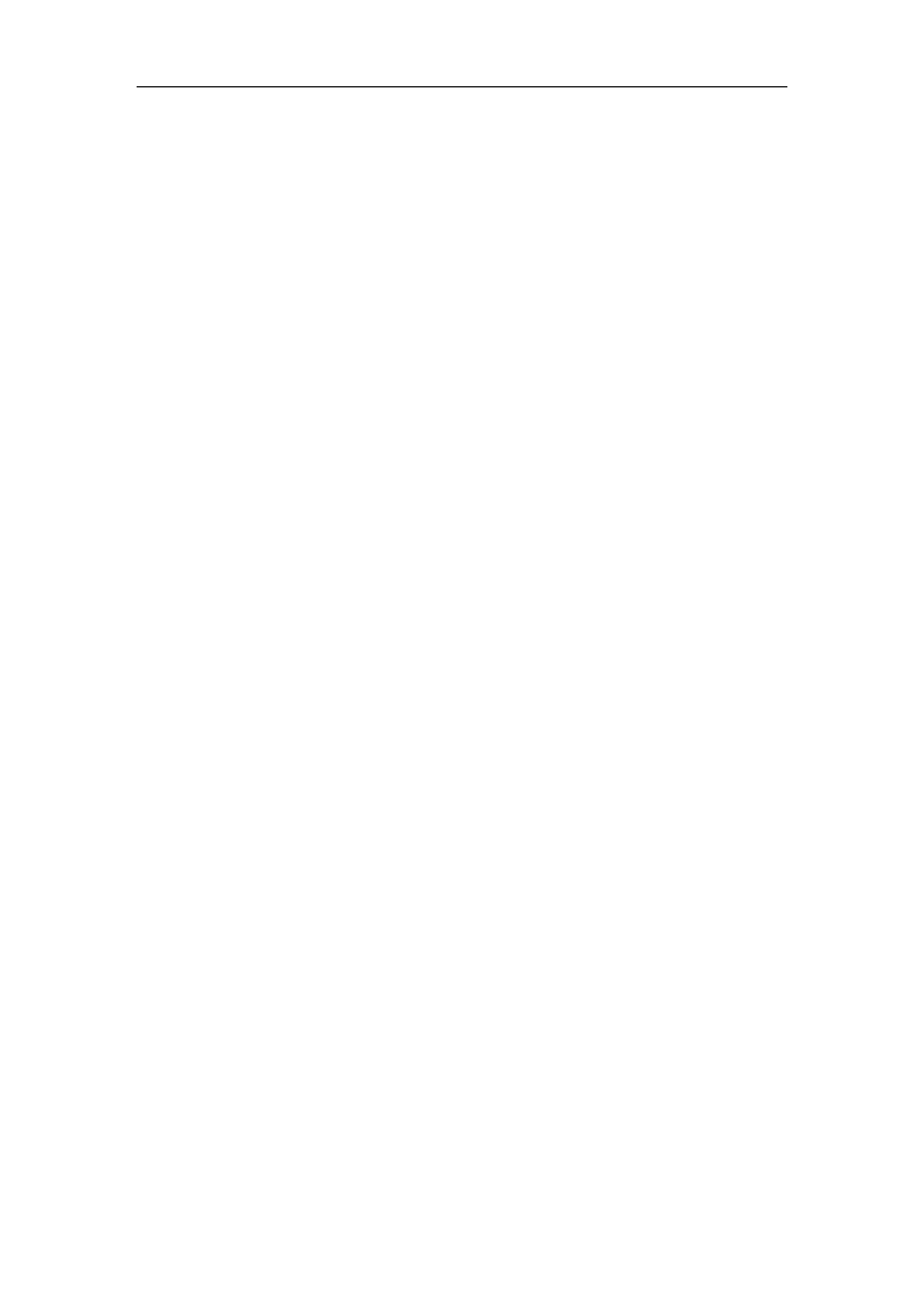
Network Camera User Manual
7
6.3 Maintenance ...................................................................................................... 40
6.3.1 Upgrade & Maintenance ............................................................................................ 40
6.3.2 Log ............................................................................................................................41
6.3.3 System Service ........................................................................................................... 43
6.4 Security Setngs ................................................................................................ 43
6.4.1 Authencaon ........................................................................................................... 43
6.4.2 IP Address Filter ......................................................................................................... 44
6.4.3 Security Service .........................................................................................................45
6.5 User Management ............................................................................................. 46
6.5.1 User Management ..................................................................................................... 46
6.5.2 Security Queson ......................................................................................................48
6.5.3 Online Users ..............................................................................................................49
Chapter 7 Network Settings ................................................................................. 50
7.1 Conguring Basic Setngs .................................................................................. 50
7.1.1 Conguring TCP/IP Setngs ........................................................................................ 50
7.1.2 Conguring DDNS Setngs ......................................................................................... 52
7.1.3 Conguring PPPoE Sengs ........................................................................................54
7.1.4 Conguring Port Setngs ............................................................................................ 54
7.1.5 Congure NAT (Network Address Translation) Sengs ............................................... 55
7.2 Congure Advanced Setngs ............................................................................. 56
7.2.1 Conguring SNMP Sengs ......................................................................................... 56
7.2.2 Conguring FTP Setngs .............................................................................................59
7.2.3 Conguring Email Setngs .......................................................................................... 61
7.2.4 Plaorm Access ......................................................................................................... 63
7.2.5 Wireless Dial .............................................................................................................. 64
7.2.6 HTTPS Sengs ........................................................................................................... 66
7.2.7 Conguring QoS Setngs ............................................................................................ 68
7.2.8 Conguring 802.1X Setngs .......................................................................................68
7.2.9 Integraon Protocol ................................................................................................... 70
7.2.10 Bandwidth Adaptation ............................................................................................... 70
Chapter 8 Video/Audio Settings ........................................................................... 72
8.1 Conguring Video Setngs ................................................................................. 72
8.2 Conguring Audio Setngs ................................................................................. 75
8.3 Conguring ROI Encoding ...................................................................................76
8.4 Display Info. on Stream ...................................................................................... 78
8.5 Conguring Target Cropping ............................................................................... 79
Chapter 9 Image Settings ..................................................................................... 80
9.1 Conguring Display Sengs ............................................................................... 80
9.1.1 Day/Night Auto-Switch ............................................................................................... 80

Network Camera User Manual
8
9.1.2 Day/Night Scheduled-Switch ...................................................................................... 84
9.2 Conguring OSD Sengs ................................................................................... 85
9.3 Conguring Privacy Mask ................................................................................... 87
9.4 Conguring Picture Overlay ............................................................................... 88
Chapter 10 Event Settings .................................................................................. 90
10.1 Basic Events ....................................................................................................... 90
10.1.1 Conguring Moon Detecon .................................................................................... 90
10.1.2 Conguring Video Tampering Alarm ........................................................................... 96
10.1.3 Conguring Alarm Input ............................................................................................. 97
10.1.4 Conguring Alarm Output .......................................................................................... 99
10.1.5 Handling Excepon .................................................................................................. 100
10.1.6 Conguring Other Alarm .......................................................................................... 100
10.2 Smart Events .................................................................................................... 103
10.2.1 Conguring Audio Excepon Detection .................................................................... 104
10.2.2 Conguring Defocus Detection ................................................................................. 105
10.2.3 Conguring Scene Change Detecon ........................................................................ 106
10.2.4 Conguring Face Detecon ...................................................................................... 107
10.2.5 Conguring Intrusion Detecon ............................................................................... 109
10.2.6 Conguring Line Crossing Detecon ......................................................................... 111
10.2.7 Conguring Region Entrance Detecon .................................................................... 114
10.2.8 Conguring Region Exiting Detecon ........................................................................ 115
10.2.9 Conguring Unattended Baggage Detecon ............................................................. 117
10.2.10 Conguring Object Removal Detection ................................................................119
10.3 VCA Conguraon ............................................................................................ 121
10.3.1 Behavior Analysis ..................................................................................................... 121
10.3.2 Face Capture ............................................................................................................ 128
10.3.3 People Counting ...................................................................................................... 132
10.3.4 Counng .................................................................................................................. 135
10.3.5 Heat Map................................................................................................................. 136
10.3.6 Road Trac .............................................................................................................. 138
Chapter 11 Storage Settings ............................................................................. 141
11.1 Conguring Record Schedule ........................................................................... 141
11.2 Congure Capture Schedule ............................................................................. 144
11.3 Conguring Net HDD ........................................................................................ 146
11.4 Memory Card Detection ................................................................................... 148
11.5 Conguring Lite Storage ................................................................................... 150
Chapter 12 Playback ........................................................................................ 152
Chapter 13 Picture ........................................................................................... 154

Network Camera User Manual
9
Chapter 14 Application .................................................................................... 155
14.1 Face Capture Stascs ..................................................................................... 155
14.2 People Counng Stascs ................................................................................ 155
14.3 Heat Map Stascs .......................................................................................... 156
14.4 Counng Stascs ........................................................................................... 157
Appendix............................................................................................................... 159
Appendix 1 SADP Software Introduction ..................................................................159
Appendix 2 Port Mapping ..........................................................................................162
0505001070731

Network Camera User Manual
1
Chapter 1 System Requirement
Operating System: Microsoft Windows XP SP1 and above version
CPU: 2.0 GHz or higher
RAM: 1G or higher
Display: 1024×768 resolution or higher
Web Browser: Internet Explorer 8.0 and above version, Apple Safari 5.0.2 and above
version, Mozilla Firefox 5.0 and above version and Google Chrome 18 and above
version.

Network Camera User Manual
2
Chapter 2 Network Connection
Note:
You shall acknowledge that the use of the product with Internet access might be
under network security risks. For avoidance of any network attacks and
information leakage, please strengthen your own protection. If the product does
not work properly, please contact with your dealer or the nearest service center.
To ensure the network security of the network camera, we recommend you to
have the network camera assessed and maintained termly. You can contact us if
you need such service.
Before you start:
If you want to set the network camera via LAN (Local Area Network), please a
refer to Section 2.1 Setting the Network Camera over the LAN.
If you want to set the network camera via WAN (Wide Area Network), please a
refer to Section 2.2 Setting the Network Camera over the WAN.
Setting the Network Camera over the LAN 2.1
Purpose:
To view and configure the camera via LAN, you need to connect the network a
camera in the same subnet with your computer, and install the SADP or iVMS-4200
software to search and change the IP of the network camera.
Note: For the detailed introduction of SADP, please refer to Appendix 1.
Wiring over the LAN 2.1.1
The following figures show the two ways of cable connection of network camera a
and computer: a
Purpose:
To test the network camera, you can directly connect the network camera to the
computer with a network cable as shown in Figure 2-1.
Specyfikacje produktu
| Marka: | Hikvision |
| Kategoria: | Kamera monitorująca |
| Model: | DS-2XM6122FWD-I(M) |
Potrzebujesz pomocy?
Jeśli potrzebujesz pomocy z Hikvision DS-2XM6122FWD-I(M), zadaj pytanie poniżej, a inni użytkownicy Ci odpowiedzą
Instrukcje Kamera monitorująca Hikvision

12 Stycznia 2025

12 Stycznia 2025

12 Stycznia 2025

12 Stycznia 2025

11 Stycznia 2025

7 Stycznia 2025

19 Grudnia 2024

19 Grudnia 2024

19 Grudnia 2024

19 Grudnia 2024
Instrukcje Kamera monitorująca
- Kamera monitorująca Sony
- Kamera monitorująca Samsung
- Kamera monitorująca Tenda
- Kamera monitorująca Motorola
- Kamera monitorująca Stabo
- Kamera monitorująca Logitech
- Kamera monitorująca Xiaomi
- Kamera monitorująca Braun
- Kamera monitorująca Pioneer
- Kamera monitorująca TP-Link
- Kamera monitorująca Philips
- Kamera monitorująca Bosch
- Kamera monitorująca Gigaset
- Kamera monitorująca EZVIZ
- Kamera monitorująca Conceptronic
- Kamera monitorująca Panasonic
- Kamera monitorująca Canon
- Kamera monitorująca Crestron
- Kamera monitorująca Withings
- Kamera monitorująca Asus
- Kamera monitorująca Nedis
- Kamera monitorująca AG Neovo
- Kamera monitorująca Reolink
- Kamera monitorująca Boss
- Kamera monitorująca TRENDnet
- Kamera monitorująca Marquant
- Kamera monitorująca Toshiba
- Kamera monitorująca D-Link
- Kamera monitorująca August
- Kamera monitorująca Niceboy
- Kamera monitorująca Ring
- Kamera monitorująca Garmin
- Kamera monitorująca Imou
- Kamera monitorująca Blaupunkt
- Kamera monitorująca Grundig
- Kamera monitorująca APC
- Kamera monitorująca Honeywell
- Kamera monitorująca BLOW
- Kamera monitorująca Manhattan
- Kamera monitorująca Strong
- Kamera monitorująca Swann
- Kamera monitorująca Kwikset
- Kamera monitorująca Kodak
- Kamera monitorująca Cisco
- Kamera monitorująca ORNO
- Kamera monitorująca Broan
- Kamera monitorująca Moxa
- Kamera monitorująca Synology
- Kamera monitorująca Gembird
- Kamera monitorująca ZTE
- Kamera monitorująca Turing
- Kamera monitorująca Lindy
- Kamera monitorująca Minox
- Kamera monitorująca Zebra
- Kamera monitorująca DSC
- Kamera monitorująca JVC
- Kamera monitorująca ZyXEL
- Kamera monitorująca Trust
- Kamera monitorująca LogiLink
- Kamera monitorująca Furrion
- Kamera monitorująca Linksys
- Kamera monitorująca Google
- Kamera monitorująca Digitus
- Kamera monitorująca Vimar
- Kamera monitorująca V-TAC
- Kamera monitorująca Dahua Technology
- Kamera monitorująca Schneider
- Kamera monitorująca Eufy
- Kamera monitorująca Ricoh
- Kamera monitorująca Emos
- Kamera monitorująca AVMATRIX
- Kamera monitorująca Renkforce
- Kamera monitorująca Rollei
- Kamera monitorująca Marshall
- Kamera monitorująca Perel
- Kamera monitorująca Somfy
- Kamera monitorująca Uniden
- Kamera monitorująca Netgear
- Kamera monitorująca Thomson
- Kamera monitorująca DiO
- Kamera monitorująca Velleman
- Kamera monitorująca Ferguson
- Kamera monitorująca DataVideo
- Kamera monitorująca Delta Dore
- Kamera monitorująca Pyle
- Kamera monitorująca Intellinet
- Kamera monitorująca CRUX
- Kamera monitorująca Setti+
- Kamera monitorująca Waeco
- Kamera monitorująca Vivotek
- Kamera monitorująca Vtech
- Kamera monitorująca Speco Technologies
- Kamera monitorująca EtiamPro
- Kamera monitorująca Edimax
- Kamera monitorująca Petcube
- Kamera monitorująca ION
- Kamera monitorująca First Alert
- Kamera monitorująca AirLive
- Kamera monitorująca Maginon
- Kamera monitorująca EnGenius
- Kamera monitorująca SPC
- Kamera monitorująca Planet
- Kamera monitorująca Brilliant
- Kamera monitorująca Genie
- Kamera monitorująca LevelOne
- Kamera monitorująca Axis
- Kamera monitorująca Sanyo
- Kamera monitorująca Lorex
- Kamera monitorująca Control4
- Kamera monitorująca Milesight
- Kamera monitorująca Aluratek
- Kamera monitorująca Abus
- Kamera monitorująca Elro
- Kamera monitorująca Olympia
- Kamera monitorująca Hama
- Kamera monitorująca Marmitek
- Kamera monitorująca Ubiquiti Networks
- Kamera monitorująca Western Digital
- Kamera monitorująca Netatmo
- Kamera monitorująca Schwaiger
- Kamera monitorująca Promise Technology
- Kamera monitorująca GVI Security
- Kamera monitorująca AVer
- Kamera monitorująca ZKTeco
- Kamera monitorująca Netis
- Kamera monitorująca Extech
- Kamera monitorująca Denver
- Kamera monitorująca Anker
- Kamera monitorująca Allnet
- Kamera monitorująca Marshall Electronics
- Kamera monitorująca Orion
- Kamera monitorująca Yale
- Kamera monitorująca SereneLife
- Kamera monitorująca Ernitec
- Kamera monitorująca AVerMedia
- Kamera monitorująca MEE Audio
- Kamera monitorująca Genius
- Kamera monitorująca Trevi
- Kamera monitorująca Technaxx
- Kamera monitorująca Atlona
- Kamera monitorująca Hanwha
- Kamera monitorująca Overmax
- Kamera monitorująca Quantum
- Kamera monitorująca Y-cam
- Kamera monitorująca Grandstream
- Kamera monitorująca Raymarine
- Kamera monitorująca Powerfix
- Kamera monitorująca Avanti
- Kamera monitorująca Ikan
- Kamera monitorująca Alecto
- Kamera monitorująca Avidsen
- Kamera monitorująca JUNG
- Kamera monitorująca Burg Wächter
- Kamera monitorująca Foscam
- Kamera monitorująca Lumens
- Kamera monitorująca Monacor
- Kamera monitorująca Dörr
- Kamera monitorująca M-e
- Kamera monitorująca EVE
- Kamera monitorująca Smartwares
- Kamera monitorująca Adj
- Kamera monitorująca Qian
- Kamera monitorująca Arenti
- Kamera monitorująca Elmo
- Kamera monitorująca Vitek
- Kamera monitorująca Alfatron
- Kamera monitorująca UniView
- Kamera monitorująca Clas Ohlson
- Kamera monitorująca Laserliner
- Kamera monitorująca Megasat
- Kamera monitorująca REVO
- Kamera monitorująca BZBGear
- Kamera monitorująca BirdDog
- Kamera monitorująca KJB Security Products
- Kamera monitorująca HiLook
- Kamera monitorująca Profile
- Kamera monitorująca Aldi
- Kamera monitorująca Aritech
- Kamera monitorująca Acti
- Kamera monitorująca ACME
- Kamera monitorująca Flamingo
- Kamera monitorująca Caliber
- Kamera monitorująca Eminent
- Kamera monitorująca Sitecom
- Kamera monitorująca Exibel
- Kamera monitorująca Fortinet
- Kamera monitorująca KlikaanKlikuit
- Kamera monitorująca Trebs
- Kamera monitorująca Ednet
- Kamera monitorująca Steren
- Kamera monitorująca Flir
- Kamera monitorująca Buffalo
- Kamera monitorująca Arlo
- Kamera monitorująca Nest
- Kamera monitorująca Siedle
- Kamera monitorująca Hive
- Kamera monitorująca Switel
- Kamera monitorująca Chacon
- Kamera monitorująca InFocus
- Kamera monitorująca Hombli
- Kamera monitorująca Naxa
- Kamera monitorująca Konig
- Kamera monitorująca Valueline
- Kamera monitorująca BRK
- Kamera monitorująca QSC
- Kamera monitorująca Xavax
- Kamera monitorująca Vaddio
- Kamera monitorująca Gira
- Kamera monitorująca Interlogix
- Kamera monitorująca Boyo
- Kamera monitorująca IC Intracom
- Kamera monitorująca Iget
- Kamera monitorująca EverFocus
- Kamera monitorująca Adesso
- Kamera monitorująca Satel
- Kamera monitorująca POSline
- Kamera monitorująca Notifier
- Kamera monitorująca Hawking Technologies
- Kamera monitorująca Friedland
- Kamera monitorująca Nexxt
- Kamera monitorująca Monoprice
- Kamera monitorująca Watec
- Kamera monitorująca Beafon
- Kamera monitorująca Chuango
- Kamera monitorująca ETiger
- Kamera monitorująca Videcon
- Kamera monitorująca INSTAR
- Kamera monitorująca Provision ISR
- Kamera monitorująca Aqara
- Kamera monitorująca Advantech
- Kamera monitorująca Digital Watchdog
- Kamera monitorująca Ganz
- Kamera monitorująca AViPAS
- Kamera monitorująca ClearOne
- Kamera monitorująca Ebode
- Kamera monitorująca Oplink
- Kamera monitorująca Sonic Alert
- Kamera monitorująca Linear PRO Access
- Kamera monitorująca Summer Infant
- Kamera monitorująca SMC
- Kamera monitorująca Topica
- Kamera monitorująca Kogan
- Kamera monitorująca Iiquu
- Kamera monitorująca Verint
- Kamera monitorująca Brinno
- Kamera monitorująca Rostra
- Kamera monitorująca Caddx
- Kamera monitorująca Spyclops
- Kamera monitorująca EKO
- Kamera monitorująca Kguard
- Kamera monitorująca Woonveilig
- Kamera monitorująca Mobi
- Kamera monitorująca Surveon
- Kamera monitorująca Hollyland
- Kamera monitorująca Epcom
- Kamera monitorująca Indexa
- Kamera monitorująca Lutec
- Kamera monitorująca Whistler
- Kamera monitorująca ClearView
- Kamera monitorująca VideoComm
- Kamera monitorująca IMILAB
- Kamera monitorująca 3xLOGIC
- Kamera monitorująca Pelco
- Kamera monitorująca Leviton
- Kamera monitorująca Inkovideo
- Kamera monitorująca Pentatech
- Kamera monitorująca Weldex
- Kamera monitorująca SecurityMan
- Kamera monitorująca Canyon
- Kamera monitorująca CNB Technology
- Kamera monitorująca Tapo
- Kamera monitorująca Aigis
- Kamera monitorująca Exacq
- Kamera monitorująca Brickcom
- Kamera monitorująca Laxihub
- Kamera monitorująca Securetech
- Kamera monitorująca EFB Elektronik
- Kamera monitorująca NetMedia
- Kamera monitorująca Videotec
- Kamera monitorująca Illustra
- Kamera monitorująca Nivian
- Kamera monitorująca E-bench
- Kamera monitorująca Syscom
- Kamera monitorująca Tecno
- Kamera monitorująca Night Owl
- Kamera monitorująca Guardzilla
- Kamera monitorująca Astak
- Kamera monitorująca Blink
- Kamera monitorująca Milestone Systems
- Kamera monitorująca Zavio
- Kamera monitorująca Campark
- Kamera monitorująca IPX
- Kamera monitorująca Dedicated Micros
- Kamera monitorująca Hamlet
- Kamera monitorująca Annke
- Kamera monitorująca AVTech
- Kamera monitorująca Qoltec
- Kamera monitorująca Approx
- Kamera monitorująca Digimerge
- Kamera monitorująca Wisenet
- Kamera monitorująca Infortrend
- Kamera monitorująca Epiphan
- Kamera monitorująca Mach Power
- Kamera monitorująca Compro
- Kamera monitorująca Aida
- Kamera monitorująca Ikegami
- Kamera monitorująca Accsoon
- Kamera monitorująca Vimtag
- Kamera monitorująca Gewiss
- Kamera monitorująca Alula
- Kamera monitorująca Insteon
- Kamera monitorująca Costar
- Kamera monitorująca ALC
- Kamera monitorująca Security Labs
- Kamera monitorująca Comtrend
- Kamera monitorująca Seneca
- Kamera monitorująca Avigilon
- Kamera monitorująca American Dynamics
- Kamera monitorująca Vosker
- Kamera monitorująca Sentry360
- Kamera monitorująca Bea-fon
- Kamera monitorująca Owltron
- Kamera monitorująca Enabot
- Kamera monitorująca Luis Energy
- Kamera monitorująca Sir Gawain
- Kamera monitorująca VisorTech
- Kamera monitorująca Atlantis Land
- Kamera monitorująca B & S Technology
- Kamera monitorująca I3International
- Kamera monitorująca IDIS
- Kamera monitorująca Ecobee
- Kamera monitorująca Conbrov
- Kamera monitorująca HuddleCamHD
- Kamera monitorująca Mobotix
- Kamera monitorująca IOIO
- Kamera monitorująca BIRDFY
- Kamera monitorująca I-PRO
- Kamera monitorująca DVDO
- Kamera monitorująca TCP
- Kamera monitorująca Bolin Technology
- Kamera monitorująca Nextech
Najnowsze instrukcje dla Kamera monitorująca

28 Stycznia 2025

25 Stycznia 2025

15 Stycznia 2025

13 Stycznia 2025

13 Stycznia 2025

13 Stycznia 2025

12 Stycznia 2025

12 Stycznia 2025

12 Stycznia 2025

11 Stycznia 2025