Instrukcja obsługi Hikvision DS-2CE56D5T-AIRZ
Hikvision
Kamera monitorująca
DS-2CE56D5T-AIRZ
Przeczytaj poniżej 📖 instrukcję obsługi w języku polskim dla Hikvision DS-2CE56D5T-AIRZ (9 stron) w kategorii Kamera monitorująca. Ta instrukcja była pomocna dla 10 osób i została oceniona przez 2 użytkowników na średnio 4.5 gwiazdek
Strona 1/9

TURBO HD
1080P Dome Camera
User Manual
Regulatory Information
FCC Information
FCC compliance: This equipment has been
tested and found to comply with the limits for a
digital device, pursuant to part 15 of the FC C
Rules. These limits are designed to provide
reasonable protection against harmful
interference when the equipment is operated in
a commercial environment. This equipment
generates, uses, and can radiate radio
frequency energy and, if not installed and used
in accordance with the instruction manual, may
cause harmful interference to radio
communications. Operation of this equipment in
a residential area is likely to cause harmful
interference in which case the user will be
required to correct the interference at his own
expense.
FCC Conditions
This device complies with part 15 of the FC C
Rules. Operation is subject to the following two
conditions:
1. This device may not cause harmful
interference.
2. This device must accept any interference
received, including interference that may
cause undesired operation.
EU Conformity Statement
upon the purchase of equivalent new equipment,
or dispose of it at designated collection points.
For more information see: www.recyclethis.info.
2006/66/EC (battery directive):
This product contains a battery that
cannot be disposed of as unsorted
municipal waste in the European
Union.
See the product documentation for specific
battery information. The battery is marked with
this symbol, which may include lettering to
indicate cadmium (Cd), lead (Pb), or mercury (Hg).
UD.6L0201D1818A01
2012/19/EU (WEEE directive):
Products marked with this symbol
cannot be disposed of as unsorted
municipal waste in the European
Union. For proper recycling, return
this product to your local supplier
This product and - if applicable - the
supplied accessories too are marked
with "C E" and comply therefore with
the applicable harmonized European
standards listed under the Low Voltage Directive
2006/95/EC, the EMC Directive 2004/108/EC,
the RoHS Directive 2011/65/EU.
1.2 Overview
1.2.1 Overview of Type I Camera
1.2.2 Overview of Type Camera
II
1 Introduction
1.1 Product Features
This camera adopts new generation sensor with
high sensitivity and advanced circuit board design
technology. It possesses the features of high
resolution, low distortion, and low noise, etc. It is
extremely suitable for supervisory system and
image processing system.
The main features are as follows:
l Please make sure that the device in the package
is in good condition and all the assembly parts
are included.
l Make sure that all the related equipment is
power-off during the installation.
l Check the specification of the products for the
installation environment.
l Check whether the power supply is matched
with your power output to avoid damage.
l Please make sure the wall is strong enough to
withstand three times the weight of the camera
and the mounting.
l If the wall is the cement wall, you need to insert
expansion screws before you install the camera.
If the wall is the wooden wall, you can use
self-tapping screw to secure the camera.
l If the product does not function properly,
please contact your dealer or the nearest
service center. Do not disassemble the camera
for repair or maintenance by yourself.
For proper recycling, return the battery to your
supplier or to a designated collection point. For
more information see: www.recyclethis.info.
2 Installation
Before you start:
Thank you for purchasing our product. If there
are any questions, or requests, please do not
hesitate to contact the dealer.
This manual applies to
This manual may contain several technical
incorrect places or printing errors, and the
content is subject to change without notice.
The updates will be added to the new version of
this manual. We will readily improve or update
the products or procedures described in the
manual.
0100001050521
Figure 1-1 Overview of Type I Camera
Figure 1-2 Overview of Type CameraII
Privacy Notice
Surveillance laws vary by jurisdiction. Check all
relevant laws in your jurisdiction before using
this product for surveillance purposes to ensure
that your use of this product conforms.
Please refer to the product specification for
camera parameters and functions.
Type
Type
Type
I
II
Model
DS-2C E56D5T-AIRZ
DS-2C E56D5T-AVPIR3Z
DS-2C E56D5T-AVPIR3ZH
HD Video Cable
CVBS Cable
Lens
AC24V Power Cable
Black Liner
Bubble
DIP Switch
Auxiliary Video Output
Base Plate
Menu Joystick
2.1 Ceiling Mounting
Steps:
1.Drill the screw holes and the cable hole on the
ceiling according to the supplied drill template.
Figure 2-1 The Drill Template
2 Loosen the screws on the bubble of type 1
.
camera /rotate the bubble of type2 camera to
remove the bubble and the black liner.
Figure 2-2 Remove the Bubble
Type I: Type I :I
Type I :IType I:
3.Attach the back box of type 1 camera /base plate
of type2 camera to the ceiling and secure them
with supplied self-tapping screws.
4.Route the cables through the cable hole.
Menu Joystick
CVB S Cable
Black Liner
Lens
Bubble
Auxiliary Video Output
DIP Switch
Base Plate
HD Video Cable
AC24V Power Cable
l High performance CMOS sensor and high
resolution bring high-quality image;
l Turbo HD output, up to 1080P resolution;
l 2.8 – 12mm motorized vari-focal lens;
l OSD menu, parameters are configurable;
l Support Day/Night switch;
l SMART IR mode ;
l Support UTC function;
Built-in heater.
l
The built-in heater function varies according to
different models.
Industry Canada ICES-003 Compliance
This device meets the CAN ICES-3 (A)/NMB-3(A)
standards requirements.

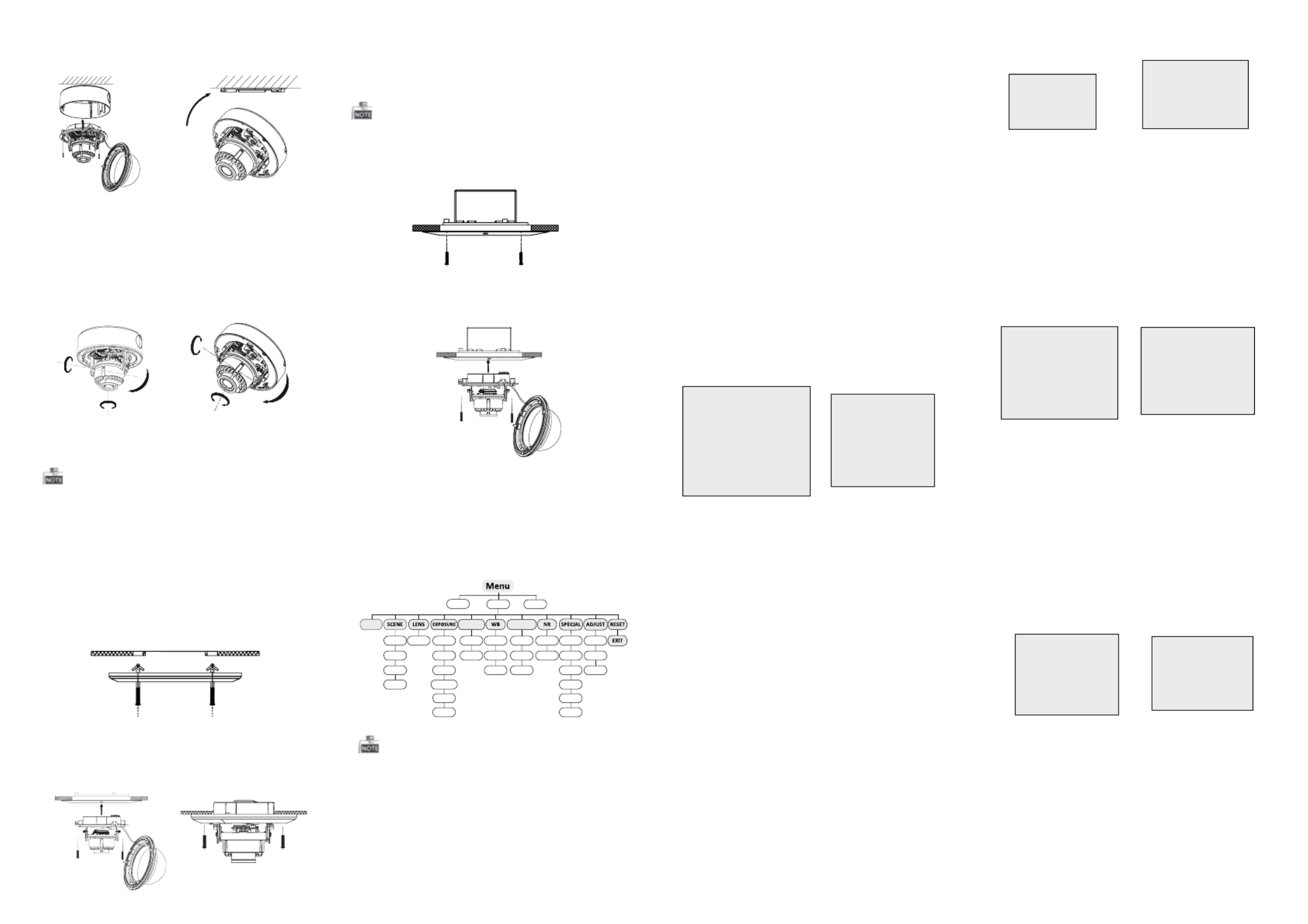
3 Menu Operation
Figure 3-1 Main Menu
DAY&NIGHT
BACKLIGHT
INDOOR
OUTDOOR
INDOOR1
LOW-
LIGHT
MANUAL SHUTT ER
AGC
SENS-UP
BRIGHTNESS
D-WDR
DEFOG
BLC
HSBLC
ATW
AWC-SET
MANUAL
COLOR
B/W
EXT
2D NR
3D NR
CAM
TIT LE
D-EFFECT
MOT ION
PRIVACY
LAUGUAGE
DEFECT
VERSION
SHARPNESS
MONITOR
LSC
VIDEO.
OUT SETUP
SMART
FOCUS
You can call the menu and adjust the camera
parameters with a coaxial camera controller
(purchase separately). You can also call the menu
with supported T VI DVR.
3.1 VID EO.OUT
PAL or NT SC is selectable .
3.2 LANGUAG E
English, Japanese, CHN1, CHN2, Korean, German,
French, Italian, Spanish, Polish, etc., are selectable.
3.3 SETUP
3.3.2 SCENE
You can select indoor, outdoor, indoor 1 and low
-light as the working environments.
3.3.3 LEN S
The camera is equipped with 2.8-12mm motorized
vari-focal lens.
3.3.4 EXPOSURE
EXPOSURE
1. SHUTTER AUTO
2. AGC OFF
3. SENS-UP ---
4. BRIGHTNESS ---|------ 40
5. DEFOG OFF
6. D-WDR OFF
7. RETURN RET
Figure 3-2 Exposure
SHUTTER: AUTO,1/25, 1/50, FLK, 1/200, 1/400,
1/1k, 1/2k, 1/5k, 1/10k, 1/50k, x2, x4, x6, x8, x10,
and x15 are selectable.
: You can set the A GC value from 0 to 15.AGC
: You can set the SENS-UP to O F F or AU TO.SENS-UP
: You can set the brightness valueBRIGHTNESS
from 1 to 100.
: You can set the defog function as ON toDEFOG
enable the function. Position, size, and the defog
gradation are configurable.
You can set the D-W D R as O N or O FF.D-WDR:
3.3.5 Backlight
Backlight Compensation (B LC):
Set the gain of BLC as High, Middle, or Low.-GA IN:
Press the up/down/left/right button to-AREA:
define the BLC position and size. Select RET or
AGAI N to go back the B LC menu or re-define the
BLC area.
Restore the BLC settings to the default.-Default:
HSBLC: Select an HSBLC area. Set the DISPLAY
status as ON. Press the up/down/left/right button
to define the area position and size. Set the H SB LC
LE VE L from 0 to 100. Select ALL DAY or Night for the
HSBLC mode. Set the BLACK MASK status as ON or
OF F.
HSBLC
1. SELECT AREA 1
2. DISPLAY ON 8
3. LEVEL ---|------ 40
4. MODE ALL DAY
5. BLACK MASK ON
6. DEFAULT 8
7. RETURN RET
Figure 3-3 HSBLC
3.3.6 White Balance (WB)
MANUAL, AT W (Auto-tracking White Balance),
AWC→SET are selectable.
3.3.7 Day & Night
Color, B/W, and EXT are selectable for DAY and
NI GHT switches.
3.3.8 N R
: You can set 2D NR status as ON or OFF.2D N R
: Set the Smart NR status as O N and adjust3D N R
the 3D smart NR sensitivity ranges from 0 to 100.
Set the 3D NR LEVE L ranges from 0 to 100. Set the
2D&3D NR
1. 2DNR OFF
2. 3DNR ON 8
3. RET URN RET
3D NR
1. SMART NR ON8
2. LEVEL ------|--8 0
3. START. AGC -|--------10
4. END. AGC -|--------10
5. RETURN RET
Figure 3-4 NR
Figure 3-5 3D NR
3.3.9 SPECIAL
Edit the camera title on this section.Camera Title:
D-effect:
Set the freeze function as ON or OFF.-FREEZE:
OF F, MIRROR, V-FLIP, and ROTAT E are-MIRROR:
selectable for mirror.
Define the zoom area by configuring-D-ZOOM:
the position from PA N & TILT.
The D-Zoom area, sensitivity-SMART D-ZOOM:
and time are configurable.
Set the NEG IMAGE a s ON or OFF.-N EG.IM AGE:
SPECIAL
1. CAM TITLE ON 8
2. D-DFFECT 8
3. MOTION OFF
4. PRIVACY OFF
5. DEFECT 8
6. RETURN RET
Figure 3-6 Special
MOTION
1. SELECT AREA 1
2. DISPLAY ON8
3. SENSITIVITY ----|---- 30
4. MOTION VIEW ON
5. DEFAULT 8
6. RETURN RET
Figure 3-7 Motion Detection
Motion: Select a MOT I ON area. Set the DI SPLAY
status as ON or OF F. Press the up/down/left/right
button to define the position and size of the area.
Set the SENSIT IVI TY from 0 to 60. Set the M OT ION
VIEW status as ON or OFF.
Privacy: Select a P RIVACY area. Set the DISPLAY
status as INV, MOSAIC, COLOR or OFF. Press the
up/down/left/right button to define the position
and size of the area.
Defect: LIVE DPC, STATIC DPC and Black DPC are
adjustable in this section.
PRIVACY
1. SELECT AREA 1
2. DISPLAY MOSAIC 8
3. COLOR 10
4. TRANS. 1
5. DEFAULT 8
6. RETURN RET
ADJUST
1. SHARPNESS --------|15
2. MONITOR LCD8
3. LSC OFF
4. RETURN RET
3.3.10 ADJUST
: Adjust the sharpness from 0 to 15.Sharpness
: Monitor C RT, and Monitor LCD areMonitor
selectable.
: Set the LSC status as ON or OF F.LSC
3.3.11 RESE T
Reset all the settings to the default.
3.3.12 EXIT
Press OK to exit the menu.
START. AGC level as the threshold to enable AGC,
and set the END. AGC level as the threshold to
disable AGC.
Figure 3-8 Privacy Mask Figure 3-9 Adjust
3.3.1 SMART FOCUS
Move the joystick to adjust the camera lens by the
FOCUS+, FO CUS-, Z OOM+ a nd ZOOM-. T he smart
focus value turns higher when the focusing
effectiveness turns better. The value range is 0~99.
Steps:
1.Drill the screw holes and the cable hole in the
ceiling according to the supplied drill template.
2.Screw the bolts through the mount by aligning
with the 2 bolt holes. Fit the toggles onto the bolts.
3.Push the two toggle bolts through the two screw
holes on the ceiling. Rotate the bolt till the toggle
holds the ceiling tightly.
2.2 In-ceiling Mounting
Figure 2-5 Install the Mount
4.Route and connect the corresponding cables.
5.Fix the camera to the in-ceiling mount with the
supplied screws.
Figure 2-3 Fix the Camera to the Ceiling
6. Connect the corresponding cables.
7. Adjust the camera according to the figure below
to get an optimum angle.
8. Fit the black liner on the camera and tighten th e
screws on the bubble of type 1 camera or rotate the
bubble of type 2 camera to complete.
Figure 2-4 3-axis Adjustment
You need to purchase an in-ceiling mount separately
if you adopt in-celling mounting.
Type I: Type I :IType I :IType I :I
P
P
P
PP Direction
Direction
Direction
DirectionDirection
R
R
R
RR Direction
Direction
Direction
DirectionDirection
T
T
T
TT Direction
Direction
Direction
DirectionDirection
Type I:
T
T
T
TT Direction
Direction
Direction
DirectionDirection
R
R
R
RR Direction
Direction
Direction
DirectionDirection
P
P
P
PP Direction
Direction
Direction
DirectionDirection
Type I :I
5.Align the camera with the back box/base plate,
and tighten the set screws to secure the camera
with the back box/base plate.
Type I: Type I :I
Figure 2-6 Fix the Camera to the Mount
Figure 2-8 Fix the Camera to the Gang Box
6. Repeat steps 6-8 of the Ceiling Mounting section
to complete the installation.
2.3 In-ceiling Mounting with
Gang Box
Only the type 1 camera supports in-ceiling
mounting with gang box.
1.Repeat steps 2-4 of the In-ceiling Mounting
section to secure the in-ceiling mount (supplied)
to the gang box.
Figure 2-7 Install the Mount
2.Route and connect the corresponding cables.
3.Align the camera with the gang box, and tighten
the screws to secure the camera with the gang box..
4. Repeat steps 6-8 of the Ceiling Mounting section
to complete the installation.
0°~75°
0°~355°
0°~355°
0°~340°
0°~355°
0°~75°
Specyfikacje produktu
| Marka: | Hikvision |
| Kategoria: | Kamera monitorująca |
| Model: | DS-2CE56D5T-AIRZ |
Potrzebujesz pomocy?
Jeśli potrzebujesz pomocy z Hikvision DS-2CE56D5T-AIRZ, zadaj pytanie poniżej, a inni użytkownicy Ci odpowiedzą
Instrukcje Kamera monitorująca Hikvision

12 Stycznia 2025

12 Stycznia 2025

12 Stycznia 2025

12 Stycznia 2025

11 Stycznia 2025

7 Stycznia 2025

19 Grudnia 2024

19 Grudnia 2024

19 Grudnia 2024

19 Grudnia 2024
Instrukcje Kamera monitorująca
- Kamera monitorująca Sony
- Kamera monitorująca Samsung
- Kamera monitorująca Tenda
- Kamera monitorująca Motorola
- Kamera monitorująca Stabo
- Kamera monitorująca Logitech
- Kamera monitorująca Xiaomi
- Kamera monitorująca Braun
- Kamera monitorująca Pioneer
- Kamera monitorująca TP-Link
- Kamera monitorująca Philips
- Kamera monitorująca Bosch
- Kamera monitorująca Gigaset
- Kamera monitorująca EZVIZ
- Kamera monitorująca Conceptronic
- Kamera monitorująca Panasonic
- Kamera monitorująca Canon
- Kamera monitorująca Crestron
- Kamera monitorująca Withings
- Kamera monitorująca Asus
- Kamera monitorująca Nedis
- Kamera monitorująca AG Neovo
- Kamera monitorująca Reolink
- Kamera monitorująca Boss
- Kamera monitorująca TRENDnet
- Kamera monitorująca Marquant
- Kamera monitorująca Toshiba
- Kamera monitorująca D-Link
- Kamera monitorująca August
- Kamera monitorująca Niceboy
- Kamera monitorująca Ring
- Kamera monitorująca Garmin
- Kamera monitorująca Imou
- Kamera monitorująca Blaupunkt
- Kamera monitorująca Grundig
- Kamera monitorująca APC
- Kamera monitorująca Honeywell
- Kamera monitorująca BLOW
- Kamera monitorująca Manhattan
- Kamera monitorująca Strong
- Kamera monitorująca Swann
- Kamera monitorująca Kwikset
- Kamera monitorująca Kodak
- Kamera monitorująca Cisco
- Kamera monitorująca ORNO
- Kamera monitorująca Broan
- Kamera monitorująca Moxa
- Kamera monitorująca Synology
- Kamera monitorująca Gembird
- Kamera monitorująca ZTE
- Kamera monitorująca Turing
- Kamera monitorująca Lindy
- Kamera monitorująca Minox
- Kamera monitorująca Zebra
- Kamera monitorująca DSC
- Kamera monitorująca JVC
- Kamera monitorująca ZyXEL
- Kamera monitorująca Trust
- Kamera monitorująca LogiLink
- Kamera monitorująca Furrion
- Kamera monitorująca Linksys
- Kamera monitorująca Google
- Kamera monitorująca Digitus
- Kamera monitorująca Vimar
- Kamera monitorująca V-TAC
- Kamera monitorująca Dahua Technology
- Kamera monitorująca Schneider
- Kamera monitorująca Eufy
- Kamera monitorująca Ricoh
- Kamera monitorująca Emos
- Kamera monitorująca AVMATRIX
- Kamera monitorująca Renkforce
- Kamera monitorująca Rollei
- Kamera monitorująca Marshall
- Kamera monitorująca Perel
- Kamera monitorująca Somfy
- Kamera monitorująca Uniden
- Kamera monitorująca Netgear
- Kamera monitorująca Thomson
- Kamera monitorująca DiO
- Kamera monitorująca Velleman
- Kamera monitorująca Ferguson
- Kamera monitorująca DataVideo
- Kamera monitorująca Delta Dore
- Kamera monitorująca Pyle
- Kamera monitorująca Intellinet
- Kamera monitorująca CRUX
- Kamera monitorująca Setti+
- Kamera monitorująca Waeco
- Kamera monitorująca Vivotek
- Kamera monitorująca Vtech
- Kamera monitorująca Speco Technologies
- Kamera monitorująca EtiamPro
- Kamera monitorująca Edimax
- Kamera monitorująca Petcube
- Kamera monitorująca ION
- Kamera monitorująca First Alert
- Kamera monitorująca AirLive
- Kamera monitorująca Maginon
- Kamera monitorująca EnGenius
- Kamera monitorująca SPC
- Kamera monitorująca Planet
- Kamera monitorująca Brilliant
- Kamera monitorująca Genie
- Kamera monitorująca LevelOne
- Kamera monitorująca Axis
- Kamera monitorująca Sanyo
- Kamera monitorująca Lorex
- Kamera monitorująca Control4
- Kamera monitorująca Milesight
- Kamera monitorująca Aluratek
- Kamera monitorująca Abus
- Kamera monitorująca Elro
- Kamera monitorująca Olympia
- Kamera monitorująca Hama
- Kamera monitorująca Marmitek
- Kamera monitorująca Ubiquiti Networks
- Kamera monitorująca Western Digital
- Kamera monitorująca Netatmo
- Kamera monitorująca Schwaiger
- Kamera monitorująca Promise Technology
- Kamera monitorująca GVI Security
- Kamera monitorująca AVer
- Kamera monitorująca ZKTeco
- Kamera monitorująca Netis
- Kamera monitorująca Extech
- Kamera monitorująca Denver
- Kamera monitorująca Anker
- Kamera monitorująca Allnet
- Kamera monitorująca Marshall Electronics
- Kamera monitorująca Orion
- Kamera monitorująca Yale
- Kamera monitorująca SereneLife
- Kamera monitorująca Ernitec
- Kamera monitorująca AVerMedia
- Kamera monitorująca MEE Audio
- Kamera monitorująca Genius
- Kamera monitorująca Trevi
- Kamera monitorująca Technaxx
- Kamera monitorująca Atlona
- Kamera monitorująca Hanwha
- Kamera monitorująca Overmax
- Kamera monitorująca Quantum
- Kamera monitorująca Y-cam
- Kamera monitorująca Grandstream
- Kamera monitorująca Raymarine
- Kamera monitorująca Powerfix
- Kamera monitorująca Avanti
- Kamera monitorująca Ikan
- Kamera monitorująca Alecto
- Kamera monitorująca Avidsen
- Kamera monitorująca JUNG
- Kamera monitorująca Burg Wächter
- Kamera monitorująca Foscam
- Kamera monitorująca Lumens
- Kamera monitorująca Monacor
- Kamera monitorująca Dörr
- Kamera monitorująca M-e
- Kamera monitorująca EVE
- Kamera monitorująca Smartwares
- Kamera monitorująca Adj
- Kamera monitorująca Qian
- Kamera monitorująca Arenti
- Kamera monitorująca Elmo
- Kamera monitorująca Vitek
- Kamera monitorująca Alfatron
- Kamera monitorująca UniView
- Kamera monitorująca Clas Ohlson
- Kamera monitorująca Laserliner
- Kamera monitorująca Megasat
- Kamera monitorująca REVO
- Kamera monitorująca BZBGear
- Kamera monitorująca BirdDog
- Kamera monitorująca KJB Security Products
- Kamera monitorująca HiLook
- Kamera monitorująca Profile
- Kamera monitorująca Aldi
- Kamera monitorująca Aritech
- Kamera monitorująca Acti
- Kamera monitorująca ACME
- Kamera monitorująca Flamingo
- Kamera monitorująca Caliber
- Kamera monitorująca Eminent
- Kamera monitorująca Sitecom
- Kamera monitorująca Exibel
- Kamera monitorująca Fortinet
- Kamera monitorująca KlikaanKlikuit
- Kamera monitorująca Trebs
- Kamera monitorująca Ednet
- Kamera monitorująca Steren
- Kamera monitorująca Flir
- Kamera monitorująca Buffalo
- Kamera monitorująca Arlo
- Kamera monitorująca Nest
- Kamera monitorująca Siedle
- Kamera monitorująca Hive
- Kamera monitorująca Switel
- Kamera monitorująca Chacon
- Kamera monitorująca InFocus
- Kamera monitorująca Hombli
- Kamera monitorująca Naxa
- Kamera monitorująca Konig
- Kamera monitorująca Valueline
- Kamera monitorująca BRK
- Kamera monitorująca QSC
- Kamera monitorująca Xavax
- Kamera monitorująca Vaddio
- Kamera monitorująca Gira
- Kamera monitorująca Interlogix
- Kamera monitorująca Boyo
- Kamera monitorująca IC Intracom
- Kamera monitorująca Iget
- Kamera monitorująca EverFocus
- Kamera monitorująca Adesso
- Kamera monitorująca Satel
- Kamera monitorująca POSline
- Kamera monitorująca Notifier
- Kamera monitorująca Hawking Technologies
- Kamera monitorująca Friedland
- Kamera monitorująca Nexxt
- Kamera monitorująca Monoprice
- Kamera monitorująca Watec
- Kamera monitorująca Beafon
- Kamera monitorująca Chuango
- Kamera monitorująca ETiger
- Kamera monitorująca Videcon
- Kamera monitorująca INSTAR
- Kamera monitorująca Provision ISR
- Kamera monitorująca Aqara
- Kamera monitorująca Advantech
- Kamera monitorująca Digital Watchdog
- Kamera monitorująca Ganz
- Kamera monitorująca AViPAS
- Kamera monitorująca ClearOne
- Kamera monitorująca Ebode
- Kamera monitorująca Oplink
- Kamera monitorująca Sonic Alert
- Kamera monitorująca Linear PRO Access
- Kamera monitorująca Summer Infant
- Kamera monitorująca SMC
- Kamera monitorująca Topica
- Kamera monitorująca Kogan
- Kamera monitorująca Iiquu
- Kamera monitorująca Verint
- Kamera monitorująca Brinno
- Kamera monitorująca Rostra
- Kamera monitorująca Caddx
- Kamera monitorująca Spyclops
- Kamera monitorująca EKO
- Kamera monitorująca Kguard
- Kamera monitorująca Woonveilig
- Kamera monitorująca Mobi
- Kamera monitorująca Surveon
- Kamera monitorująca Hollyland
- Kamera monitorująca Epcom
- Kamera monitorująca Indexa
- Kamera monitorująca Lutec
- Kamera monitorująca Whistler
- Kamera monitorująca ClearView
- Kamera monitorująca VideoComm
- Kamera monitorująca IMILAB
- Kamera monitorująca 3xLOGIC
- Kamera monitorująca Pelco
- Kamera monitorująca Leviton
- Kamera monitorująca Inkovideo
- Kamera monitorująca Pentatech
- Kamera monitorująca Weldex
- Kamera monitorująca SecurityMan
- Kamera monitorująca Canyon
- Kamera monitorująca CNB Technology
- Kamera monitorująca Tapo
- Kamera monitorująca Aigis
- Kamera monitorująca Exacq
- Kamera monitorująca Brickcom
- Kamera monitorująca Laxihub
- Kamera monitorująca Securetech
- Kamera monitorująca EFB Elektronik
- Kamera monitorująca NetMedia
- Kamera monitorująca Videotec
- Kamera monitorująca Illustra
- Kamera monitorująca Nivian
- Kamera monitorująca E-bench
- Kamera monitorująca Syscom
- Kamera monitorująca Tecno
- Kamera monitorująca Night Owl
- Kamera monitorująca Guardzilla
- Kamera monitorująca Astak
- Kamera monitorująca Blink
- Kamera monitorująca Milestone Systems
- Kamera monitorująca Zavio
- Kamera monitorująca Campark
- Kamera monitorująca IPX
- Kamera monitorująca Dedicated Micros
- Kamera monitorująca Hamlet
- Kamera monitorująca Annke
- Kamera monitorująca AVTech
- Kamera monitorująca Qoltec
- Kamera monitorująca Approx
- Kamera monitorująca Digimerge
- Kamera monitorująca Wisenet
- Kamera monitorująca Infortrend
- Kamera monitorująca Epiphan
- Kamera monitorująca Mach Power
- Kamera monitorująca Compro
- Kamera monitorująca Aida
- Kamera monitorująca Ikegami
- Kamera monitorująca Accsoon
- Kamera monitorująca Vimtag
- Kamera monitorująca Gewiss
- Kamera monitorująca Alula
- Kamera monitorująca Insteon
- Kamera monitorująca Costar
- Kamera monitorująca ALC
- Kamera monitorująca Security Labs
- Kamera monitorująca Comtrend
- Kamera monitorująca Seneca
- Kamera monitorująca Avigilon
- Kamera monitorująca American Dynamics
- Kamera monitorująca Vosker
- Kamera monitorująca Sentry360
- Kamera monitorująca Bea-fon
- Kamera monitorująca Owltron
- Kamera monitorująca Enabot
- Kamera monitorująca Luis Energy
- Kamera monitorująca Sir Gawain
- Kamera monitorująca VisorTech
- Kamera monitorująca Atlantis Land
- Kamera monitorująca B & S Technology
- Kamera monitorująca I3International
- Kamera monitorująca IDIS
- Kamera monitorująca Ecobee
- Kamera monitorująca Conbrov
- Kamera monitorująca HuddleCamHD
- Kamera monitorująca Mobotix
- Kamera monitorująca IOIO
- Kamera monitorująca BIRDFY
- Kamera monitorująca I-PRO
- Kamera monitorująca DVDO
- Kamera monitorująca TCP
- Kamera monitorująca Bolin Technology
- Kamera monitorująca Nextech
Najnowsze instrukcje dla Kamera monitorująca

28 Stycznia 2025

25 Stycznia 2025

17 Stycznia 2025

15 Stycznia 2025

13 Stycznia 2025

13 Stycznia 2025

13 Stycznia 2025

12 Stycznia 2025

12 Stycznia 2025

12 Stycznia 2025