Instrukcja obsługi Hikvision DS-2CD2666G2-IZSU
Hikvision
Kamera monitorująca
DS-2CD2666G2-IZSU
Przeczytaj poniżej 📖 instrukcję obsługi w języku polskim dla Hikvision DS-2CD2666G2-IZSU (115 stron) w kategorii Kamera monitorująca. Ta instrukcja była pomocna dla 6 osób i została oceniona przez 2 użytkowników na średnio 4.5 gwiazdek
Strona 1/115

Network Camera
User Manual
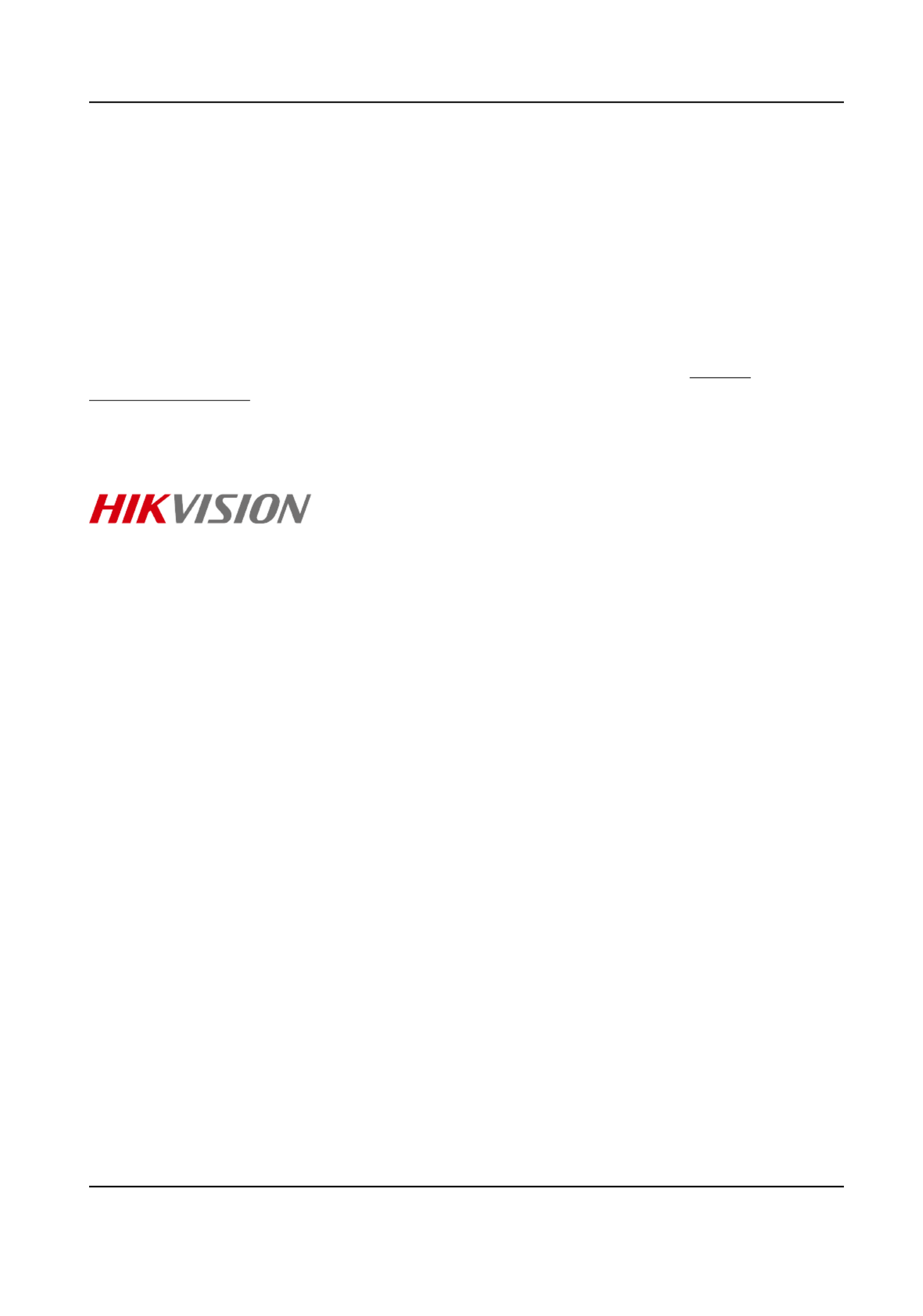
Legal Informaon
©2021 Hangzhou Hikvision Digital Technology Co., Ltd. All rights reserved.
About this Manual
The Manual includes for using and managing the Product. Pictures, charts, images andinstrucons
all other informaon hereinaer are for and only. The descripon explanaon informaon
contained in the Manual is subject to change, without due to noce, rmware updates or other
reasons. Please the latest version of this Manual at the Hikvision website ( nd hps://
www.hikvision.com/ ).
Please use this Manual with the guidance and assistance of professionals trained in supporng the
Product.
Trademarks
and other Hikvision's trademarks and logos are the properes of
Hikvision in various jurisdicons.
Other trademarks and logos are the menoned properes respecve of their owners.
Disclaimer
TO THE MAXIMUM EXTENT PERMITTED BY APPLICABLE LAW, THIS MANUAL AND THE PRODUCT
DESCRIBED, WITH ITS HARDWARE, SOFTWARE AND FIRMWARE, ARE PROVIDED "AS IS" AND "WITH
ALL FAULTS AND ERRORS". HIKVISION MAKES NO WARRANTIES, EXPRESS OR IMPLIED, INCLUDING
WITHOUT LIMITATION, MERCHANTABILITY, SATISFACTORY QUALITY, OR FITNESS FOR A PARTICULAR
PURPOSE. THE USE OF THE PRODUCT BY YOU IS AT YOUR OWN RISK. IN NO EVENT WILL HIKVISION
BE LIABLE TO YOU FOR ANY SPECIAL, CONSEQUENTIAL, INCIDENTAL, OR INDIRECT DAMAGES,
INCLUDING, AMONG OTHERS, DAMAGES FOR LOSS OF BUSINESS PROFITS, BUSINESS
INTERRUPTION, OR LOSS OF DATA, CORRUPTION OF SYSTEMS, OR LOSS OF DOCUMENTATION,
WHETHER BASED ON BREACH OF CONTRACT, TORT (INCLUDING NEGLIGENCE), PRODUCT LIABILITY,
OR OTHERWISE, IN CONNECTION WITH THE USE OF THE PRODUCT, EVEN IF HIKVISION HAS BEEN
ADVISED OF THE POSSIBILITY OF SUCH DAMAGES OR LOSS.
YOU ACKNOWLEDGE THAT THE NATURE OF THE INTERNET PROVIDES FOR INHERENT SECURITY
RISKS, AND HIKVISION SHALL NOT TAKE ANY RESPONSIBILITIES FOR ABNORMAL OPERATION,
PRIVACY LEAKAGE OR OTHER DAMAGES RESULTING FROM CYBER-ATTACK, HACKER ATTACK, VIRUS
INFECTION, OR OTHER INTERNET SECURITY RISKS; HOWEVER, HIKVISION WILL PROVIDE TIMELY
TECHNICAL SUPPORT IF REQUIRED.
YOU AGREE TO USE THIS PRODUCT IN COMPLIANCE WITH ALL APPLICABLE LAWS, AND YOU ARE
SOLELY RESPONSIBLE FOR ENSURING THAT YOUR USE CONFORMS TO THE APPLICABLE LAW.
ESPECIALLY, YOU ARE RESPONSIBLE, FOR USING THIS PRODUCT IN A MANNER THAT DOES NOT
INFRINGE ON THE RIGHTS OF THIRD PARTIES, INCLUDING WITHOUT LIMITATION, RIGHTS OF
PUBLICITY, INTELLECTUAL PROPERTY RIGHTS, OR DATA PROTECTION AND OTHER PRIVACY RIGHTS.
YOU SHALL NOT USE THIS PRODUCT FOR ANY PROHIBITED END-USES, INCLUDING THE
Network Camera User Manual
i

DEVELOPMENT OR PRODUCTION OF WEAPONS OF MASS DESTRUCTION, THE DEVELOPMENT OR
PRODUCTION OF CHEMICAL OR BIOLOGICAL WEAPONS, ANY ACTIVITIES IN THE CONTEXT RELATED
TO ANY NUCLEAR EXPLOSIVE OR UNSAFE NUCLEAR FUEL-CYCLE, OR IN SUPPORT OF HUMAN
RIGHTS ABUSES.
IN THE EVENT OF ANY CONFLICTS BETWEEN THIS MANUAL AND THE APPLICABLE LAW, THE LATER
PREVAILS.
Network Camera User Manual
ii

Update Firmware
For user experience, we recommend you to update your device to the latest beer rmware asap.
Please get the latest rmware package from the website or the local technical expert. Forocial
more informaon, ocial please visit the website: hps://www.hikvision.com/en/support/
download/rmware/ .
For the upgrading sengs, refer to .Upgrade
Network Camera User Manual
iii

Symbol Convenons
The symbols that may be found in this document are as follows.dened
Symbol Descripon
Danger
Indicates a hazardous which, if not avoided, will or couldsituaon
result in death or serious injury.
Cauon
Indicates a hazardous which, if not avoided, couldpotenally situaon
result in equipment damage, data loss, performance ordegradaon,
unexpected results.
Note Provides to emphasize or supplementaddional informaon
important points of the main text.
Network Camera User Manual
iv

Safety Instrucon
These are intended to ensure that user can use the product correctly to avoid dangerinstrucons
or property loss.
Laws and Regulaons
●The device should be used in compliance with local laws, electrical safety and regulaons, re
prevenon regulaons.
Electricity
●In the use of the product, you must be in strict compliance with the electrical safety regulaons
of the and region.naon
●The equipment shall not be exposed to dripping or splashing and that no objects withlled
liquids, such as vases, shall be placed on the equipment.
●Provide a surge suppressor at the inlet opening of the equipment under special suchcondions
as the mountain top, iron tower, and forest.
●CAUTION: To reduce the risk of replace only with the same type and re, rang of fuse.
●The equipment must be connected to an earthed mains socket-outlet.
●An appropriate readily accessible disconnect device shall be incorporated external to the
equipment.
●An appropriate overcurrent protecve device shall be incorporated external to the equipment,
not exceeding the of the building.specicaon
●An all-pole mains switch shall be incorporated in the electrical installaon of the building.
●Ensure correct wiring of the terminals for to an AC mains supply.connecon
●The equipment has been designed, when required, modied connecon for to an IT power
distribuon system.
Baery
●Do not ingest baery. Chemical burn hazard!
●This product contains a cell coin/buon baery. coin/buon baery If the cell is swallowed, it
can cause severe internal burns in just 2 hours and can lead to death.
●Keep new and used baeries away from children.
●If the baery compartment does not close securely, stop using the product and keep it away
from children.
●If you think baeries might have been swallowed or placed inside any part of the body, seek
immediate medical aenon.
●CAUTION: Risk of explosion if the baery is replaced by an incorrect type. Dispose of used
baeries according to the instrucons.
●ATTENTION: IL Y A RISQUE D'EXPLOSION SI LA BATTERIE EST REMPLACÉE PAR UNE BATTERIE DE
TYPE INCORRECT. METTRE AU REBUT LES BATTERIES USAGÉES CONFORMÉMENT AUX
INSTRUCTIONS.
Network Camera User Manual
v

●Improper replacement of the with an incorrect type may defeat a safeguard (forbaery
example, in the case of some lithium types).baery
●Do not dispose of the into or a hot oven, or mechanically crush or cut the baery re baery,
which may result in an explosion.
●Do not leave the baery in an extremely high temperature surrounding environment, which may
result in an explosion or the leakage of ammable liquid or gas.
●Do not subject the baery to extremely low air pressure, which may result in an explosion or the
leakage of liquid or gas.ammable
●+ the terminal(s) of equipment which is used with, or generates direct current.idenes posive
- the idenes negave terminal(s) of equipment which is used with, or generates direct current.
Fire Prevenon
●No naked ame sources, such as lighted candles, should be placed on the equipment.
●The serial port of the equipment is used for debugging only.
Hot Surface Prevenon
●
CAUTION: Hot parts! Burned ngers when handling the parts. Wait one-half hour
aer o switching before handling parts. This scker is to indicate that the marked item can be
hot and should not be touched without taking care. For device with this scker, this device is
intended for installaon in a restricted access access can only be gained by servicelocaon,
persons or by users who have been instructed about the reasons for the restricons applied to
the and about any that shall be taken.locaon precauons
Installaon
●Install the equipment according to the in this manual.instrucons
●To prevent injury, this equipment must be securely aached oor/wall to the in accordance with
the installaon instrucons.
●Never place the equipment in an unstable locaon. The equipment may fall, causing serious
personal injury or death.
Power Supply
●The input voltage should conform to IEC60950-1 standard: SELV (Safety Extra Low Voltage) and
the Limited Power Source. Refer to the appropriate documentaon for detailed informaon.
●The power source should meet limited power source or PS2 requirements according to IEC
60950-1 or IEC 62368-1 standard.
●DO NOT connect mulple devices to one power adapter, to avoid over-heang re or hazards
caused by overload.
●Make sure the plug is properly connected to the power socket.
Network Camera User Manual
vi
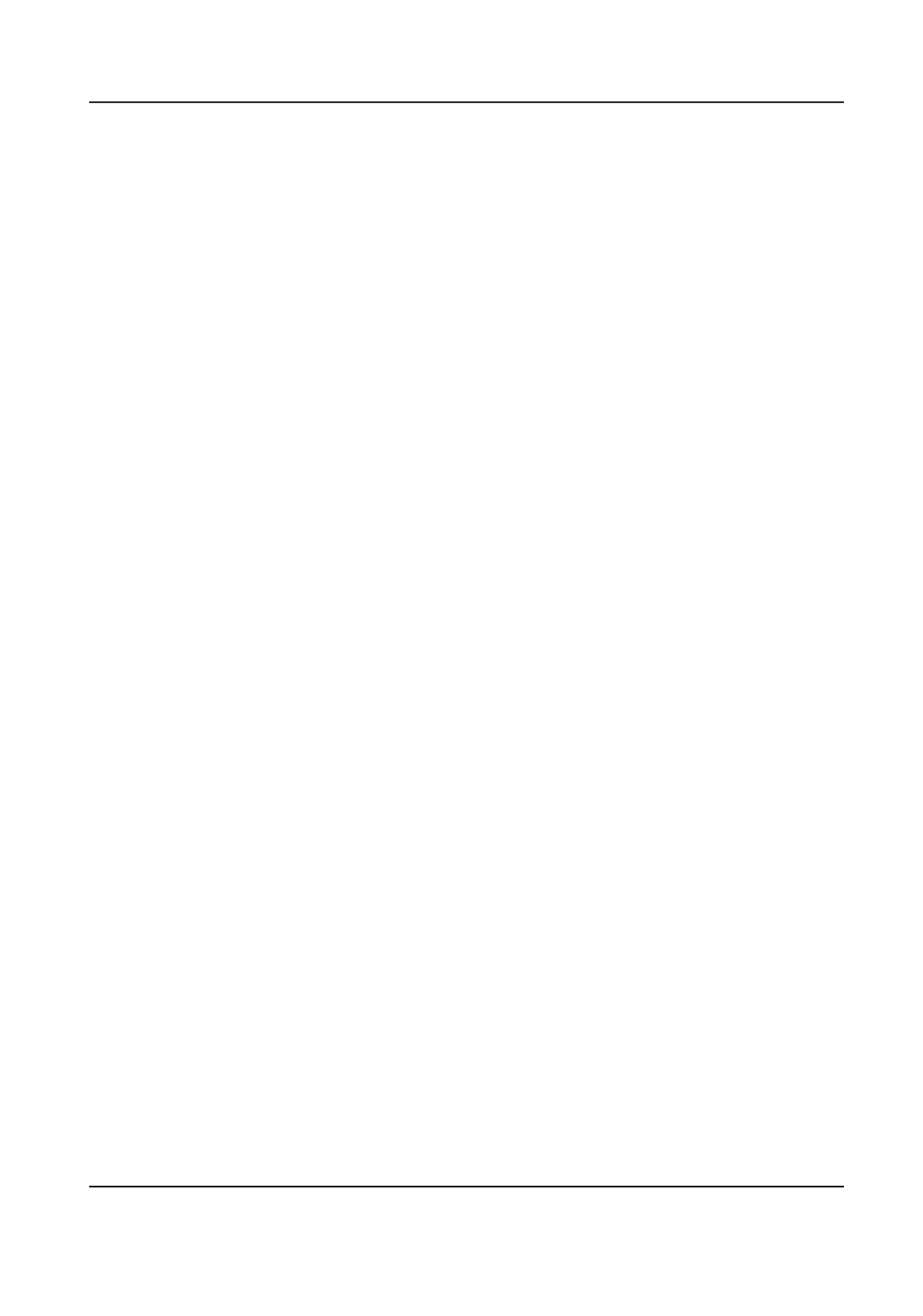
White Light Illuminator (If supported)
●Possibly hazardous opcal radiaon emied from this product.
●DO NOT stare at light source. May be harmful to the eyes.operang
●Wear appropriate eye protecon or DO NOT turn on the white light when you assemble, install
or maintain the camera.
Transportaon
●Keep the device in original or similar packaging while transporng it.
System Security
●The installer and user are responsible for password and security conguraon.
Maintenance
●If the product does not work properly, please contact your dealer or the nearest service center.
●We shall not assume any responsibility for problems caused by unauthorized repair or
maintenance.
●A few device components (e.g., capacitor) require regular replacement. The averageelectrolyc
lifespan varies, so periodic checking is recommended. Contact your dealer for details.
Cleaning
●Please use a so and dry cloth when clean inside and outside surfaces of the product cover. Do
not use alkaline detergents.
Using Environment
●When any laser equipment is in use, make sure that the device lens is not exposed to the laser
beam, or it may burn out.
●DO NOT expose the device to high electromagnec radiaon or dusty environments.
●For indoor-only device, place it in a dry and well-venlated environment.
●DO NOT aim the lens at the sun or any other bright light.
●Make sure the running environment meets the requirement of the device. The operang
temperature shall be -30 °C to 60 °C (-22 °F to 140 °F), and the humidity shall be 95%operang
or less (no condensing).
●DO NOT place the camera in extremely hot, cold, dusty or damp locaons, and do not expose it
to high electromagnec radiaon.
Emergency
●If smoke, odor, or noise arises from the device, immediately turn the power, unplug theo
power cable, and contact the service center.
Network Camera User Manual
vii

Time Synchronizaon
●Set up device manually for the me rst me me access if the local is not synchronized with
that of the network. Visit the device via Web browse/client soware and go to me sengs
interface.
Reecon
●Make sure that no reecve surface is too close to the device lens. The IR light from the device
may reect back into the lens causing reecon.
Network Camera User Manual
viii

Contents
Chapter 1 System Requirement .................................................................................................. 1
Chapter 2 Device and Accessing ................................................................................. 2Acvaon
2.1 Acvate the Device via SADP ................................................................................................. 2
2.2 Acvate the Device via Browser ............................................................................................. 2
2.3 Login ...................................................................................................................................... 3
2.3.1 Plug-in ........................................................................................................ 3Installaon
2.3.2 Admin Password Recovery ............................................................................................ 4
2.3.3 Illegal Login Lock ........................................................................................................... 5
Chapter 3 Live View .................................................................................................................... 6
3.1 Live View Parameters ............................................................................................................. 6
3.1.1 Enable and Disable Live View ........................................................................................ 6
3.1.2 Adjust Aspect ....................................................................................................... 6Rao
3.1.3 Live View Stream Type .................................................................................................. 6
3.1.4 Select the Third-Party Plug-in ....................................................................................... 6
3.1.5 Window Division ........................................................................................................... 7
3.1.6 Light .............................................................................................................................. 7
3.1.7 Count Pixel .................................................................................................................... 7
3.1.8 Start Digital Zoom ......................................................................................................... 7
3.1.9 Auxiliary Focus .............................................................................................................. 7
3.1.10 Lens Inializaon ........................................................................................................ 8
3.1.11 Quick Set Live View ..................................................................................................... 8
3.1.12 Lens Parameters Adjustment ...................................................................................... 8
3.1.13 Conduct 3D Posioning ............................................................................................... 9
3.2 Set Transmission Parameters ................................................................................................. 9
3.3 Set Smooth Streaming ......................................................................................................... 10
Chapter 4 Video and Audio ....................................................................................................... 12
Network Camera User Manual
ix

4.1 Video ...................................................................................................................... 12Sengs
4.1.1 Stream Type ................................................................................................................ 12
4.1.2 Video Type .................................................................................................................. 13
4.1.3 Resoluon ................................................................................................................... 13
4.1.4 Bitrate Type and Max. Bitrate ..................................................................................... 13
4.1.5 Video Quality .............................................................................................................. 13
4.1.6 Frame Rate .................................................................................................................. 14
4.1.7 Video Encoding ........................................................................................................... 14
4.1.8 Smoothing ................................................................................................................... 16
4.2 ROI ....................................................................................................................................... 16
4.2.1 Set ROI ........................................................................................................................ 16
4.2.2 Set Face Tracking ROI .................................................................................................. 17
4.2.3 Set Target Tracking ROI ............................................................................................... 17
4.2.4 Set License Plate Tracking ROI ..................................................................................... 18
4.3 Display Info. on Stream ........................................................................................................ 18
4.4 Audio ...................................................................................................................... 18Sengs
4.4.1 Audio Encoding ........................................................................................................... 18
4.4.2 Audio Input ................................................................................................................. 19
4.4.3 Audio Output .............................................................................................................. 19
4.4.4 Environmental Noise Filter .......................................................................................... 19
4.5 Two-way Audio .................................................................................................................... 19
4.6 Display Sengs .................................................................................................................... 20
4.6.1 Scene Mode ................................................................................................................ 20
4.6.2 Image Parameters Switch ............................................................................................ 23
4.6.3 Video Standard ........................................................................................................... 24
4.6.4 Local Video Output ..................................................................................................... 24
4.7 OSD ...................................................................................................................................... 24
4.8 Set Privacy Mask .................................................................................................................. 25
Network Camera User Manual
x

4.9 Overlay Picture ..................................................................................................................... 25
4.10 Set Target Cropping ............................................................................................................ 25
Chapter 5 Video Recording and Picture Capture ........................................................................ 27
5.1 Storage Sengs ................................................................................................................... 27
5.1.1 Set New or Unencrypted Memory Card ...................................................................... 27
5.1.2 Set FTP ........................................................................................................................ 29
5.1.3 Set NAS ....................................................................................................................... 30
5.1.4 eMMC Protecon ........................................................................................................ 30
5.1.5 Set Cloud Storage ........................................................................................................ 31
5.2 Video Recording ................................................................................................................... 31
5.2.1 Record Automacally .................................................................................................. 31
5.2.2 Record Manually ......................................................................................................... 33
5.2.3 Set Lite Storage ........................................................................................................... 33
5.2.4 Playback and Download Video .................................................................................... 33
5.3 Capture Conguraon .......................................................................................................... 34
5.3.1 Capture Automacally ................................................................................................ 34
5.3.2 Capture Manually ........................................................................................................ 35
5.3.3 Set Timing Wake ......................................................................................................... 35
5.3.4 View and Download Picture ........................................................................................ 35
Chapter 6 Event and Alarm ....................................................................................................... 37
6.1 Basic Event ........................................................................................................................... 37
6.1.1 Set Moon Detecon .................................................................................................. 37
6.1.2 Set Video Tampering Alarm ........................................................................................ 39
6.1.3 Set PIR Alarm .............................................................................................................. 40
6.1.4 Set Excepon Alarm .................................................................................................... 41
6.1.5 Set Alarm Input ........................................................................................................... 41
6.1.6 Set Video Quality Diagnosis ........................................................................................ 42
6.1.7 Set Vibraon Detecon ............................................................................................... 42
Network Camera User Manual
xi

6.2 Smart Event .......................................................................................................................... 43
6.2.1 Detect Audio Excepon ............................................................................................... 43
6.2.2 Set Defocus Detecon ................................................................................................. 44
6.2.3 Detect Scene Change .................................................................................................. 44
6.2.4 Set Face Detecon ...................................................................................................... 44
6.2.5 Set Video Loss ............................................................................................................. 45
6.2.6 Set Intrusion Detecon ............................................................................................... 45
6.2.7 Set Line Crossing ......................................................................................... 46Detecon
6.2.8 Set Region Entrance ................................................................................... 47Detecon
6.2.9 Set Region ....................................................................................... 49Exing Detecon
6.2.10 Set Baggage Unaended Detecon .......................................................................... 50
6.2.11 Set Object Removal Detecon .................................................................................. 51
6.2.12 Draw Area ................................................................................................................. 51
6.2.13 Set Size Filter ............................................................................................................. 52
Chapter 7 Network ...................................................................................................... 53Sengs
7.1 TCP/IP ................................................................................................................................... 53
7.1.1 Mulcast ..................................................................................................................... 54
7.1.2 Discovery ..................................................................................................... 55Mulcast
7.2 SNMP ................................................................................................................................... 55
7.3 Set SRTP ............................................................................................................................... 55
7.4 Port Mapping ....................................................................................................................... 56
7.4.1 Set Auto Port Mapping ................................................................................................ 56
7.4.2 Set Manual Port Mapping ........................................................................................... 56
7.4.3 Set Port Mapping on Router ....................................................................................... 57
7.5 Port ...................................................................................................................................... 58
7.6 Access to Device via Domain Name ..................................................................................... 59
7.7 Access to Device via PPPoE Dial Up Connecon .................................................................. 59
7.8 Wireless Dial ........................................................................................................................ 60
Network Camera User Manual
xii

7.8.1 Set Wireless Dial ......................................................................................................... 60
7.8.2 Set Allowlist ................................................................................................................ 61
7.9 Wi-Fi ..................................................................................................................................... 61
7.9.1 Connect Device to Wi-Fi .............................................................................................. 61
7.10 Set Network Service ........................................................................................................... 62
7.11 Set Open Network Video Interface .................................................................................... 63
7.12 Set ISUP .............................................................................................................................. 63
7.13 Set Alarm Server ................................................................................................................ 64
7.14 Access Camera via Hik-Connect ......................................................................................... 64
7.14.1 Enable Hik-Connect Service on Camera .................................................................... 65
7.14.2 Set Up Hik-Connect ................................................................................................... 66
7.14.3 Add Camera to Hik-Connect ...................................................................................... 67
Chapter 8 Arming Schedule and Alarm Linkage ......................................................................... 68
8.1 Set Arming Schedule ............................................................................................................ 68
8.2 Linkage Method Sengs ...................................................................................................... 68
8.2.1 Trigger Alarm Output .................................................................................................. 68
8.2.2 FTP/NAS/Memory Card Uploading ............................................................................. 69
8.2.3 Send Email .................................................................................................................. 70
8.2.4 Nofy Surveillance Center .......................................................................................... 71
8.2.5 Trigger Recording ........................................................................................................ 71
8.2.6 Flashing Light .............................................................................................................. 71
8.2.7 Audible Warning ......................................................................................................... 71
Chapter 9 System and Security ................................................................................................. 73
9.1 View Device Informaon ...................................................................................................... 73
9.2 Search and Manage Log ....................................................................................................... 73
9.3 Simultaneous Login .............................................................................................................. 73
9.4 Import and Export Conguraon File .................................................................................. 73
9.5 Export Diagnose Informaon ............................................................................................... 74
Network Camera User Manual
xiii
Specyfikacje produktu
| Marka: | Hikvision |
| Kategoria: | Kamera monitorująca |
| Model: | DS-2CD2666G2-IZSU |
Potrzebujesz pomocy?
Jeśli potrzebujesz pomocy z Hikvision DS-2CD2666G2-IZSU, zadaj pytanie poniżej, a inni użytkownicy Ci odpowiedzą
Instrukcje Kamera monitorująca Hikvision

12 Stycznia 2025

12 Stycznia 2025

12 Stycznia 2025

12 Stycznia 2025

11 Stycznia 2025

7 Stycznia 2025

19 Grudnia 2024

19 Grudnia 2024

19 Grudnia 2024

19 Grudnia 2024
Instrukcje Kamera monitorująca
- Kamera monitorująca Sony
- Kamera monitorująca Samsung
- Kamera monitorująca Tenda
- Kamera monitorująca Motorola
- Kamera monitorująca Stabo
- Kamera monitorująca Logitech
- Kamera monitorująca Xiaomi
- Kamera monitorująca Braun
- Kamera monitorująca Pioneer
- Kamera monitorująca TP-Link
- Kamera monitorująca Philips
- Kamera monitorująca Bosch
- Kamera monitorująca Gigaset
- Kamera monitorująca EZVIZ
- Kamera monitorująca Conceptronic
- Kamera monitorująca Panasonic
- Kamera monitorująca Canon
- Kamera monitorująca Crestron
- Kamera monitorująca Withings
- Kamera monitorująca Asus
- Kamera monitorująca Nedis
- Kamera monitorująca AG Neovo
- Kamera monitorująca Reolink
- Kamera monitorująca Boss
- Kamera monitorująca TRENDnet
- Kamera monitorująca Marquant
- Kamera monitorująca Toshiba
- Kamera monitorująca D-Link
- Kamera monitorująca August
- Kamera monitorująca Niceboy
- Kamera monitorująca Ring
- Kamera monitorująca Garmin
- Kamera monitorująca Imou
- Kamera monitorująca Blaupunkt
- Kamera monitorująca Grundig
- Kamera monitorująca APC
- Kamera monitorująca Honeywell
- Kamera monitorująca BLOW
- Kamera monitorująca Manhattan
- Kamera monitorująca Strong
- Kamera monitorująca Swann
- Kamera monitorująca Kwikset
- Kamera monitorująca Kodak
- Kamera monitorująca Cisco
- Kamera monitorująca ORNO
- Kamera monitorująca Broan
- Kamera monitorująca Moxa
- Kamera monitorująca Synology
- Kamera monitorująca Gembird
- Kamera monitorująca ZTE
- Kamera monitorująca Turing
- Kamera monitorująca Lindy
- Kamera monitorująca Minox
- Kamera monitorująca Zebra
- Kamera monitorująca DSC
- Kamera monitorująca JVC
- Kamera monitorująca ZyXEL
- Kamera monitorująca Trust
- Kamera monitorująca LogiLink
- Kamera monitorująca Furrion
- Kamera monitorująca Linksys
- Kamera monitorująca Google
- Kamera monitorująca Digitus
- Kamera monitorująca Vimar
- Kamera monitorująca V-TAC
- Kamera monitorująca Dahua Technology
- Kamera monitorująca Schneider
- Kamera monitorująca Eufy
- Kamera monitorująca Ricoh
- Kamera monitorująca Emos
- Kamera monitorująca AVMATRIX
- Kamera monitorująca Renkforce
- Kamera monitorująca Rollei
- Kamera monitorująca Marshall
- Kamera monitorująca Perel
- Kamera monitorująca Somfy
- Kamera monitorująca Uniden
- Kamera monitorująca Netgear
- Kamera monitorująca Thomson
- Kamera monitorująca DiO
- Kamera monitorująca Velleman
- Kamera monitorująca Ferguson
- Kamera monitorująca DataVideo
- Kamera monitorująca Delta Dore
- Kamera monitorująca Pyle
- Kamera monitorująca Intellinet
- Kamera monitorująca CRUX
- Kamera monitorująca Setti+
- Kamera monitorująca Waeco
- Kamera monitorująca Vivotek
- Kamera monitorująca Vtech
- Kamera monitorująca Speco Technologies
- Kamera monitorująca EtiamPro
- Kamera monitorująca Edimax
- Kamera monitorująca Petcube
- Kamera monitorująca ION
- Kamera monitorująca First Alert
- Kamera monitorująca AirLive
- Kamera monitorująca Maginon
- Kamera monitorująca EnGenius
- Kamera monitorująca SPC
- Kamera monitorująca Planet
- Kamera monitorująca Brilliant
- Kamera monitorująca Genie
- Kamera monitorująca LevelOne
- Kamera monitorująca Axis
- Kamera monitorująca Sanyo
- Kamera monitorująca Lorex
- Kamera monitorująca Control4
- Kamera monitorująca Milesight
- Kamera monitorująca Aluratek
- Kamera monitorująca Abus
- Kamera monitorująca Elro
- Kamera monitorująca Olympia
- Kamera monitorująca Hama
- Kamera monitorująca Marmitek
- Kamera monitorująca Ubiquiti Networks
- Kamera monitorująca Western Digital
- Kamera monitorująca Netatmo
- Kamera monitorująca Schwaiger
- Kamera monitorująca Promise Technology
- Kamera monitorująca GVI Security
- Kamera monitorująca AVer
- Kamera monitorująca ZKTeco
- Kamera monitorująca Netis
- Kamera monitorująca Extech
- Kamera monitorująca Denver
- Kamera monitorująca Anker
- Kamera monitorująca Allnet
- Kamera monitorująca Marshall Electronics
- Kamera monitorująca Orion
- Kamera monitorująca Yale
- Kamera monitorująca SereneLife
- Kamera monitorująca Ernitec
- Kamera monitorująca AVerMedia
- Kamera monitorująca MEE Audio
- Kamera monitorująca Genius
- Kamera monitorująca Trevi
- Kamera monitorująca Technaxx
- Kamera monitorująca Atlona
- Kamera monitorująca Hanwha
- Kamera monitorująca Overmax
- Kamera monitorująca Quantum
- Kamera monitorująca Y-cam
- Kamera monitorująca Grandstream
- Kamera monitorująca Raymarine
- Kamera monitorująca Powerfix
- Kamera monitorująca Avanti
- Kamera monitorująca Ikan
- Kamera monitorująca Alecto
- Kamera monitorująca Avidsen
- Kamera monitorująca JUNG
- Kamera monitorująca Burg Wächter
- Kamera monitorująca Foscam
- Kamera monitorująca Lumens
- Kamera monitorująca Monacor
- Kamera monitorująca Dörr
- Kamera monitorująca M-e
- Kamera monitorująca EVE
- Kamera monitorująca Smartwares
- Kamera monitorująca Adj
- Kamera monitorująca Qian
- Kamera monitorująca Arenti
- Kamera monitorująca Elmo
- Kamera monitorująca Vitek
- Kamera monitorująca Alfatron
- Kamera monitorująca UniView
- Kamera monitorująca Clas Ohlson
- Kamera monitorująca Laserliner
- Kamera monitorująca Megasat
- Kamera monitorująca REVO
- Kamera monitorująca BZBGear
- Kamera monitorująca BirdDog
- Kamera monitorująca KJB Security Products
- Kamera monitorująca HiLook
- Kamera monitorująca Profile
- Kamera monitorująca Aldi
- Kamera monitorująca Aritech
- Kamera monitorująca Acti
- Kamera monitorująca ACME
- Kamera monitorująca Flamingo
- Kamera monitorująca Caliber
- Kamera monitorująca Eminent
- Kamera monitorująca Sitecom
- Kamera monitorująca Exibel
- Kamera monitorująca Fortinet
- Kamera monitorująca KlikaanKlikuit
- Kamera monitorująca Trebs
- Kamera monitorująca Ednet
- Kamera monitorująca Steren
- Kamera monitorująca Flir
- Kamera monitorująca Buffalo
- Kamera monitorująca Arlo
- Kamera monitorująca Nest
- Kamera monitorująca Siedle
- Kamera monitorująca Hive
- Kamera monitorująca Switel
- Kamera monitorująca Chacon
- Kamera monitorująca InFocus
- Kamera monitorująca Hombli
- Kamera monitorująca Naxa
- Kamera monitorująca Konig
- Kamera monitorująca Valueline
- Kamera monitorująca BRK
- Kamera monitorująca QSC
- Kamera monitorująca Xavax
- Kamera monitorująca Vaddio
- Kamera monitorująca Gira
- Kamera monitorująca Interlogix
- Kamera monitorująca Boyo
- Kamera monitorująca IC Intracom
- Kamera monitorująca Iget
- Kamera monitorująca EverFocus
- Kamera monitorująca Adesso
- Kamera monitorująca Satel
- Kamera monitorująca POSline
- Kamera monitorująca Notifier
- Kamera monitorująca Hawking Technologies
- Kamera monitorująca Friedland
- Kamera monitorująca Nexxt
- Kamera monitorująca Monoprice
- Kamera monitorująca Watec
- Kamera monitorująca Beafon
- Kamera monitorująca Chuango
- Kamera monitorująca ETiger
- Kamera monitorująca Videcon
- Kamera monitorująca INSTAR
- Kamera monitorująca Provision ISR
- Kamera monitorująca Aqara
- Kamera monitorująca Advantech
- Kamera monitorująca Digital Watchdog
- Kamera monitorująca Ganz
- Kamera monitorująca AViPAS
- Kamera monitorująca ClearOne
- Kamera monitorująca Ebode
- Kamera monitorująca Oplink
- Kamera monitorująca Sonic Alert
- Kamera monitorująca Linear PRO Access
- Kamera monitorująca Summer Infant
- Kamera monitorująca SMC
- Kamera monitorująca Topica
- Kamera monitorująca Kogan
- Kamera monitorująca Iiquu
- Kamera monitorująca Verint
- Kamera monitorująca Brinno
- Kamera monitorująca Rostra
- Kamera monitorująca Caddx
- Kamera monitorująca Spyclops
- Kamera monitorująca EKO
- Kamera monitorująca Kguard
- Kamera monitorująca Woonveilig
- Kamera monitorująca Mobi
- Kamera monitorująca Surveon
- Kamera monitorująca Hollyland
- Kamera monitorująca Epcom
- Kamera monitorująca Indexa
- Kamera monitorująca Lutec
- Kamera monitorująca Whistler
- Kamera monitorująca ClearView
- Kamera monitorująca VideoComm
- Kamera monitorująca IMILAB
- Kamera monitorująca 3xLOGIC
- Kamera monitorująca Pelco
- Kamera monitorująca Leviton
- Kamera monitorująca Inkovideo
- Kamera monitorująca Pentatech
- Kamera monitorująca Weldex
- Kamera monitorująca SecurityMan
- Kamera monitorująca Canyon
- Kamera monitorująca CNB Technology
- Kamera monitorująca Tapo
- Kamera monitorująca Aigis
- Kamera monitorująca Exacq
- Kamera monitorująca Brickcom
- Kamera monitorująca Laxihub
- Kamera monitorująca Securetech
- Kamera monitorująca EFB Elektronik
- Kamera monitorująca NetMedia
- Kamera monitorująca Videotec
- Kamera monitorująca Illustra
- Kamera monitorująca Nivian
- Kamera monitorująca E-bench
- Kamera monitorująca Syscom
- Kamera monitorująca Tecno
- Kamera monitorująca Night Owl
- Kamera monitorująca Guardzilla
- Kamera monitorująca Astak
- Kamera monitorująca Blink
- Kamera monitorująca Milestone Systems
- Kamera monitorująca Zavio
- Kamera monitorująca Campark
- Kamera monitorująca IPX
- Kamera monitorująca Dedicated Micros
- Kamera monitorująca Hamlet
- Kamera monitorująca Annke
- Kamera monitorująca AVTech
- Kamera monitorująca Qoltec
- Kamera monitorująca Approx
- Kamera monitorująca Digimerge
- Kamera monitorująca Wisenet
- Kamera monitorująca Infortrend
- Kamera monitorująca Epiphan
- Kamera monitorująca Mach Power
- Kamera monitorująca Compro
- Kamera monitorująca Aida
- Kamera monitorująca Ikegami
- Kamera monitorująca Accsoon
- Kamera monitorująca Vimtag
- Kamera monitorująca Gewiss
- Kamera monitorująca Alula
- Kamera monitorująca Insteon
- Kamera monitorująca Costar
- Kamera monitorująca ALC
- Kamera monitorująca Security Labs
- Kamera monitorująca Comtrend
- Kamera monitorująca Seneca
- Kamera monitorująca Avigilon
- Kamera monitorująca American Dynamics
- Kamera monitorująca Vosker
- Kamera monitorująca Sentry360
- Kamera monitorująca Bea-fon
- Kamera monitorująca Owltron
- Kamera monitorująca Enabot
- Kamera monitorująca Luis Energy
- Kamera monitorująca Sir Gawain
- Kamera monitorująca VisorTech
- Kamera monitorująca Atlantis Land
- Kamera monitorująca B & S Technology
- Kamera monitorująca I3International
- Kamera monitorująca IDIS
- Kamera monitorująca Ecobee
- Kamera monitorująca Conbrov
- Kamera monitorująca HuddleCamHD
- Kamera monitorująca Mobotix
- Kamera monitorująca IOIO
- Kamera monitorująca BIRDFY
- Kamera monitorująca I-PRO
- Kamera monitorująca DVDO
- Kamera monitorująca TCP
- Kamera monitorująca Bolin Technology
- Kamera monitorująca Nextech
Najnowsze instrukcje dla Kamera monitorująca

28 Stycznia 2025

25 Stycznia 2025

17 Stycznia 2025

15 Stycznia 2025

13 Stycznia 2025

13 Stycznia 2025

13 Stycznia 2025

12 Stycznia 2025

12 Stycznia 2025

12 Stycznia 2025