Instrukcja obsługi Hikvision DS-2CD2346G2-IU
Hikvision
Kamera monitorująca
DS-2CD2346G2-IU
Przeczytaj poniżej 📖 instrukcję obsługi w języku polskim dla Hikvision DS-2CD2346G2-IU (114 stron) w kategorii Kamera monitorująca. Ta instrukcja była pomocna dla 5 osób i została oceniona przez 2 użytkowników na średnio 4.5 gwiazdek
Strona 1/114

Network Camera
User Manual
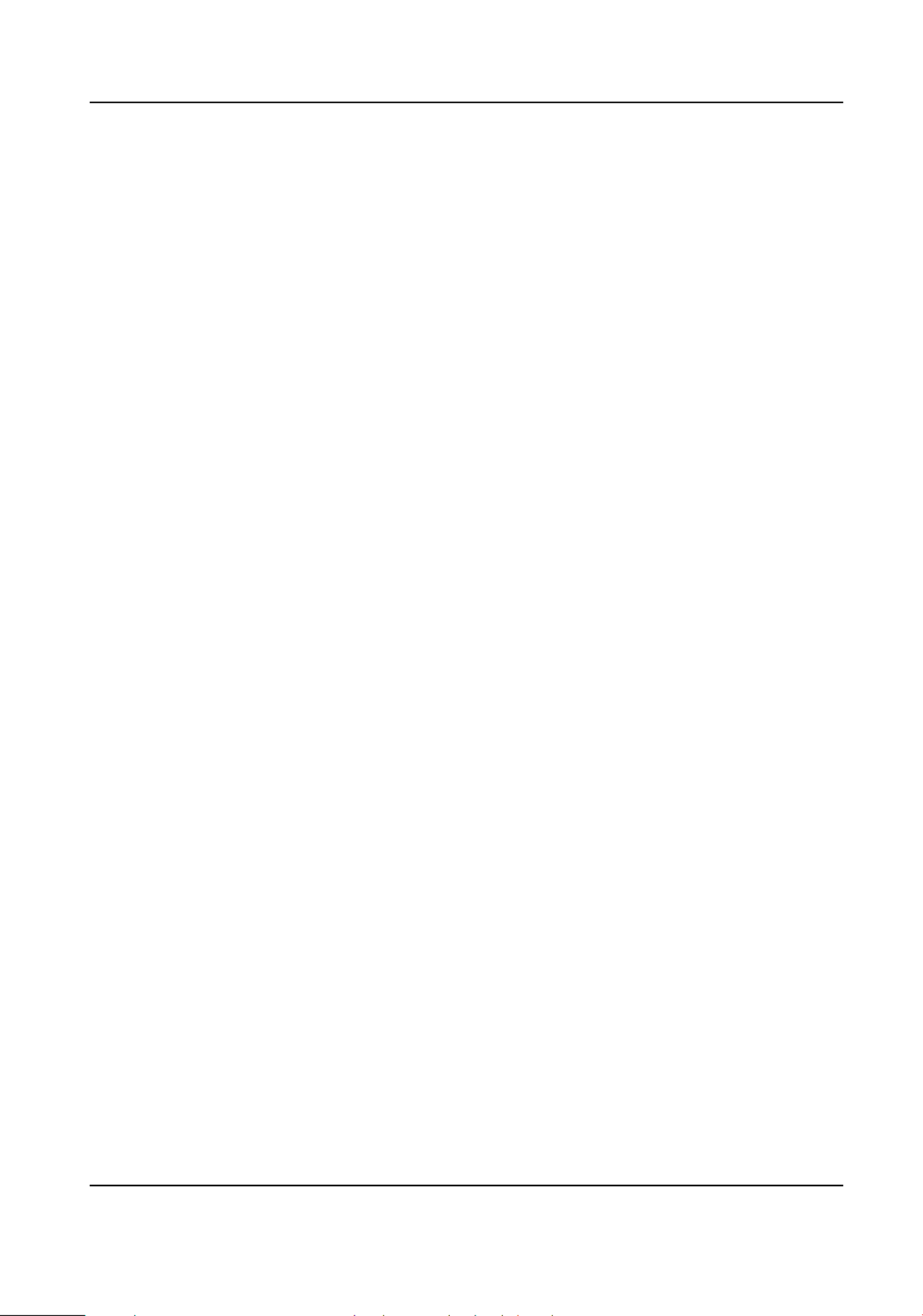
Iniaves on the Use of Video Products
Thank you for choosing Hikvision products.
Technology aects every aspect of our life. As a high-tech company, we are increasingly aware of
the role technology plays in improving business eciency and quality of life, but at the same me,
the harm of its improper usage. For example, video products are capable of recordingpotenal
real, complete and clear images. This provides a high value in retrospect and preserving real-me
facts. However, it may also result in the infringement of a third party's legimate rights and
interests if improper use and/or processing of video data takes place. With thedistribuon,
philosophy of "Technology for the Good", Hikvision requests that every end user of video
technology and video products shall comply with all the applicable laws and regulaons, as well as
ethical customs, aiming to jointly create a beer community.
Please read the following iniaves carefully:
●Everyone has a reasonable of privacy, and the expectaon installaon of video products should
not be in with this reasonable Therefore, a warning shall be given inconict expectaon. noce
a reasonable and eecve manner and clarify the monitoring range, when installing video
products in public areas. For non-public areas, a third party's rights and interests shall be
evaluated when installing video products, including but not limited to, installing video products
only aer obtaining the consent of the stakeholders, and not installing highly-invisible video
products.
●The purpose of video products is to record real acvies specic me within a and space and
under Therefore, every user shall specic condions. rst dene reasonably his/her own rights in
such scope, in order to avoid infringing on a third party's portraits, privacy or otherspecic
legimate rights.
●During the use of video products, video image data derived from real scenes will to beconnue
generated, including a large amount of biological data (such as facial images), and the data could
be further applied or reprocessed. Video products themselves could not disnguish good from
bad regarding how to use the data based solely on the images captured by the video products.
The result of data usage depends on the method and purpose of use of the data controllers.
Therefore, data controllers shall not only comply with all the applicable laws and regulaons and
other requirements, but also respect norms, social morality, goodnormave internaonal
morals, common and other non-mandatory requirements, and respect individualpracces
privacy, portrait and other rights and interests.
●The rights, values and other demands of various stakeholders should always be considered when
processing video data that is connuously generated by video products. In this regard, product
security and data security are extremely crucial. Therefore, every end user and data controller,
shall undertake all reasonable and necessary measures to ensure data security and avoid data
leakage, improper disclosure and improper use, including but not limited to, seng up access
Network Camera User Manual
i

control, a suitable network environment (the Internet or Intranet) where videoselecng
products are connected, establishing and constantly network security.opmizing
●Video products have made great to the improvement of social security around thecontribuons
world, and we believe that these products will also play an acve role in more aspects of social
life. Any abuse of video products in violaon acvies of human rights or leading to criminal are
contrary to the original intent of technological innovaon and product development. Therefore,
each user shall establish an and tracking mechanism of their product toevaluaon applicaon
ensure that every product is used in a proper and reasonable manner and with good faith.
Network Camera User Manual
ii

Legal Informaon
©2022 Hangzhou Hikvision Digital Technology Co., Ltd. All rights reserved.
About this Manual
The Manual includes for using and managing the Product. Pictures, charts, images andinstrucons
all other informaon hereinaer are for and only. The descripon explanaon informaon
contained in the Manual is subject to change, without due to noce, rmware updates or other
reasons. Please the latest version of this Manual at the Hikvision website ( nd hps://
www.hikvision.com/ ).
Please use this Manual with the guidance and assistance of professionals trained in supporng the
Product.
Trademarks
and other Hikvision's trademarks and logos are the properes of
Hikvision in various jurisdicons.
Other trademarks and logos are the menoned properes respecve of their owners.
Disclaimer
TO THE MAXIMUM EXTENT PERMITTED BY APPLICABLE LAW, THIS MANUAL AND THE PRODUCT
DESCRIBED, WITH ITS HARDWARE, SOFTWARE AND FIRMWARE, ARE PROVIDED "AS IS" AND "WITH
ALL FAULTS AND ERRORS". HIKVISION MAKES NO WARRANTIES, EXPRESS OR IMPLIED, INCLUDING
WITHOUT LIMITATION, MERCHANTABILITY, SATISFACTORY QUALITY, OR FITNESS FOR A PARTICULAR
PURPOSE. THE USE OF THE PRODUCT BY YOU IS AT YOUR OWN RISK. IN NO EVENT WILL HIKVISION
BE LIABLE TO YOU FOR ANY SPECIAL, CONSEQUENTIAL, INCIDENTAL, OR INDIRECT DAMAGES,
INCLUDING, AMONG OTHERS, DAMAGES FOR LOSS OF BUSINESS PROFITS, BUSINESS
INTERRUPTION, OR LOSS OF DATA, CORRUPTION OF SYSTEMS, OR LOSS OF DOCUMENTATION,
WHETHER BASED ON BREACH OF CONTRACT, TORT (INCLUDING NEGLIGENCE), PRODUCT LIABILITY,
OR OTHERWISE, IN CONNECTION WITH THE USE OF THE PRODUCT, EVEN IF HIKVISION HAS BEEN
ADVISED OF THE POSSIBILITY OF SUCH DAMAGES OR LOSS.
YOU ACKNOWLEDGE THAT THE NATURE OF THE INTERNET PROVIDES FOR INHERENT SECURITY
RISKS, AND HIKVISION SHALL NOT TAKE ANY RESPONSIBILITIES FOR ABNORMAL OPERATION,
PRIVACY LEAKAGE OR OTHER DAMAGES RESULTING FROM CYBER-ATTACK, HACKER ATTACK, VIRUS
INFECTION, OR OTHER INTERNET SECURITY RISKS; HOWEVER, HIKVISION WILL PROVIDE TIMELY
TECHNICAL SUPPORT IF REQUIRED.
YOU AGREE TO USE THIS PRODUCT IN COMPLIANCE WITH ALL APPLICABLE LAWS, AND YOU ARE
SOLELY RESPONSIBLE FOR ENSURING THAT YOUR USE CONFORMS TO THE APPLICABLE LAW.
ESPECIALLY, YOU ARE RESPONSIBLE, FOR USING THIS PRODUCT IN A MANNER THAT DOES NOT
INFRINGE ON THE RIGHTS OF THIRD PARTIES, INCLUDING WITHOUT LIMITATION, RIGHTS OF
PUBLICITY, INTELLECTUAL PROPERTY RIGHTS, OR DATA PROTECTION AND OTHER PRIVACY RIGHTS.
YOU SHALL NOT USE THIS PRODUCT FOR ANY PROHIBITED END-USES, INCLUDING THE
Network Camera User Manual
iii
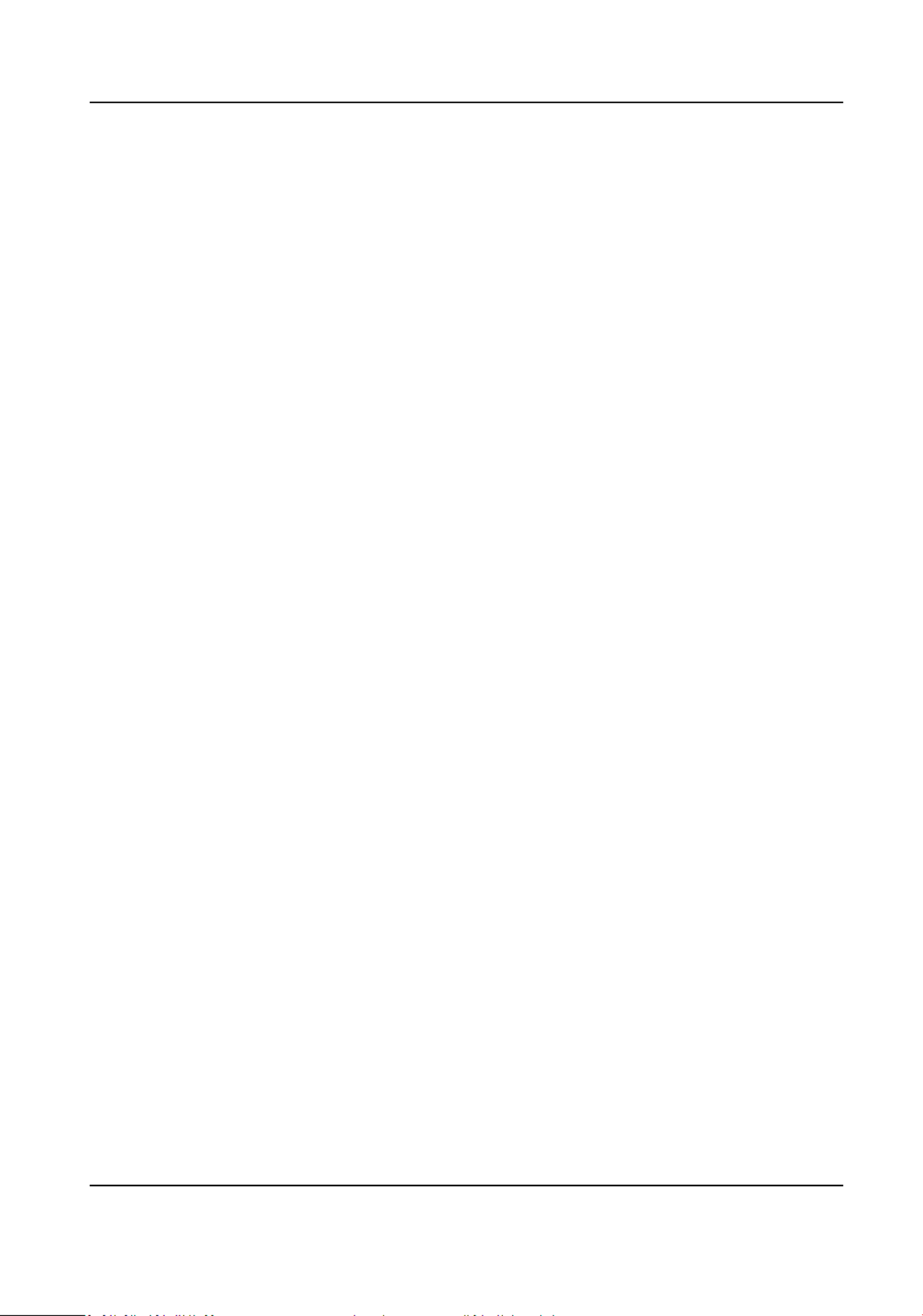
DEVELOPMENT OR PRODUCTION OF WEAPONS OF MASS DESTRUCTION, THE DEVELOPMENT OR
PRODUCTION OF CHEMICAL OR BIOLOGICAL WEAPONS, ANY ACTIVITIES IN THE CONTEXT RELATED
TO ANY NUCLEAR EXPLOSIVE OR UNSAFE NUCLEAR FUEL-CYCLE, OR IN SUPPORT OF HUMAN
RIGHTS ABUSES.
IN THE EVENT OF ANY CONFLICTS BETWEEN THIS MANUAL AND THE APPLICABLE LAW, THE LATTER
PREVAILS.
Network Camera User Manual
iv

Symbol Convenons
The symbols that may be found in this document are as follows.dened
Symbol Descripon
Danger
Indicates a hazardous which, if not avoided, will or couldsituaon
result in death or serious injury.
Cauon
Indicates a hazardous which, if not avoided, couldpotenally situaon
result in equipment damage, data loss, performance ordegradaon,
unexpected results.
Note Provides to emphasize or supplementaddional informaon
important points of the main text.
Network Camera User Manual
v
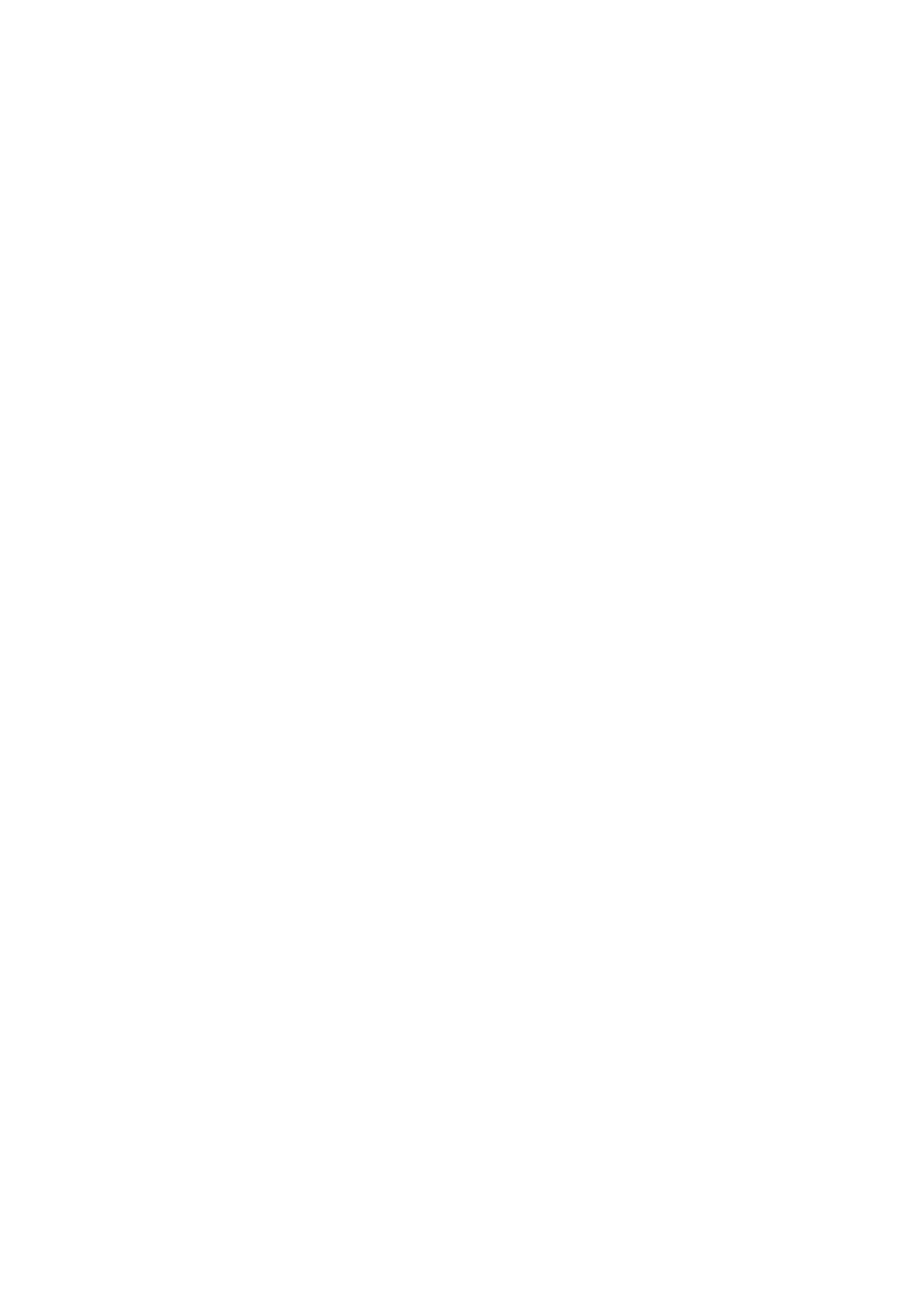
Safety Instrucon
These are intended to ensure that user can use the product correctly to avoid dangerinstrucons
or property loss.
Laws and Regulaons
●The device should be used in compliance with local laws, electrical safety and regulaons, re
prevenon regulaons.
Electricity
●In the use of the product, you must be in strict compliance with the electrical safety regulaons
of the and region.naon
●The equipment shall not be exposed to dripping or splashing and that no objects withlled
liquids, such as vases, shall be placed on the equipment.
●Provide a surge suppressor at the inlet opening of the equipment under special suchcondions
as the mountain top, iron tower, and forest.
●CAUTION: To reduce the risk of replace only with the same type and re, rang of fuse.
●The equipment must be connected to an earthed mains socket-outlet.
●An appropriate readily accessible disconnect device shall be incorporated external to the
equipment.
●An appropriate overcurrent protecve device shall be incorporated external to the equipment,
not exceeding the of the building.specicaon
●An all-pole mains switch shall be incorporated in the electrical installaon of the building.
●Ensure correct wiring of the terminals for to an AC mains supply.connecon
●The equipment has been designed, when required, modied connecon for to an IT power
distribuon system.
Baery
●Do not ingest baery. Chemical burn hazard!
●This product contains a cell coin/buon baery. coin/buon baery If the cell is swallowed, it
can cause severe internal burns in just 2 hours and can lead to death.
●Keep new and used baeries away from children.
●If the baery compartment does not close securely, stop using the product and keep it away
from children.
●If you think baeries might have been swallowed or placed inside any part of the body, seek
immediate medical aenon.
●CAUTION: Risk of explosion if the baery is replaced by an incorrect type. Dispose of used
baeries according to the instrucons.
●ATTENTION: IL Y A RISQUE D'EXPLOSION SI LA BATTERIE EST REMPLACÉE PAR UNE BATTERIE DE
TYPE INCORRECT. METTRE AU REBUT LES BATTERIES USAGÉES CONFORMÉMENT AUX
INSTRUCTIONS.
Network Camera User Manual
vi
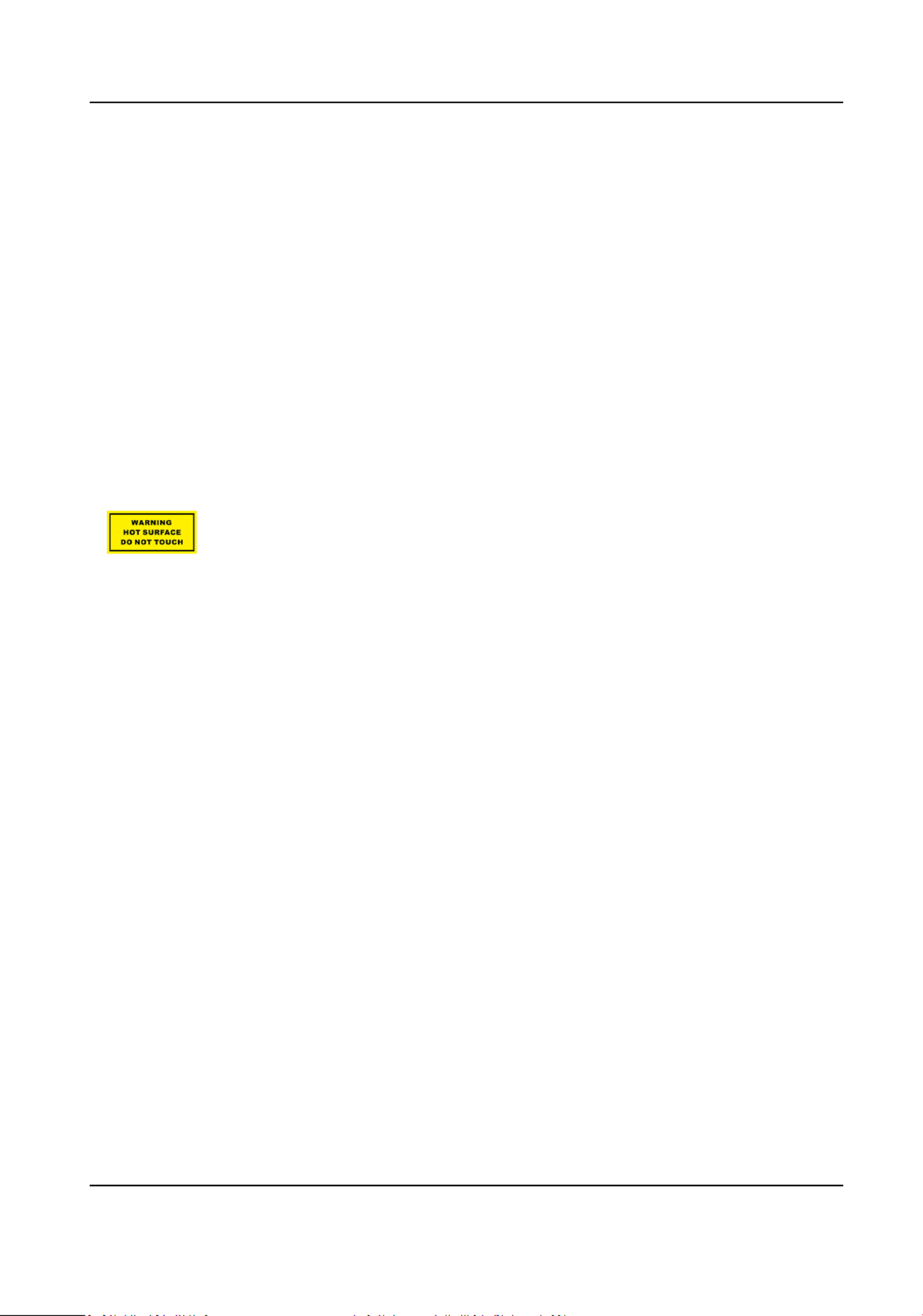
●Improper replacement of the with an incorrect type may defeat a safeguard (forbaery
example, in the case of some lithium types).baery
●Do not dispose of the into or a hot oven, or mechanically crush or cut the baery re baery,
which may result in an explosion.
●Do not leave the baery in an extremely high temperature surrounding environment, which may
result in an explosion or the leakage of ammable liquid or gas.
●Do not subject the baery to extremely low air pressure, which may result in an explosion or the
leakage of liquid or gas.ammable
●+ the terminal(s) of equipment which is used with, or generates direct current.idenes posive
- the idenes negave terminal(s) of equipment which is used with, or generates direct current.
Fire Prevenon
●No naked ame sources, such as lighted candles, should be placed on the equipment.
●The serial port of the equipment is used for debugging only.
Hot Surface Prevenon
●
CAUTION: Hot parts! Burned ngers when handling the parts. Wait one-half hour
aer o switching before handling parts. This scker is to indicate that the marked item can be
hot and should not be touched without taking care. For device with this scker, this device is
intended for installaon in a restricted access access can only be gained by servicelocaon,
persons or by users who have been instructed about the reasons for the restricons applied to
the and about any that shall be taken.locaon precauons
Installaon
●Install the equipment according to the in this manual.instrucons
●To prevent injury, this equipment must be securely aached oor/wall to the in accordance with
the installaon instrucons.
●Never place the equipment in an unstable locaon. The equipment may fall, causing serious
personal injury or death.
Power Supply
●The input voltage should conform to IEC60950-1 standard: SELV (Safety Extra Low Voltage) and
the Limited Power Source. Refer to the appropriate documentaon for detailed informaon.
●The power source should meet limited power source or PS2 requirements according to IEC
60950-1 or IEC 62368-1 standard.
●DO NOT connect mulple devices to one power adapter, to avoid over-heang re or hazards
caused by overload.
●Make sure the plug is properly connected to the power socket.
Network Camera User Manual
vii

White Light Illuminator (If supported)
●Possibly hazardous opcal radiaon emied from this product.
●DO NOT stare at light source. May be harmful to the eyes.operang
●Wear appropriate eye protecon or DO NOT turn on the white light when you assemble, install
or maintain the camera.
Transportaon
●Keep the device in original or similar packaging while transporng it.
System Security
●The installer and user are responsible for password and security conguraon.
Maintenance
●If the product does not work properly, please contact your dealer or the nearest service center.
●We shall not assume any responsibility for problems caused by unauthorized repair or
maintenance.
●A few device components (e.g., capacitor) require regular replacement. The averageelectrolyc
lifespan varies, so periodic checking is recommended. Contact your dealer for details.
Cleaning
●Please use a so and dry cloth when clean inside and outside surfaces of the product cover. Do
not use alkaline detergents.
Using Environment
●When any laser equipment is in use, make sure that the device lens is not exposed to the laser
beam, or it may burn out.
●DO NOT expose the device to high electromagnec radiaon or dusty environments.
●For indoor-only device, place it in a dry and well-venlated environment.
●DO NOT aim the lens at the sun or any other bright light.
●Make sure the running environment meets the requirement of the device. The operang
temperature shall be -30 °C to 60 °C (-22 °F to 140 °F), and the humidity shall be 95%operang
or less (no condensing).
●DO NOT place the camera in extremely hot, cold, dusty or damp locaons, and do not expose it
to high electromagnec radiaon.
Emergency
●If smoke, odor, or noise arises from the device, immediately turn the power, unplug theo
power cable, and contact the service center.
Network Camera User Manual
viii
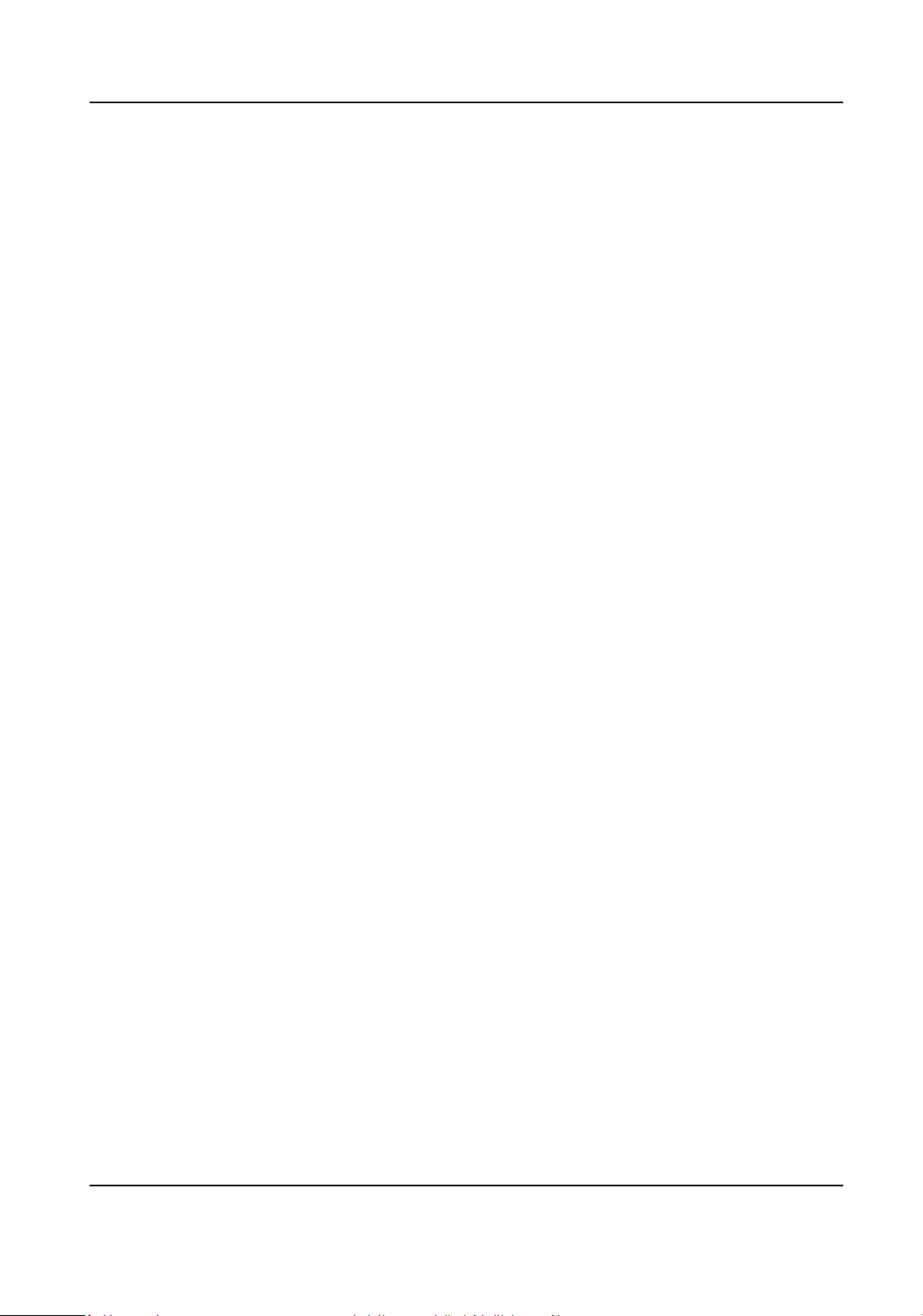
Contents
Chapter 1 Device and Accessing ................................................................................. 1Acvaon
1.1 Acvate Device ...................................................................................................................... 1
1.1.1 Acvate via SADP .......................................................................................................... 1
1.1.2 Acvate Camera via iVMS-4200 .................................................................................... 2
1.1.3 Acvate Device via Web Browser .................................................................................. 3
1.2 Access Camera ....................................................................................................................... 4
1.2.1 Access Camera via Web Browser .................................................................................. 4
1.2.2 Access Camera via iVMS-4200 ...................................................................................... 6
1.2.3 Access Camera via Hik-Connect .................................................................................... 6
Chapter 2 Network Camera Conguraon ................................................................................ 11
2.1 Update Firmware ................................................................................................................. 11
2.2 System Requirement ............................................................................................................ 11
2.3 Live View .............................................................................................................................. 11
2.3.1 Live View Parameters .................................................................................................. 11
2.3.2 Set Transmission Parameters ...................................................................................... 15
2.3.3 Set Smooth Streaming ................................................................................................ 16
2.4 Video and Audio .................................................................................................................. 17
2.4.1 Video Sengs ............................................................................................................. 17
2.4.2 ROI .............................................................................................................................. 21
2.4.3 Display Info. on Stream ............................................................................................... 22
2.4.4 Audio Sengs ............................................................................................................. 22
2.4.5 Two-way Audio ............................................................................................................ 23
2.4.6 Display ........................................................................................................... 24Sengs
2.4.7 OSD ............................................................................................................................. 30
2.4.8 Set Privacy Mask ......................................................................................................... 30
2.4.9 Overlay Picture ............................................................................................................ 30
Network Camera User Manual
x

2.4.10 Set Target Cropping ................................................................................................... 31
2.5 Video Recording and Picture Capture .................................................................................. 31
2.5.1 Storage Sengs .......................................................................................................... 31
2.5.2 Video Recording .......................................................................................................... 36
2.5.3 Capture Conguraon ................................................................................................. 38
2.6 Event and Alarm ................................................................................................................... 40
2.6.1 Basic Event .................................................................................................................. 40
2.6.2 Smart Event ................................................................................................................. 46
2.7 Network .................................................................................................................. 56Sengs
2.7.1 TCP/IP .......................................................................................................................... 56
2.7.2 SNMP .......................................................................................................................... 58
2.7.3 Set SRTP ...................................................................................................................... 58
2.7.4 Port Mapping .............................................................................................................. 59
2.7.5 Port ............................................................................................................................. 61
2.7.6 Access to Device via Domain Name ............................................................................ 62
2.7.7 Access to Device via PPPoE Dial Up ......................................................... 62Connecon
2.7.8 Wireless Dial ............................................................................................................... 63
2.7.9 Wi-Fi ............................................................................................................................ 64
2.7.10 Set Network Service .................................................................................................. 64
2.7.11 Set Open Network Video Interface ........................................................................... 65
2.7.12 Set ISUP ..................................................................................................................... 66
2.7.13 Set Alarm Server ....................................................................................................... 66
2.8 Arming Schedule and Alarm Linkage ................................................................................... 67
2.8.1 Set Arming Schedule ................................................................................................... 67
2.8.2 Linkage Method Sengs ............................................................................................. 67
2.9 System and Security ............................................................................................................. 71
2.9.1 View Device Informaon ............................................................................................. 71
2.9.2 Search and Manage Log .............................................................................................. 72
Network Camera User Manual
xi
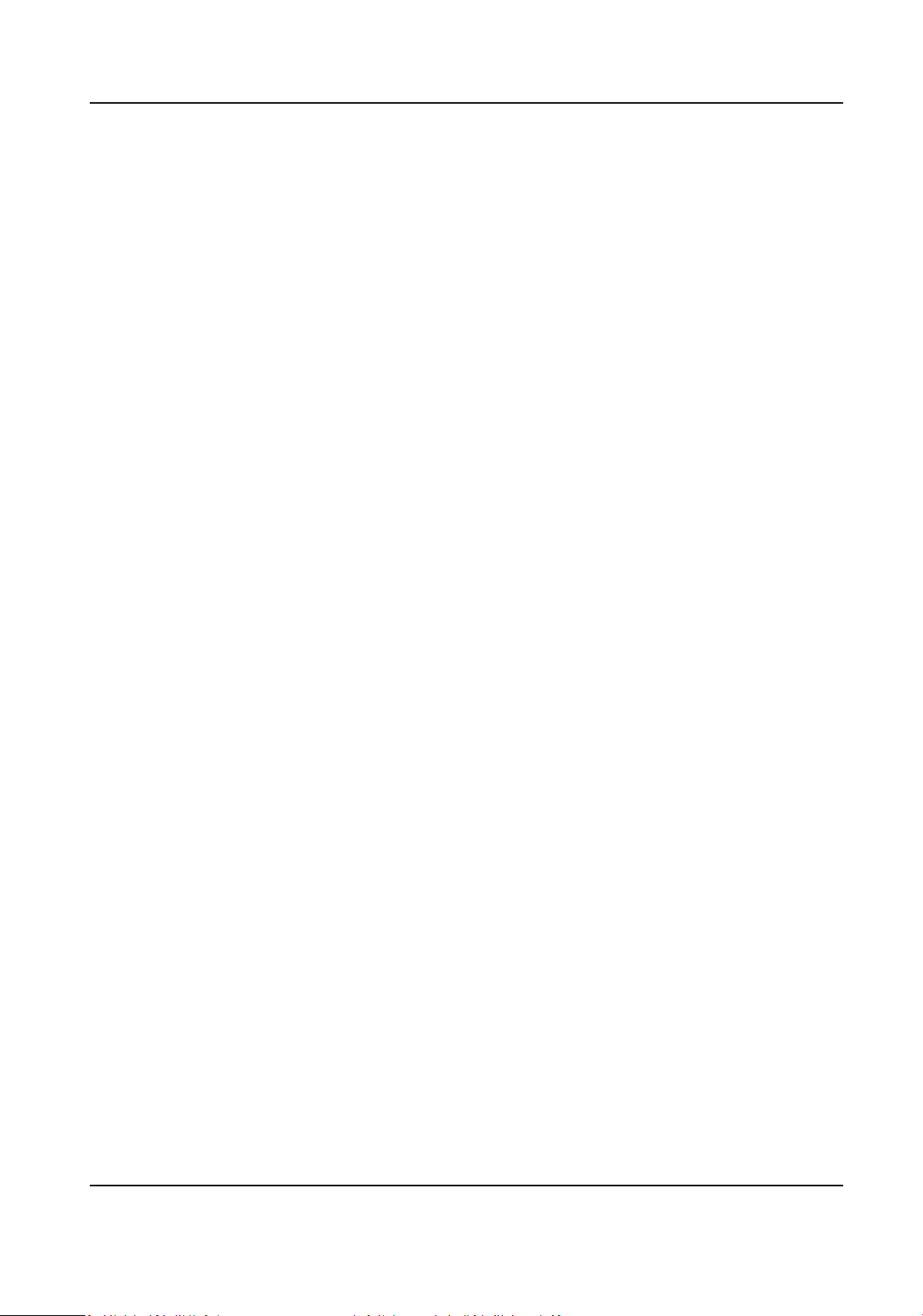
2.9.3 Simultaneous Login ..................................................................................................... 72
2.9.4 Import and Export Conguraon File ......................................................................... 72
2.9.5 Export Diagnose Informaon ...................................................................................... 72
2.9.6 Reboot ........................................................................................................................ 72
2.9.7 Restore and Default .................................................................................................... 72
2.9.8 Upgrade ...................................................................................................................... 73
2.9.9 Device Auto Maintenance ........................................................................................... 73
2.9.10 View Open Source Soware License ......................................................................... 74
2.9.11 Wiegand .................................................................................................................... 74
2.9.12 Metadata .................................................................................................................. 74
2.9.13 Time and Date ........................................................................................................... 74
2.9.14 Set RS-485 ................................................................................................................. 76
2.9.15 Set RS-232 ................................................................................................................. 76
2.9.16 Power Mode ....................................................................................... 76Consumpon
2.9.17 External Device ......................................................................................................... 77
2.9.18 Security ..................................................................................................................... 78
2.9.19 Cercate Management ........................................................................................... 82
2.9.20 User and Account ...................................................................................................... 84
2.10 VCA Resource ..................................................................................................................... 85
2.10.1 Allocate VCA Resource .............................................................................................. 85
2.10.2 Set Open Plaorm ..................................................................................................... 85
2.10.3 Road Trac ............................................................................................................... 86
2.10.4 Face Capture ............................................................................................................. 90
2.11 Smart Display ..................................................................................................................... 93
2.12 EPTZ ................................................................................................................................... 94
2.12.1 Patrol ......................................................................................................................... 94
2.12.2 Auto-Tracking ............................................................................................................ 95
2.13 Image Stching .................................................................................................................. 95
Network Camera User Manual
xii

Appendix A. FAQ ...................................................................................................................... 97
Appendix B. Device Command .................................................................................................. 98
Appendix C. Device Communicaon Matrix .............................................................................. 99
Network Camera User Manual
xiii

Chapter 1 Device Acvaon and Accessing
To protect the security and privacy of the user account and data, you should set a login password
to acvate the device when access the device via network.
Note
Refer to the user manual of the soware client for the detailed informaon about the client
soware acvaon.
1.1 Acvate Device
The device needs to be acvated seng by a strong password before use. This part introduces
acvaon dierent using client tools.
1.1.1 Acvate via SADP
SADP is a tool to detect, acvate and modify the IP address of the device over the LAN.
Before You Start
●Get the SADP soware from the supplied disk or the website ocial hp://
www.hikvision.com/ , and install the SADP according to the prompts.
●The device and the PC that runs the SADP tool should belong to the same subnet.
The following steps show how to acvate one device and modify its IP address. For batch acvaon
and IP address refer to for details.modicaon, User Manual of SADP
Steps
1. Run the SADP soware and search the online devices.
2. Find and select your device in online device list.
3. Input new password (admin password) and conrm the password.
Cauon
STRONG PASSWORD RECOMMENDED-We highly recommend you create a strong password of
your own choosing (using a minimum of 8 characters, including upper case leers, lower case
leers, numbers, and special characters) in order to increase the security of your product. And
we recommend you reset your password regularly, especially in the high security system,
reseng the password monthly or weekly can protect your product.beer
4. Click Acvate to start acvaon.
Network Camera User Manual
1

Status of the device becomes successful Acve aer acvaon.
5. Modify IP address of the device.
1) Select the device.
2) Change the device IP address to the same subnet as your computer by either modifying the IP
address manually or checking .Enable DHCP
3) Input the admin password and click to Modify acvate your IP address modicaon.
1.1.2 Acvate Camera via iVMS-4200
iVMS-4200 is a PC client to manage and operate your devices. Camera is supported byacvaon
the soware.
Before You Start
●Get the client soware ocial from the supplied disk or the website hp://
www.hikvision.com/en/ . Install the following the prompts.soware
●The camera and the PC that runs the soware should be in the same subnet.
Steps
1. Run the client soware.
2. Enter Device Management Online Device or .
3. Check the device status from the device list, and select an inacve camera.
4. Click the Acvate.
5. Create and conrm the admin password of the camera.
Network Camera User Manual
2
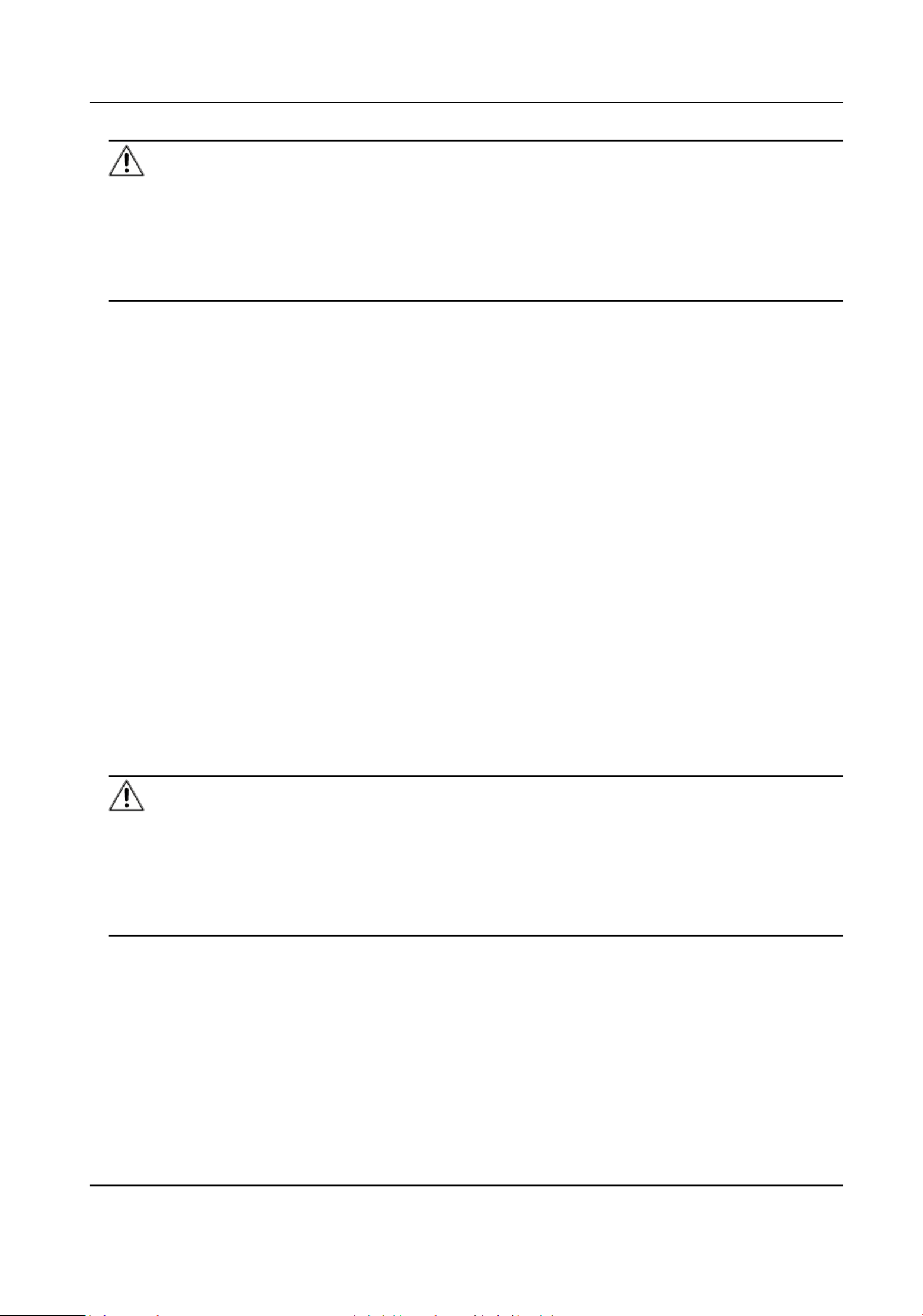
Cauon
STRONG PASSWORD RECOMMENDED-We highly recommend you create a strong password of
your own choosing (using a minimum of 8 characters, including upper case lower caseleers,
leers, numbers, and special characters) in order to increase the security of your product. And
we recommend you reset your password regularly, especially in the high security system,
reseng the password monthly or weekly can protect your product.beer
6. Click to start OK acvaon.
Device status change to successful Acve aer acvaon.
7. Modify IP address of the device.
1) Select the device and click Modify Nenfo at .Online Device
2) Change the device IP address to the same subnet with your computer by either modifying the
IP address manually or checking .DHCP
3) Input the admin password of the device and click to complete OK modicaon.
1.1.3 Acvate Device via Web Browser
Use web browser to acvate the device. For the device with the DHCP enabled by default, use
SADP soware acvate or PC client to the device.
Before You Start
Make sure your device and your PC connect to the same LAN.
Steps
1. Change the IP address of your PC to the same subnet as the device.
The default IP address of the device is 192.168.1.64.
2. Open a web browser and input the default IP address.
3. Create and conrm the admin password.
Cauon
STRONG PASSWORD RECOMMENDED-We highly recommend you create a strong password of
your own choosing (using a minimum of 8 characters, including upper case lower caseleers,
leers, numbers, and special characters) in order to increase the security of your product. And
we recommend you reset your password regularly, especially in the high security system,
reseng the password monthly or weekly can protect your product.beer
4. Click to complete and enter page.OK acvaon Live View
5. Modify IP address of the camera.
1) Enter IP address modicaon page. Conguraon → Network → TCP/IP
2) Change IP address.
3) Save the sengs.
Network Camera User Manual
3

1.2 Access Camera
This part introduces how to access the camera via Web browser or client soware.
1.2.1 Access Camera via Web Browser
Before You Start
Check the system requirement to that the computer and web browser meetsconrm operang
the requirements.
Table 1-1 System Requirement
Operang System Windows XP and above version, Mac OS X 10.8 and above versionMicroso
CPU 3.0 GHz or higher
RAM 1 GB or higher
Display 1024 × 768 or higherresoluon
Web Browser Internet Explorer 8.0 and above version, Mozilla Firefox 30.0-51, Google
Chrome 31.0-44, Safari 8.0+
Steps
1. Open the web browser.
Note
For some web browsers, a plug-in is required. For detailed requirements, see Plug-in
Installaon .
2. Input IP address of the camera to enter the login interface.
3. Input user name and password.
Note
Illegal login lock is acvated by default. If admin user performs seven failed password aempts
(ve aempts for user/operator), the IP address is blocked for 30 minutes.
If illegal login lock is not needed, go to Conguraon → System → Security → Security Service
to turn it o.
4. Click .Login
5. Download and install appropriate plug-in for your web browser.
For IE based web browser, webcomponents and TM are oponal. For non-IE based web browser,
webcomponents, TM, VLC and MJEPG are oponal.
What to do next
●You can recover admin password. For detailed sengs, see Admin Password Recovery .
●You can set illegal login lock to improve security. For detailed see .sengs, Illegal Login Lock
Network Camera User Manual
4

Note
When you need to reset the password, make sure that the device and the PC are on the same
network segment.
Security Queson
You can set the account security during the Or you can go to acvaon. Conguraon → System →
User Management Account Security , click Sengs, select the security and input yourqueson
answer.
You can click Forget Password and answer the security to reset the admin password whenqueson
access the device via browser.
Email
You can set the account security during the Or you can go to acvaon. Conguraon → System →
User Management Account Security , click Sengs, input your email address to receive the
vericaon code during the recovering operaon process.
Illegal Login Lock
It helps to improve the security when accessing the device via Internet.
Go to Conguraon → System → Security → Security Service Enable Illegal Login , and enable
Lock Illegal Login . Aempts Duraon and Locking are congurable.
Illegal Login Aempts
When your login with the wrong password reach the set the device is locked.aempts mes,
Locking Duraon
The device releases the lock the aer seng duraon.
1.2.2 Access Camera via iVMS-4200
Add the camera to client soware before further operaon.
Refer to the iVMS-4200 Client User ManualSoware for detailed steps.seng
1.2.3 Access Camera via Hik-Connect
Hik-Connect is an applicaon for mobile devices. Using the App, you can view live image, receive
alarm nocaon and so on.
Before You Start
Connect the camera to network with network cables.
Network Camera User Manual
6

2. Enter access plaorm conguraon interface. Conguraon → Network → Advanced Sengs
→ AccessPlaorm
3. Select Hik-Connect as the .Plaorm Access Mode
4. Check .Enable
5. Click and read "Terms of Service" and "Privacy Policy" in pop-up window.
6. Create a vericaon code or change the old code for the camera.vericaon
Note
The code is required when you add the camera to Hik-Connect service.vericaon
7. Save the sengs.
Enable Hik-Connect Service via SADP Soware
This part introduce how to enable Hik-Connect service via SADP soware acvated of an camera.
Steps
1. Run SADP soware.
2. Select a camera and enter Modify Network Parameters page.
3. Check Enable Hik-Connect.
4. Create a vericaon code or change the old code.vericaon
Note
The code is required when you add the camera to Hik-Connect service.vericaon
5. Click and read "Terms of Service" and "Privacy Policy".
6. Conrm sengs. the
Set Up Hik-Connect
Steps
1. Get and install Hik-Connect applicaon by the following ways.
-Visit hps://appstore.hikvision.com to download the applicaon according to your mobile
phone system.
-Visit the site of our company. Then go to ocial Support → Tools → Hikvision App Store .
-Scan the QR code below to download the applicaon.
Network Camera User Manual
8

Note
If errors like "Unknown app" occur during the installaon, solve the problem in two ways.
●Visit hps://appstore.hikvision.com/stac/help/index.html to refer to the troubleshoong.
●Visit hps://appstore.hikvision.com/ , and click at the upper right corner ofInstallaon Help
the interface to refer to the troubleshoong.
2. Start the and register for a Hik-Connect user account.applicaon
3. Log in aer registraon.
Add Camera to Hik-Connect
Steps
1. Connect your mobile device to a Wi-Fi.
2. Log into the Hik-Connect app.
3. In the home page, tap "+" on the upper-right corner to add a camera.
4. Scan the QR code on camera body or on the Quick Start Guide cover.
Note
If the QR code is missing or too blur to be recognized, you can also add the camera by inpung
the camera's serial number.
5. Input the code of your camera.vericaon
Note
●The required code is the code you create or change when you enable Hik-Connectvericaon
service on the camera.
●If you forget the code, you can check the current code on vericaon vericaon Plaorm
Access conguraon page via web browser.
6. Tap Connect to a Network in the popup interface.buon
7. Choose or according to your camera Wired Connecon Wireless Connecon funcon.
Wireless
Connecon
Input the Wi-Fi password that your mobile phone has connected to, and
tap Next to start the Wi-Fi process. (Locate the camera within 3connecon
meters from the router when up the Wi-Fi.)seng
Wired
Connecon
Connect the camera to the router with a network cable and tap Connected
in the result interface.
Note
The router should be the same one which your mobile phone has connected to.
8. Tap in the next interface to adding.Add nish
For detailed informaon, refer to the user manual of the Hik-Connect app.
Network Camera User Manual
9

Adjust Aspect Rao
Steps
1. Click .Live View
2. Click to select the aspect rao.
● refers to 4:3 window size.
● refers to 16:9 window size.
● refers to original window size.
● refers to self-adapve window size.
● refers to original rao window size.
Live View Stream Type
Select the live view stream type according to your needs. For the detailed informaon about the
stream type refer to .selecon, Stream Type
Select the Third-Party Plug-in
When the live view cannot display via certain browsers, you can change the plug-in for live view
according to the browser.
Steps
1. Click .Live View
2. Click to select the plug-in.
-When you access the device via Internet Explorer, you can select Webcomponents or
QuickTime.
-When you access the device via the other browsers, you can select Webcomponents,
QuickTime, VLC or MJPEG.
Window Division
● refers to 1 × 1 window division.
● refers to 2 × 2 window division.
● refers to 3 × 3 window division.
● refers to 4 × 4 window division.
Light
Click to turn on or turn the illuminator.o
Network Camera User Manual
12

Count Pixel
It helps to get the height and width pixel of the selected region in the live view image.
Steps
1. Click to enable the funcon.
2. Drag the mouse on the image to select a desired rectangle area.
The width pixel and height pixel are displayed on the of the live view image.boom
Start Digital Zoom
It helps to see a detailed of any region in the image.informaon
Steps
1. Click to enable the digital zoom.
2. In live view image, drag the mouse to select the desired region.
3. Click in the live view image to back to the original image.
Auxiliary Focus
It is used for motorized device. It can improve the image if the device cannot focus clearly.
For the device that supports ABF, adjust the lens angle, then focus and click ABF buon on the
device. The device can focus clearly.
Click to focus automacally.
Note
●If the device cannot focus with auxiliary focus, you can use , then use auxiliaryLens Inializaon
focus again to make the image clear.
●If auxiliary focus cannot help the device focus clearly, you can use manual focus.
Lens Inializaon
Lens is used on the device equipped with motorized lens. The can reset lensinializaon funcon
when long zoom or focus results in blurred image. This varies according to me funcon dierent
models.
Manual Lens Inializaon
Click to operate lens inializaon.
Auto Lens Inializaon
Network Camera User Manual
13
Specyfikacje produktu
| Marka: | Hikvision |
| Kategoria: | Kamera monitorująca |
| Model: | DS-2CD2346G2-IU |
Potrzebujesz pomocy?
Jeśli potrzebujesz pomocy z Hikvision DS-2CD2346G2-IU, zadaj pytanie poniżej, a inni użytkownicy Ci odpowiedzą
Instrukcje Kamera monitorująca Hikvision

12 Stycznia 2025

12 Stycznia 2025

12 Stycznia 2025

12 Stycznia 2025

11 Stycznia 2025

7 Stycznia 2025

19 Grudnia 2024

19 Grudnia 2024

19 Grudnia 2024

19 Grudnia 2024
Instrukcje Kamera monitorująca
- Kamera monitorująca Sony
- Kamera monitorująca Samsung
- Kamera monitorująca Tenda
- Kamera monitorująca Motorola
- Kamera monitorująca Stabo
- Kamera monitorująca Logitech
- Kamera monitorująca Xiaomi
- Kamera monitorująca Braun
- Kamera monitorująca Pioneer
- Kamera monitorująca TP-Link
- Kamera monitorująca Philips
- Kamera monitorująca Bosch
- Kamera monitorująca Gigaset
- Kamera monitorująca EZVIZ
- Kamera monitorująca Conceptronic
- Kamera monitorująca Panasonic
- Kamera monitorująca Canon
- Kamera monitorująca Crestron
- Kamera monitorująca Withings
- Kamera monitorująca Asus
- Kamera monitorująca Nedis
- Kamera monitorująca AG Neovo
- Kamera monitorująca Reolink
- Kamera monitorująca Boss
- Kamera monitorująca TRENDnet
- Kamera monitorująca Marquant
- Kamera monitorująca Toshiba
- Kamera monitorująca D-Link
- Kamera monitorująca August
- Kamera monitorująca Niceboy
- Kamera monitorująca Ring
- Kamera monitorująca Garmin
- Kamera monitorująca Imou
- Kamera monitorująca Blaupunkt
- Kamera monitorująca Grundig
- Kamera monitorująca APC
- Kamera monitorująca Honeywell
- Kamera monitorująca BLOW
- Kamera monitorująca Manhattan
- Kamera monitorująca Strong
- Kamera monitorująca Swann
- Kamera monitorująca Kwikset
- Kamera monitorująca Kodak
- Kamera monitorująca Cisco
- Kamera monitorująca ORNO
- Kamera monitorująca Broan
- Kamera monitorująca Moxa
- Kamera monitorująca Synology
- Kamera monitorująca Gembird
- Kamera monitorująca ZTE
- Kamera monitorująca Turing
- Kamera monitorująca Lindy
- Kamera monitorująca Minox
- Kamera monitorująca Zebra
- Kamera monitorująca DSC
- Kamera monitorująca JVC
- Kamera monitorująca ZyXEL
- Kamera monitorująca Trust
- Kamera monitorująca LogiLink
- Kamera monitorująca Furrion
- Kamera monitorująca Linksys
- Kamera monitorująca Google
- Kamera monitorująca Digitus
- Kamera monitorująca Vimar
- Kamera monitorująca V-TAC
- Kamera monitorująca Dahua Technology
- Kamera monitorująca Schneider
- Kamera monitorująca Eufy
- Kamera monitorująca Ricoh
- Kamera monitorująca Emos
- Kamera monitorująca AVMATRIX
- Kamera monitorująca Renkforce
- Kamera monitorująca Rollei
- Kamera monitorująca Marshall
- Kamera monitorująca Perel
- Kamera monitorująca Somfy
- Kamera monitorująca Uniden
- Kamera monitorująca Netgear
- Kamera monitorująca Thomson
- Kamera monitorująca DiO
- Kamera monitorująca Velleman
- Kamera monitorująca Ferguson
- Kamera monitorująca DataVideo
- Kamera monitorująca Delta Dore
- Kamera monitorująca Pyle
- Kamera monitorująca Intellinet
- Kamera monitorująca CRUX
- Kamera monitorująca Setti+
- Kamera monitorująca Waeco
- Kamera monitorująca Vivotek
- Kamera monitorująca Vtech
- Kamera monitorująca Speco Technologies
- Kamera monitorująca EtiamPro
- Kamera monitorująca Edimax
- Kamera monitorująca Petcube
- Kamera monitorująca ION
- Kamera monitorująca First Alert
- Kamera monitorująca AirLive
- Kamera monitorująca Maginon
- Kamera monitorująca EnGenius
- Kamera monitorująca SPC
- Kamera monitorująca Planet
- Kamera monitorująca Brilliant
- Kamera monitorująca Genie
- Kamera monitorująca LevelOne
- Kamera monitorująca Axis
- Kamera monitorująca Sanyo
- Kamera monitorująca Lorex
- Kamera monitorująca Control4
- Kamera monitorująca Milesight
- Kamera monitorująca Aluratek
- Kamera monitorująca Abus
- Kamera monitorująca Elro
- Kamera monitorująca Olympia
- Kamera monitorująca Hama
- Kamera monitorująca Marmitek
- Kamera monitorująca Ubiquiti Networks
- Kamera monitorująca Western Digital
- Kamera monitorująca Netatmo
- Kamera monitorująca Schwaiger
- Kamera monitorująca Promise Technology
- Kamera monitorująca GVI Security
- Kamera monitorująca AVer
- Kamera monitorująca ZKTeco
- Kamera monitorująca Netis
- Kamera monitorująca Extech
- Kamera monitorująca Denver
- Kamera monitorująca Anker
- Kamera monitorująca Allnet
- Kamera monitorująca Marshall Electronics
- Kamera monitorująca Orion
- Kamera monitorująca Yale
- Kamera monitorująca SereneLife
- Kamera monitorująca Ernitec
- Kamera monitorująca AVerMedia
- Kamera monitorująca MEE Audio
- Kamera monitorująca Genius
- Kamera monitorująca Trevi
- Kamera monitorująca Technaxx
- Kamera monitorująca Atlona
- Kamera monitorująca Hanwha
- Kamera monitorująca Overmax
- Kamera monitorująca Quantum
- Kamera monitorująca Y-cam
- Kamera monitorująca Grandstream
- Kamera monitorująca Raymarine
- Kamera monitorująca Powerfix
- Kamera monitorująca Avanti
- Kamera monitorująca Ikan
- Kamera monitorująca Alecto
- Kamera monitorująca Avidsen
- Kamera monitorująca JUNG
- Kamera monitorująca Burg Wächter
- Kamera monitorująca Foscam
- Kamera monitorująca Lumens
- Kamera monitorująca Monacor
- Kamera monitorująca Dörr
- Kamera monitorująca M-e
- Kamera monitorująca EVE
- Kamera monitorująca Smartwares
- Kamera monitorująca Adj
- Kamera monitorująca Qian
- Kamera monitorująca Arenti
- Kamera monitorująca Elmo
- Kamera monitorująca Vitek
- Kamera monitorująca Alfatron
- Kamera monitorująca UniView
- Kamera monitorująca Clas Ohlson
- Kamera monitorująca Laserliner
- Kamera monitorująca Megasat
- Kamera monitorująca REVO
- Kamera monitorująca BZBGear
- Kamera monitorująca BirdDog
- Kamera monitorująca KJB Security Products
- Kamera monitorująca HiLook
- Kamera monitorująca Profile
- Kamera monitorująca Aldi
- Kamera monitorująca Aritech
- Kamera monitorująca Acti
- Kamera monitorująca ACME
- Kamera monitorująca Flamingo
- Kamera monitorująca Caliber
- Kamera monitorująca Eminent
- Kamera monitorująca Sitecom
- Kamera monitorująca Exibel
- Kamera monitorująca Fortinet
- Kamera monitorująca KlikaanKlikuit
- Kamera monitorująca Trebs
- Kamera monitorująca Ednet
- Kamera monitorująca Steren
- Kamera monitorująca Flir
- Kamera monitorująca Buffalo
- Kamera monitorująca Arlo
- Kamera monitorująca Nest
- Kamera monitorująca Siedle
- Kamera monitorująca Hive
- Kamera monitorująca Switel
- Kamera monitorująca Chacon
- Kamera monitorująca InFocus
- Kamera monitorująca Hombli
- Kamera monitorująca Naxa
- Kamera monitorująca Konig
- Kamera monitorująca Valueline
- Kamera monitorująca BRK
- Kamera monitorująca QSC
- Kamera monitorująca Xavax
- Kamera monitorująca Vaddio
- Kamera monitorująca Gira
- Kamera monitorująca Interlogix
- Kamera monitorująca Boyo
- Kamera monitorująca IC Intracom
- Kamera monitorująca Iget
- Kamera monitorująca EverFocus
- Kamera monitorująca Adesso
- Kamera monitorująca Satel
- Kamera monitorująca POSline
- Kamera monitorująca Notifier
- Kamera monitorująca Hawking Technologies
- Kamera monitorująca Friedland
- Kamera monitorująca Nexxt
- Kamera monitorująca Monoprice
- Kamera monitorująca Watec
- Kamera monitorująca Beafon
- Kamera monitorująca Chuango
- Kamera monitorująca ETiger
- Kamera monitorująca Videcon
- Kamera monitorująca INSTAR
- Kamera monitorująca Provision ISR
- Kamera monitorująca Aqara
- Kamera monitorująca Advantech
- Kamera monitorująca Digital Watchdog
- Kamera monitorująca Ganz
- Kamera monitorująca AViPAS
- Kamera monitorująca ClearOne
- Kamera monitorująca Ebode
- Kamera monitorująca Oplink
- Kamera monitorująca Sonic Alert
- Kamera monitorująca Linear PRO Access
- Kamera monitorująca Summer Infant
- Kamera monitorująca SMC
- Kamera monitorująca Topica
- Kamera monitorująca Kogan
- Kamera monitorująca Iiquu
- Kamera monitorująca Verint
- Kamera monitorująca Brinno
- Kamera monitorująca Rostra
- Kamera monitorująca Caddx
- Kamera monitorująca Spyclops
- Kamera monitorująca EKO
- Kamera monitorująca Kguard
- Kamera monitorująca Woonveilig
- Kamera monitorująca Mobi
- Kamera monitorująca Surveon
- Kamera monitorująca Hollyland
- Kamera monitorująca Epcom
- Kamera monitorująca Indexa
- Kamera monitorująca Lutec
- Kamera monitorująca Whistler
- Kamera monitorująca ClearView
- Kamera monitorująca VideoComm
- Kamera monitorująca IMILAB
- Kamera monitorująca 3xLOGIC
- Kamera monitorująca Pelco
- Kamera monitorująca Leviton
- Kamera monitorująca Inkovideo
- Kamera monitorująca Pentatech
- Kamera monitorująca Weldex
- Kamera monitorująca SecurityMan
- Kamera monitorująca Canyon
- Kamera monitorująca CNB Technology
- Kamera monitorująca Tapo
- Kamera monitorująca Aigis
- Kamera monitorująca Exacq
- Kamera monitorująca Brickcom
- Kamera monitorująca Laxihub
- Kamera monitorująca Securetech
- Kamera monitorująca EFB Elektronik
- Kamera monitorująca NetMedia
- Kamera monitorująca Videotec
- Kamera monitorująca Illustra
- Kamera monitorująca Nivian
- Kamera monitorująca E-bench
- Kamera monitorująca Syscom
- Kamera monitorująca Tecno
- Kamera monitorująca Night Owl
- Kamera monitorująca Guardzilla
- Kamera monitorująca Astak
- Kamera monitorująca Blink
- Kamera monitorująca Milestone Systems
- Kamera monitorująca Zavio
- Kamera monitorująca Campark
- Kamera monitorująca IPX
- Kamera monitorująca Dedicated Micros
- Kamera monitorująca Hamlet
- Kamera monitorująca Annke
- Kamera monitorująca AVTech
- Kamera monitorująca Qoltec
- Kamera monitorująca Approx
- Kamera monitorująca Digimerge
- Kamera monitorująca Wisenet
- Kamera monitorująca Infortrend
- Kamera monitorująca Epiphan
- Kamera monitorująca Mach Power
- Kamera monitorująca Compro
- Kamera monitorująca Aida
- Kamera monitorująca Ikegami
- Kamera monitorująca Accsoon
- Kamera monitorująca Vimtag
- Kamera monitorująca Gewiss
- Kamera monitorująca Alula
- Kamera monitorująca Insteon
- Kamera monitorująca Costar
- Kamera monitorująca ALC
- Kamera monitorująca Security Labs
- Kamera monitorująca Comtrend
- Kamera monitorująca Seneca
- Kamera monitorująca Avigilon
- Kamera monitorująca American Dynamics
- Kamera monitorująca Vosker
- Kamera monitorująca Sentry360
- Kamera monitorująca Bea-fon
- Kamera monitorująca Owltron
- Kamera monitorująca Enabot
- Kamera monitorująca Luis Energy
- Kamera monitorująca Sir Gawain
- Kamera monitorująca VisorTech
- Kamera monitorująca Atlantis Land
- Kamera monitorująca B & S Technology
- Kamera monitorująca I3International
- Kamera monitorująca IDIS
- Kamera monitorująca Ecobee
- Kamera monitorująca Conbrov
- Kamera monitorująca HuddleCamHD
- Kamera monitorująca Mobotix
- Kamera monitorująca IOIO
- Kamera monitorująca BIRDFY
- Kamera monitorująca I-PRO
- Kamera monitorująca DVDO
- Kamera monitorująca TCP
- Kamera monitorująca Bolin Technology
- Kamera monitorująca Nextech
Najnowsze instrukcje dla Kamera monitorująca

28 Stycznia 2025

25 Stycznia 2025

15 Stycznia 2025

13 Stycznia 2025

13 Stycznia 2025

13 Stycznia 2025

12 Stycznia 2025

12 Stycznia 2025

12 Stycznia 2025

11 Stycznia 2025