Instrukcja obsługi Grundig Fine Arts 40 FLE 9170 SL
Przeczytaj poniżej 📖 instrukcję obsługi w języku polskim dla Grundig Fine Arts 40 FLE 9170 SL (170 stron) w kategorii telewizor. Ta instrukcja była pomocna dla 5 osób i została oceniona przez 2 użytkowników na średnio 4.5 gwiazdek
Strona 1/170

LCD TV
FineArts 40 FLE 9170 SL
EN

ENGLISH
2
CONTENTS
-------------------------------------------------------------------------------------------------------------------------------------
4 SETUP AND SAFETY
6 GENERAL INFORMATION
6 Special features of your television set
7 Receiving digital channels
7 Important notes on environmental
protection
7 Notes on still images
8 CONNECTION AND PREPARATION
8 Connecting the antenna and power cord
9 Inserting batteries into the remote control
10 OVERVIEW
10 Connections on the television set
11 Controls on the television set
12 The remote control – Main functions
13 The remote control – All functions
14 SETTINGS
14 Initial set-up and tuning television
channels
14 Selecting language, country and
operating mode
15 Tuning the television channels from
satellite (DVB-S)
17 Tuning terrestrial television channels
(DVB-T)
17 Tuning television channels from the cable
provider (DVB-C)
18 Changing the program table for the
digital channels
21 Picture settings
22 Sound settings
24 TELEVISION - OPERATION
24 Basic functions
25 Zoom function
25 Eco mode
26 Zapping function
26 Electronic TV guide
27 Changing the picture format
28 3D FUNCTION
28 Important information about the 3D
function
28 Preparing the 3D function
29 3D Settings
31 SMART INTER@CTIVE TV AND
HOME NETWORK
31 What is Smart Inter@ctive TV
31 Network connection
31 Wired network
37 Smart Inter@ctive TV internet applications
39 Playback the video, music and image files
with home network connection
40 vTuner internet radio
41 USB RECORDING
41 Information on recording and playing
television programmes
41 Possible limitations when using an
external data medium
42 Connecting external data media
42 Settings for USB recording
44 Pausing” time shift programmes″
44 Recording programmes
45 Presetting programmes to be recorded
47 Playback
47 Deleting programmes in the recording list
48 USB OPERATION
48 File formats
49 Connecting external data media
50 The file browser
50 Settings in the USB setup menu
51 Basic playback functions
52 Additional playback functions
54 TELETEXT OPERATION
54 TOP text or FLOF text mode
54 Additional functions
55 INTER TIVE PORTAL (HBBAC TV)
55 What is HbbTV?
55 Additional functions for video sequences
56 CONVENIENCE FUNCTIONS
56 Opening the SETTINGS menu
56 Language settings
57 Setting the date and time
57 Timer settings
58 Parental control settings
59 Updating software (OAD)
59 Updating software (Online)
59 Restoring the television to the default
settings

3
ENGLISH
CONTENTS
-------------------------------------------------------------------------------------------------------------------------------------
60 OPERATION USING EXTERNAL
DEVICES
60 DIGI LINK
60 The DIGI LINK functions on your television
61 Device operation
62 High definition HD ready
62 Connection options
63 Connecting external devices
64 Using a DVD player, DVD recorder,
video recorder or set-top box
64 Headphones
65 Hi-fi System
67 OPERATION AS A PC MONITOR
67 Connecting a PC
67 Selecting presets for the PC
67 Settings for PC mode
68 OPERATION WITH A COMMON
INTER EFAC
68 What is a Common Interface?
68 Inserting the moduleCA
68 Access control for CI module and
smart card
69 SPECIAL SETTINGS
69 Searching for digital television channels
from a satellite automatically
70 Searching for digital television channels
from a satellite manually
70 LNB settings
71 Settings for motorised antennas
(DiSEqC 1.2)
74 Searching for terrestrial digital
TV channels automatically
75 Searching for terrestrial digital
TV channels manually
76 Tuning analogue television channels
77 Changing stored analogue channels
79 INFORMATION
79 Displaying signal information
80 Technical data
81 Service information for dealers
81 Environmental note
82 Troubleshooting
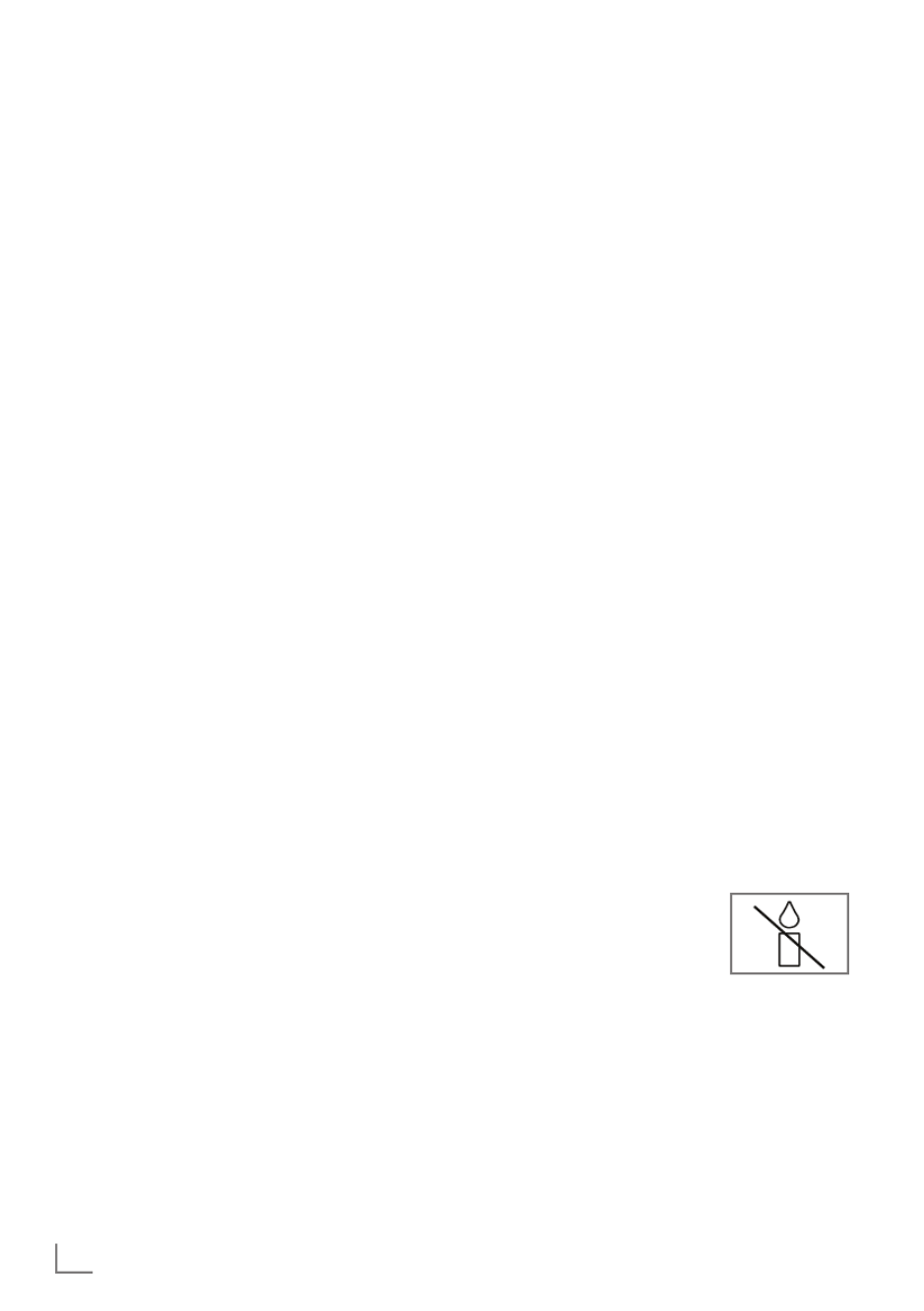
ENGLISH
4
SETUP AND SAFETY
------------------------------------------------------------------------------------------------------
Please note the following instructions when
setting up the television set:
7
This is designed to and dis television receive -
play video and audio signals.
All other uses are expressly prohibited.
7
The ideal viewing distance is five times the
diagonal screen size.
7
Light on falling the screen impairs picture
quality.
7
To ensure the device is always adequately
ventilated, make sure there is sufficient space
between the television set and nearby furni -
ture.
7
The television is designed for use in dry rooms.
If do use it outdoors, make sure it is pro you -
tected from moisture such as or rain splashing
water.
Never expose the television set to moisture.
7
Do not place any vessels such as vases on the
television, as they may spill liquid, thus present-
ing a safety risk.
7
Place the television on a hard, level surface.
7
Do not place any objects such as newspapers
on or put cloth or similar items the television
under it.
7
Do not place the television close to heating
units or in direct sunlight, as will impair this
cooling.
7
Heat build-up can be dangerous and shortens
the service life of the television. For reasons of
safety, have any dirt in a repairman remove
the television from time to time.
7
Never open the television -under any circum
stances. Warranty claims are excluded for
damage resulting from improper handling.
7
Make sure the power cord or the power sup -
ply unit (if provided) are not damaged.
7
Only operate with power the television the
supply/power cord provided.
7
Thunderstorms are danger to all electrical a
devices. Even when the television is switched
off, it can be damaged a lightning strike to by
the the mains or antenna. Always disconnect
the mains and antenna plugs during a storm.
7
Use damp, soft cloth to clean screen. a the
Do not use water with soap or detergent.
7
Only clean housing of the your television set
with the cloth provided. Do not use water with
soap or detergent.
7
When deciding to put device, where the -re
member furniture is often coated with that
various types of varnish and plastic. Many of
these contain chemicals which can corrode
the the the feet of device, leaving marks on
surface of furniture which can be difficult the
or impossible to remove.
7
The screen of your LCD/LED television meets
the highest quality standards and has been
checked for pixel faults.
Despite the great care taken in manufacturing,
technological reasons make it impossible to
completely discount possibility some the that
pixels may be faulty.
Provided they are within the thresholds -speci
fied by the DIN norm, pixel faults of this kind
cannot be regarded as a defect as defined by
the warranty.
7
To ensure fires do not occur,
always candles and keep
other open flames away from
the device.

5
ENGLISH
7
Do not connect any other equipment while the
device is switched on. Also switch off other
equipment before connecting it.
7
Do not plug in power cord of device the the
until have connected equip you the external -
ment and the antenna.
7
Make sure the mains plug is freely accessible.
7
Do not batteries to heat expose the excessive
such as direct sunlight, fire, etc.
7
Do not use old and unused batteries together.
7
Only batteries with replace the exhausted
those having the same model, value and prop-
erties.
7
By ensuring proper disposal of these batteries,
you will have contributed in prevention of po -
tential hazards on the environment and human
health may arise from inappropriate dis that -
posal of the batteries.
Caution:
7
If you plan on using a wall bracket for your
television, make sure you read the assembly
manual for the wall bracket or have a spe-
cialist assemble it.
7
When purchasing the wall bracket, make
sure that all the fastening points on the televi-
sion are also on the wall bracket and that
they are all used when mounting it.
SETUP AND SAFETY
------------------------------------------------------------------------------------------------------

ENGLISH
8
CONNECTION AND PREPARATION
-----------------------------------------------
Connecting the antenna and power cord
1 To receive digital satellite channels (DVB-S),
connect the satellite antenna cable to the
antenna socket » « on the televi-SATELLITE
sion set.
And/or:
2a
To receive terrestrial digital broadcasters
(DVB-T) connect the cable for the rooftop
or indoor antenna (passive or active indoor
antenna with its own power supply) to the an-
tenna socket » « on the television set;ANT IN
or
2b To receive digital cable channels (DVB-C)
connect the cable for the rooftop antenna
to the antenna socket » « on the ANT IN
television set;
or
2c To receive analogue TV channels, connect
the cable for the rooftop antenna to the an-
tenna socket » « on the television setANT IN
Note:
7
When connecting an indoor antenna you
may have to try it out at different positions
until you the best reception.get
3 Plug the power cord into a wall socket.
Note:
7
Do not plug in the power cord of the device
until you have connected the external equip-
ment and the antenna.
7
Only use the power cord supplied to connect
the television set to a suitable earthed safety
socket.
7
Do not use an adapter plug or extension
lead which does not meet the applicable
safety standards. Do not tamper with the
power cord.
1
2
3
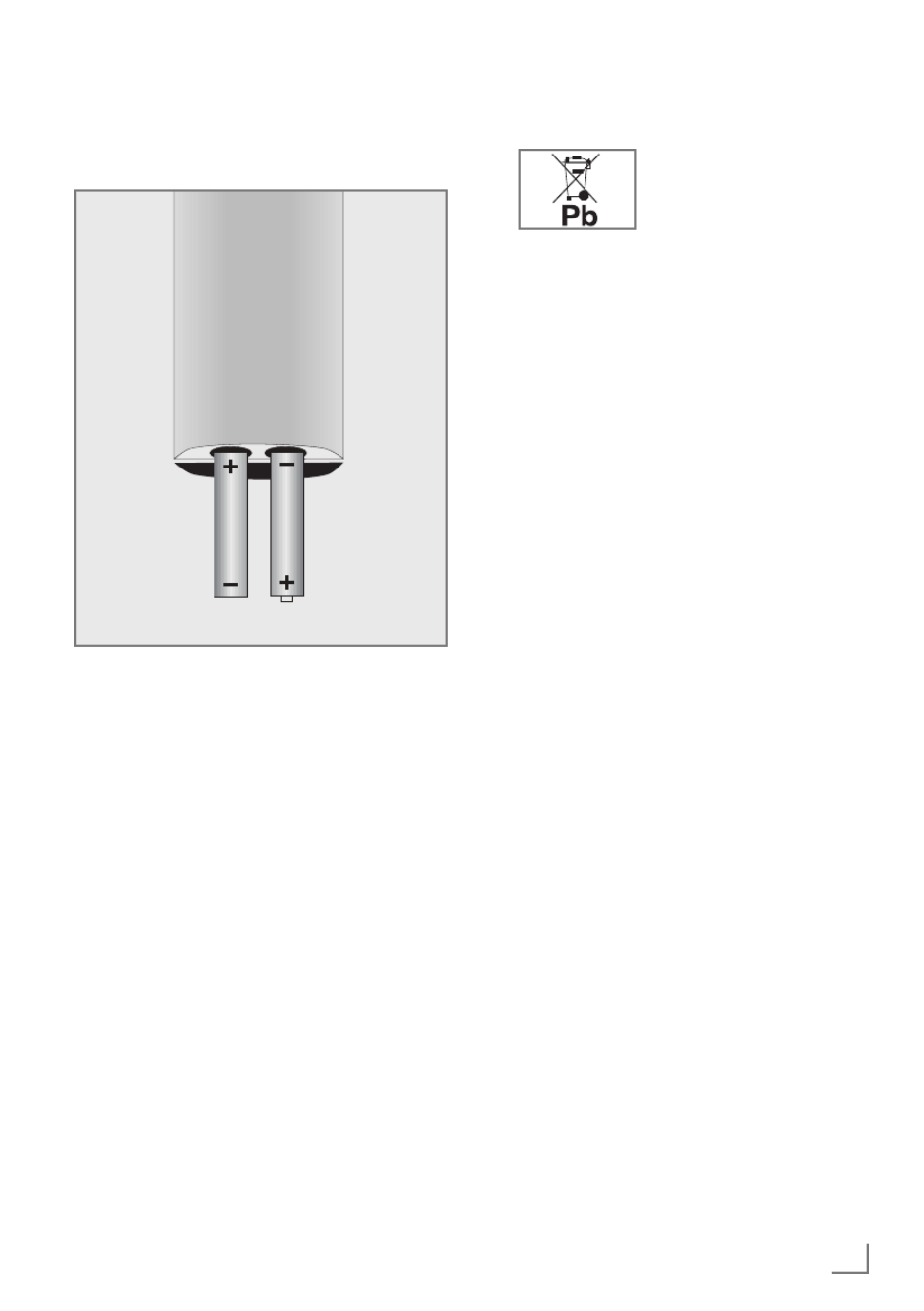
9
ENGLISH
Inserting batteries into the
remote control
CONNECTION AND PREPARATION
-----------------------------------------------
1 Open battery the compartment by removing
the lid.
2
Insert the batteries (2 x 1.5 V micro, for
example R03 or AAA). Observe the po-
larity marked in the bottom of the battery
compartment.
3 Close the battery compartment.
Note:
7
If the television no longer reacts properly
to remote control commands, the batteries
may be flat. Always remove used batteries.
7
The manufacturer accepts no liability for
damage caused leaking batteries.by
Environmental note
7 This symbol on recharge-
able batteries/batteries or
on the packaging indicates
that the rechargeable bat-
tery/battery may not be disposed of with
regular household rubbish. For certain
rechargeable batteries/batteries, this sym-
bol may be supplemented a chemical by
symbol. Symbols for mercury (Hg) or lead
(Pb) are provided if the rechargeable batter-
ies/batteries contain more than 0.0005%
mercury or more than 0.004% lead.
Rechargeable batteries/batteries, including
those which do not contain heavy metal,
may not be disposed of with household
waste. Always dispose of used batteries
in accordance with local environmental
regulations. Make enquiries about the appli-
cable disposal regulations where you live.

ENGLISH
10
OVERVIEW
------------------------------------------------------------------------------------------------------------------------------------
Connections on the television set
AV1 / S-VHS SCART socket (CVBS signal,
RGB signal);
Video and sound socket for
S-Video camcorder.
COMPONENT
Y P Pb r Sockets for video input
(YUV signal).
Sockets for audio input L R
(YUV signal).
Optic Out Socket for audio output
(optical) for PCM/AC3
signals.
For connecting digital AV
amplifiers or receivers.AV
AUDIO OUT L R Sockets for audio output.
Audio Socket for audio
input for a PC.
PC-IN VGA socket, video input
for PC.
SATELLITE Antenna socket for the
satellite antenna (DVB-S).
ANT IN Antenna socket for a DVB-T,
DVB-C and analogue
antenna.

11
ENGLISH
OVERVIEW
------------------------------------------------------------------------------------------------------------------------------------
HDMI2 (ARC) HDMI socket,
audio/video input.
HDMI3 HDMI socket,
audio/video input.
HDMI4 HDMI socket,
audio/video input.
USB2 (HDD) USB socket for external
data media and
PVR function.
LAN Network cable connection
socket.
U Headphone jack (3.5 mm
jack plug);
Sockets for audio output.
AV2
Video Video socket for
camcorder
Audio socket for L R
camcorder.
USB1 USB socket for external
data media without a power
supply of their own and
PVR function.
HDMI1 HDMI socket,
audio/video input.
CI Common Interface Slot.
Controls on the television set
8/I Switches the television on and
back into standby mode.
V– V+ Adjusts the volume;
selects menu functions.
MENU Opens the menu.
Select a menu option with
» « or » «. P+ P–
Activate the function with
» «. V+
Confirm the function with
» « or » «.. V+ V–
Press » « to quit the menu.MENU
SOURCE Opens the pre-selection for
AV channels.
In the menu, press » « or » « P+ P–
to select and press » « to SOURCE
confirm.
P– P+ Switches the television on from
standby;
selects channels in steps;
selects function in the menu.

ENGLISH
12
OVERVIEW
------------------------------------------------------------------------------------------------------------------------------------
The remote control – Main functions
Switches on and off
(Standby).
Opens menu for channels AV
and USB input.
Then select using »
V
«, »
<
«,
»
>
« or »
Λ
« and press
» «OK
to confirm.
Muting
Opens the »PRnP« menu.
Zapping function;
switches back one menu
level in the menus.
Opens the main menu.
Opens the TOOLS menu.
Switches between
teletext and TV mode;
opens/closes the control
menu when playing a file in
DLNA menu.
Opens the electronic
TV guide.
Switches on from standby;
Selects channel – in steps.
Adjusts the volume.
Navigation in the menus
Moves the cursor up
and down in the menus.
Moves the cursor to the left and
right in the menus.
Activates various functions and
save functions/settings.
Displays information.
Opens the Smart inter@ctive
menu.
Opens the channel list.
Opens the 3D menu.
Switches on from standby;
Selects channel – directly.
Selects the channel list
(»All«, »FAV 1« to »FAV 4«).
Record, play, pause and
stop (only digital television
channels) on/from an exter-
nal data medium.

13
ENGLISH
OVERVIEW
------------------------------------------------------------------------------------------------------------------------------------
The remote control –
All functions
R Switch on button lighting. The light-
ing switches off automatically after
a short time.
@ Opens the Smart inter@ctive menu.
y (red) Selects pages in teletext;
yy (green) Selects/activates various functions
yyy (yellow) in the menus.
yyyy (blue)
5 Selects different audio settings;
Switches to double character size
in teletext;
Selects the next title/next picture in
the file browser.
6 Selects different picture settings;
Refreshes a teletext page;
Selects the previous track/previous
picture in the file browser.
3
Stops scrolling through pages in
teletext;
Starts a fast reverse search in the
file browser.
4
Selects the channel list ( »All«,
»FAV 1« to »FAV 4«);
Reveals answers in teletext;
Starts a fast forward search in the
file browser.
y Starts the recording (
only for digi-
tal television channels
, the record-
ing is made on an external data
medium).
8 Starts playing a programme from
an external data medium;
Repeats a recorded programme;
Starts playing in DLNA and vTuner
menu.
! Freeze frame, if no external data
medium is connected;
Playback pause;
Time shift mode (only for digital
television channels and when
an external data medium is con-
nected);
Pauses the file being played in
DLNA and vTuner menu.
7 Ends playback of a programme
from an external data medium;
Ends a recording or
playback in time shift mode;
Splits the screen in teletext;
Ends playing in DLNA and vTuner
menu.
Selects different audio languages
(only for digital television chan-
nels)
Selects different subtitles
(only for digital television chan-
nels)
Note:
7 Your TV supports remote control feature
for Apple iPhones and Android phones.
Depending on the features of your TV,
you may control your your phone TV by
after downloading the free »GRUNDIG
TV Remote« application from Apple App.
Store or Android Market and install it on the
Apple iPhone/Android phone.

15
ENGLISH
Tuning the television channels
from satellite (DVB-S)
You have two options for tuning digital satellite
channels.
A The easy installation,
which pre-configures all antenna settings for
the satellite channels on Astra 19.2° East.
B The advanced installation
can be used if wish to satellite you receive
channels from various satellites. To do so,
you -must make the antenna settings (Satel
lite, LNB LNB DISEqC Mode, Power, Type,
LNB Selection) for the satellites chosen.
Easy installation
1 In the »Source Setup« menu, in the »Connec-
tion Type« line, select the option »Satellite«
with »
<
« or »
>
«.
2 Select the line »Easy Installation« with »
V
«
or »
Λ
« and press
» «OK
to confirm.
– Other menu options will be displayed,
the satellite Astra 19.2° East is preset.
3 Start the scan with »yy« (green).
– The »Search results« menu appears, and
the scan for TV channels begins.
– Depending on the number of television
channels received, this can easily take a
few minutes.
– The scan is complete as soon as the »PRO-
GRAM appears.TABLE«
Note:
7
You can abort the scan pressing by
» «.MENU
Advanced installation
1 In the »Source Setup« menu, in the »Connec-
tion Type« line, select the option »Satellite«
with »
<
« or »
>
«.
2 Select the line »Advanced Installation« with
»
V
« or »
Λ
« and press
» «OK
to confirm.
– The menu appears.
Satellite ASTRA*2A°,E
Transponder 10714
LNB*Type Universal
DISEqC*Mode Off
LNB*Power* Off
LNB*Selection Off
Auto*Tuning
Quality
Signal*strength
Low************Normal*************Good
Exit
Back
INSTALLATION
ANTENNA*SETTINGS
Manual*Tuning
20.07.2011
15:46
3 Select the line »Satellite« with »
V
« or »
Λ
«
and press
» «OK
to confirm.
– The »SELECT SATELLITE« menu appears.
Select the satellites with »
V
«, »
Λ
«, »
<
« or
»
>
« and press
» «OK
to confirm.
Note:
7
The setting in the line »Transponder« is not
required for this automatic scan.
4 Select the line »LNB Power« with »
V
« or
»
Λ
«.
Depending on the type of LNB, set the LNB
power supply to »13/18 or »14/19 V« V«
with »
<
« or »
>
«.
5 Select the line »LNB Type« with »
V
« or »
Λ
«.
Select the type of LNB installed with »
<
«
or »
>
«.
SETTINGS
-----------------------------------------------------------------------------------------------------------------------------------------

ENGLISH
16
6 Select the line »DISEqC Mode« with »
V
«
or »
Λ
«.
Select »DiSEqC 1.0« or »DiSEqC 1.1« in
accordance with the existing antenna system
with »
<
« or »
>
«.
– DiSEqC 1.0 allows up to four satellites to
be received simultaneously.
– DiSEqC 1.1 allows up to 16 satellites to be
received simultaneously.
7 Select the line »LNB Selection« with »
V
« or
»
Λ
«.
Select the setting for the respective satellites
with »
<
« or »
>
«.
8 Once the settings for the satellite have been
made, switch to the »AUTOMATIC CHAN-
NEL SEARCH« menu with » « (red).y
Select&Satellite ASTRA&2A&,&E
Service&Type All
Scan&Mode Free&+&Scramble
Network&Search& Off
Connection&Type Satellite
Exit
Back
SOURCE&SETUP
AUTOMATIC&CHANNEL&SEARCH
Start&Search
20.09.2010
15:46
9 Select the line »Scan Mode« with »
V
«
or »
Λ
«.
Select the scan mode with »<« or »>«
(for unencrypted channels, for encrypted
channels only, or for both).
10 Select the line »Service Type« with »
V
«
or »
Λ
«.
Use »<« or »>« to select whether you
want to search for television channels only
(TV), radio stations only (Radio) or both
(Radio + TV).
11 Start the scan with »y« (red).
– The »Results« menu appears, and the scan
for TV channels begins.
– Depending on the number of television
channels received, this can easily take a
few minutes.
– The scan is complete as soon as »PRO the -
GRAM appears. TABLE«
Note:
7
You can abort the scan pressing by
» «. MENU
12 Press » « to end the setting.MENU
Note:
7
If other television channels are to be tuned
from a second satellite, proceed as follows:
Open the menu with » «, select the MENU
line »SOURCE SETUP« with »
V
« or »
Λ
«
and press
» «OK
to confirm. Then select the
»Automatic Channel Search« with »
V
« or
»
Λ
« and press
» «OK
to confirm. Confirm
the line »Select Satellite« with
» «OK
and
select the preferred satellite with »
V
«, »
Λ
«,
»
<
« or »
>
«. Start the scan with »y« (red).
Continue the adjustment step of the by 7
chapter.
Note:
7
Before recording HD channels, please
check signal quality and Strength, see
chapter "Displaying signal information" on
page 79. If the level is displayed in green,
you can record HD channels without any
problems.
SETTINGS
-----------------------------------------------------------------------------------------------------------------------------------------

19
ENGLISH
SETTINGS
-----------------------------------------------------------------------------------------------------------------------------------------
Deleting channels
1
In the
»PROGRAM TABLE«
menu, select the
Edit mode pressing by
»y« (red)
.
2
Select the television channel to be deleted
with
»
V
«, »
Λ
«
,
»
<
« or »
>
«
and press
»yyy«
(
yellow
) to delete.
Note:
7
You can delete all channels with »yyyy«
(blue).
3 Confirm the deletion process with »yy«
(green);
or
cancel the deletion process with »y« (red);
4 MENU Quit the program table with » «.
Change the order of the channels in
the program table
1
In the
»PROGRAM TABLE«
menu, select the
Edit mode pressing by
»y« (red)
.
2 Select the channel which should be moved
with »
V
«, »
Λ
«, »
<
« or »
>
« and mark it with
»y« (red).
3 Move the channel to its new position with
»
V
«, »
Λ
«, »
<
« or »
>
« and press
» «OK
to
confirm.
Note:
7
Repeat steps and if you would like to 2 3
change other channels.
4 MENU Quit the program table with » «.
Sorting channels in the program
table
You can sort the order of the channels in the pro-
gram according different criteria: in order table
of Satellite, alphabetical or in order of encryp -
tied/free channels.
1
In the
»PROGRAM TABLE«
menu, select the
Sort mode pressing by
»yyyy« (blue)
.
2 Select the sort criteria with »y« (red), »yy«
(green)
or
»yyy« (yellow).
3 MENU Quit the program table with » «.
Skipping channels
You can mark television channels which should
be when selecting with skipped »
Λ
« »or
V
«.
It is still possible to select them using the number
buttons.
1 In the »PROGRAM TABLE« menu, switch
over to the list view with »yyy« (yellow).
2 Select the preferred channel with »
V
«
or »
Λ
«.
3 Select the column »Skip« with »
<
« or »
>
«
and use
» «OK
to mark the channel.
– The channel is marked » «.by
4 MENU Quit the program table with » «.
Note:
7
Channels can also be reactivated. Select the
channel with »
V
« or »
Λ
«, then select the
column »Skip« and reactivate the channel
with
» «OK
.
Creating lists of favourites
You can save your favourite channels in up to
four favourites lists (FAV 1 to 4).FAV
Notes:
7
Favourites lists must be created separately
for all input sources (satellite, cable, air).
7
You can select the favourites list pressing by
»
FAV
«.
1 In the »PROGRAM TABLE« menu, switch
over to the list view with »yyy« (yellow).
2 Select the channel of your choice with »
V
«
or »
Λ
«.
3 “Push” the channel into the favourites
lists 1 to 4 with »
<
« or »
>
« and press
» «OK
to confirm.
– The position in the favourites list is marked
with » «.
– You can enter the same channel in more
than one favourite list.
–
Each favourite list can store up to 255
channels.

ENGLISH
28
3D FUNCTION
---------------------------------------------------------------------------------------------------
Important information about the
3D function
7 Keep a sufficient distance from the television.
The optimum distance is three times the
height of the screen. Watching 3D films from
a close distance for a long time could impair
your vision.
7 Never use the 3D function for longer than
3 hours without a break.
7 It is essential supervise that you children
watching a 3D programme to prevent dam -
age to health. Children under their 6 years
should not 3D content because watch their
spatial vision is not yet completely developed.
7 Watching 3D movies with 3D shutter glasses
for long durations may cause headaches or
fatigue. Stop watching if you a head-get
ache, feel dizzy or generally unwell.
7 Do not use the 3D function if you are anx-
ious, sleepy or overtired.
7 If you or a member of your family suffers
with epilepsy, you should consult your doc-
tor before watching 3D films.
7 If, when watching a 3D film, your vision
becomes impaired, you feel dizzy or nau-
seous, your eyes hurt, you have muscle
spasms or have difficulty in concentrating,
you must stop watching immediately.
7 3D images can startle the viewer. rec-We
ommend that elderly persons, pregnant
women and persons with serious physical
complaints avoid watching 3D content.
7 Do not use the 3D glasses for other purpos-
es, for example as sunglasses or protective
glasses, as this may impair your sight.
Preparing the 3D function
Your Grundig television and 3D shutter glasses
can provide of cinema when the reality the you
watch 3D movies in your home.
This TV uses state-of-the-art LED technology to
give you the best experience 3D has to offer.
To join 3D world, you just need to put on the
Grundig 3D glasses.
Notes:
7 Only use the GRUNDIG AS-3D G glasses.
Do not use 3D glasses from other manufac-
turers.
7 Grundig AS-3D G glasses are also sold
separately. Please contact your dealer.
7 The infrared transmitter is located at the
lower left corner of the television and emits
the signals at 90° horizontally and 40°
vertically.
7 It may not be possible to obtain 3D effects
when there is an obstacle between the infra-
red transmitter and the glasses.

35
ENGLISH
Wireless network settings
There are two of making wireless net ways the -
work settings.
A Automatic connection,
»Apart from Access Selection, all data Point
regarding -the connection settings (»IP Ad
dress«, »Netmask«, »Gateway« and »DNS«)
are obtained from modem automatically.
B Manual connection,
all connection settings (»IP Address«,
»Netmask«, »Gateway« and »DNS«) must
be configured manually.
Automatic connection
Most of the home networks are Dynamic. If you
have dynamic network, must use DSL a you a
modem supports that DHCP. Modems and IP
sharers support DHCP obtain »DNS« that the
values that are required for »IP Address«,
»Netmask«, »Gateway« and internet access
automatically, and are not to thus you required
enter those values manually.
1 MENU Open the menu with » «.
2 Select the line »INTER@CTIVE TV« with »
V
«
or »
Λ
« and press
» «OK
to confirm.
– The »INTER@CTIVE TV« menu appears.
inter@ctive)Applications
Connection)Type Wireless
IP)Address
DNS
Netmask
Gateway
10.134.151.15
10.134.150.8
255.255.255.0
10.134.151.254
Network)Configuration AUTO
Exit
Back
INTER@CTIVE)TV
Network)Settings
dd.mm.yyyy
hh:mm
Connect
Test)Connection
OK
Select)Access)Point N/A
3 Select »Connection Type« with »
V
« or »
Λ
«
and then select »Wireless« with »
<
« or »
>
«.
SMART INTER@CTIVE TV AND HOME NETWORK
4 Select »Network Configuration« with »
V
« or
»
Λ
« and then select »AUTO« with »
<
« or »
>
«.
5 Select »Select Access Point« with »
V
« or
»
Λ
« and confirm with
» «OK
.
– »Select Access Point« menu appears and
available wireless networks are scanned
and displayed in the menu
6 Select the network that you want to connect
with »
V
«, »
Λ
«, »
<
« or »
>
« and confirm with
» «OK
.
– Wireless connection password screen is
displayed.
7 Select the required character with »
V
«, »
Λ
«,
»
<
« and »
>
« and move to the next character
with
» «OK
.
– Select » « for uppercase and » « ABC abc
for lower case and confirm with
» «OK
.
– Select » « for numbers and symbols ?@123
and confirm with
» «OK
.
– Enter the password, select » « with Confirm
»
V
«, »
Λ
«, »
<
« or »
>
« and confirm with
» «OK
.
Note:
7 In WEP encryption system, more than one
network password can be assigned for the
network. Your television can only connect to
network with level 1 password.
8 Start the registration to the home network by
pressing »
y« (red).
– The mesage »Connecting ... Please Wait«
appears.
9 Press »
yy« (green) to make sure that the
network connection is established with the
current settings.
– The messages »Testing ... Please Wait«
appears, after successfull announcement
the messages »Connecting Gateway: To
Success« and »Internet Connection:
Success«.
10 MENU Press » « to end the setting.
Note:
7 If you do not have a dynamic network,
follow the instructions in manual connection
section.
Specyfikacje produktu
| Marka: | Grundig |
| Kategoria: | telewizor |
| Model: | Fine Arts 40 FLE 9170 SL |
Potrzebujesz pomocy?
Jeśli potrzebujesz pomocy z Grundig Fine Arts 40 FLE 9170 SL, zadaj pytanie poniżej, a inni użytkownicy Ci odpowiedzą
Instrukcje telewizor Grundig

27 Lipca 2024

3 Czerwca 2024

3 Czerwca 2024

3 Czerwca 2024

3 Czerwca 2024

3 Czerwca 2024

3 Czerwca 2024

3 Czerwca 2024

3 Czerwca 2024

3 Czerwca 2024
Instrukcje telewizor
- telewizor Sony
- telewizor Samsung
- telewizor LG
- telewizor Sharp
- telewizor TCL
- telewizor Pioneer
- telewizor Lenovo
- telewizor Philips
- telewizor SilverCrest
- telewizor Fujitsu
- telewizor Nokia
- telewizor Hisense
- telewizor Infiniton
- telewizor Panasonic
- telewizor Viewsonic
- telewizor AG Neovo
- telewizor Medion
- telewizor OK
- telewizor Lenco
- telewizor Toshiba
- telewizor Tesla
- telewizor Westinghouse
- telewizor Majestic
- telewizor Jensen
- telewizor Blaupunkt
- telewizor Brandt
- telewizor Vivax
- telewizor Salora
- telewizor Teac
- telewizor Haier
- telewizor Soundmaster
- telewizor Hyundai
- telewizor Strong
- telewizor ECG
- telewizor Matsui
- telewizor Oyster
- telewizor Bang & Olufsen
- telewizor JVC
- telewizor Furrion
- telewizor Funai
- telewizor Oppo
- telewizor TechniSat
- telewizor Krüger&Matz
- telewizor Philco
- telewizor CHiQ
- telewizor Uniden
- telewizor Thomson
- telewizor Velleman
- telewizor Ferguson
- telewizor Manta
- telewizor Pyle
- telewizor AOC
- telewizor Peerless-AV
- telewizor Nevir
- telewizor OKI
- telewizor Mitsubishi
- telewizor Arçelik
- telewizor Continental Edison
- telewizor GoGen
- telewizor NEC
- telewizor Polaroid
- telewizor Aiwa
- telewizor AKAI
- telewizor Sanyo
- telewizor Telefunken
- telewizor Jay-Tech
- telewizor Bush
- telewizor Loewe
- telewizor VOX
- telewizor Insignia
- telewizor AYA
- telewizor Element
- telewizor Denver
- telewizor Hitachi
- telewizor Technika
- telewizor Emerson
- telewizor Seiki
- telewizor Sencor
- telewizor Odys
- telewizor Daewoo
- telewizor Metz
- telewizor Kunft
- telewizor Grunkel
- telewizor Alphatronics
- telewizor XD Enjoy
- telewizor RevolutionHD
- telewizor FFalcon
- telewizor QBell Technology
- telewizor Planar
- telewizor Dyon
- telewizor Reflexion
- telewizor Megasat
- telewizor Sogo
- telewizor Proline
- telewizor Schaub Lorenz
- telewizor Newstar
- telewizor Finlux
- telewizor Palsonic
- telewizor Logik
- telewizor Luxor
- telewizor Mitchell & Brown
- telewizor Aconatic
- telewizor Voxicon
- telewizor Orava
- telewizor SYLVOX
- telewizor Doffler
- telewizor Kogan
- telewizor SunBriteTV
Najnowsze instrukcje dla telewizor

25 Października 2024

25 Października 2024

25 Października 2024

25 Października 2024

25 Października 2024

23 Października 2024

23 Października 2024

23 Października 2024

23 Października 2024

20 Października 2024