Instrukcja obsługi Gigabyte H410M S2
Gigabyte
płyta główna
H410M S2
Przeczytaj poniżej 📖 instrukcję obsługi w języku polskim dla Gigabyte H410M S2 (15 stron) w kategorii płyta główna. Ta instrukcja była pomocna dla 4 osób i została oceniona przez 2 użytkowników na średnio 4.5 gwiazdek
Strona 1/15
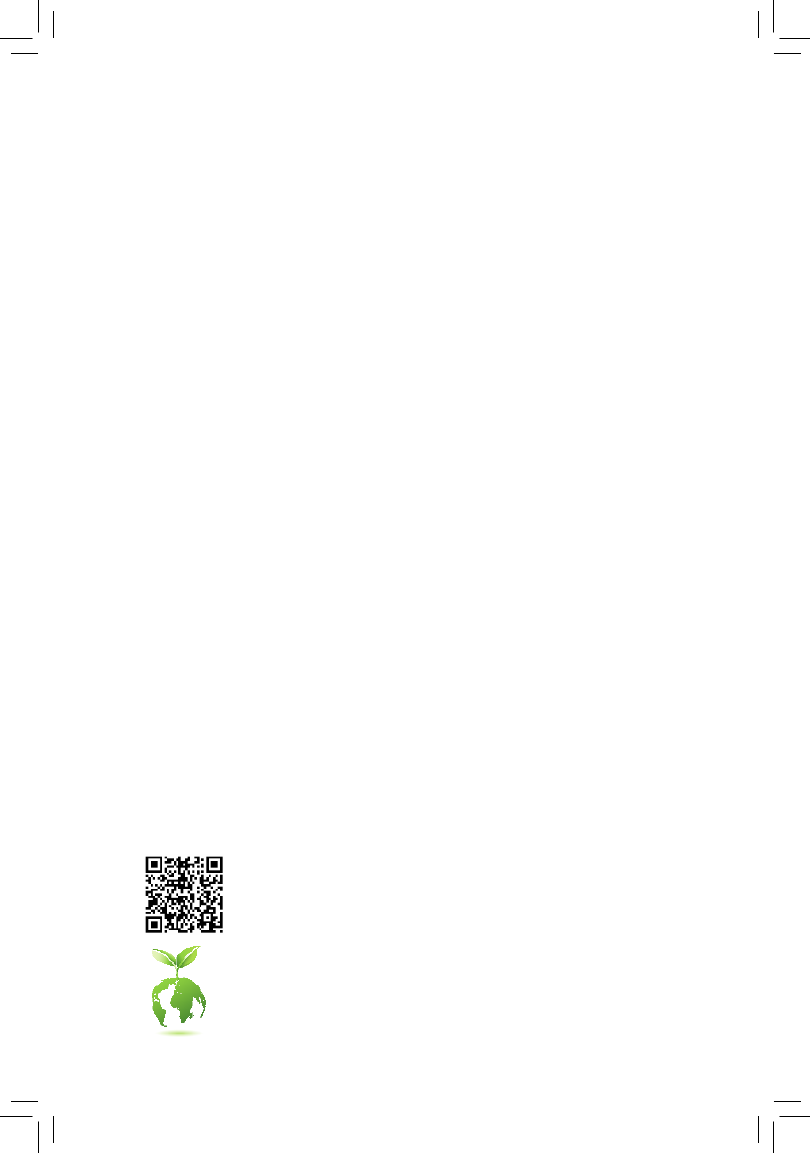
For more product details, please visit GIGABYTE's website.
To reduce the impacts on global warming, the packaging materials of this product
are recyclable and reusable. GIGABYTE works with you to protect the environment.
H410M S2
User's Manual
Rev. 1001
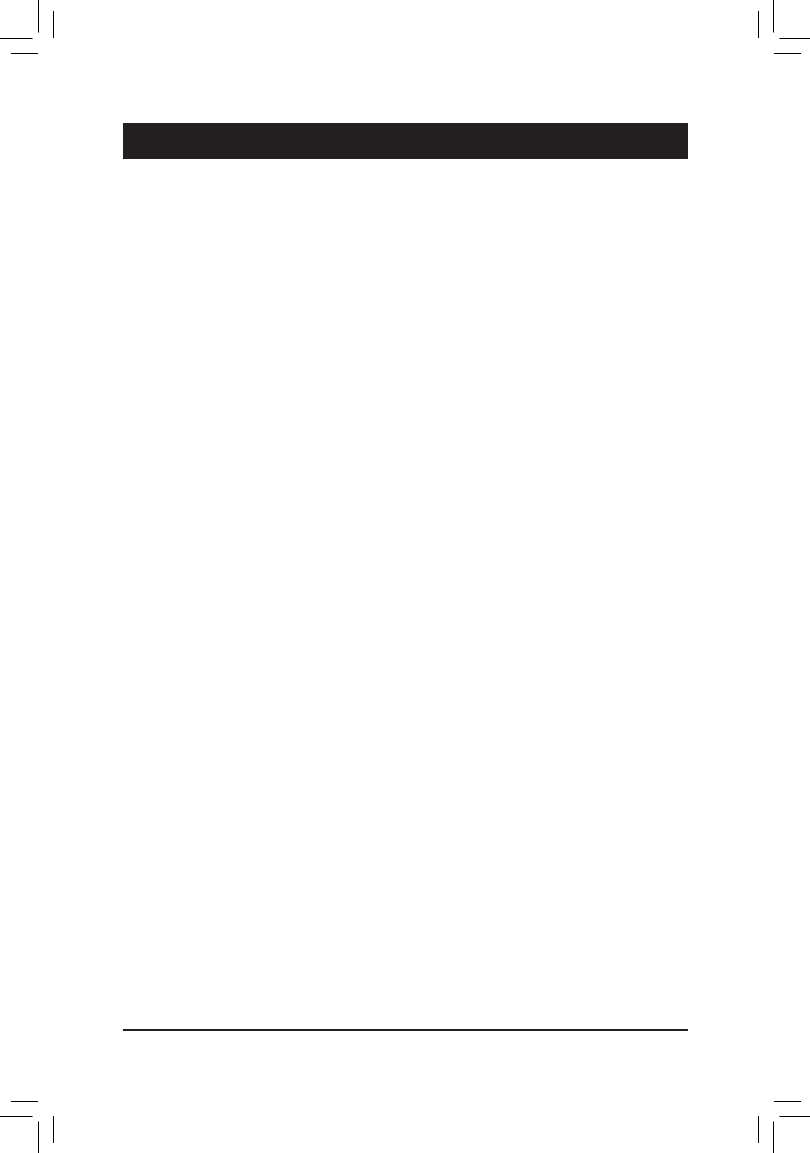
Chapter 1 Hardware Installation
1-1 Installation Precautions
The motherboard contains numerous delicate electronic circuits and components which can become
damaged as a result of electrostatic discharge (ESD). Prior to installation, carefully read the user's
manual and follow these procedures:
•Prior to installation, make sure the chassis is suitable for the motherboard.
•Prior to installation, do not remove or break motherboard S/N (Serial Number) sticker or
warranty sticker provided by your dealer. These stickers are required for warranty validation.
•Always remove the AC power by unplugging the power cord from the power outlet before
installing or removing the motherboard or other hardware components.
•When connecting hardware components to the internal connectors on the motherboard, make
sure they are connected tightly and securely.
•When handling the motherboard, avoid touching any metal leads or connectors.
•It is best to wear an electrostatic discharge (ESD) wrist strap when handling electronic
components such as a motherboard, CPU or memory. If you do not have an ESD wrist strap,
keepyourhandsdryandrsttouchametalobjecttoeliminatestaticelectricity.
•Prior to installing the motherboard, please have it on top of an antistatic pad or within an
electrostatic shielding container.
•Before connecting or unplugging the power supply cable from the motherboard, make sure
the power supply has been turned off.
•Before turning on the power, make sure the power supply voltage has been set according to
the local voltage standard.
•Before using the product, please verify that all cables and power connectors of your hardware
components are connected.
•To prevent damage to the motherboard, do not allow screws to come in contact with the
motherboard circuit or its components.
•Make sure there are no leftover screws or metal components placed on the motherboard or
within the computer casing.
•Do not place the computer system on an uneven surface.
•Do not place the computer system in a high-temperature or wet environment.
•Turning on the computer power during the installation process can lead to damage to system
components as well as physical harm to the user.
•If you are uncertain about any installation steps or have a problem related to the use of the
product,pleaseconsultacertiedcomputertechnician.
•If you use an adapter, extension power cable, or power strip, ensure to consult with its installation
and/or grounding instructions.
- 5 -

6) SATA3 0/1/2/3 (SATA 6Gb/s Connectors)
The SATA connectors conform to SATA 6Gb/s standard and are compatible with SATA 3Gb/s and SATA
1.5Gb/s standard. Each SATA connector supports a single SATA device.
Pin No. Denition
1 GND
2 TXP
3 TXN
4 GND
5 RXN
6 RXP
7 GND
SATA3
3 2
1 0
77
11
5) LED_C (RGB LED Strip Header)
The header can be used to connect a standard 5050 RGB LED strip (12V/G/R/B), with maximum power
rating of 2A (12V) and maximum length of 2m.
Pin No. Denition
1 12V
2 G
3 R
4 B
Before installing the devices, be sure to turn off the devices and your computer. Unplug the power
cord from the power outlet to prevent damage to the devices.
Connect your RGB LED strip to the header. The power pin (marked
with a triangle on the plug) of the LED strip must be connected to Pin
1 (12V) of this header. Incorrect connection may lead to the damage
of the LED strip.
For how to turn on/off the lights of the LED strip please visit the "Unique Features" webpage of
GIGABYTE's website.
1
LED_C
RGB LED Strip
1
12V
To enable hot-plugging for the SATA ports, refer to Chapter 2, "BIOS Setup," "Settings\IO Ports\
SATAAndRSTConguration,"formoreinformation.
- 14 -
Specyfikacje produktu
| Marka: | Gigabyte |
| Kategoria: | płyta główna |
| Model: | H410M S2 |
| Szerokość produktu: | 226 mm |
| Głębokość produktu: | 174 mm |
| Obsługiwane systemy operacyjne Windows: | Windows 10 x64 |
| Przeznaczenie: | PC |
| Ilość portów Ethernet LAN (RJ-45): | 1 |
| Wi-Fi: | Nie |
| Kanały wyjścia audio: | 7.1 kan. |
| Liczba portów USB 2.0: | 4 |
| Przewodowa sieć LAN: | Tak |
| Producent procesora: | Intel |
| Ilość portów USB 3.2 Gen 1 (3.1 Gen 1) Typu-A: | 2 |
| Obsługiwane rodzaje pamięci: | DDR4-SDRAM |
| Typ slotów pamięci: | DIMM |
| Liczba gniazd pamięci: | 2 |
| Bez kody korekcyjnego: | Tak |
| Obsługiwane prędkości zegara pamięci: | 2133,2400,2666 MHz |
| Maksymalna pojemność pamięci: | 64 GB |
| Obsługa kanałów pamięci: | Dwukanałowy |
| Gniazdo procesora: | LGA 1200 (Socket H5) |
| Procesor: | Intel Celeron, Intel Core i3, Intel Core i5, Intel Core i7, Intel Core i9, Intel Pentium |
| Rodzina płyt z chipsetami: | Intel |
| Rodzaj płyty: | micro ATX |
| Układ płyty głównej: | Intel H410 Express |
| Typ BIOS: | UEFI AMI |
| Zworka clear CMOS: | Tak |
| Gniazdo zasilania ATX (24-pin): | Tak |
| Ilość złączy SATA III: | 4 |
| Ilość gniazd USB 2.0: | 1 |
| Łącza USB 3.2 Gen 1 (3.1 Gen 1): | 1 |
| Gniazdo wentylatora procesora: | Tak |
| Złącze audio na przednim panelu: | Tak |
| Złącze panelu przedniego: | Tak |
| Złącze TPM: | Tak |
| Liczba portów PS/2: | 2 |
| Układ audio: | Realtek ALC887 |
| Maksymalna liczba procesorów SMP: | 1 |
| Pamięć niebuforowana: | Tak |
| Gniazda PCI Express x16 (Gen 3.x): | 1 |
| Wspierane interfejsy dysków twardych: | SATA III |
| Obsługa przetwarzania równoległego: | Nieobsługiwany |
| Maks. rozdzielczość: | 1900 x 1200 px |
| Rodzaj interfejsu sieci Ethernet: | Gigabit Ethernet |
| Liczba portów VGA (D-Sub): | 1 |
| Dołączone oprogramowanie: | Norton Internet Security (OEM)\nRealtek 8118 Gaming LAN Bandwidth Control Utility |
| Korekcja ECC: | Tak |
| Monitorowanie stanu komputera: | FAN, Temperature, Voltage |
| Pamięć karty graficznej podsystemu graficznego: | 512 MB |
| Złącze Serial port: | 1 |
| Złącze zasilania 12V: | Tak |
| LED RGB: | Tak |
| Rozmiar pamięci BIOS: | 128 Mbit |
| Wersja ACPI: | 5.0 |
| Wersja interfejsu zarządzania pulpitem (DMI): | 2.7 |
| Wersja systemu BIOS (SMBIOS): | 2.7 |
| Gniazda PCI Express x1 (Gen 3.x): | 2 |
Potrzebujesz pomocy?
Jeśli potrzebujesz pomocy z Gigabyte H410M S2, zadaj pytanie poniżej, a inni użytkownicy Ci odpowiedzą
Instrukcje płyta główna Gigabyte

10 Marca 2025

11 Lutego 2025

11 Lutego 2025

11 Lutego 2025

11 Lutego 2025

11 Lutego 2025

11 Lutego 2025

11 Lutego 2025

11 Lutego 2025

11 Lutego 2025
Instrukcje płyta główna
- płyta główna Supermicro
- płyta główna Asus
- płyta główna MSI
- płyta główna NZXT
- płyta główna Biostar
- płyta główna Asrock
- płyta główna Sharkoon
- płyta główna ECS
- płyta główna Evga
- płyta główna Intel
- płyta główna Foxconn
- płyta główna Advantech
- płyta główna Elitegroup
- płyta główna EPoX
Najnowsze instrukcje dla płyta główna

4 Marca 2025

12 Lutego 2025

12 Lutego 2025

12 Lutego 2025

12 Lutego 2025

12 Lutego 2025

12 Lutego 2025

12 Lutego 2025

12 Lutego 2025

12 Lutego 2025