Instrukcja obsługi Gigabyte GA-H270M-D3H
Gigabyte
płyta główna
GA-H270M-D3H
Przeczytaj poniżej 📖 instrukcję obsługi w języku polskim dla Gigabyte GA-H270M-D3H (18 stron) w kategorii płyta główna. Ta instrukcja była pomocna dla 6 osób i została oceniona przez 2 użytkowników na średnio 4.5 gwiazdek
Strona 1/18

- 1 -
Table of Contents
Conguring a RAID Set (Intel® Z270/H270 Series) .........................................................2
1-1 Conguring SATA Controllers ............................................................................. 2
1-2 Installing the SATA RAID/AHCI Driver and Operating System.......................... 16

- 2 -
Conguring a RAID Set (Intel® Z270/H270 Series)
To create a RAID set, follow the steps below:
A. Install SATA hard drive(s) in your computer.
B. Congure SATA controller mode in BIOS Setup.
C. Congure a RAID array in RAID BIOS. (Note 1)
D. Install the SATA RAID/AHCI driver and operating system.
Before you begin, please prepare the following items:
•At least two SATA hard drives or SSDs (Note 2) (to ensure optimal performance, it is recommended that you
use two hard drives with identical model and capacity). (Note 3)
•A Windows setup disk.
•Motherboard driver disk.
•A USB thumb drive.
RAID Levels
1-1 Conguring SATA Controllers
A. Installing hard drives
Install the hard drives/SSDs in the Intel® Chipset controlled connectors on the motherboard. Then connect
the power connectors from your power supply to the hard drives.
RAID RAID RAID RAID 0 1 5 10
Minimum
Number of Hard
Drives
≥2 ≥32 4
Array Capacity Number of hard
drives * Size of the
smallest drive
Size of the smallest
drive
(Number of hard
drives -1) * Size of
the smallest drive
(Number of hard
drives/2) * Size of the
smallest drive
Fault Tolerance No Yes Yes Yes
(Note 1) Skip this step if you do not want to create RAID array on the SATA controller.
(Note 2) An M.2 PCIe SSD or an U.2 SSD cannot be used to set up a RAID set either with an M.2 SATA SSD
or a SATA hard drive.
(Note 3) Refer to Chapter 1, "Internal Connectors," for the installation notices for the U.2, M.2, and SATA
connectors.
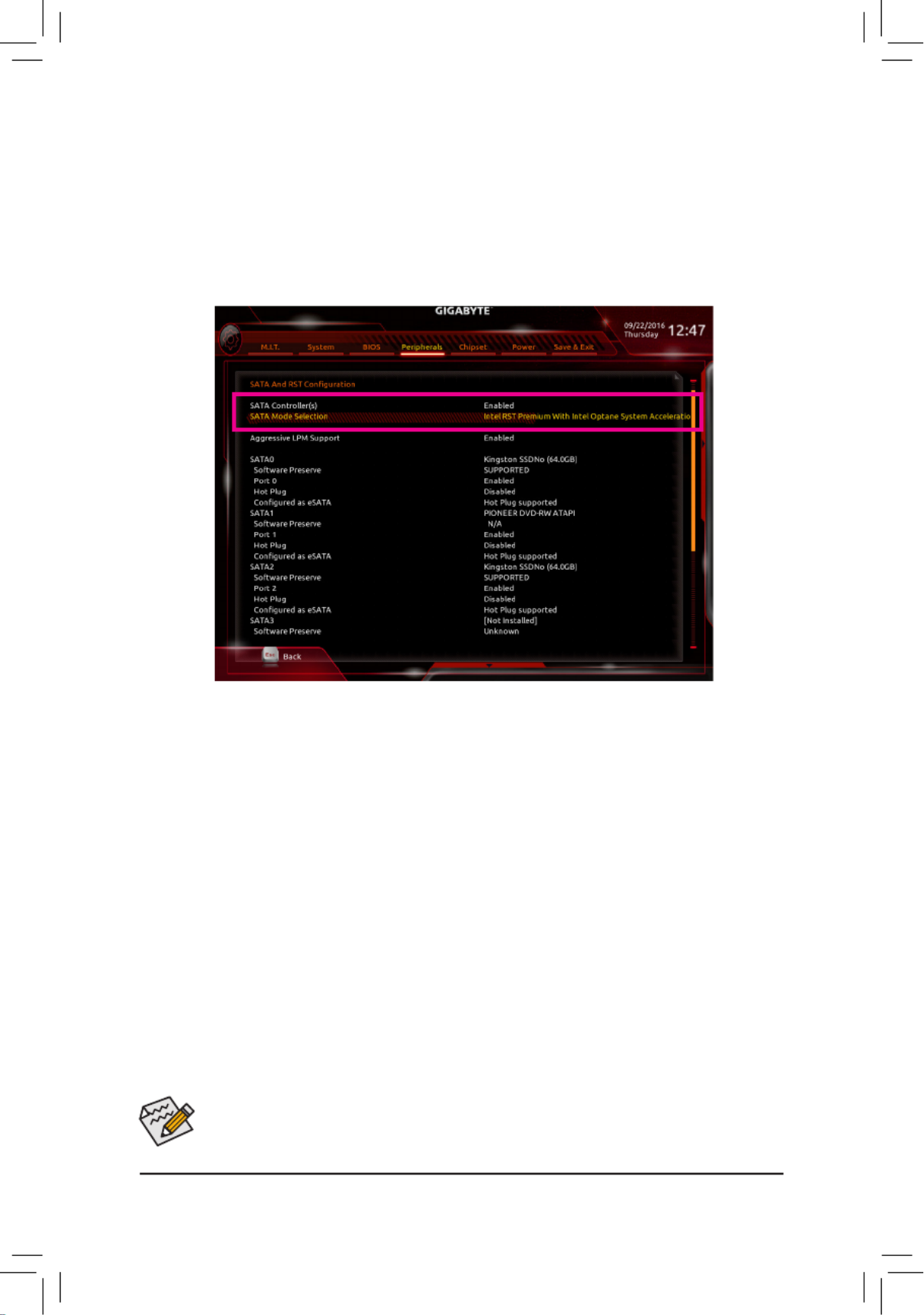
- 3 -
The BIOS Setup menus described in this section may differ from the exact settings for your motherboard.
The actual BIOS Setup menu options you will see shall depend on the motherboard you have and
the BIOS version.
B. Conguring SATA controller mode in BIOS Setup
Make sure to congure the SATA controller mode correctly in system BIOS Setup.
Step 1:
Turn on your computer and press <Delete> to enter BIOS Setup during the POST (Power-On Self-Test). Go to
Peripherals\SATA And RST Conguration SATA Controller(s), make sure is enabled. To create RAID, set
SATA Mode Selection Intel RST Premium With Intel Optane System Acceleration to (Figure 1).
Step 2:
To use the EZ RAID feature, follow the steps in "C-1." To congure UEFI RAID, follow the steps in "C-2." To
enter the legacy RAID ROM, refer to "C-3" for more information. Finally, save the settings and exit BIOS Setup.
Figure 1
Specyfikacje produktu
| Marka: | Gigabyte |
| Kategoria: | płyta główna |
| Model: | GA-H270M-D3H |
Potrzebujesz pomocy?
Jeśli potrzebujesz pomocy z Gigabyte GA-H270M-D3H, zadaj pytanie poniżej, a inni użytkownicy Ci odpowiedzą
Instrukcje płyta główna Gigabyte

10 Marca 2025

11 Lutego 2025

11 Lutego 2025

11 Lutego 2025

11 Lutego 2025

11 Lutego 2025

11 Lutego 2025

11 Lutego 2025

11 Lutego 2025

11 Lutego 2025
Instrukcje płyta główna
- płyta główna Supermicro
- płyta główna Asus
- płyta główna MSI
- płyta główna NZXT
- płyta główna Biostar
- płyta główna Asrock
- płyta główna Sharkoon
- płyta główna ECS
- płyta główna Evga
- płyta główna Intel
- płyta główna Foxconn
- płyta główna Advantech
- płyta główna Elitegroup
- płyta główna EPoX
Najnowsze instrukcje dla płyta główna

4 Marca 2025

12 Lutego 2025

12 Lutego 2025

12 Lutego 2025

12 Lutego 2025

12 Lutego 2025

12 Lutego 2025

12 Lutego 2025

12 Lutego 2025

12 Lutego 2025