Instrukcja obsługi Gigabyte GA-B250M-Gaming 3
Gigabyte
płyta główna
GA-B250M-Gaming 3
Przeczytaj poniżej 📖 instrukcję obsługi w języku polskim dla Gigabyte GA-B250M-Gaming 3 (7 stron) w kategorii płyta główna. Ta instrukcja była pomocna dla 4 osób i została oceniona przez 2 użytkowników na średnio 4.5 gwiazdek
Strona 1/7
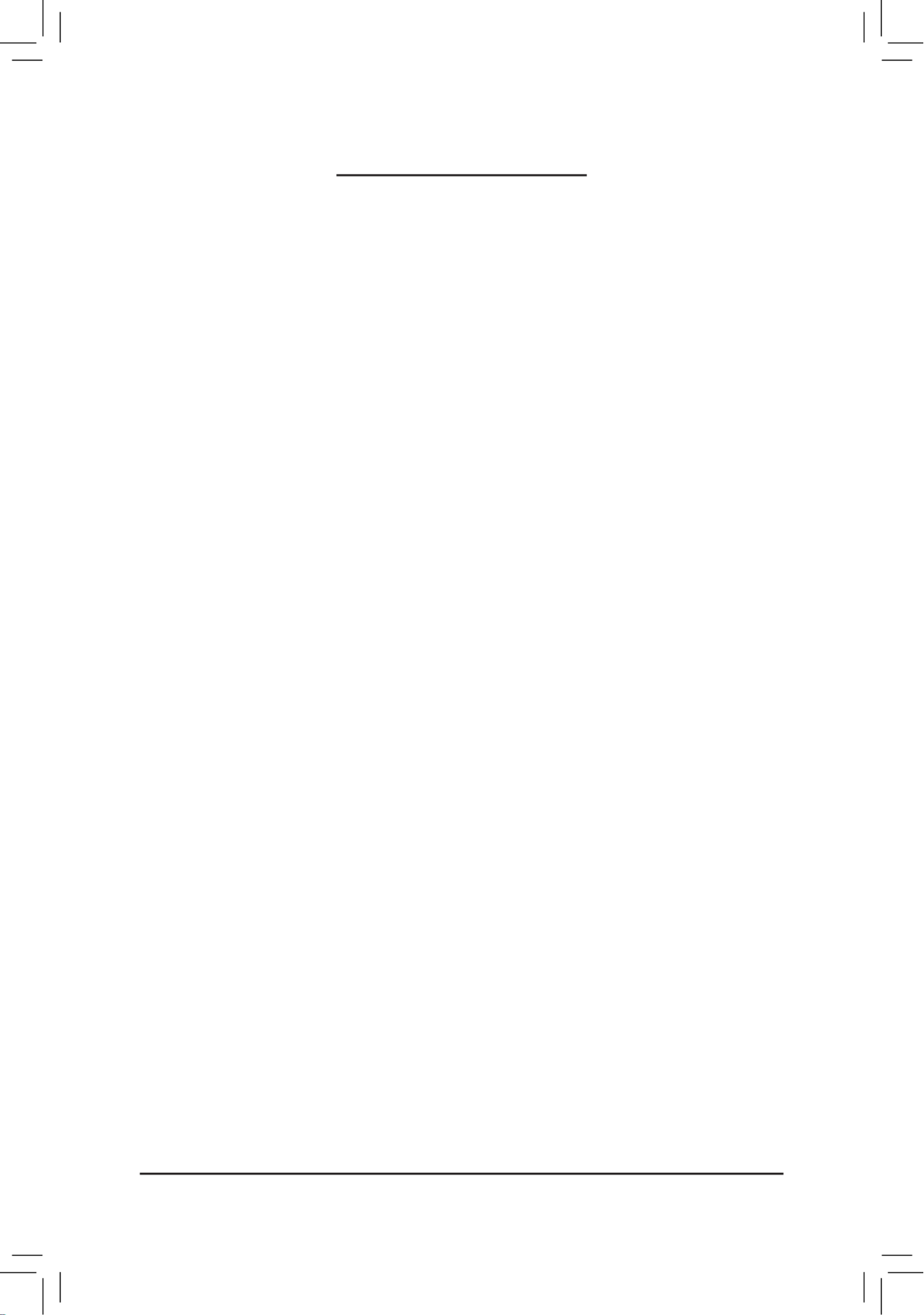
- 1 -
Table of Contents
Conguring Audio Input and Output ................................................................................2
1-1 Conguring 2/4/5.1/7.1-Channel Audio ............................................................ 2
1-2 Conguring S/PDIF Out 4 ...................................................................................
1-3 Conguring Microphone Recording 5 ..................................................................
1-4 Using the Voice Recorder 7 ................................................................................

- 2 -
Conguring Audio Input and Output
High Denition Audio (HD Audio)
HD Audio includes multiple high quality digital-to-analog converters (DACs) and features multistreaming
capabilities that allow multiple audio streams (in and out) to be simultaneously processed. For example, users can
listen to MP3 music, have an Internet chat, make a telephone call over the Internet, and etc. all at the same time.
A. Conguring Speakers
(The following instructions use Windows 10 as the example operating system.)
Step 1:
After installing the audio driver, restart your computer.
On the Windows desktop, click the Realtek HD Audio
Manager icon in the notication area to access the
HD Audio Manager.
(Note) 2/4/5.1/7.1-Channel Audio Congurations:
Refer to the following for multi-channel speaker congurations.
•2-channel audio: Headphone or Line out.
•4-channel audio: Front speaker out and Rear speaker out.
•5.1-channel audio: Front speaker out, Rear speaker out, and Center/Subwoofer speaker out.
•7.1-channel audio: Front speaker out, Rear speaker out, Center/Subwoofer speaker out, and Side speaker out.
•To congure 4/5.1/7.1-channel audio, you have to retask either the Line in or Mic in jack to be Side
speaker out through the audio driver.
•Audio signals will be present on both of the front and back panel audio connections simultaneously.
If you want to mute the back panel audio (only supported when using an HD front panel audio
module), refer to instructions on the next page.
1-1 Conguring 2/4/5.1/7.1-Channel Audio
The motherboard provides ve audio jacks on the
back panel which support 2/4/5.1/7.1-channel (Note)
audio. The picture to the right shows the default audio
jack assignments.
Center/Subwoofer
Speaker Out Line In
Rear Speaker Out Front Speaker Out
Mic In

- 3 -
Step 2:
Connect an audio device to an audio jack. The The
current connected device is dialog box appears. Select
the device according to the type of device you connect.
Then click OK.
Step 3:
On the Speakers screen, click the Speaker Conguration
tab. In the list, select , Speaker Conguration Stereo
Quadraphonic 5.1 Speaker 7.1 Speaker, , or according
to the type of speaker conguration you wish to set up.
Then the speaker setup is completed.
If your chassis provides an AC'97 front panel audio
module, to activate the AC'97 functionality, click the
Tool icon on the right bottom of the screen. On the
Connector Settings dialog box, select the Disable front
panel jack detection OK check box. Click to complete.
Click icon on the right Device advanced settings
bottom of the screen to open the Device advanced
settings Mute the rear output dialog box. Select the
device, when a front headphone plugged in check
box. Click to complete.OK
B. Conguring Sound Effect
You may congure an audio environment on the tab.Sound Effects
C. Activating an AC'97 Front Panel Audio Module
D. Muting the Back Panel Audio (For HD Audio Only)
Specyfikacje produktu
| Marka: | Gigabyte |
| Kategoria: | płyta główna |
| Model: | GA-B250M-Gaming 3 |
| Rodzaj zasilania: | ATX |
| Szerokość produktu: | 244 mm |
| Głębokość produktu: | 225 mm |
| Przeznaczenie: | PC |
| Ilość portów Ethernet LAN (RJ-45): | 1 |
| Kanały wyjścia audio: | 7.1 kan. |
| Liczba portów USB 2.0: | 2 |
| Przewodowa sieć LAN: | Tak |
| Producent procesora: | Intel |
| Ilość portów USB 3.2 Gen 1 (3.1 Gen 1) Typu-A: | 4 |
| Obsługiwane rodzaje pamięci: | DDR4-SDRAM |
| Typ slotów pamięci: | DIMM |
| Liczba gniazd pamięci: | 4 |
| Bez kody korekcyjnego: | Tak |
| Obsługiwane prędkości zegara pamięci: | 2133,2400 MHz |
| Maksymalna pojemność pamięci: | 64 GB |
| Obsługa kanałów pamięci: | Dwukanałowy |
| Gniazdo procesora: | LGA 1151 (Socket H4) |
| Procesor: | Intel Celeron, Intel Pentium |
| Rodzina płyt z chipsetami: | Intel |
| Rodzaj płyty: | micro ATX |
| Układ płyty głównej: | Intel® B250 |
| Typ BIOS: | UEFI AMI |
| Liczba gniazd M.2 (M): | 1 |
| Gniazdo zasilania ATX (24-pin): | Tak |
| Złącze zasilacza EPS (8-pin): | Tak |
| Ilość gniazd USB 2.0: | 2 |
| Łącza USB 3.2 Gen 1 (3.1 Gen 1): | 4 |
| Gniazdo wentylatora procesora: | Tak |
| Ilość gniazd w podstawie wentylatora: | 3 |
| Złącze TPM: | Tak |
| Liczba portów PS/2: | 1 |
| Ilość portów DVI-D: | 1 |
| Ilość portów HDMI: | 1 |
| Gniazda PCI Express x16 (Gen 3.x): | 2 |
| Wspierane interfejsy dysków twardych: | M.2, SATA |
| Liczba obsługiwanych wyświetlaczy: | 3 |
| Rodzaj interfejsu sieci Ethernet: | Gigabit Ethernet |
| Liczba portów VGA (D-Sub): | 1 |
| Dołączone oprogramowanie: | Norton Internet Security (OEM version), Intel Optane Memory Ready, cFosSpeed |
| Gniazdo S/PDIF: | Tak |
| Złącze Serial port: | 1 |
| Rozmiar pamięci BIOS: | 128 Mbit |
| Wersja ACPI: | 5.0 |
| Gniazda PCI Express x1 (Gen 3.x): | 2 |
| Moduł TPM (Trusted Platform Module): | Tak |
| Ilość gniazd SATA: | 6 |
| Intel® Core i3/i5/i7/i9 series: | i3-6xxx, i3-7xxx, i5-6xxx, i5-7xxx, i7-6xxx, i7-7xxx |
| Intel® Extreme Memory Profile (XMP): | Tak |
Potrzebujesz pomocy?
Jeśli potrzebujesz pomocy z Gigabyte GA-B250M-Gaming 3, zadaj pytanie poniżej, a inni użytkownicy Ci odpowiedzą
Instrukcje płyta główna Gigabyte

10 Marca 2025

11 Lutego 2025

11 Lutego 2025

11 Lutego 2025

11 Lutego 2025

11 Lutego 2025

11 Lutego 2025

11 Lutego 2025

11 Lutego 2025

11 Lutego 2025
Instrukcje płyta główna
- płyta główna Supermicro
- płyta główna Asus
- płyta główna MSI
- płyta główna NZXT
- płyta główna Biostar
- płyta główna Asrock
- płyta główna Sharkoon
- płyta główna ECS
- płyta główna Evga
- płyta główna Intel
- płyta główna Foxconn
- płyta główna Advantech
- płyta główna Elitegroup
- płyta główna EPoX
Najnowsze instrukcje dla płyta główna

4 Marca 2025

12 Lutego 2025

12 Lutego 2025

12 Lutego 2025

12 Lutego 2025

12 Lutego 2025

12 Lutego 2025

12 Lutego 2025

12 Lutego 2025

12 Lutego 2025