Instrukcja obsługi Genelec 1237A
Przeczytaj poniżej 📖 instrukcję obsługi w języku polskim dla Genelec 1237A (50 stron) w kategorii monitor. Ta instrukcja była pomocna dla 12 osób i została oceniona przez 2 użytkowników na średnio 4.5 gwiazdek
Strona 1/50

Genelec 1237A and 1238A
Smart Active Monitors
Operating Manual
1237A and
1238A
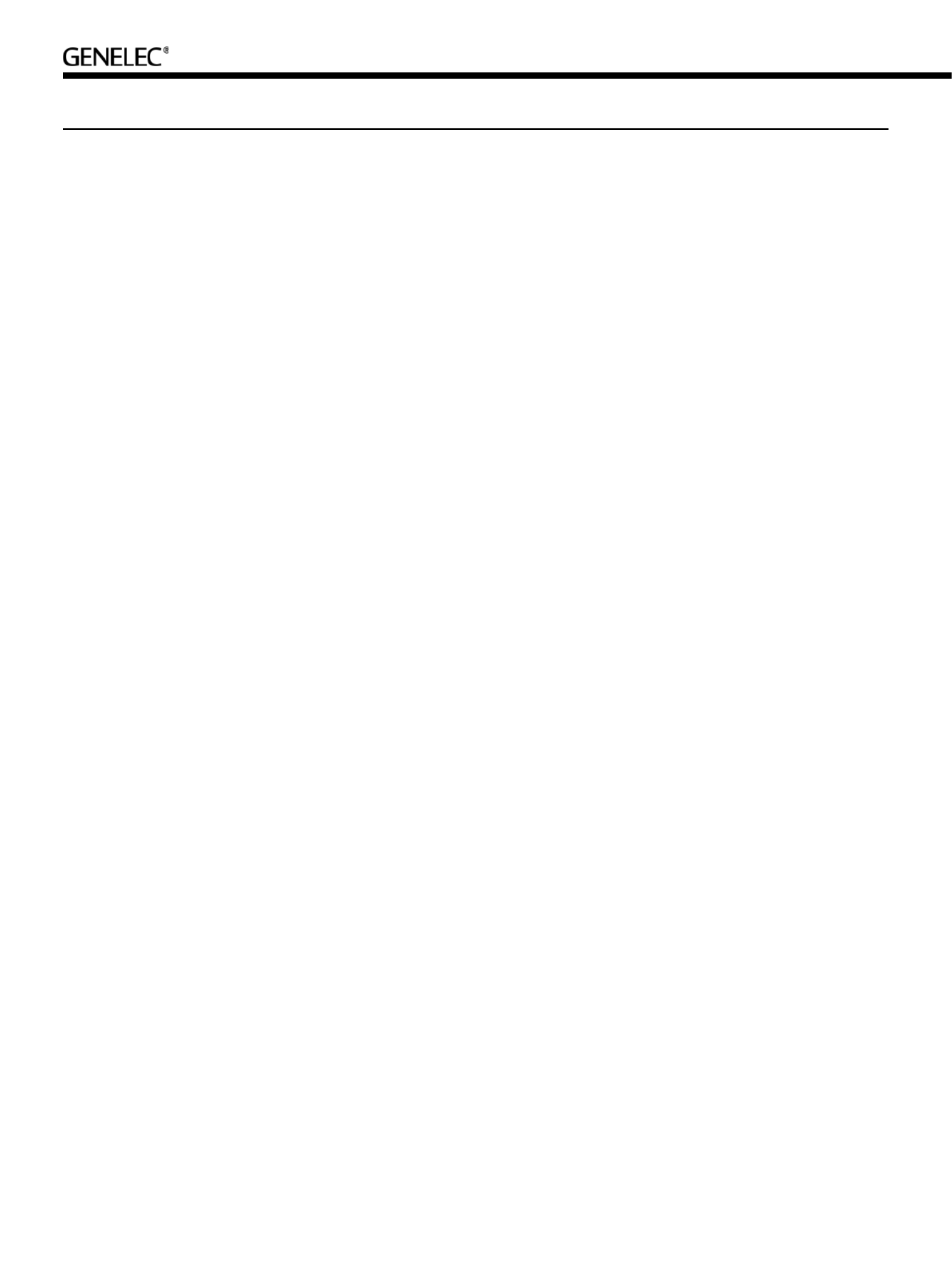
Genelec 1237A and 1238A Operating Manual
Introduction
Congratulations and a thank-you for the pur-
chase of this Genelec Smart Active Monitor-
ing (SAM) Series DSP monitor loudspeaker.
This product should be set up using the
fully automatic process in the Genelec Loud-
speaker Manager GLM™ software. There are
no setup controls on the amplifier panel.
This manual describes the basic setup of
the monitor for use with the GLM software, as
well as use in the Stand-alone mode without
the GLM software in use or permanently con-
nected for computer control.
Each monitor is supplied with a mains
cable, one GLM control network cable, and
an operating manual.
System
The Genelec 1237A and 1238A are three-way
monitoring systems for medium sized control
rooms. They perform well as free-standing
monitors as well as flush-mounted in control
room walls. They are suited for recording, film
and video post-production, broadcast moni-
toring as well as for mastering.
The unique Directivity Control Waveguide™
(DCW™) technology by Genelec provides
excellent stereo imaging and neutral fre-
quency response even in difficult acoustics.
With program material at a 2 meter listen-
ing distance, the fast low distortion amplifiers
drive a stereo system to peak sound levels
in excess of 122 dB SPL (1237A) or 124 dB
SPL (1238A).
The 1237A and 1238A are fully compatible
with Genelec Loudspeaker Manager GLM™
and proprietary Genelec control network.
They can be used with 8200-series SAM
monitors and 7200-series SAM subwoofers
in the same network.
Drivers and Cabinet
Construction
The 1238A reproduces low frequencies with
a 385 mm (15 in) woofer in a 110 litre bass
reflex enclosure. The 1237A features a 305
mm (12 in) woofer in a 65 litre bass reflex
enclosure. Both monitors use the same pro-
prietary 130 mm (5 in) direct radiating mid-
range driver, and a 25 mm (1 in) metal dome
tweeter, both acoustically loaded by the pro-
prietary Directivity Control Waveguide. All
drivers are magnetically shielded.
Amplifiers and Signal
Processing
The 1237A and 1238A use the RAM-L ampli-
fier unit. The RAM-L is mounted with vibration
absorbers in the rear of the monitor enclo-
sure, and can also be detached and mounted
to a 19 inch rack. Digital signal processing
in the RAM-L amplifier unit is done with high
precision algorithms, and includes driver
and amplifier overload protection. The room
response compensations include highly flex-
ible parametric filters, level alignment, and
acoustic delay compensation. These allow
accurate matching to all console output sec-
tions and room acoustics.
Mounting Considerations
Place monitors so that their acoustic axes are
aimed towards the listening position (see Fig-
ures 1 and 2). Place monitors with left-right
symmetry and at an equal distance from the
listening position. Acoustic reflections from
objects close to monitors and the listening
position can cause colouration and blurring
of the sound image. Symmetrical positioning
of reflective objects maintains good stereo
imaging. When soffit (flush) mounting, the
wall surface should extend to the monitor,
forming a continuous surface.
Minimum Clearances
The minimum clearance is 5 cm (2 in) behind,
above and on both sides of the monitor, when
the RAM-L amplifier is mounted on the enclo-
sure. The ambient temperature around the
amplifier must not exceed 35 degrees Cel-
sius (95°F). When soffit mounting, sufficient
ventilation should be a arranged behind the
monitor. This may require forced ventilation
around the RAM-L amplifier.
When the RAM-L amplifier is mounted
in a 19 in rack, the minimum free space
is 1U both above and below the amplifier
and both sides of the amplifier fully open
to enable free movement of air. Use the
included rack mount front plate to ensure
sufficient space above and below the
amplifier.
When the RAM-L is mounted on a table,
shelf or similar solid surface, there must be a
free space of at least 250 mm (10 in) above
and 10 cm (4 in) on both sides of the ampli-
fier. Free air flow must be possible in the front
side of the amplifier.
Set-up and Use
Monitor calibration and setup
The 1237A and 1238A are set up using the
GLM software. The setup is fast and consists
of the following steps:
1. Run a CAT5 (RJ45) cable from the mon-
itor control network to the next monitor.
2. Run the final cable to control network
input of the GLM Adapter device.
3. Connect the GLM Adapter device to
your computer USB connector. The
cable
is a part of the GLM User Kit
.
4. Place the Genelec measurement micro-
phone at the listening location of the engi-
neer, on a stand, with the microphone
pointing upwards and the microphone
top at the height of the engineers ear in
normal working position. The microphone
is a part of the GLM User Kit.
5. Run the microphone cable to the micro-
phone input in the GLM Adapter device.
6. Download GLM software at the Genelec
web site (www.genelec.com). Install the
GLM software.
7. Follow the GLM software instructions to
measure and set up your monitors.
8. If you plan to not use a computer for
controlling the monitors, use the GLM
software to write the setting into the
monitors ("Store the Settings").
Recommendations for
AES/EBU Audio
For a digital input signal of –30 dB FS, the
1237A and 1238A monitors will produce a
100 dB sound level (SPL) at 1 meter distance,
in free space. The sensitivity of the monitor
system is set using the GLM software.
It is advantageous to keep the maximum
incoming digital audio signal level high, near
to 0 dBFS. It may be useful to lower the inter-
nal GLM level control. This enables maintain-
ing high digital resolution in the digital source.
Single-wire mode of AES/EBU is the
default and the older dual-wire mode is auto-
matically detected if used at the source.
The standard AES/EBU cable carries two
channels of audio, called A and B. As a default,
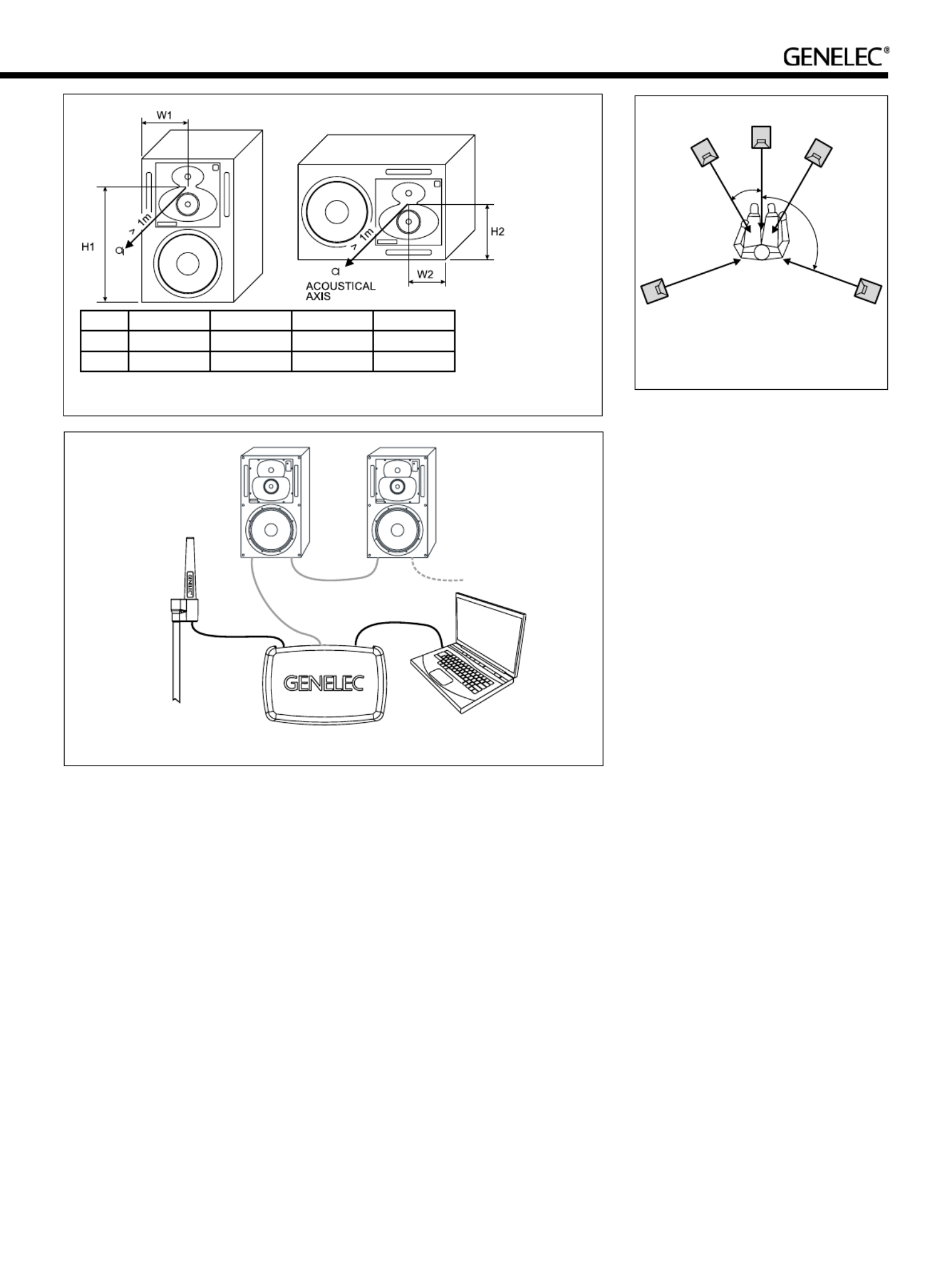
“DIGITAL THRU AES/EBU” Connector
This output carries an unaltered copy of
the digital audio signal and can be used for
daisy-chaining the signal up to three addi-
tional SAM monitors or subwoofers.
“ANALOG IN” Connector
The maximum input level of the analog input
is +25.0 dBu. The analog input must not be
overloaded, otherwise distortion will result.
When the maximum input is exceeded, the
enclosure front panel light turns red, indicat-
ing the overload.
The sensitivity of the monitor system is
set using the GLM software. Coming from
the factory, the analog input is set to the
highest sensitivity, resulting in a sound
output of 100 dB SPL for a -6 dBu analog
input signal.
“CONTROL NETWORK” Connectors
The RJ-45 sockets connect the monitor to
the proprietary Genelec Loudspeaker Man-
ager™ (GLM™) network. Do not connect to
Ethernet LAN.
“Loudspeaker Connectors” Group
These connectors are used when the RAM-L
amplifier is mounted separately in an equip-
ment rack.
1. “LED” Connector
This RJ-45 socket is a connection for
the front panel warning LED.
2. “Woofer” Connector
A standard four-pole Speakon cable
connects to the woofer.
3. M i d r a n g e / Tw e e t e r ” C o n n e c t o r
Figure 3. GLM network cabling
LISTENING
POSITION
MICROPHONE
GLM
NETWORK
GLM
NETWORK
GLM
NETWORK
USB
Figure 1. The location of the acoustic axis.
H1 mm (in) W1 mm (in) H2 mm (in) W2 mm (in)
1237A 540 (21 1/4 in) 200 (7 7/8 in) 230 (9 1/16 in) 170 (6 11/16 in)
1238A 650 (25 5/8 in) 240 (9 1/2 in) 282 (11 1/8 in) 202 (7 15 /16 in)
both A and B subchannels are reproduced by
the monitor. GLM software is used to set up
the monitor to specific channel assignments.
RAM-L Amplifier
Power Button
The power button in the middle of the RAM-L
amplifier front panel controls several functions.
A short press of the power button turns
RAM-L on or off. Turning on, the power button
light flashes rapidly, and lights on steadily
when the turn-on has been completed.
Testing modes are explained later in this
manual.
Setting ISS™
The Intelligent Signal Sensing (ISS) puts the
monitor to a power-saving stand-by mode
automatically. The factory setting for ISS is
"OFF." The ISS can be activated using the
GLM software (see Figure 5). When ISS is
active, if no audio signal is sensed during
the selected time, the monitor powers down.
The monitor will power up again once a
signal is detected. The ISS setting is applied
to all ISS-enabled monitors in the currently
selected Setup.
Connections
“MAINS INPUT” Connector
Connect to the mains supply.
“DIGITAL IN AES/EBU” Connector
The monitor defaults to reproducing an
analog input signal. The digital audio AES/
EBU input is selected automatically when a
valid digital audio signal is presented. Use
GLM software to define the AES/EBU sub-
frame to monitor.
L
R
C
30
0
RS
LS
100 120
0 - 0
Figure 2. Recommended placement and
alignment of monitors in a 5-channel
system (ITU-R BS.775-1)
Specyfikacje produktu
| Marka: | Genelec |
| Kategoria: | monitor |
| Model: | 1237A |
Potrzebujesz pomocy?
Jeśli potrzebujesz pomocy z Genelec 1237A, zadaj pytanie poniżej, a inni użytkownicy Ci odpowiedzą
Instrukcje monitor Genelec

27 Września 2024

27 Września 2024

19 Września 2024

15 Września 2024

4 Września 2024

3 Września 2024

3 Września 2024

1 Września 2024

31 Sierpnia 2024

30 Sierpnia 2024
Instrukcje monitor
- monitor Sony
- monitor Yamaha
- monitor Samsung
- monitor PeakTech
- monitor UPERFECT
- monitor LG
- monitor Xiaomi
- monitor Joy-It
- monitor Sharp
- monitor Huawei
- monitor TCL
- monitor Pioneer
- monitor Lenovo
- monitor Philips
- monitor Plantronics
- monitor SilverCrest
- monitor Gigabyte
- monitor Acer
- monitor Bosch
- monitor Epson
- monitor JBL
- monitor Hikvision
- monitor Fujitsu
- monitor HyperX
- monitor LC-Power
- monitor Hisense
- monitor Panasonic
- monitor Promethean
- monitor Canon
- monitor Crestron
- monitor Viewsonic
- monitor Behringer
- monitor Asus
- monitor AG Neovo
- monitor Allen & Heath
- monitor IK Multimedia
- monitor Medion
- monitor Boss
- monitor Marquant
- monitor MSI
- monitor Toshiba
- monitor Tesla
- monitor Westinghouse
- monitor Jensen
- monitor Yealink
- monitor Ring
- monitor Garmin
- monitor Blaupunkt
- monitor Salora
- monitor Iiyama
- monitor Citizen
- monitor APC
- monitor Haier
- monitor HP
- monitor Hyundai
- monitor Honeywell
- monitor Chauvet
- monitor Tripp Lite
- monitor Shure
- monitor Cisco
- monitor Xerox
- monitor Smart
- monitor Cooler Master
- monitor Alpine
- monitor Godox
- monitor Dynaudio
- monitor Deltaco
- monitor JVC
- monitor V7
- monitor Dell
- monitor IFM
- monitor Corsair
- monitor Alesis
- monitor Vimar
- monitor Dahua Technology
- monitor Schneider
- monitor Eurolite
- monitor Ricoh
- monitor SMART Technologies
- monitor NZXT
- monitor Emos
- monitor Renkforce
- monitor Marshall
- monitor Viessmann
- monitor Omron
- monitor Thomson
- monitor Velleman
- monitor Neumann
- monitor DataVideo
- monitor Danfoss
- monitor Pyle
- monitor Apple
- monitor Newline
- monitor Waeco
- monitor AOC
- monitor Peerless-AV
- monitor Speco Technologies
- monitor Samson
- monitor PreSonus
- monitor ARRI
- monitor Kindermann
- monitor Olympus
- monitor Mitsubishi
- monitor Fluid
- monitor Razer
- monitor ART
- monitor Continental Edison
- monitor RCF
- monitor NEC
- monitor Brandson
- monitor Prestigio
- monitor OSEE
- monitor Sanyo
- monitor Elvid
- monitor Optoma
- monitor Focal
- monitor Asrock
- monitor Monkey Banana
- monitor Abus
- monitor AMCV
- monitor Jay-Tech
- monitor Mackie
- monitor Palmer
- monitor Barco
- monitor Insignia
- monitor AVer
- monitor Akuvox
- monitor 3M
- monitor Element
- monitor Denver
- monitor Marshall Electronics
- monitor Orion
- monitor Hitachi
- monitor Postium
- monitor Kali Audio
- monitor IStarUSA
- monitor Seiki
- monitor Ernitec
- monitor Wohler
- monitor SmallHD
- monitor AJA
- monitor KRK
- monitor BenQ
- monitor Atlona
- monitor Thermaltake
- monitor Simrad
- monitor Hanwha
- monitor Odys
- monitor Elo
- monitor Ikan
- monitor BOOX
- monitor JUNG
- monitor Burg Wächter
- monitor Eizo
- monitor Monacor
- monitor Aputure
- monitor Daewoo
- monitor Tannoy
- monitor GVision
- monitor Positivo
- monitor Adj
- monitor Freedom Scientific
- monitor SPL
- monitor Qian
- monitor I3-Technologies
- monitor Stairville
- monitor Vitek
- monitor Planar
- monitor Mobile Pixels
- monitor REVO
- monitor Atomos
- monitor Newstar
- monitor SWIT
- monitor Kramer
- monitor RGBlink
- monitor AMX
- monitor Midas
- monitor Alienware
- monitor Archos
- monitor Acti
- monitor Emachines
- monitor Caliber
- monitor Maxdata
- monitor Sunstech
- monitor GlobalTronics
- monitor Sunny
- monitor BlueBuilt
- monitor Da-Lite
- monitor ProXtend
- monitor Kubo
- monitor GeoVision
- monitor LaCie
- monitor InFocus
- monitor Festo
- monitor Konig
- monitor Swissonic
- monitor IHealth
- monitor Peaq
- monitor QSC
- monitor Hannspree
- monitor ESI
- monitor Avocor
- monitor Vivitek
- monitor Interlogix
- monitor Vorago
- monitor EverFocus
- monitor POSline
- monitor Peerless
- monitor M-Audio
- monitor Mad Catz
- monitor Krom
- monitor Monoprice
- monitor Eve Audio
- monitor Yorkville
- monitor HoverCam
- monitor Voxicon
- monitor Sonifex
- monitor TV One
- monitor Fostex
- monitor Prowise
- monitor Terra
- monitor Neets
- monitor Soundstream
- monitor Xoro
- monitor HKC
- monitor CTOUCH
- monitor Ozone
- monitor Ibm
- monitor Maxell
- monitor Packard Bell
- monitor Provision ISR
- monitor Mybeo
- monitor CSL
- monitor Bearware
- monitor Drawmer
- monitor Blue Sky
- monitor Zalman
- monitor Iadea
- monitor Advantech
- monitor Hercules
- monitor Avantone Pro
- monitor Ganz
- monitor TVLogic
- monitor Gamber-Johnson
- monitor Extron
- monitor Neat
- monitor Legamaster
- monitor Belinea
- monitor Adam
- monitor Triton
- monitor ITek
- monitor Kogan
- monitor Posiflex
- monitor Antelope Audio
- monitor MicroTouch
- monitor X-Rite
- monitor EKO
- monitor ONYX
- monitor IBoardTouch
- monitor Mirai
- monitor Elite Screens
- monitor Hollyland
- monitor Mitsai
- monitor Christie
- monitor Skytronic
- monitor Enttec
- monitor Feelworld
- monitor Phoenix Contact
- monitor COMMBOX
- monitor Yiynova
- monitor Alogic
- monitor Pelco
- monitor Lilliput
- monitor LightZone
- monitor AOpen
- monitor Planet Audio
- monitor EC Line
- monitor Datacolor
- monitor HELGI
- monitor Desview
- monitor Syscom
- monitor Allsee
- monitor Night Owl
- monitor ProDVX
- monitor Varad
- monitor PureTools
- monitor DoubleSight
- monitor CTL
- monitor Game Factor
- monitor Nixeus
- monitor Chimei
- monitor Blue Sea
- monitor Faytech
- monitor Hamlet
- monitor Wyse - Dell
- monitor Approx
- monitor Bauhn
- monitor GeChic
- monitor Oecolux
- monitor ADS-TEC
- monitor Satco
- monitor Casalux
- monitor Jupiter
- monitor Transvideo
- monitor Innocn
- monitor KeepOut
- monitor Shimbol
- monitor Raysgem
- monitor Motrona
- monitor Ikegami
- monitor AORUS
- monitor Portkeys
- monitor Mimo Monitors
- monitor American Dynamics
- monitor AIS
- monitor Wortmann AG
- monitor Viotek
- monitor Vidi-Touch
- monitor KTC
- monitor CoolerMaster
- monitor Atlantis Land
- monitor HEDD
- monitor Colormetrics
- monitor IOIO
- monitor DTEN
- monitor Cocopar
- monitor Titan Army
- monitor Xenarc
- monitor Delvcam
- monitor Wimaxit
- monitor BookIT
- monitor SideTrak
- monitor TRIUMPH BOARD
- monitor Japannext
Najnowsze instrukcje dla monitor

1 Kwietnia 2025

1 Kwietnia 2025

30 Marca 2025

30 Marca 2025

30 Marca 2025

30 Marca 2025

30 Marca 2025

30 Marca 2025

30 Marca 2025

30 Marca 2025