Instrukcja obsługi Garmin Oregon 725T
Przeczytaj poniżej 📖 instrukcję obsługi w języku polskim dla Garmin Oregon 725T (23 stron) w kategorii nawigator. Ta instrukcja była pomocna dla 25 osób i została oceniona przez 2 użytkowników na średnio 4.5 gwiazdek
Strona 1/23

Oregon® 700 Series
Owner’s Manual
June 2016 190-02075-00_0A

All rights reserved. Under the copyright laws, this manual may not be copied, in whole or in part, without the written consent of Garmin. Garmin reserves the
right to change or improve its products and to make changes in the content of this manual without obligation to notify any person or organization of such
changes or improvements. Go to for current updates and supplemental information concerning the use of this product.
www.garmin.com
Garmin®, the Garmin logo, Auto Lap®, BlueChart®, City Navigator®, Oregon®, and TracBack® are trademarks of Garmin Ltd. or its subsidiaries, registered in the
USA and other countries. ANT+ ®, BaseCamp™, chirp™, Garmin Connect™, Garmin Express™, Connect IQ™, HomePort™, tempe™, VIRB®, and GSC™ are
trademarks of Garmin Ltd. or its subsidiaries. These trademarks may not be used without the express permission of Garmin.
The Bluetooth® word mark and logos are owned by the Bluetooth SIG, Inc. and any use of such marks by Garmin is under license. Wi Fi‑® is a registered
trademark of Wi-Fi Alliance Corporation. Mac® is a registered trademark of Apple Computer, Inc. Windows ®
is a registered trademark of Microsoft Corporation
in the United States and other countries. microSD ™ and the microSDHC logo are trademarks of SD-3C, LLC. Other trademarks and trade names are those of
their respective owners.
NMEA® is a registered trademark of the National Marine Electronics Association. NMEA 2000 ® and the NMEA 2000 logo are registered trademarks of the
National Marine Electronics Association.
This product is ANT+® certified. Go to for a list of compatible products and apps.www.thisisant.com/directory
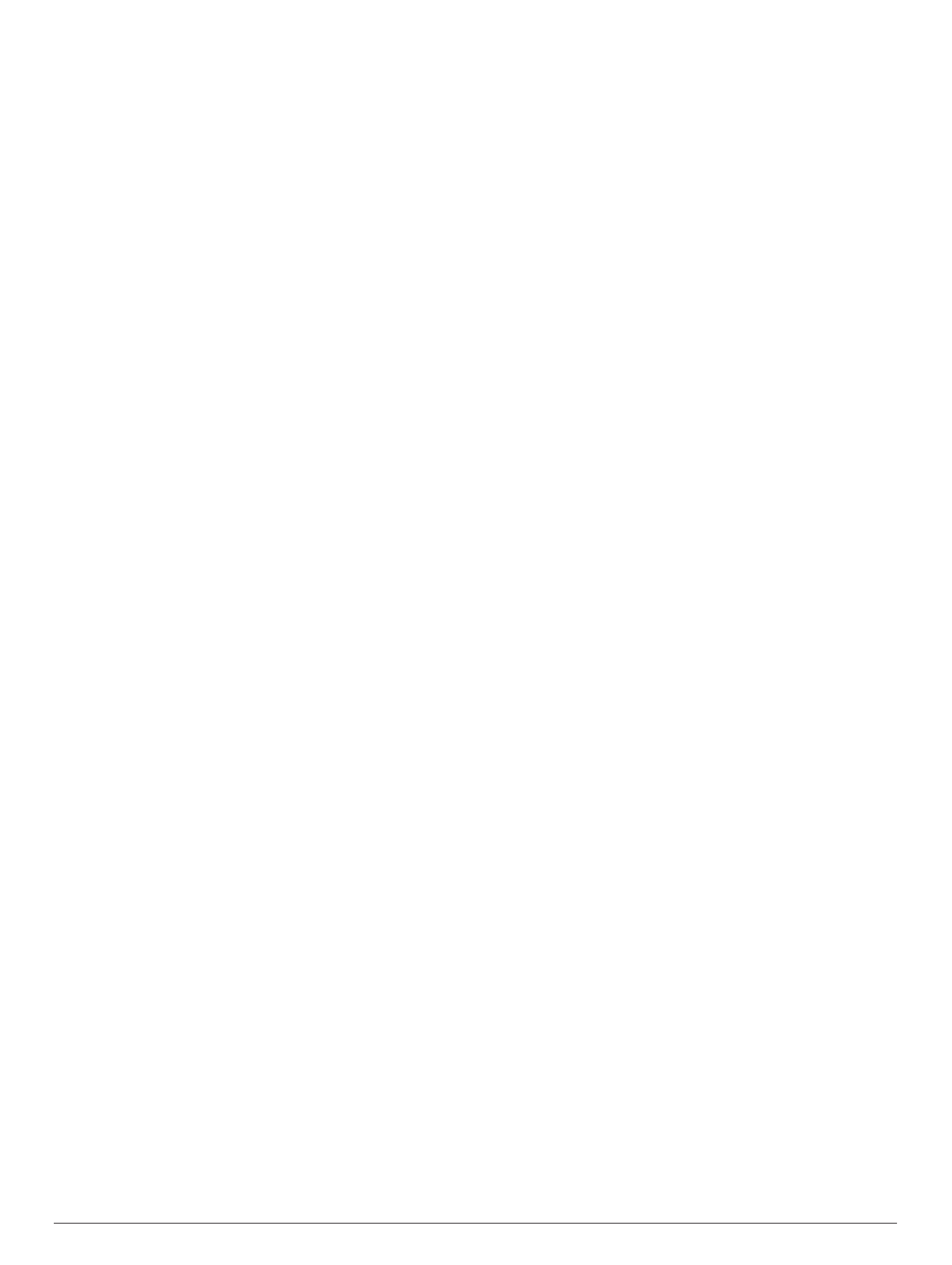
Table of Contents
Introduction.....................................................................1
Device Overview......................................................................... 1
Battery Information................................................................. 1
Installing AA Batteries............................................................ 1
Installing the NiMH Battery Pack........................................... 1
Turning On the Device................................................................ 2
Home Screen.............................................................................. 2
Using the Touchscreen.......................................................... 2
Locking the Touchscreen....................................................... 2
Acquiring Satellite Signals.......................................................... 2
Connected Features....................................................... 2
Connected Feature Requirements............................................. 2
Connecting to a Wireless Network..............................................3
Setting Up Wi Fi Features......................................................3‑
Pairing Your Smartphone ........................................................... 3
Viewing Widgets......................................................................... 3
Connect IQ Features.................................................................. 3
Downloading Connect IQ Features........................................ 3
Downloading Connect IQ Features Using Your
Computer............................................................................... 3
Activities......................................................................... 3
Selecting an Activity....................................................................3
Viewing Activity Data Screens.................................................... 3
Recording an Activity.................................................................. 4
Creating a New Activity............................................................... 4
Editing an Activity Name........................................................ 4
Editing an Activity Icon........................................................... 4
Pausing an Activity..................................................................... 4
Customizing Your Activity Log.................................................... 4
Saving the Current Activity......................................................... 4
Saving a Location on an Activity................................................. 4
Cycling with Your Device............................................................ 4
Viewing Activity Information........................................................ 4
Viewing the Elevation Plot of an Activity ..................................... 5
Changing the Color of an Activity Trail....................................... 5
Clearing the Current Activity....................................................... 5
Deleting an Activity..................................................................... 5
Deleting an Activity History......................................................... 5
Opening Track Manager............................................................. 5
Geocaches...................................................................... 5
Registering Your Device at Geocaching.com............................. 5
Connecting to Geocaching.com............................................. 5
Searching for a Geocache .......................................................... 5
Navigating to a Geocache .......................................................... 5
Using Hints and Clues to find a Geocache ............................ 5
Logging the Attempt.................................................................... 5
Filtering the Geocache List ......................................................... 6
Saving a Custom Geocache Filter......................................... 6
Editing a Custom Geocache Filter......................................... 6
Applying a Custom Filter to a Geocache List ......................... 6
Downloading Geocaches Using a Computer.............................. 6
chirp............................................................................................ 6
Enabling chirp Searching....................................................... 6
Finding a Geocache with a chirp............................................ 6
Removing Live Geocache Data from the Device ........................ 6
Removing Your Device Registration From Geocaching.com ..... 6
Navigation....................................................................... 6
Navigating to a Destination......................................................... 6
Stopping Navigation............................................................... 6
Navigating with the Map............................................................. 6
Navigating Using TracBack®...................................................... 7
Finding a Location Near Another Location ................................. 7
Optional Maps............................................................................. 7
Finding an Address................................................................ 7
Navigating with the Compass..................................................... 7
Calibrating the Compass........................................................7
Course Pointer....................................................................... 7
Marking and Starting Navigation to a Man Overboard
Location...................................................................................... 7
Navigating with Sight 'N Go........................................................ 7
Elevation Plot.............................................................................. 7
Navigating to a Point on the Elevation Plot ............................ 7
Changing the Plot Type ......................................................... 7
Resetting the Elevation Plot................................................... 8
Calibrating the Barometric Altimeter...................................... 8
Waypoints....................................................................... 8
Creating a Waypoint................................................................... 8
Finding a Waypoint..................................................................... 8
Editing a Waypoint...................................................................... 8
Deleting a Waypoint.................................................................... 8
Increasing the Accuracy of a Waypoint Location ........................ 8
Projecting a Waypoint................................................................. 8
Routes............................................................................. 8
Creating a Route Using Route Planner...................................... 8
Creating a Route Using the Map................................................ 8
Editing the Name of a Route...................................................... 8
Editing a Route........................................................................... 9
Viewing a Route on the Map ...................................................... 9
Deleting a Route......................................................................... 9
Viewing the Active Route............................................................ 9
Reversing a Route ...................................................................... 9
Viewing the Elevation Plot of a Route........................................ 9
Garmin Adventures........................................................ 9
Sending Files to BaseCamp....................................................... 9
Creating an Adventure................................................................ 9
Starting an Adventure ................................................................. 9
Camera and Photos........................................................ 9
Taking a Photo ............................................................................9
Applications.................................................................. 10
Sending and Receiving Data Wirelessly................................... 10
Setting a Proximity Alarm......................................................... 10
Calculating the Size of an Area................................................ 10
Viewing the Calendar and Almanacs........................................ 10
Viewing Weather Conditions and Forecasts............................. 10
Setting an Alarm....................................................................... 10
Starting the Countdown Timer.................................................. 10
Opening the Stopwatch............................................................ 10
Satellite Page............................................................................10
Changing the Satellite View................................................. 10
Turning Off GPS.................................................................. 10
Simulating a Location........................................................... 10
Controlling a VIRB® Action Camera......................................... 11
Phone Notifications................................................................... 11
Hiding Notifications.............................................................. 11
Fitness........................................................................... 11
History....................................................................................... 11
Viewing an Activity History................................................... 11
Deleting an Activity from Your History................................. 11
Using Garmin Connect.........................................................11
Optional Fitness Accessories............................................... 11
About Heart Rate Zones........................................................... 11
Fitness Goals....................................................................... 11
Setting Your Heart Rate Zones............................................ 11
Customizing the Device............................................... 12
Customizing the Keys............................................................... 12
Adjusting the Backlight Brightness........................................... 12
Setting the Touchscreen Sensitivity......................................... 12
Table of Contents i
Specyfikacje produktu
| Marka: | Garmin |
| Kategoria: | nawigator |
| Model: | Oregon 725T |
Potrzebujesz pomocy?
Jeśli potrzebujesz pomocy z Garmin Oregon 725T, zadaj pytanie poniżej, a inni użytkownicy Ci odpowiedzą
Instrukcje nawigator Garmin

12 Października 2024

9 Października 2024

9 Października 2024

9 Października 2024

5 Października 2024

30 Września 2024

29 Września 2024

24 Września 2024

22 Września 2024

18 Września 2024
Instrukcje nawigator
- nawigator Sony
- nawigator Motorola
- nawigator Pioneer
- nawigator Honda
- nawigator Philips
- nawigator SilverCrest
- nawigator Acer
- nawigator Audi
- nawigator Sygic
- nawigator Volkswagen
- nawigator Nokia
- nawigator Toyota
- nawigator Mio
- nawigator Kia
- nawigator Asus
- nawigator Medion
- nawigator Boss
- nawigator Lenco
- nawigator Marquant
- nawigator Jensen
- nawigator BMW
- nawigator Mazda
- nawigator Skoda
- nawigator Blaupunkt
- nawigator Chrysler
- nawigator Dual
- nawigator Grundig
- nawigator Kenwood
- nawigator Scosche
- nawigator Alpine
- nawigator MaxCom
- nawigator Zebra
- nawigator Cobra
- nawigator JVC
- nawigator Becker
- nawigator V7
- nawigator Kalkhoff
- nawigator Lowrance
- nawigator Alfa Romeo
- nawigator Zenec
- nawigator Uniden
- nawigator Clarion
- nawigator Thomson
- nawigator Pyle
- nawigator VDO
- nawigator Midland
- nawigator Navitel
- nawigator GoClever
- nawigator Harman Kardon
- nawigator Parrot
- nawigator Polaroid
- nawigator Prestigio
- nawigator Sanyo
- nawigator ModeCom
- nawigator Insignia
- nawigator Navman
- nawigator TomTom
- nawigator Bushnell
- nawigator Hitachi
- nawigator Wahoo Fitness
- nawigator Magellan
- nawigator Simrad
- nawigator Overmax
- nawigator Nav N Go
- nawigator Raymarine
- nawigator Binatone
- nawigator Humminbird
- nawigator Airis
- nawigator Caliber
- nawigator Sylvania
- nawigator Celestron
- nawigator Audiovox
- nawigator Navigon
- nawigator Eagle
- nawigator Conrad
- nawigator Autovision
- nawigator Lanzar
- nawigator Furuno
- nawigator Teasi
- nawigator Kapsys
- nawigator Coyote Systems
- nawigator Danew
- nawigator Rand McNally
- nawigator GolfBuddy
- nawigator Soundstream
- nawigator VDO Dayton
- nawigator Igo
- nawigator Pentagram
- nawigator Route 66
- nawigator Falk
- nawigator Seecode
- nawigator Pharos
- nawigator Viamichelin
- nawigator Xzent
- nawigator CarTrek
- nawigator Whistler
- nawigator Dynavin
- nawigator Cheetah
- nawigator Cydle
- nawigator ESX
- nawigator Lark
- nawigator LXNAV
- nawigator Planet Audio
- nawigator Eclipse
- nawigator Voice Caddie
- nawigator SkyCaddie
- nawigator TELE System
- nawigator IZZO Golf
- nawigator Zoleo
- nawigator Dashmate
- nawigator GlobalSat
Najnowsze instrukcje dla nawigator

12 Marca 2025

16 Lutego 2025

31 Grudnia 2025

29 Grudnia 2024

29 Grudnia 2024

20 Grudnia 2024

14 Grudnia 2024

14 Grudnia 2024

14 Grudnia 2024

14 Grudnia 2024