Instrukcja obsługi Garmin Nüvi 144
Przeczytaj poniżej 📖 instrukcję obsługi w języku polskim dla Garmin Nüvi 144 (19 stron) w kategorii nawigator. Ta instrukcja była pomocna dla 11 osób i została oceniona przez 2 użytkowników na średnio 4.5 gwiazdek
Strona 1/19

nüvi® 140/150 series
Owner’s Manual
March 2014 190-01517-00_0D Printed in Taiwan

All rights reserved. Under the copyright laws, this manual may not be copied, in whole or in part, without the written consent of Garmin. Garmin reserves the
right to change or improve its products and to make changes in the content of this manual without obligation to notify any person or organization of such
changes or improvements. Go to for current updates and supplemental information concerning the use of this product.www.garmin.com
Garmin®, nüvi®, and the Garmin logo are trademarks of Garmin Ltd. or its subsidiaries, registered in the USA and other countries. These trademarks may not
be used without the express permission of Garmin.
BaseCamp™, HomePort™, MapSource ®, myGarmin™, ecoRoute™, myTrends™, nüMaps Guarantee™, and nüMaps Lifetime™ are trademarks of Garmin Ltd.
or its subsidiaries. These trademarks may not be used without the express permission of Garmin.
microSD™ and the microSDHC logo are trademarks of SD-3C, LLC. Windows ®, Windows Vista®, and Windows XP® are registered trademarks of Microsoft
Corporation in the United States and other countries. Mac ® is a trademark of Apple Inc.
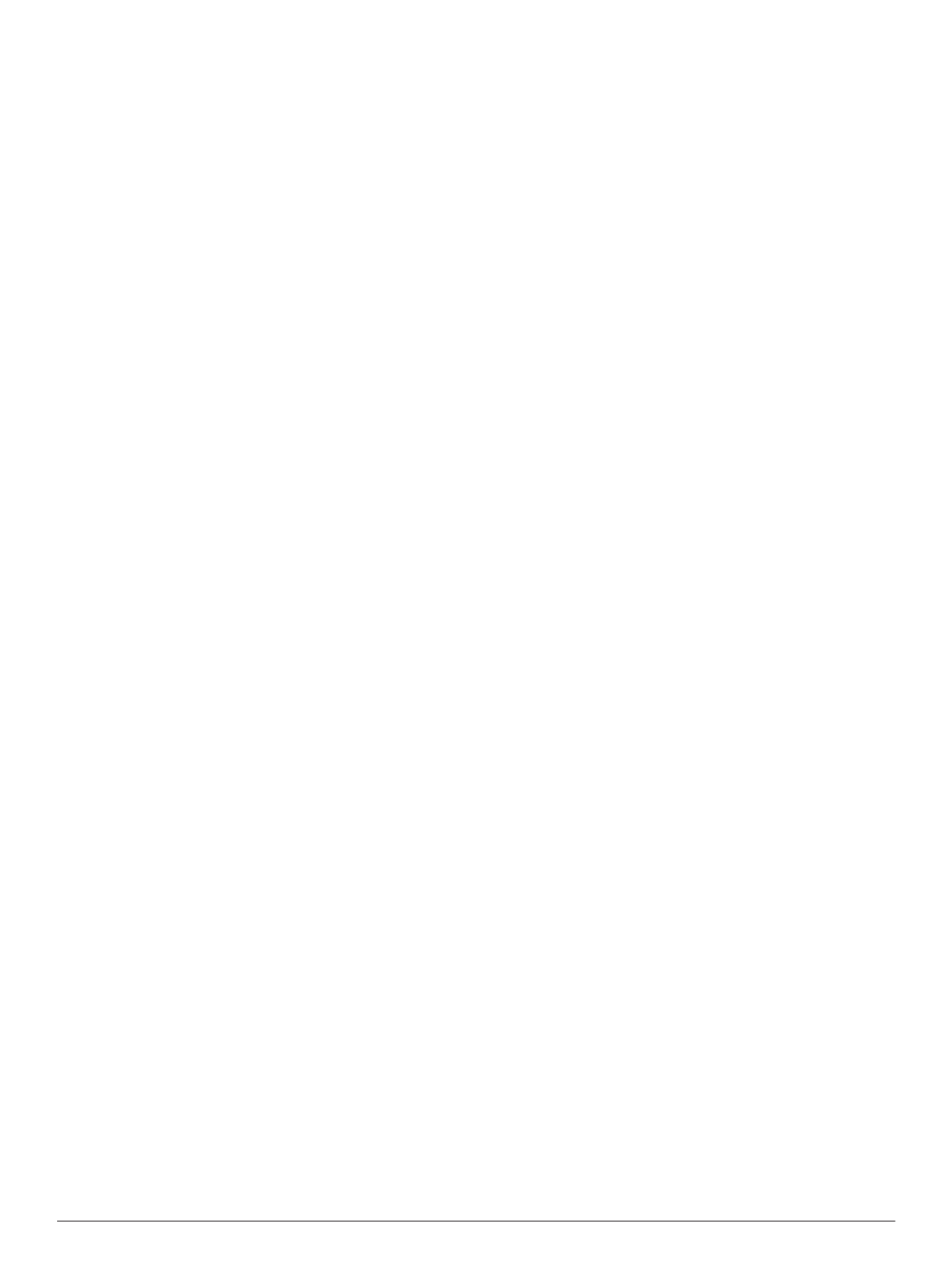
Table of Contents
Getting Started............................................................... 1
Connecting the Device to Vehicle Power................................... 1
Support and Updates ................................................................. 1
Setting Up Garmin Express................................................... 1
nüMaps Guarantee™............................................................ 1
Traffic and Map Features...................................................... 1
Turning Off the Device.......................................................... 1
Resetting the Device............................................................. 1
Entering and Exiting Sleep Mode............................................... 1
Adjusting the Screen Brightness................................................ 1
Adjusting the Volume................................................................. 1
Status Bar Icons......................................................................... 1
Satellite Signals..................................................................... 2
Transportation Modes........................................................... 2
Battery Information................................................................ 2
Using the On-Screen Buttons .................................................... 2
Using the On-Screen Keyboard ................................................. 2
Adding a Shortcut ...................................................................... 2
Removing a Shortcut............................................................. 2
Finding Locations.......................................................... 2
Locations.................................................................................... 2
Finding a Location by Category............................................ 2
Finding a Location Using the Search Bar.............................. 2
Changing the Search Area .................................................... 2
Editing Location Information.................................................. 2
Search Tools.............................................................................. 3
Finding an Address............................................................... 3
Finding a City........................................................................ 3
Finding an Intersection.......................................................... 3
Finding a Location Using Coordinates.................................. 3
Finding a Location by Browsing the Map .............................. 3
Finding a Location Using Quick Search................................ 3
Saving a Home Location............................................................ 3
Going Home.......................................................................... 3
Editing Your Home Location Information.............................. 3
Finding Recently Found Destinations........................................ 3
Clearing the List of Recently Found Locations ...................... 3
Finding Parking .......................................................................... 3
Saving a Parking Spot........................................................... 3
Setting a Simulated Location..................................................... 3
Saving Locations........................................................................ 3
Saving a Location .................................................................. 3
Saving Your Current Location ............................................... 4
Editing a Saved Location ...................................................... 4
Assigning Categories to a Saved Location ........................... 4
Sharing a Saved Location ..................................................... 4
Deleting a Saved Location.................................................... 4
Navigation.......................................................................4
Starting a Route......................................................................... 4
Starting a Route to a Saved Location ................................... 4
Previewing Multiple Routes................................................... 4
Automobile Routes..................................................................... 4
Using the Navigation Map..................................................... 4
Adding a Point to a Route ..................................................... 4
Taking a Detour..................................................................... 4
Stopping the Route ............................................................... 4
About Exit Services.................................................................... 5
Navigating to an Exit............................................................. 5
Finding Upcoming Points of Interest..................................... 5
Avoiding Road Features............................................................ 5
Avoiding Transit Types.......................................................... 5
Navigating Off Road................................................................... 5
Pedestrian Routes..................................................................... 5
Following a Pedestrian Route............................................... 5
Using the Pedestrian Navigation Map................................... 5
Pedestrian Map Icons........................................................... 5
Map Pages...................................................................... 5
Customizing the Map Layers..................................................... 5
Viewing the Trip Log ............................................................. 5
Changing the Map Data Field.................................................... 5
Changing the Map Perspective.................................................. 5
Customizing Map Buttons.......................................................... 5
Changing the Map Dashboard ................................................... 5
Viewing a List of Turns............................................................... 5
Viewing the Entire Route on the Map.................................... 6
Viewing the Next Turn................................................................ 6
Viewing Junctions...................................................................... 6
Viewing Traffic Alerts................................................................. 6
Viewing the Trip Information Page............................................. 6
Resetting Trip Information..................................................... 6
Viewing Current Location Information........................................ 6
Finding Nearby Services....................................................... 6
Using the Apps...............................................................6
Using Help................................................................................. 6
Searching Help Topics.......................................................... 6
About ecoRoute ......................................................................... 6
Setting Up the Vehicle........................................................... 6
Changing the Fuel Price........................................................ 6
Calibrating the Fuel Economy............................................... 6
About ecoChallenge .............................................................. 6
Viewing Fuel Economy Information....................................... 7
Mileage Reports.................................................................... 7
Resetting ecoRoute Information............................................ 7
Planning a Trip........................................................................... 7
Editing a Trip Itinerary........................................................... 7
Navigating to a Saved Trip.................................................... 7
Editing a Saved Trip.............................................................. 7
Viewing Pictures........................................................................ 7
Viewing a Slideshow............................................................. 7
Setting a Picture as Wallpaper.............................................. 7
Deleting Pictures................................................................... 7
Viewing Previous Routes and Destinations............................... 7
Using the World Clock............................................................... 7
Viewing the World Map......................................................... 7
Setting an Alarm........................................................................ 7
Finding Your Last Parking Spot................................................. 7
Using the Calculator................................................................... 8
Converting Units........................................................................ 8
Setting Currency Conversion Rates...................................... 8
Using the Language Guide........................................................ 8
Selecting Languages in the Language Guide ....................... 8
Translating Words and Phrases............................................ 8
Using a Bilingual Dictionary.................................................. 8
Traffic.............................................................................. 8
Disabling Traffic......................................................................... 8
About the Traffic Icon................................................................. 8
Traffic on Your Route ................................................................. 8
Viewing Traffic on Your Route.............................................. 8
Manually Avoiding Traffic on Your Route.............................. 8
Taking an Alternate Route.................................................... 9
Viewing Traffic on the Map.................................................... 9
Traffic in Your Area.................................................................... 9
Searching for Traffic Incidents.............................................. 9
Viewing a Traffic Incident on the Map................................... 9
Understanding Traffic Data........................................................ 9
Traffic Subscriptions.................................................................. 9
Subscription Activation.......................................................... 9
Adding a Subscription........................................................... 9
Table of Contents i
Specyfikacje produktu
| Marka: | Garmin |
| Kategoria: | nawigator |
| Model: | Nüvi 144 |
Potrzebujesz pomocy?
Jeśli potrzebujesz pomocy z Garmin Nüvi 144, zadaj pytanie poniżej, a inni użytkownicy Ci odpowiedzą
Instrukcje nawigator Garmin

12 Października 2024

9 Października 2024

9 Października 2024

9 Października 2024

5 Października 2024

30 Września 2024

29 Września 2024

24 Września 2024

22 Września 2024

18 Września 2024
Instrukcje nawigator
- nawigator Sony
- nawigator Motorola
- nawigator Pioneer
- nawigator Honda
- nawigator Philips
- nawigator SilverCrest
- nawigator Acer
- nawigator Audi
- nawigator Sygic
- nawigator Volkswagen
- nawigator Nokia
- nawigator Toyota
- nawigator Mio
- nawigator Kia
- nawigator Asus
- nawigator Medion
- nawigator Boss
- nawigator Lenco
- nawigator Marquant
- nawigator Jensen
- nawigator BMW
- nawigator Mazda
- nawigator Skoda
- nawigator Blaupunkt
- nawigator Chrysler
- nawigator Dual
- nawigator Grundig
- nawigator Kenwood
- nawigator Scosche
- nawigator Alpine
- nawigator MaxCom
- nawigator Zebra
- nawigator Cobra
- nawigator JVC
- nawigator Becker
- nawigator V7
- nawigator Kalkhoff
- nawigator Lowrance
- nawigator Alfa Romeo
- nawigator Zenec
- nawigator Uniden
- nawigator Clarion
- nawigator Thomson
- nawigator Pyle
- nawigator VDO
- nawigator Midland
- nawigator Navitel
- nawigator GoClever
- nawigator Harman Kardon
- nawigator Parrot
- nawigator Polaroid
- nawigator Prestigio
- nawigator Sanyo
- nawigator ModeCom
- nawigator Insignia
- nawigator Navman
- nawigator TomTom
- nawigator Bushnell
- nawigator Hitachi
- nawigator Wahoo Fitness
- nawigator Magellan
- nawigator Simrad
- nawigator Overmax
- nawigator Nav N Go
- nawigator Raymarine
- nawigator Binatone
- nawigator Humminbird
- nawigator Airis
- nawigator Caliber
- nawigator Sylvania
- nawigator Celestron
- nawigator Audiovox
- nawigator Navigon
- nawigator Eagle
- nawigator Conrad
- nawigator Autovision
- nawigator Lanzar
- nawigator Furuno
- nawigator Teasi
- nawigator Kapsys
- nawigator Coyote Systems
- nawigator Danew
- nawigator Rand McNally
- nawigator GolfBuddy
- nawigator Soundstream
- nawigator VDO Dayton
- nawigator Igo
- nawigator Pentagram
- nawigator Route 66
- nawigator Falk
- nawigator Seecode
- nawigator Pharos
- nawigator Viamichelin
- nawigator Xzent
- nawigator CarTrek
- nawigator Whistler
- nawigator Dynavin
- nawigator Cheetah
- nawigator Cydle
- nawigator ESX
- nawigator Lark
- nawigator LXNAV
- nawigator Planet Audio
- nawigator Eclipse
- nawigator Voice Caddie
- nawigator SkyCaddie
- nawigator TELE System
- nawigator IZZO Golf
- nawigator Zoleo
- nawigator Dashmate
- nawigator GlobalSat
Najnowsze instrukcje dla nawigator

12 Marca 2025

16 Lutego 2025

31 Grudnia 2025

29 Grudnia 2024

29 Grudnia 2024

20 Grudnia 2024

14 Grudnia 2024

14 Grudnia 2024

14 Grudnia 2024

14 Grudnia 2024