Instrukcja obsługi Garmin Fleet 780
Przeczytaj poniżej 📖 instrukcję obsługi w języku polskim dla Garmin Fleet 780 (25 stron) w kategorii nawigator. Ta instrukcja była pomocna dla 24 osób i została oceniona przez 2 użytkowników na średnio 4.5 gwiazdek
Strona 1/25

GARMIN FLEET™ 780/790
Owner’s Manual
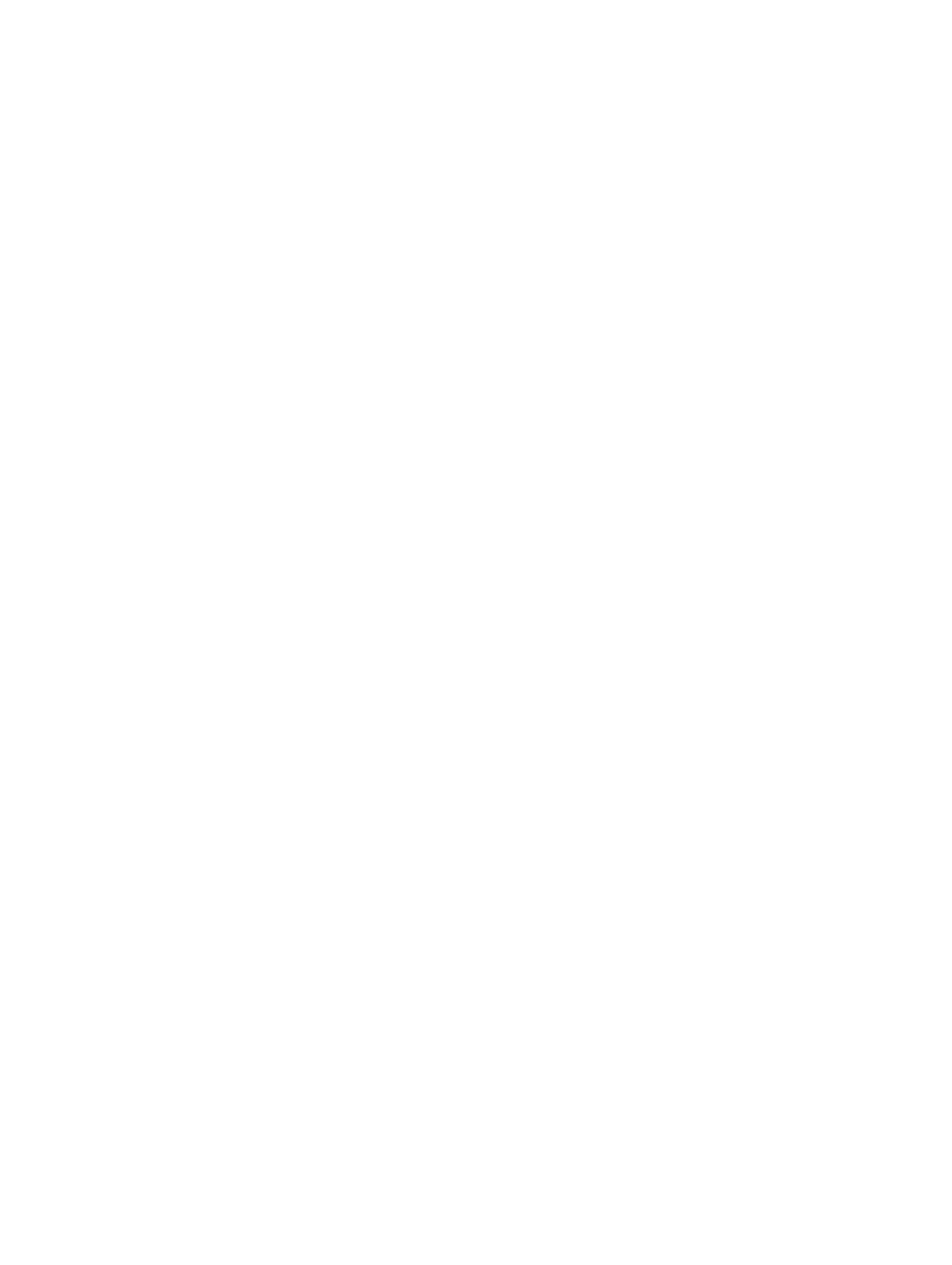
© 2017 Garmin Ltd. or its subsidiaries
All rights reserved. Under the copyright laws, this manual may not be copied, in whole or in part, without the written consent of Garmin. Garmin reserves the right to change or improve its
products and to make changes in the content of this manual without obligation to notify any person or organization of such changes or improvements. Go to for current updates
www.garmin.com
and supplemental information concerning the use of this product.
Garmin® and the Garmin logo are trademarks of Garmin Ltd. or its subsidiaries, registered in the USA and other countries. These trademarks may not be used without the express permission of
Garmin.
Garmin fleet™, Garmin Express™, myTrends™, are trademarks of Garmin Ltd. or its subsidiaries. These trademarks may not be used without the express permission of Garmin.
The Bluetooth® word mark and logos are owned by the Bluetooth SIG, Inc., and any use of such word mark or logo by Garmin is under license. HD Radio ™ Technology manufactured under
license from iBiquity Digital Corporation. U.S. and Foreign Patents. For patents see . HD Radiohttp://patents.dts.com/ ™ and the HD, HD Radio, and "ARC" logos are registered trademarks or
trademarks of iBiquity Digital Corporation in the United States and/or other countries. Mac ® is a trademark of Apple Inc. microSD® and the microSDHC logo are trademarks of SD-3C, LLC.
Windows® and Windows XP® are registered trademarks of Microsoft Corporation in the United States and other countries. Wi Fi‑® and Wi Fi CERTIFIED MiraCast‑™ are registered marks of Wi-Fi
Alliance Corporation.

Table of Contents
Getting Started............................................................... 1
Garmin fleet Overview................................................................ 1
Mounting and Powering the Garmin fleet Device in Your
Vehicle ........................................................................................ 1
Turning the Device On or Off...................................................... 1
Acquiring GPS Signals............................................................... 1
Home Screen.............................................................................. 2
Adding Shortcuts to the Home Screen .................................. 2
Viewing Notifications.............................................................. 2
Status Bar Icons..................................................................... 2
Adjusting the Screen Brightness ................................................ 2
Vehicle Profiles............................................................... 2
Car Profile ................................................................................... 2
Adding a Vehicle Profile..............................................................2
Activating a Vehicle Profile......................................................... 2
Changing Your Trailer Information .............................................. 2
Editing a Vehicle Profile.............................................................. 3
Dash Cam........................................................................ 3
Aligning the Camera................................................................... 3
Dash Cam Controls.................................................................... 3
Dash Cam Recording.............................................................3
Saving a Dash Cam Recording.............................................. 3
Turning Audio Recording On or Off ....................................... 3
Using the Dash Cam Gallery...................................................... 3
Driver Awareness Features and Alerts........................ 3
Enabling or Disabling Audible Driver Alerts................................ 4
Red Light and Speed Cameras.................................................. 4
Navigating to Your Destination..................................... 4
Routes ........................................................................................ 4
Starting a Route.......................................................................... 4
Starting a Route by Using the Map ........................................ 4
Going Home........................................................................... 4
Your Route on the Map ............................................................... 5
Active Lane Guidance ............................................................ 5
Viewing Turns and Directions................................................ 5
Viewing the Entire Route on the Map .................................... 5
Arriving at Your Destination........................................................ 5
Parking Near Your Destination.............................................. 5
Finding Your Last Parking Spot............................................. 5
Changing Your Active Route...................................................... 5
Adding a Location to Your Route........................................... 5
Shaping Your Route ............................................................... 5
Taking a Detour..................................................................... 6
Changing the Route Calculation Mode .................................. 6
Stopping the Route ..................................................................... 6
Using Suggested Routes ............................................................ 6
Avoiding Delays, Tolls, and Areas.............................................. 6
Avoiding Traffic Delays on Your Route .................................. 6
Avoiding Toll Roads............................................................... 6
Avoiding Toll Stickers............................................................. 6
Avoiding Road Features........................................................ 6
Avoiding Environmental Zones.............................................. 6
Custom Avoidances............................................................... 7
Finding and Saving Locations...................................... 7
Points of Interest......................................................................... 7
Finding Trucking Points of Interest ............................................. 7
Finding TruckDown Points of Interest .................................... 7
Finding a Location Using the Search Bar ................................... 7
Finding a Location by Category.................................................. 7
Searching Within a Category................................................. 8
Location Search Results............................................................. 8
Location Search Results on the Map..................................... 8
Changing the Search Area......................................................... 8
Custom Points of Interest........................................................... 8
Installing POI Loader............................................................. 8
Finding Custom POIs............................................................. 8
Parking........................................................................................8
Finding Truck Parking............................................................ 8
Finding Parking Near Your Current Location......................... 8
Understanding Parking Colors and Symbols......................... 8
Search Tools...............................................................................8
Finding an Address................................................................ 8
Finding an Intersection...........................................................9
Finding a City......................................................................... 9
Finding a Location Using Coordinates................................... 9
Viewing Recently Found Locations ............................................ 9
Clearing the List of Recently Found Locations...................... 9
Viewing Current Location Information........................................ 9
Finding Emergency Services and Fuel .................................. 9
Getting Directions to Your Current Location.......................... 9
Adding a Shortcut ....................................................................... 9
Removing a Shortcut............................................................. 9
Saving Locations........................................................................ 9
Saving a Location .................................................................. 9
Saving Your Current Location................................................ 9
Editing a Saved Location ....................................................... 9
Assigning Categories to a Saved Location............................ 9
Deleting a Saved Location ................................................... 10
Using the Map............................................................... 10
Map Tools................................................................................. 10
Viewing a Map Tool............................................................. 10
Enabling Map Tools............................................................. 10
Up Ahead .................................................................................. 10
Viewing Upcoming Locations............................................... 10
Customizing the Up Ahead Categories................................ 10
Warning and Alert Symbols...................................................... 10
Restriction Warnings............................................................ 10
Road Condition Warnings.................................................... 11
Alerts.................................................................................... 11
Trip Information.........................................................................11
Viewing Trip Data from the Map.......................................... 11
Viewing the Trip Information Page ....................................... 11
Viewing the Trip Log ............................................................ 11
Resetting Trip Information....................................................11
Viewing Upcoming Traffic......................................................... 11
Viewing Traffic on the Map.................................................. 11
Searching for Traffic Incidents............................................. 11
Customizing the Map................................................................ 11
Customizing the Map Layers............................................... 11
Changing the Map Data Field.............................................. 11
Changing the Map Perspective............................................ 11
Hands-Free Calling....................................................... 11
Pairing Your Phone................................................................... 11
Placing a Call............................................................................ 12
Receiving a Call........................................................................ 12
Using In-Call Options................................................................ 12
Saving a Phone Number as a Preset....................................... 12
Deleting a Paired Phone ........................................................... 12
Traffic............................................................................ 12
Receiving Traffic Data Using a Traffic Receiver....................... 12
Traffic Receiver Subscriptions............................................. 12
Viewing Traffic on the Map....................................................... 12
Searching for Traffic Incidents............................................. 12
Using the Apps............................................................. 13
Viewing the Owner's Manual on Your Device ........................... 13
Viewing the Truck Map............................................................. 13
IFTA.......................................................................................... 13
Table of Contents i
Specyfikacje produktu
| Marka: | Garmin |
| Kategoria: | nawigator |
| Model: | Fleet 780 |
Potrzebujesz pomocy?
Jeśli potrzebujesz pomocy z Garmin Fleet 780, zadaj pytanie poniżej, a inni użytkownicy Ci odpowiedzą
Instrukcje nawigator Garmin

12 Października 2024

9 Października 2024

9 Października 2024

9 Października 2024

5 Października 2024

30 Września 2024

29 Września 2024

24 Września 2024

22 Września 2024

18 Września 2024
Instrukcje nawigator
- nawigator Sony
- nawigator Motorola
- nawigator Pioneer
- nawigator Honda
- nawigator Philips
- nawigator SilverCrest
- nawigator Acer
- nawigator Audi
- nawigator Sygic
- nawigator Volkswagen
- nawigator Nokia
- nawigator Toyota
- nawigator Mio
- nawigator Kia
- nawigator Asus
- nawigator Medion
- nawigator Boss
- nawigator Lenco
- nawigator Marquant
- nawigator Jensen
- nawigator BMW
- nawigator Mazda
- nawigator Skoda
- nawigator Blaupunkt
- nawigator Chrysler
- nawigator Dual
- nawigator Grundig
- nawigator Kenwood
- nawigator Scosche
- nawigator Alpine
- nawigator MaxCom
- nawigator Zebra
- nawigator Cobra
- nawigator JVC
- nawigator Becker
- nawigator V7
- nawigator Kalkhoff
- nawigator Lowrance
- nawigator Alfa Romeo
- nawigator Zenec
- nawigator Uniden
- nawigator Clarion
- nawigator Thomson
- nawigator Pyle
- nawigator VDO
- nawigator Midland
- nawigator Navitel
- nawigator GoClever
- nawigator Harman Kardon
- nawigator Parrot
- nawigator Polaroid
- nawigator Prestigio
- nawigator Sanyo
- nawigator ModeCom
- nawigator Insignia
- nawigator Navman
- nawigator TomTom
- nawigator Bushnell
- nawigator Hitachi
- nawigator Wahoo Fitness
- nawigator Magellan
- nawigator Simrad
- nawigator Overmax
- nawigator Nav N Go
- nawigator Raymarine
- nawigator Binatone
- nawigator Humminbird
- nawigator Airis
- nawigator Caliber
- nawigator Sylvania
- nawigator Celestron
- nawigator Audiovox
- nawigator Navigon
- nawigator Eagle
- nawigator Conrad
- nawigator Autovision
- nawigator Lanzar
- nawigator Furuno
- nawigator Teasi
- nawigator Kapsys
- nawigator Coyote Systems
- nawigator Danew
- nawigator Rand McNally
- nawigator GolfBuddy
- nawigator Soundstream
- nawigator VDO Dayton
- nawigator Igo
- nawigator Pentagram
- nawigator Route 66
- nawigator Falk
- nawigator Seecode
- nawigator Pharos
- nawigator Viamichelin
- nawigator Xzent
- nawigator CarTrek
- nawigator Whistler
- nawigator Dynavin
- nawigator Cheetah
- nawigator Cydle
- nawigator ESX
- nawigator Lark
- nawigator LXNAV
- nawigator Planet Audio
- nawigator Eclipse
- nawigator Voice Caddie
- nawigator SkyCaddie
- nawigator TELE System
- nawigator IZZO Golf
- nawigator Zoleo
- nawigator Dashmate
- nawigator GlobalSat
Najnowsze instrukcje dla nawigator

12 Marca 2025

16 Lutego 2025

31 Grudnia 2025

29 Grudnia 2024

29 Grudnia 2024

20 Grudnia 2024

14 Grudnia 2024

14 Grudnia 2024

14 Grudnia 2024

14 Grudnia 2024