Instrukcja obsługi Fujifilm FinePix F900EXR
Fujifilm
Aparat cyfrowy
FinePix F900EXR
Przeczytaj poniżej 📖 instrukcję obsługi w języku polskim dla Fujifilm FinePix F900EXR (149 stron) w kategorii Aparat cyfrowy. Ta instrukcja była pomocna dla 9 osób i została oceniona przez 2 użytkowników na średnio 4.5 gwiazdek
Strona 1/149

FINEPIX F900EXR
DIGITAL CAMERA
Owner’s Manual
Thank you for your purchase
of this product. This manual
describes how to use your
FUJIFILM digital camera and the
supplied software. Be sure that
you have read and understood
its contents and the warnings in
“For Your Safety” (P ii) before us-
ing the camera.
For information on related products, visit our website at
http://www.fujifilm.com/products/digital_cameras/index.html
EN
Before You Begin
First Steps
Basic Photography and Playback
More on Photography
More on Playback
Wireless Networks
Movies
Connections
Menus
Technical Notes
Troubleshooting
BL03101-101
Appendix

ii
For Your Safety
For Your Safety
• Read Instructions: All the safety and operat-
ing instructions should be read before the
appliance is operated.
• Retain Instructions: The safety and operating
instructions should be retained for future
reference.
• Heed Warnings: All warnings on the ap-
pliance and in the operating instructions
should be adhered to.
• Follow Instructions: All operating and use
instructions should be followed.
Installation
Installation
Power Sources: This video product should be
operated only from the type of power source
indicated on the marking label. If you are
not sure of the type of power supply to your
home, consult your appliance dealer or local
power company. For video products intend-
ed to operate from battery power, or other
sources, refer to the operating instructions.
Grounding or Polarization: This video product
is equipped with a polarized alternating-
current line plug (a plug having one blade
wider than the other). This plug will fi t into
the power outlet only one way. This is a safety
feature. If you are unable to insert the plug
fully into the outlet, try reversing the plug. If
the plug should still fail to fi t, contact your
electrician to replace your obsolete outlet.
Do not defeat the safety purpose of the po-
larized plug.
Alternate Warnings: This video product is
equipped with a three-wire grounding-type
plug, a plug having a third (grounding) pin.
This plug will only fi t into a grounding-type
power outlet. This is a safety feature. If you
are unable to insert the plug into the outlet,
contact your electrician to replace your obso-
lete outlet. Do not defeat the safety purpose
of the grounding type plug.
Overloading: Do not overload wall outlets and
extension cords as this can result in a risk of
fi re or electric shock.
Ventilation: Slots and openings in the cabinet
are provided for ventilation, to ensure reliable
operation of the video product and to pro-
tect it from overheating, and these openings
must not be blocked or covered. The open-
ings should never be blocked by placing the
video product on a bed, sofa, rug, or other
similar surface.
This video product should not be placed in a
built-in installation such as a bookcase or rack
unless proper ventilation is provided or the
manufacturer’s instructions have been ad-
hered to. This video product should never be
placed near or over a radiator or heat register.
Attachments: Do not use attachments not
recommended by the video product manu-
facturer as they may cause hazards.
Water and Moisture: Do not use this video
product near water—for example, near a
bath tub, wash bowl, kitchen sink, or laundry
tub, in a wet basement, or near a swimming
pool, and the like.
Power-Cord Protection: Power-supply cords
should be routed so that they are not likely
to be walked on or pinched by items placed
upon or against them, paying particular
attention to cords at plugs, convenience re-
ceptacles, and the point where they exit from
the appliance.
Accessories: Do not place this video product
on an unstable cart, stand, tripod, bracket, or
table. The video product may fall, causing
serious injury to a child or adult, and serious
damage to the appliance. Use only with a
cart, stand, tripod, bracket, or table recom-
mended by the manufacturer, or sold with
the video product. Any mounting of the ap-
pliance should follow the manufacturer’s in-
structions, and should use a mounting acces-
sory recommended by the manufacturer.
An appliance and cart
combination should
be moved with care.
Quick stops, exces-
sive force, and uneven
surfaces may cause
the appliance and cart
combination to overturn.
IMPORTANT SAFETY INSTRUCTIONS

iii
For Your Safety
Antennas
Antennas
Outdoor Antenna Grounding: If an outside
antenna or cable system is connected to the
video product, be sure the antenna or cable
system is grounded so as to provide some
protection against voltage surges and built-
up static charges. Section 810 of the National
Electrical Code, ANSI/NFPA No. 70, provides
information with respect to proper ground-
ing of the mast and supporting structure,
grounding of the lead-in wire to an antenna
discharge unit, size of grounding conductors,
location of antenna discharge unit, connec-
tion to grounding electrodes, and require-
ments for the grounding electrode.
EXAMPLE OF ANTENNA GROUNDING AS PER
NATIONAL ELECTRICAL CODE
Antenna Lead
in Wire
Ground Clamp
Grounding
Conductors
(NEC SECTION
810-21)
Power Service Grounding
Electrode System (NEC ART
250. PART H)
Antenna
Discharge Unit
(NEC SECTION
810-20)
Electric Service
Equipment
Ground Clamps
Power Lines: An outside antenna system
should not be located in the vicinity of over-
head power lines or other electric light or
power circuits, or where it can fall into such
power lines or circuits. When installing an
outside antenna system, extreme care should
be taken to keep from touching such power
lines or circuits as contact with them might
be fatal.
Use
Use
Cleaning: Unplug this video product from the
wall outlet before cleaning. Do not use liq-
uid cleaners or aerosol cleaners. Use a damp
cloth for cleaning.
Object and Liquid Entry: Never push objects
of any kind into this video product through
openings as they may touch dangerous volt-
age points or short out parts that could result
in a fi re or electric shock. Never spill liquid of
any kind on the video product.
Lightning: For added protection for this video
product receiver during a lightning storm, or
when it is left unattended and unused for
long periods of time, unplug it from the wall
outlet and disconnect the antenna or cable
system. This will prevent damage to the
video product due to lightning and power-
line surges.
Service
Service
Servicing: Do not attempt to service this video
product yourself as opening or removing cov-
ers may expose you to dangerous voltage or
other hazards. Refer all servicing to qualifi ed
service personnel.
Damage Requiring Service: Unplug this video
product from the wall outlet and refer servic-
ing to qualifi ed service personnel under the
following conditions:
• When the power-supply cord or plug is
damaged.
• If liquid has been spilled, or objects have
fallen into the video product.
• If the video product has been exposed to
rain or water.
• If the video product has been dropped or
the cabinet has been damaged.
If the video product does not operate nor-
mally follow the operating instructions. Ad-
just only those controls that are covered by
the operating instructions as an improper
adjustment of other controls may result in
damage and will often require extensive work
by a qualifi ed technician to restore the video
product to its normal operation.
When the video product exhibits a distinct
change in performance—this indicates a
need for service.
Replacement Parts: When replacement parts
are required, be sure the service technician
has used replacement parts specifi ed by the
manufacturer or have the same characteris-
tics as the original part. Unauthorized sub-
stitutions may result in fi re, electric shock or
other hazards.
Safety Check: Upon completion of any service
or repairs to this video product, ask the ser-
vice technician to perform safety checks to
determine that the video product is in proper
operating condition.

iv
For Your Safety
Be sure to read these notes before use
Safety Notes
• Make sure that you use your camera correctly. Read these safety
notes and your Owner’s Manual carefully before use.
• After reading these safety notes, store them in a safe place.
About the Icons
The icons shown below are used in this document to indicate the
severity of the injury or damage that can result if the information
indicated by the icon is ignored and the product is used incorrectly
as a result.
WARNING
This icon indicates that death or serious injury can result if the
information is ignored.
CAUTION
This icon indicates that personal injury or material damage can
result if the information is ignored.
The icons shown below are used to indicate the nature of the instruc-
tions which are to be observed.
Triangular icons tell you that this information requires atten-
tion (“Important”).
Circular icons with a diagonal bar tell you that the action indi-
cated is prohibited (“Prohibited”).
Filled circles with an exclamation mark indicate an action that
must be performed (“Required”).
WARNING
WARNING
Unplug from
power socket
If a problem arises, turn the camera o , remove the battery, and
disconnect and unplug the AC power adapter. Continued use of
the camera when it is emitting smoke, is emitting any unusual
odor, or is in any other abnormal state can cause a fi re or elec-
tric shock. Contact your FUJIFILM dealer.
Avoid exposure
to water
Do not allow water or foreign objects to enter the camera. If water
or foreign objects get inside the camera, turn the camera off ,
remove the battery, and disconnect and unplug the AC power
adapter. Continued use of the camera can cause a fi re or elec-
tric shock. Contact your FUJIFILM dealer.
WARNING
WARNING
Do not use in
the bathroom or
shower
Do not use the camera in the bathroom or shower. This can cause
a fi re or electric shock.
Do not
disassemble
Never attempt to change or take apart the camera (never open
the case). Failure to observe this precaution can cause fi re or
electric shock.
Do not touch
internal parts
Should the case break open as the result of a fall or other accident,
do not touch the exposed parts. Failure to observe this precau-
tion could result in electric shock or in injury from touching the
damaged parts. Remove the battery immediately, taking care
to avoid injury or electric shock, and take the product to the
point of purchase for consultation.
Do not change, heat or unduly twist or pull the connection cord and
do not place heavy objects on the connection cord. These actions
could damage the cord and cause a fi re or electric shock. If the
cord is damaged, contact your FUJIFILM dealer.
Do not place the camera on an unstable surface. This can cause the
camera to fall or tip over and cause injury.
Never attempt to take pictures while in motion. Do not use the
camera while you are walking or driving a vehicle. This can re-
sult in you falling down or being involved in a traffi c accident.
Do not touch any metal parts of the camera during a thunderstorm.
This can cause an electric shock due to induced current from
the lightning discharge.
Do not use the battery except as speci ed. Load the battery as
shown by the indicator.
Do not heat, change or take apart the battery. Do not drop or subject
the battery to impacts. Do not store the battery with metallic prod-
ucts. Any of these actions can cause the battery to burst or leak
and cause fi re or injury as a result.
Use only the battery or AC power adapters speci ed for use with this
camera. Do not use voltages other than the power supply voltage
shown. The use of other power sources can cause a fi re.
If the battery leaks and uid gets in contact with your eyes, skin or
clothing, ush the a ected area with clean water and seek medical
attention or call an emergency number right away.

vi
For Your Safety
The Battery and Power Supply
Note: Check the type of battery used in
your camera and read the appropriate
sections.
The following describes the proper use of
batteries and how to prolong their life. Incor-
rect use can shorten battery life or cause leak-
age, overheating, fi re, or explosion.
Li-ion Batteries
Li-ion Batteries
Read this section if your camera uses a
rechargeable Li-ion battery.
The battery is not charged at shipment.
Charge the battery before use. Keep the bat-
tery in its case when not in use.
■Notes on the Battery
The battery gradually loses its charge when
not in use. Charge the battery one or two
days before use.
Battery life can be extended by turning the
camera off when not in use.
Battery capacity decreases at low tempera-
tures; a depleted battery may not function at
when cold. Keep a fully charged spare bat-
tery in a warm place and exchange as nec-
essary, or keep the battery in your pocket or
other warm place and insert it in the camera
only when shooting. Do not place the bat-
tery in direct contact with hand warmers or
other heating devices.
■ Charging the Battery
Charge the battery in the supplied battery
charger. Charging times will increase at am-
bient temperatures below +10 °C (+50 °F) or
above +35 °C (+95 °F). Do not attempt to
charge the battery at temperatures above
40 °C (+104 °F); at temperatures below 0 °C
(+32 °F), the battery will not charge.
Do not attempt to recharge a fully charged
battery. The battery does not however need
to be fully discharged before charging.
The battery may be warm to the touch imme-
diately after charging or use. This is normal.
■Battery Life
At normal temperatures, the battery can be
recharged about 300 times. A noticeable de-
crease in the length of time the battery will
hold a charge indicates that it has reached
the end of its service life and should be re-
placed.
■Storage
Performance may be impaired if the battery is
left unused for extended periods when fully
charged. Run the battery fl at before storing it.
If the camera will not be used for an extended
period, remove the battery and store it in a
dry place with an ambient temperature of
from +15 °C to +25 °C (+59 °F to +77 °F). Do
not store in locations exposed to extremes of
temperature.
■Cautions: Handling the Battery
• Do not transport or store with metal objects
such as necklaces or hairpins.
• Do not expose to fl ame or heat.
• Do not disassemble or modify.
• Use with designated chargers only.
• Do not drop or subject to strong physical
shocks.
• Do not expose to water.
• Keep the terminals clean.
• The battery and camera body may become
warm to the touch after extended use. This
is normal.
AA Alkaline/Rechargeable Ni-MH Batteries/
AA Alkaline/Rechargeable Ni-MH Batteries/
AA lithium batteries
AA lithium batteries
Read this section if your camera uses AA
alkaline or rechargeable AA Ni-MH bat-
teries. Information on compatible battery
types may be found elsewhere in the camera
manual.
■Cautions: Handling the Batteries
• Do not expose to water, fl ame, or heat, or
store in warm or humid conditions.
• Do not transport or store with metal objects
such as necklaces or hairpins.
• Do not disassemble or modify the batteries
or battery casing.
• Do not subject to strong physical shocks.
• Do not use batteries that are leaking, de-
formed, or discolored.
• Keep out of reach of infants and small chil-
dren.
• Insert in the correct orientation.

vii
For Your Safety
• Do not mix old and new batteries, batteries
with diff erent charge levels, or batteries of
diff erent types.
• If the camera will not be used for an extend-
ed period, remove the batteries. Note that
the camera clock will be reset.
• The batteries may be warm to the touch
immediately after use. Turn the camera
off and allow the batteries to cool before
handling.
• Battery capacity tends to decrease at low
temperatures. Keep spare batteries in a
pocket or other warm place and exchange
as necessary. Cold batteries may recover
some of their charge when warmed.
• Fingerprints and other stains on the battery
terminals can impair battery performance.
Thoroughly clean the terminals with a
soft, dry cloth before inserting them in the
camera.
If the batteries leak, clean the battery
compartment thoroughly before in-
serting new batteries.
If fl uid from the battery comes into
contact with skin or clothing, fl ush
the aff ected area with water. If uid
enters your eyes, immediately ush the
a ected area with water and seek
medical attention. Do not rub your eyes.
Failure to observe this precaution could
result in permanent visual impairment.
■Ni-MH Batteries
The capacity of Ni-MH batteries may be
temporarily reduced when new, after long
periods of disuse, or if they are repeatedly
recharged before being fully discharged. This
is normal and does not indicate a malfunc-
tion. Capacity can be increased by repeatedly
discharging the batteries using the discharge
option in the camera setup menu and re-
charging them using a battery charger.
QCAUTION: Do not use the discharge option
with alkaline batteries.
The camera draws a small amount of current
even when off . Ni-MH batteries that have
been left in the camera for an extended pe-
riod may be drawn down to the point that
they no longer hold a charge. Battery perfor-
mance may also drop if the batteries are run
down in a device such as a fl ashlight. Use the
discharge option in the camera setup menu
to discharge Ni-MH batteries. Batteries that
no longer hold a charge even after repeat-
edly being discharged and recharged have
reached the end of their service life and must
be replaced.
Ni-MH batteries can be recharged in a bat-
tery charger (sold separately). Batteries may
become warm to the touch after charging.
Refer to the instructions provided with the
charger for more information. Use the char-
ger with compatible batteries only.
Ni-MH batteries gradually lose their charge
when not in use.
■Disposal
Dispose of used batteries in accord with local
regulations.
AC Power Adapters (Available Separately)
AC Power Adapters (Available Separately)
This section applies to all camera models.
Use only FUJIFILM AC power adapters desig-
nated for use with this camera. Other adapt-
ers could damage the camera.
• The AC power adapter is for indoor use only.
• Be sure the DC plug is securely connected
to the camera.
• Turn the camera off before disconnecting
the adapter. Disconnect the adapter by the
plug, not the cable.
• Do not use with other devices.
• Do not disassemble.
• Do not expose to high heat and humidity.
• Do not subject to strong physical shocks.
• The adapter may hum or become hot to the
touch during use. This is normal.
• If the adapter causes radio interference,
reorient or relocate the receiving antenna.

viii
For Your Safety
Using the Camera
Do not aim the camera at extremely bright
light sources, such as the sun in a cloudless
sky. Failure to observe this precaution could
damage the camera image sensor.
Take Test Shots
Take Test Shots
Before taking photographs on important
occasions (such as at weddings or before
taking the camera on a trip), take a test shot
and view the result in the LCD monitor to en-
sure that the camera is functioning normally.
FUJIFILM Corporation can not accept liability
for damages or lost profi ts incurred as a result
of product malfunction.
Notes on Copyright
Notes on Copyright
Unless intended solely for personal use, imag-
es recorded using your digital camera system
cannot be used in ways that infringe copy-
right laws without the consent of the owner.
Note that some restrictions apply to the
photographing of stage performances, enter-
tainments, and exhibits, even when intended
purely for personal use. Users are also asked
to note that the transfer of memory cards
containing images or data protected under
copyright laws is only permissible within the
restrictions imposed by those copyright laws.
Handling
Handling
To ensure that images are recorded correctly,
do not subject the camera to impact or physi-
cal shocks while images are being recorded.
Liquid Crystal
Liquid Crystal
In the event that the LCD monitor is damaged,
care should be taken to avoid contact with liq-
uid crystal. Take the urgent action indicated
should any of the following situations arise:
• If liquid crystal comes in contact with your
skin, clean the area with a cloth and then
wash thoroughly with soap and running
water.
• If liquid crystal enters your eyes, fl ush the af-
fected eye with clean water for at least 15
minutes and then seek medical assistance.
• If liquid crystal is swallowed, rinse your
mouth thoroughly with water. Drink large
quantities of water and induce vomiting,
then seek medical assistance.
Although the display is manufactured using
extremely high-precision technology, it may
contain pixels that are always lit or that do not
light. This is not a malfunction, and images re-
corded with the product are unaff ected.
Trademark Information
Trademark Information
xD-Picture Card and E are trademarks of
FUJIFILM Corporation. The typefaces included
herein are solely developed by DynaComware
Taiwan Inc. Macintosh, QuickTime, and Mac
OS are trademarks of Apple Inc. in the U.S.A.
and other countries. Windows8, Windows7,
Windows Vista, and the Windows logo
are trademarks of the Microsoft group of
companies. Wi-Fi® and Wi-Fi Protected Setup®
are registered trademarks of the Wi-Fi Alliance.
Adobe and Adobe Reader are either
trademarks or registered trademarks of Adobe
Systems Incorporated in the U.S.A. and/or
other countries. The SDHC and SDXC logos
are trademarks of SD-3C, LLC. The HDMI logo
is a trademark. YouTube is a trademark of
Google Inc. All other trade names mentioned
in this manual are the trademarks or registered
trademarks of their respective owners.
Electrical Interference
Electrical Interference
This camera may interfere with hospital or
aviation equipment. Consult with hospital
or airline staff before using the camera in a
hospital or on an aircraft.
Exif Print (Exif Version 2.3)
Exif Print (Exif Version 2.3)
Exif Print is a newly revised digital camera fi le
format in which information stored with pho-
tographs is used for optimal color reproduc-
tion during printing.
IMPORTANT NOTICE:
Read Before Using the Software
Direct or indirect export, in whole or in part,
of licensed software without the permission
of the applicable governing bodies is pro-
hibited.

ix
For Your Safety
IMPORTANT: Read the following notices before using the camera’s
built-in wireless transmitter.
QThis product, which contains encryption function developed in
the United States, is controlled by the United States Export Admin-
istration Regulations and may not be exported or re-exported to
any country to which the United States embargoes goods.
• Use only as part of a wireless network. FUJIFILM does not accept li-
ability for damages resulting from unauthorized use. Do not use
in applications requiring a high degree of reliability, for example
in medical devices or other systems that may directly or indirectly
impact human life. When using the device in computer and other
systems that demand a greater degree of reliability than wireless
networks, be sure to take all necessary precautions to ensure safety
and prevent malfunction.
• Use only in the country in which the device was purchased. This device
conforms to regulations governing wireless network devices in the
country in which it was purchased. Observe all location regulations
when using the device. FUJIFILM does not accept liability for prob-
lems arising from use in other jurisdictions.
• Wireless data (images) may be intercepted by third parties. The security
of data transmitted over wireless networks is not guaranteed.
• Do not use the device in locations subject to magnetic elds, static electric-
ity, or radio interference. Do not use the transmitter in the vicinity of
microwave ovens or in other locations subject to magnetic fi elds,
static electricity, or radio interference that may prevent reception of
wireless signals. Mutual interference may occur when the transmit-
ter is used in the vicinity of other wireless devices operating in the
2.4GHz band.
• The wireless transmitter operates in the 2.4GHz band using DSSS and
OFDM modulation.
Wireless Network Devices: Cautions
• This device operates on the same frequency as commercial, educational,
and medical devices and wireless transmitters. It also operates on the
same frequency as licensed transmitters and special unlicensed low-
voltage transmitters used in RFID tracking systems for assembly lines
and in other similar applications.
• To prevent interference with the above devices, observe the following
precautions. Confi rm that the RFID transmitter is not in opera-
tion before using this device. Should you observe that the device
causes interference in licensed transmitters used for RFID tracking,
immediately choose a new operating frequency for this device to
prevent additional interference. If you notice that this device causes
interference in low-voltage RFID tracing systems, contact a FUJIFILM
representative.
2.4DS/OF4 This sticker indicates that this device
operates in the 2.4GHz band using DSSS
and OFDM modulation and may cause
interference at distances of up to 40m.

x
About This Manual
About This Manual
Before using the camera, read this manual and the warnings in “For Your Safe-
ty” (P ii). For information on speci c topics, consult the sources below.
Table of Contents
Table of Contents
............................
............................
P
P
xii
xii
Troubleshooting
Troubleshooting
..........................
..........................
P
P
113
113
The “Table of Contents” gives an over-
view of the entire manual. The princi-
pal camera operations are listed here.
Having a speci c problem with the
camera? Find the answer here.
Warning Messages and Displays
Warning Messages and Displays
...
...
P
P
120
120
Find out what’s behind that ashing
icon or error message in the display.
Memory Cards
Memory Cards
Pictures can be stored in the camera’s internal memory or on optional SD, SDHC, and
SDXC memory cards (P 13), referred to in this manual as “memory cards.”
Temperature Warning
Temperature Warning
The camera will turn o automatically before its temperature or the temperature
of the battery rise above safe limits. Pictures taken when a temperature warning is
displayed may exhibit higher levels of “noise” (mottling). Turn the camera o and wait
for it to cool before turning it on again.

xi
■■ Deleting Pictures Deleting Pictures
y To delete a picture,
display it full frame and
press the selector up (b).
■■ Silent Mode Silent Mode
y Press and hold the DISP/
BACK button to disable
camera lights and
sounds.
Frequently-Used Buttons
Frequently-Used Buttons
■■Taking Pictures During PlaybackTaking Pictures During Playback
y To return instantly to shooting mode,
press the shutter button halfway.
View
Shoot
■■Turning the Camera on in Playback ModeTurning the Camera on in Playback Mode
y When the camera is
o , playback can be
started by pressing the
a button for about a
second.

xii
Table of Contents
Table of Contents
For Your Safety ..................................................................ii
IMPORTANT SAFETY INSTRUCTIONS ..................................ii
Safety Notes ....................................................................iv
About This Manual ............................................................x
Frequently-Used Buttons ................................................xi
Before You Begin
Before You Begin
Symbols and Conventions .................................................1
Supplied Accessories .........................................................1
Parts of the Camera ..........................................................2
Camera Displays ...............................................................4
Shooting ........................................................................4
Playback .........................................................................5
First Steps
First Steps
Charging the Battery ........................................................8
Inserting the Battery and a Memory Card .....................10
Compatible Memory Cards .............................................13
Turning the Camera on and O ......................................15
Shooting Mode ..............................................................15
Playback Mode ...............................................................15
Basic Setup ......................................................................17
Basic Photography and Playback
Basic Photography and Playback
Taking Pictures in R (E AUTO) Mode.............18
Viewing Pictures .............................................................22
More on Photography
More on Photography
Shooting Mode ................................................................23
E (E AUTO/E Priority) .................24
R (E AUTO) .................................................24
E Priority ..........................................................25
Adv. ADVANCED ..........................................................26
Y ADVANCED FILTER ..................................................26
r MOTION PANORAMA 360 .......................................27
i PRO FOCUS ...........................................................29
j PRO LOW-LIGHT ....................................................30
j MULTIPLE EXPOSURE ...............................................31
SP SCENE POSITION.......................................................32
P PROGRAM AE ..............................................................33
S SHUTTER PRIORITY AE ................................................33
A APERTURE PRIORITY AE ..............................................34
M MANUAL ...................................................................34
Focus Lock ........................................................................35
d Exposure Compensation ..........................................37
F Macro Mode (Close-ups) ...........................................38
N Using the Flash (Super-Intelligent Flash) .................39
h Using the Self-Timer .................................................41
The Fn Button ..................................................................42
The E-Fn Button ...............................................................43
Using the E-Fn BUTTON CUSTOM SETTING Menu ..............43
R Continuous Shooting ...............................................45
I TOP n .....................................................................46
P BEST FRAME CAPTURE ...........................................46
O AE BKT ..................................................................48
X FILM SIMULATION BKT ............................................48
Y DYNAMIC RANGE BKT .............................................48
b Intelligent Face Detection .......................................49

xiii
Table of Contents
More on Playback
More on Playback
Playback Options .............................................................50
Continuous Shooting ......................................................51
I Favorites: Rating Pictures .........................................51
Playback Zoom ...............................................................52
Multi-Frame Playback ....................................................53
A Deleting Pictures ......................................................54
b Image Search............................................................55
m PhotoBook Assist .....................................................56
Creating a PhotoBook.....................................................56
Viewing Photobooks ......................................................57
Editing and Deleting Photobooks ...................................57
Viewing Panoramas ........................................................58
Wireless Networks
Wireless Networks
Uploading Pictures ..........................................................59
Location Data ..................................................................61
Downloading Location Data ...........................................61
Recording Location Data with Pictures ...........................62
Viewing Location Data ...................................................63
Saving Pictures to a Computer .......................................64
Movies
Movies
Recording Movies ............................................................65
Viewing Movies ...............................................................67
Connections
Connections
Viewing Pictures on High-De nition TVs.......................68
Printing Pictures via USB ................................................69
Printing the DPOF Print Order.........................................71
Viewing Pictures on a Computer ....................................73
Windows: Installing MyFinePix Studio ...........................73
Macintosh: Installing RAW FILE CONVERTER ...................76
Importing Pictures or Movies to Mac (Macintosh) ..........77
Connecting the Camera ..................................................78
Menus
Menus
Using the Menus: Shooting Mode ..................................81
Using the Shooting Menu...............................................81
Shooting Menu Options .................................................82
A E MODE ....................................................82
A Adv. MODE ............................................................82
A SCENE POSITION .....................................................82
N ISO........................................................................82
O IMAGE SIZE ............................................................83
T IMAGE QUALITY .....................................................84
U DYNAMIC RANGE ...................................................84
P FILM SIMULATION ..................................................85
D WHITE BALANCE ....................................................86
R CONTINUOUS .........................................................87
Z ADVANCED ANTI BLUR ............................................87
b FACE DETECTION ....................................................87
C PHOTOMETRY ........................................................87
F FOCUS MODE .........................................................88
F Fn BUTTON ............................................................88
f E-Fn BUTTON CUSTOM SETTING ...............................88
W MOVIE SET-UP .......................................................89

xiv
Table of Contents
Using the Menus: Playback Mode ..................................91
Using the Playback Menu ...............................................91
Playback Menu Options ..................................................92
r WIRELESS TRANSFER ..............................................92
s PC AUTO SAVE ........................................................92
m PHOTOBOOK ASSIST ................................................92
b IMAGE SEARCH ......................................................92
A ERASE ...................................................................92
j MARK FOR UPLOAD TO ............................................93
I SLIDE SHOW ..........................................................94
B RED EYE REMOVAL .................................................94
D PROTECT ................................................................95
G CROP.....................................................................95
O RESIZE ...................................................................96
C IMAGE ROTATE .......................................................96
E COPY .....................................................................97
K PRINT ORDER (DPOF) ..............................................98
J DISP ASPECT ..........................................................98
The Setup Menu ..............................................................99
Using the Setup Menu ....................................................99
Setup Menu Options ....................................................100
F DATE/TIME ..........................................................100
N TIME DIFFERENCE .................................................100
Q a ....................................................100
R RESET ..................................................................100
o SILENT MODE .......................................................101
U GEOTAGGING SET-UP ............................................101
b SOUND SET-UP ....................................................101
A SCREEN SET-UP ....................................................102
Z POWER MANAGEMENT .........................................103
L IS MODE ..............................................................104
B RED EYE REMOVAL ...............................................104
R INTELLIGENT DIGITAL ZOOM ..................................105
C AF ILLUMINATOR ..................................................105
t SAVE DATA SET-UP ...............................................106
r WIRELESS SETTING ...............................................108
s PC AUTO SAVE SETTING .........................................108
K FORMAT ..............................................................108
Technical Notes
Technical Notes
Optional Accessories .....................................................109
Accessories from FUJIFILM............................................110
Caring for the Camera ...................................................111
Storage and Use ...........................................................111
Cleaning .......................................................................112
Traveling ......................................................................112
Troubleshooting
Troubleshooting
Problems and Solutions ................................................113
Warning Messages and Displays ..................................120
Appendix
Appendix
Memory Card Capacity ..................................................124
Speci cations ................................................................125

1
Before You Begin
Before You Begin
Symbols and Conventions
Symbols and Conventions
The following symbols are used in this manual:
Q : This information should be read before use to ensure correct operation.
R : Additional information that may be helpful when using the camera.
P : Other pages in this manual on which related information may be found.
Menus and other text in the displays are shown in bold. In the illustrations in
this manual, displays may be simpli ed for explanatory purposes.
Supplied Accessories
Supplied Accessories
The following items are included with the camera:
NP-50A Recharge-
able battery
BC-50B battery
charger
Plug adapter * USB cable CD-ROM
(contains this
manual)
• Strap
• Basic Manual
Attaching the Strap
Attaching the Strap
Attach the strap
as shown.
* Shape of adapter varies with region of sale.

2Before You Begin
Parts of the Camera
Parts of the Camera
For more information, refer to the page listed to the right of each item.
Selector button
Move cursor up
d (exposure compensation) button (P 37)
b (delete) button (P xi)
Move cursor left
F (macro) button (P 38)
Move cursor right
N ( ash) button (P 39)
MENU/OK button
Command dial
Move cursor down
h (self-timer) button (P 41)
* The illustrations in this manual have been simpli ed for explanatory purposes.

3Before You Begin
Parts of the Camera
1 Fn (function) button .................................................... 42
2 Shutter button .............................................................20
3 ON/OFF button ............................................................15
4 Flash ............................................................................39
5 Flash pop-up button ....................................................39
6 Microphone ..................................................................65
7 Lens and lens cover
8 AF-assist illuminator .................................................. 105
Self-timer lamp ............................................................ 41
9 Zoom control .......................................................... 19, 52
10 LCD monitor ...................................................................4
11 a (playback) button ............................................ 22, 50
12 Indicator lamp (see below)
13 Mode dial .....................................................................23
14 Strap eyelet .................................................................... 1
15 F (movie recording) button ......................................65
16 Terminal cover ...................................................68, 69, 78
17 DC coupler cable cover ...............................................110
18 E-Fn (extended function) button .................................43
Monitor sunlight mode 1 .................................................7
19 DISP (display)/BACK button .................................... 6, 17
o (silent mode) button 2 ............................................. xi
20 Battery-chamber cover ................................................10
21 Tripod mount
22 Speaker ........................................................................67
23 USB multi-connector .............................................. 69, 78
24 Connector for HDMI cable.............................................68
25 Battery chamber ..........................................................10
26 Memory card slot .........................................................11
27 Battery latch .......................................................... 10, 12
1 Press and hold the E-Fn button for monitor sunlight mode.
2 Press and hold the DISP/BACK button until o is displayed.
The Indicator Lamp
The Indicator Lamp
The indicator lamp shows camera status as follows:
Indicator lamp
Indicator lamp
Camera status
Camera status
Glows green
Glows green Focus locked.
Blinks green
Blinks green Blur, focus, or exposure warning. Picture can be taken.
Blinks green and orange
Blinks green and orange Recording pictures. Additional pictures can be taken.
Glows orange
Glows orange Recording pictures. No additional pictures can be taken at this time.
Blinks orange
Blinks orange Flash charging; ash will not re when picture is taken.
Blinks red
Blinks red Lens or memory error.

5Before You Begin
Parts of the Camera
■Playback
100-0001
100-0001
400
400
12 / 31 / 2050
12 / 31 / 2050
10: 00
AM
10: 00
AM
2
2
-
1
-
1
1 / 250
1 / 250
F
3.5
F
3.5
3
3
4:3
4:3
F
F
YouTube
1 Playback mode indicator ........................................ 22, 50
2 Intelligent Face Detection indicator........................ 49, 87
3 Red-eye removal indicator ...........................................94
4 Pro focus mode, pro low-light mode ...................... 29, 30
5 Motion panorama z .......................................... 27, 58
6 Portrait enhancer ......................................................... 32
7 Advanced lter .............................................................26
8 Gift image ....................................................................50
9 Frame number ...........................................................106
10 Dynamic range .............................................................84
11 E mode .............................................................24
12 Location data ...............................................................63
13 Mark for upload to .......................................................93
14 Photobook assist ..........................................................56
15 Favorites .......................................................................51
16 DPOF print indicator .....................................................71
17 Protected image ...........................................................95

6Before You Begin
Parts of the Camera
Hiding and Viewing Indicators
Hiding and Viewing Indicators
Press DISP/BACK to cycle through shooting and playback indicators as follows:
• Shooting:
Indicators displayed/indicators hidden/best framing/HD framing/histogram
• Playback: Indicators displayed/indicators hidden/I favorites (P 51)/photo info
Photo Info
Photo Info
100-0001
:
:
:
:OFF
AUTO
ISO
800
1/1000
F
2.8
4:3
F
±0
12/31/2050 10: 00
AM
q Dynamic range w Image size and quality
e Sensitivity r Shutter speed/aperture
t Film simulation y Flash mode u White balance
i Exposure compensation o Frame number
!0 Picture (overexposed areas blink on and o )
!1 Histogram
Histograms show the distribution of tones in the
image. Brightness is shown by the horizontal
axis, the number of pixels by the vertical axis.
No. of
pixels
Pixel brightness
Shadows Highlights
Optimal exposure: Pixels are distributed in an even curve
throughout the tone range.
Overexposed: Pixels are clustered on the right side of the
graph.
Underexposed: Pixels are clustered on the left side of the
graph.

7Before You Begin
Parts of the Camera
Battery Level
Battery Level
Battery level is shown as follows:
Indicator
Indicator
Description
Description
D (white) Battery partially discharged.
C (white) Battery more than half discharged.
B (red) Low battery. Charge as soon as possible.
A (blinks red) Battery exhausted. Charge battery.
Bright Ambient Lighting
Bright Ambient Lighting
Re ections and glare caused by bright ambient lighting may make it hard to see
the display in the monitor, particularly when the camera is used outdoors. This can
be addressed by holding the E-Fn button to trigger outdoor mode. Outdoor mode
can also be enabled using the A SCREEN SET-UP> MONITOR SUNLIGHT MODE
option (P 102).

8
First Steps
First Steps
Charging the Battery
Charging the Battery
The battery is not charged at shipment. Charge the battery before use.
1 Attach the plug adapter.
Attach the plug adapter as shown, making
sure that it is fully inserted and clicks into
place on the charger terminals.
QThe plug adapter is exclusively for use with the
supplied battery charger. Do not use it with
other devices.
Battery charger
Plug adapter
2 Place the battery in the supplied battery charger.
Insert the battery in the orien-
tation indicated by the DFC
labels.
The camera uses an NP-50A re-
chargeable battery.
DFC label
Charge lamp
Battery
Arrow
DFC label

9 First Steps
Charging the Battery
3
Plug the charger in.
Plug the charger into an indoor power outlet. The charging indicator will
light.
The Charging Indicator
The Charging Indicator
The charging indicator shows battery charge status as follows:
Charging indicator
Charging indicator
Battery status
Battery status
Action
Action
O
O
Battery not inserted.
Battery not inserted.
Insert the battery.
Insert the battery.
Battery fully charged.
Battery fully charged.
Remove the battery.
Remove the battery.
On
On
Battery charging.
Battery charging.
—
—
Blinks
Blinks
Battery fault.
Battery fault.
Unplug the charger and remove the battery.
Unplug the charger and remove the battery.
4
Charge the battery.
Remove the battery when charging is complete. See the speci cations
(P 129) for charging times (note that charging times increase both at high
temperatures and at low temperatures).
QUnplug the charger when it is not in use.

10 First Steps
Inserting the Battery and a Memory Card
Inserting the Battery and a Memory Card
Although the camera can store pictures in internal memory, optional SD,
SDHC, and SDXC memory cards (sold separately) can be used to store addi-
tional pictures. After charging the battery, insert the battery and memory
card as described below.
1
Open the battery-chamber cover.
RBe sure the camera is o before opening
the battery-chamber cover.
QDo not open the battery-chamber cover
when the camera is on. Failure to ob-
serve this precaution could result in dam-
age to image les or memory cards.
QDo not use excessive force when handling the battery-chamber cover.
2 Insert the battery.
Align the orange stripe on the battery with the orange
battery latch and slide the battery into the camera,
keeping the battery latch pressed to one side. Con rm
that the battery is securely latched.
QInsert the battery in the correct orientation. Do NOT use
force or attempt to insert the battery upside down or back-
wards. The battery will slide in easily in the correct orien-
tation. Battery latch
Orange stripe

11 First Steps
Inserting the Battery and a Memory Card
3 Insert the memory card.
Holding the memory card in the orientation shown at
right, slide it in until it clicks into place at the back of
the slot.
Q Be sure card is in the correct orientation; do not insert at
an angle or use force. If the memory card is not correctly
inserted or no memory card is inserted, a will appear in
the LCD monitor and internal memory will be used for re-
cording and playback.
Click
Q SD/SDHC/SDXC memory cards can be locked, making it
impossible to format the card or to record or delete im-
ages. Before inserting an SD/SDHC/SDXC memory card,
slide the write-protect switch to the unlocked position. Write-protect switch
4 Close the battery-chamber cover.

12 First Steps
Inserting the Battery and a Memory Card
R
R
Using an AC Power Adapter
Using an AC Power Adapter
• The camera can be powered by an optional AC power adapter and DC coupler (sold
separately). See the manuals provided with the AC power adapter and DC coupler
for details.
• Depending on the country or region of sale, a demo mode slide show may start if
the camera is turned on while powered by an AC power adapter. Press the shutter
button to end the show.
Removing the Battery and Memory Card
Removing the Battery and Memory Card
Before removing the battery or memory card, turn the camera o and open the
battery-chamber cover.
To remove the battery, press the battery latch to the side, and
slide the battery out of the camera as shown.
Battery latch
To remove the memory card, press it in and release it slowly.
The card can then be removed by hand. When a memory card
is removed, the card could come out of the slot too quickly. Use
your nger to hold it and gently release the card.

13 First Steps
Inserting the Battery and a Memory Card
■ Compatible Memory Cards
FUJIFILM and SanDisk SD, SDHC, and SDXC memory cards have been ap-
proved for use in the camera. A complete list of approved memory cards
is available at http://www.fujifilm.com/support/digital_cameras/compatibility/.
Operation is not guaranteed with other cards. The camera can not be used
with xD-Picture Cards or MultiMediaCard (MMC) devices.
Q
Q
Memory Cards
Memory Cards
• Do not turn the camera o or remove the memory card while the memory card is
being formatted or data are being recorded to or deleted from the card. Failure to
observe this precaution could damage the card.
• Format SD/SDHC/SDXC memory cards before rst use, and be sure to reformat all
memory cards after using them in a computer or other device. For more information
on formatting memory cards, see “K FORMAT” (P 108).
• Memory cards are small and can be swallowed; keep out of reach of children. If a
child swallows a memory card, seek medical assistance immediately.
• miniSD or microSD adapters that are larger or smaller than the standard dimensions
of an SD/SDHC/SDXC card may not eject normally; if the card does not eject, take
the camera to an authorized service representative. Do not forcibly remove the card.
• Do not a x labels to memory cards. Peeling labels can cause camera malfunction.
• Movie recording may be interrupted with some types of SD/SDHC/SDXC memory
card. Use a H card or better when shooting HD or high-speed movies.

14 First Steps
Inserting the Battery and a Memory Card
• The data in internal memory may be erased or corrupted when the camera is re-
paired. Please note that the repairer will be able to view pictures in internal memory.
• Formatting a memory card or internal memory in the camera creates a folder in
which pictures are stored. Do not rename or delete this folder or use a computer or
other device to edit, delete, or rename image les. Always use the camera to delete
pictures from memory cards and internal memory; before editing or renaming les,
copy them to a computer and edit or rename the copies, not the originals.
Q
Q
Batteries
Batteries
• Remove dirt from the battery terminals with a clean, dry cloth. Failure to observe this
precaution could prevent the battery from charging.
• Do not a x stickers or other objects to the battery. Failure to observe this precaution
could make it impossible to remove the battery from the camera.
• Do not short the battery terminals. The battery could overheat.
• Read the cautions in “The Battery and Power Supply” (P vi).
• Use only battery chargers designated for use with the battery. Failure to observe this
precaution could result in product malfunction.
• Do not remove the labels from the battery or attempt to split or peel the outer casing.
• The battery gradually loses its charge when not in use. Charge the battery one or
two days before use.

16 First Steps
Turning the Camera on and O
QForcibly obstructing the lens could cause damage or product malfunction.
QFingerprints and other marks on the lens can a ect pictures. Keep the lens clean.
QThe ON/OFF button does not completely end the supply of power to the camera.
R
R
Auto Power O
Auto Power O
The camera will turn o automatically if no operations are performed for the length of
time selected for Z POWER MANAGEMENT> AUTO POWER OFF (P 103).

18
Basic Photography and Playback
Basic Photography and Playback
Taking Pictures in
Taking Pictures in
R
R
(
(
E
E
AUTO
AUTO
) Mode
) Mode
This section describes how to take pictures in R (E AUTO) mode.
1
Select E mode.
Turn the camera on and rotate the mode dial to E. The R display
will appear in the LCD monitor.
The
The
o
o
Icon
Icon
In R mode, the camera continuously adjusts focus and searches for faces, in-
creasing the drain on the battery. o is displayed in the LCD monitor.
Scene Icon (
Scene Icon (
P
P
24)
24)
The camera automatically selects the appropriate scene.
RThe camera analyses the scene and selects the preferred E mode when
the shutter button is pressed halfway (P 25).
RTo raise the ash when lighting is poor, press the ash pop-up button (P 39).

19Basic Photography and Playback
Taking Pictures in R (E AUTO) Mode
2 Frame the picture.
Use the zoom control to frame the picture in the display.
Zoom indicator
Zoom out Zoom in
Holding the Camera
Holding the Camera
Hold the camera steady with both hands and brace your
elbows against your sides. Shaking or unsteady hands can
blur your shots.
To prevent pictures that are out of focus or too dark (under-
exposed), keep your ngers and other objects away from
the lens and ash.

21Basic Photography and Playback
Taking Pictures in R (E AUTO) Mode
4
Shoot.
Smoothly press the shutter button the rest of the way
down to take the picture. Click
The Shutter Button
The Shutter Button
The shutter button has two positions. Pressing the shutter button halfway sets
focus and exposure; to shoot, press the shutter button the rest of the way down.

22 Basic Photography and Playback
Viewing Pictures
Viewing Pictures
Pictures can be viewed in the LCD monitor. When taking important photo-
graphs, take a test shot and check the results.
1
Press the a button.
The most recent picture will be displayed.
2
View additional pictures.
Press the selector right to view pictures in the order
recorded, left to view pictures in reverse order.
Press the shutter button to exit to shooting mode.

23
More on Photography
More on Photography
Shooting Mode
Shooting Mode
Choose a shooting mode according to the scene or
type of subject. To select a shooting mode, align the
mode icon with the mark next to the mode dial.
M, A, S: Select for full control over camera settings
(P 34), including aperture (M and A) and/or shutter
speed (M and S).
Adv. (ADVANCED): Sophisticated techniques made easy
(P 26).
SP (SCENE POSITION): Choose a
scene suited to the subject or
shooting conditions and let the
camera do the rest (P 32).
E: Improve clarity, reduce
noise, increase dynamic range,
or let the camera automatically
adjust settings to suit the scene
(P 24).
B (AUTO): A simple “point-and-
shoot” mode recommended for
rst-time users of digital cameras.
P: Automatic mode with pro-
grammed setting (P 33).

24 More on Photography
Shooting Mode
E
E
(
(
E
E
AUTO/
AUTO/
E
E
Priority)
Priority)
Optimize settings for your current subject or improve clarity, reduce
noise, or enhance dynamic range. Rotate the mode dial to E
and choose one of the following E modes in the shooting
menu.
■R (E AUTO)
The camera automatically selects the scene and E
mode according to shooting conditions (P 18).
R If S is selected for O IMAGE SIZE in R mode, the camera
will automatically select the optimal image size.
RR INTELLIGENT DIGITAL ZOOM is restricted to 2× (P 105).
The Scene Icon
Scene icon
The camera selects from the following scenes:
Scene
Scene
Main subject
Main subject
AUTO
AUTO
LAND-
LAND-
SCAPE
SCAPE
NIGHT
NIGHT
NIGHT
NIGHT
(TRIPOD)
(TRIPOD)
MACRO
MACRO
BEACH
BEACH
SUNSET
SUNSET
SNOW
SNOW
SKY
SKY
GREENERY
GREENERY
SKY &
SKY &
GREENERY
GREENERY
Non-portrait
Non-portrait
a
a
*
*
c
c
d
d
*
*
h
h
e
e
*
*
u
u
v
v
w
w
x
x
y
y
z
z
Portrait
Portrait
Normal
Normal
d
d
d
d
c
c
d
d
d
d
dh
dh
—
—
d
d
u
u
d
d
v
v
d
d
w
w
d
d
x
x
d
d
y
y
d
d
z
z
Backlit
Backlit
g
g
gc
gc
—
—
—
—
—
—
gu
gu
gv
gv
gw
gw
gx
gx
gy
gy
gz
gz
Moving object
Moving object
c
c
*
*
c
c
c
c
c
c
d
d
*
*
ch
ch
c
c
e
e
*
*
c
c
u
u
c
c
v
v
c
c
w
w
c
c
x
x
c
c
y
y
c
c
z
z
Portrait and
Portrait and
motion
motion
Normal
Normal
a
a
a
a
c
c
a
a
d
d
ah
ah
—
—
a
a
u
u
a
a
v
v
a
a
w
w
a
a
x
x
a
a
y
y
a
a
z
z
Backlit
Backlit
b
b
b
b
c
c
—
—
—
—
—
—
b
b
u
u
b
b
v
v
b
b
w
w
b
b
x
x
b
b
y
y
b
b
z
z
* If n is displayed, the camera will take a series of shots (advanced anti-blur; P 25).
QThe mode selected may vary with shooting conditions. If the mode and subject do not match,
select B mode (P 23) or choose SP (P 32) and select a scene manually.

25More on Photography
Shooting Mode
Advanced Anti Blur
Advanced Anti Blur
When n is displayed, the camera will take a series of exposures and combine them
to form a single image, reducing “noise” (mottling) and blur.
Rn is available when ON is selected for Z ADVANCED ANTI BLUR (P 87) and
the ash (P 39) is o or set to auto.
QSome time may be required to combine the exposures into a single image. A
single combined image may not be created if the subject or camera moves dur-
ing shooting. Keep the camera steady during shooting and do not move the
camera until shooting is complete.
The E Icon
When the shutter button is pressed halfway, the camera chooses the pre-
ferred E mode:
• S (RESOLUTION PRIORITY): Produces crisp, clear shots.
• T (HIGH ISO & LOW NOISE): Reduces noise in pictures taken at high sensitivities.
• U (D-RANGE PRIORITY): Increases the amount of detail visible in highlights.
■E Priority
Select this mode to manually choose from the following E modes:
• S (RESOLUTION PRIORITY): Choose for crisp, clear shots.
• T (HIGH ISO & LOW NOISE): Reduce noise in pictures taken at high sensitivities.
• U (D-RANGE PRIORITY): Increase the amount of detail visible in highlights.
U DYNAMIC RANGE (P 84) can be set to Z (1600%) and Y (800%).

26 More on Photography
Shooting Mode
Adv.
Adv.
ADVANCED
ADVANCED
This mode combines “point-and-shoot” simplicity with sophisticat-
ed photographic techniques. The A Adv. MODE option can be
used to choose from the following advanced modes:
■ Y ADVANCED FILTER
Take photos with lter e ects. Choose from the following lters.
Filter
Filter
Description
Description
G
G
TOY CAMERA
TOY CAMERA Choose for a retro toy camera e ect.
H
H
MINIATURE
MINIATURE The tops and bottoms of pictures are blurred for a diorama e ect.
I
I
POP COLOR
POP COLOR Create high-contrast images with saturated colors.
J
J
HIGH-KEY
HIGH-KEY Create bright, low-contrast images.
Z
Z
LOW-KEY
LOW-KEY Create uniformly dark tones with few areas of emphasized highlights.
K
K
DYNAMIC TONE
DYNAMIC TONE Dynamic tone expression is used for a fantasy e ect.
X
X
SOFT FOCUS
SOFT FOCUS Create a look that is evenly soft throughout the whole image.
u
u
PARTIAL COLOR (RED)
PARTIAL COLOR (RED)
Areas of the image that are the selected color are recorded in that
color. All others areas of the image are recorded in black-and-white.
v
v
PARTIAL COLOR (ORANGE)
PARTIAL COLOR (ORANGE)
w
w
PARTIAL COLOR (YELLOW)
PARTIAL COLOR (YELLOW)
x
x
PARTIAL COLOR (GREEN)
PARTIAL COLOR (GREEN)
y
y
PARTIAL COLOR (BLUE)
PARTIAL COLOR (BLUE)
z
z
PARTIAL COLOR (PURPLE)
PARTIAL COLOR (PURPLE)
RDepending on the subject and camera settings, images may in some cases be
grainy or vary in brightness and hue.

27More on Photography
Shooting Mode
■ r MOTION PANORAMA 360
Follow an on-screen guide to take photos that will auto-
matically be joined to form a panorama. The camera zooms
all the way out and remains xed at the widest angle until
shooting is complete.
1 To select the angle through which you will pan the camera while shoot-
ing, press the selector down. Press the selector left or right to highlight an
angle and press MENU/OK.
2
Press the selector right to view a choice of pan directions. Press the selec-
tor left or right to highlight a pan direction and press MENU/OK.
3
Press the shutter button all the way down to start recording. There is no
need to keep the shutter button pressed during recording.
4
Pan the camera in the direction shown by the arrow.
Shooting ends automatically when the progress bar is
full and the panorama is complete.
RShooting ends if the shutter button is pressed all the way
down during shooting. No panorama will be recorded if
the shutter button is pressed before the camera has been
panned through 120 °.
120
Progress bar

28 More on Photography
Shooting Mode
QPanoramas are created from multiple frames. The camera may in some cases record
an greater or lesser angle than selected or be unable to stitch the frames together
perfectly. The last part of the panorama may not be recorded if shooting ends be-
fore the panorama is complete.
QShooting may be interrupted if the camera is panned too quickly or too slowly. Pan-
ning the camera in a direction other than that shown cancels shooting.
QThe desired results may not be achieved with moving subjects, subjects close to
the camera, unvarying subjects such as the sky or a eld of grass, subjects that are
in constant motion, such as waves and waterfalls, or subjects that undergo marked
changes in brightness. Panoramas may be blurred if the subject is poorly lit.
z
z
Choose z for seamless 360° panoramas that can be played back in a loop (P 58).
RThe t SAVE DATA SET-UP> SAVE ORG IMAGE option can be used to record a
v panorama in addition to a seamless z panorama (P 106).
QDepending on the subject and shooting conditions, the camera may produce
distorted results or a v panorama. The top and bottom of the area visible in
the shooting display are cropped out and white strips may appear at the top and
bottom of the display.
For Best Results
For Best Results
For best results, move the camera in a small circle at a steady speed, keeping the
camera horizontal and being careful only to pan in the direction shown by the
guides. If the desired results are not achieved, try panning at a di erent speed.

29More on Photography
Shooting Mode
■ i PRO FOCUS
The camera takes up to three shots each time the shutter
button is pressed, softening the background to emphasize
the main subject. The amount of softening can be adjust-
ed before shooting by pressing the selector left or right.
Use for portraits or photos of owers similar to those pro-
duced by SLR cameras.
RSoftening can not be applied to background objects that are too close to the main
subject. If a message stating that the camera can not create the e ect is displayed
when the camera focuses, try backing away from your subject and zooming in. The
camera may also be unable to soften the background if the subject is moving; if
prompted, check the results and try again.
QFrame coverage is reduced.

30 More on Photography
Shooting Mode
■ j PRO LOW-LIGHT
Each time the shutter button is pressed, the camera makes
four exposures and combines them into a single photo-
graph. Use to reduce noise and blur when photographing
poorly lit subjects or static subjects at high zoom ratios.
RA single combined photograph may not be created with some
scenes or if the subject or camera moves during shooting. Do not move the cam-
era until shooting is complete.
PRO FOCUS/PRO LOW-LIGHT
PRO FOCUS/PRO LOW-LIGHT
To save unprocessed copies of pictures taken in these modes, select ON for t SAVE
DATA SET-UP> SAVE ORG IMAGE (P 106).
QKeep the camera steady during shooting.

31More on Photography
Shooting Mode
■j MULTIPLE EXPOSURE
Create a photograph that combines two exposures.
+
1
Take the rst shot.
2
Press MENU/OK. The rst shot will be shown superimposed on the view
through the lens as a guide to taking the second shot.
RTo return to Step 1 and retake the rst shot, press the selector left. To save the
rst shot and exit without creating a multiple exposure, press DISP/BACK.
3
Take the second shot.
4
Press MENU/OK to create the multiple exposure, or press the selector left to
return to Step 3 and retake the second shot.

32 More on Photography
Shooting Mode
SP
SP
SCENE POSITION
SCENE POSITION
The camera o ers a choice of “scenes,” each adapted to particular
shooting conditions or a speci c type of subject. Use the A SCENE
POSITION option to choose the scene assigned to the SP position
on the mode dial.
Scene
Scene
Description
Description
h
h
PORTRAIT
PORTRAIT Choose for portraits.
Z
Z
PORTRAIT
PORTRAIT
ENHANCER
ENHANCER Choose for a smooth skin e ect when shooting portraits.
M
M
LANDSCAPE
LANDSCAPE Choose for daylight shots of buildings and landscapes.
N
N
SPORT
SPORT Choose when photographing moving subjects.
O
O
NIGHT
NIGHT Choose this mode for poorly lit twilight or night scenes.
H
H
NIGHT (TRIPOD)
NIGHT (TRIPOD) Choose this mode for slow shutter speeds when shooting at night.
p
p
FIREWORKS
FIREWORKS Slow shutter speeds are used to capture the expanding burst of light from
a rework.
Q
Q
SUNSET
SUNSET Choose this mode to record the vivid colors in sunrises and sunsets.
R
R
SNOW
SNOW Choose for crisp, clear shots that capture the brightness of scenes dominat-
ed by shining white snow.
s
s
BEACH
BEACH Choose for crisp, clear shots that capture the brightness of sunlit beaches.
f
f
UNDERWATER
UNDERWATER Reduces the blue cast typically associated with underwater lighting.
U
U
PARTY
PARTY Capture indoor background lighting under low-light conditions.
V
V
FLOWER
FLOWER Choose for vivid close-ups of owers.
W
W
TEXT
TEXT Take clear pictures of text or drawings in print.

33More on Photography
Shooting Mode
P
P
PROGRAM AE
PROGRAM AE
The camera sets exposure automatically.
QIf the subject is outside the metering range of the camera, the shutter speed and
aperture displays will show “---”. Press the shutter button halfway to measure expo-
sure again.
S
S
SHUTTER PRIORITY AE
SHUTTER PRIORITY AE
You choose the shutter speed using the command dial, while the
camera adjusts aperture for optimal exposure.
QIf the correct exposure can not be achieved at the selected
shutter speed, aperture will be displayed in red. Adjust shut-
ter speed until the correct exposure is achieved. If the subject
is outside the metering range of the camera, the aperture
display will show “F ---”. Press the shutter button halfway to
measure exposure again.
1000

34 More on Photography
Shooting Mode
A
A
APERTURE PRIORITY AE
APERTURE PRIORITY AE
You choose the aperture using the command dial, while the camera
adjusts shutter speed for optimal exposure.
QIf the correct exposure can not be achieved at the selected
aperture, shutter speed will be displayed in red. Adjust aper-
ture until the correct exposure is achieved. If the subject is
outside the metering range of the camera, the shutter speed
display will show “---”. Press the shutter button halfway to
measure exposure again.
F3.5
M
M
MANUAL
MANUAL
In this mode, you control both shutter speed and aperture.
Press the selector up (d) to highlight shutter speed or
aperture and use the command dial to adjust the high-
lighted item. If desired, exposure can be altered from the
value selected by the camera.
SETTING SHUTTER SPEED
1000
F
3.5
The Exposure Indicator
The Exposure Indicator
The amount the picture will be under- or over-exposed at cur-
rent settings is shown by the exposure indicator.
SETTING SHUTTER SPEED
1000
F
3.5

35More on Photography
Focus Lock
Focus Lock
To compose photographs with o -center subjects:
1
Focus:
Position the subject in the focus frame ( )
and press the shutter button halfway to lock focus
and exposure. Focus and exposure will remain locked
while the shutter button is pressed halfway (AF/AE
lock).
2
Recompose: Keep the button pressed halfway.
3
Shoot: Press the button all the way down.

36 More on Photography
Focus Lock
Autofocus
Autofocus
Although the camera boasts a high-precision autofocus system, it may be unable to
focus on the subjects listed below. If the camera is unable to focus, focus on another
subject at the same distance and use focus lock to recompose the photograph.
• Very shiny subjects such as mirrors or car bodies.
• Fast-moving subjects.
• Subjects photographed through a window or other re-
ective object.
• Dark subjects and subjects that absorb rather than re ect
light, such as hair or fur.
• Insubstantial subjects, such as smoke or ame.
• Subjects that show little contrast with the background
(for example, subjects in clothing that is the same color
as the background).
• Subjects positioned in front of or behind a high-contrast
object that is also in the focus frame (for example, a
subject photographed against a backdrop of highly con-
trasting elements).

37More on Photography
d
d
Exposure Compensation
Exposure Compensation
To adjust exposure compensation when photographing
very bright, very dark, or high-contrast subjects, press
the selector up (d). Press the selector up or down or
use the command dial to choose an exposure compen-
sation value and then press MENU/OK.
Choose positive (+) values
to increase exposure
Choose negative (–) values
to reduce exposure
RA d icon and exposure indicator are displayed at settings other than ±0. Exposure
compensation is not reset when the camera is turned o ; to restore normal expo-
sure control, choose a value of ±0.
RTurn the ash o when using exposure compensation.

38 More on Photography
F
F
Macro Mode (Close-ups)
Macro Mode (Close-ups)
For close-ups, press the selector left (F) and select F.
Use the zoom control to compose pictures (P 19).
To exit macro mode, press the selector left (F) and select
OFF.
MACRO
OFF
P
Close-up shots
RUse of a tripod is recommended to prevent blur caused by camera shake.
RThe shadow cast by the lens may appear in photographs taken with the ash at
very short ranges. Zoom out or increase the distance to the subject.

40 More on Photography
N Using the Flash (Super-Intelligent Flash)
RChanging the angle of the ash turns the ash o .
RLower the ash where ash photography is prohibited or to capture natural lighting
under dim light. We also recommend that you lower the ash when the camera is
o .
R If the ash will re, p will be displayed when the shutter button is pressed halfway.
At slow shutter speeds, k will appear in the display to warn that pictures may be
blurred; use of a tripod is recommended.
RThe ash may re several times with each shot. Do not move the camera until
shooting is complete.
RThe ash may cause vignetting.

41More on Photography
h
h
Using the Self-Timer
Using the Self-Timer
To use the self-timer, press the selector down (h) and
choose from the following options:
OFF
OFF
P
Option
Option
Description
Description
T (OFF)Self-timer o .
o ( AUTO RELEASE)The shutter is released automatically when the camera detects a human portrait
subject facing the camera. Use for portraits of babies.
S (10 SEC)
The shutter is released ten seconds after the shutter button is pressed. Use for
self-portraits. The self-timer lamp on the front of the camera lights when the
timer starts and begins to blink shortly before the photo is taken.
R (2 SEC)
The shutter is released two seconds after the shutter button is pressed. Use to
reduce blur caused by the camera moving when the shutter button is pressed.
The self-timer lamp will blink as the timer counts down.

42 More on Photography
The Fn Button
The Fn Button
The role played by the Fn button can be select-
ed using the F Fn BUTTON option (P 88).
The following options are available:
ISO (P 82)/IMAGE SIZE (P 83)/IMAGE QUALITY (P 84)/
DYNAMIC RANGE (P 84)/FILM SIMULATION (P 85)/
PHOTOMETRY (P 87)/FOCUS MODE (P 88)/
FACE DETECTION (P 49)/LOCATION INFO SEARCH (P 61)
RThe F Fn BUTTON menu can also be displayed by pressing and holding the Fn
button.

43More on Photography
The E-Fn Button
The E-Fn Button
Press the E-Fn button to use the E-Fn (extended function) menu.
BACK
E-Fn
E-Fn
The each role played by the a button, the F button and the selector up,
down, left and right can be used in the E-Fn menu.
RPress the E-Fn button again to return to shooting mode.
■ Using the E-Fn BUTTON CUSTOM SETTING Menu
The following options are available:
ISO (P 82)/IMAGE SIZE (P 83)/IMAGE QUALITY (P 84)/
DYNAMIC RANGE (P 84)/FILM SIMULATION (P 85)/
WHITE BALANCE (P 86)/CONTINUOUS (P 45)/PHOTOMETRY (P 87)/
FOCUS MODE (P 88)/GEOTAGGING SET-UP (P 101)/
FACE DETECTION (P 49)/INTELLIGENT DIGITAL ZOOM (P 105)
1
Select f E-Fn BUTTON CUSTOM SETTING in the
shooting menu. The f E-Fn BUTTON CUSTOM SET-
TING menu is displayed.
SET
E-Fn BUTTON CUSTOM SETTING
PRESS THE BUTTON
TO CHANGE
THE FUNCTION.

44 More on Photography
The E-Fn Button
2
Press the button to adjust.
E-Fn BUTTON CUSTOM SETTING
B
ISO
IMAGE SIZE
IMAGE QUALITY
DYNAMIC RANGE
FILM SIMULATION
WHITE BALANCE
CONTINUOUS
3
Highlight items and press the selector up or down to view options, then
highlight an option and press MENU/OK.

45More on Photography
R
R
Continuous Shooting
Continuous Shooting
To capture motion in a series of pictures, press MENU/OK,
select R CONTINUOUS in the shooting menu (P 87),
and choose from the options listed in this section.
STILL IMAGE
Option
Option
P
P
B
B
STILL IMAGE
STILL IMAGE
—
—
I
I
TOP
TOP
n
n
46
46
P
P
BEST FRAME CAPTURE
BEST FRAME CAPTURE
46
46
O
O
AE BKT
AE BKT
48
48
X
X
FILM SIMULATION BKT
FILM SIMULATION BKT
48
48
Y
Y
DYNAMIC RANGE BKT
DYNAMIC RANGE BKT
48
48
RThe ash turns o automatically. The previously selected ash mode is restored
when B is selected for R CONTINUOUS.
RFrame rate varies with shutter speed.
RFocus and exposure are determined by the rst frame in each series.
RThe number of pictures that can be taken in a single burst varies with the scene
and camera settings. The number of pictures that can be recorded depends on the
memory available.

47More on Photography
R Continuous Shooting
3
Highlight the number of shots and press the selector
right. Press the selector up or down to choose the num-
ber of shots in each burst and left or right to choose
their distribution (the number on the left is taken before
and the number on the right after the shutter button
is pressed). Press MENU/OK when settings are complete
and press DISP/BACK to return to shooting mode.
Shots per burst
SHUTTER
-
1S 1S
SET CANCEL
7
14
FRAMES
CONTINUOUS SHOOTING SETUP
Distribution
4
Take photographs. The camera begins recording while the shutter button
is pressed halfway, and completes the burst when the shutter button is
pressed all the way down. The illustration shows a burst of seven shots,
three before the shutter button is pressed and three after.
Shutter button
pressed halfway
Shutter button pressed all
the way down
“Before” shots “After” shots
QIf the shutter button is pressed all the way down before the number of frames
selected for the “before” portion is recorded, the remaining frames will be taken
after the shutter button is pressed all the way down.
QIf the shutter button is pressed halfway for an extended period, the camera may
record the burst before the shutter button is pressed all the way down.

48 More on Photography
R Continuous Shooting
■ O AE BKT
Each time the shutter button is pressed, the camera takes three shots: one us-
ing the metered value for exposure, the second overexposed by the amount
selected for the selector left or right, and the third underexposed by the same
amount (the camera may not be able to use the selected bracketing incre-
ment if the amount of over- or under- exposure exceeds the limits of the ex-
posure metering system).
■ X FILM SIMULATION BKT
Each time the shutter button is pressed, the camera takes one shot and pro-
cesses it to create three copies with di erent P FILM SIMULATION settings
(P 85): c PROVIA/STANDARD for the rst, d Velvia/VIVID for the second,
and e ASTIA/SOFT for the third.
■ Y DYNAMIC RANGE BKT
Each time the shutter button is pressed, the camera takes three shots at dif-
ferent U DYNAMIC RANGE settings (P 84): V 100% for the rst, W 200%
for the second, and X 400% for the third (N ISO is restricted to values be-
tween 400 and 3200).

49More on Photography
b
b
Intelligent Face Detection
Intelligent Face Detection
Intelligent Face Detection sets focus and exposure for human faces anywhere
in the frame, preventing the camera from focusing on the background in
group portraits. Choose for shots that emphasize portrait subjects.
To use Intelligent Face Detection, press MENU/OK to dis-
play the shooting menu and select ON for b FACE DE-
TECTION ( P 87). Faces can be detected with the camera
in vertical or horizontal orientation; if a face is detected,
it will be indicated by a green border. If there is more
than one face in the frame, the camera will select the
face closest to the center; other faces are indicated by
white borders.
QIn some modes, the camera may set exposure for the frame as a whole rather than
the portrait subject.
QIf the subject moves as the shutter button is pressed, their face may not be in the
area indicated by the green border when the picture is taken.
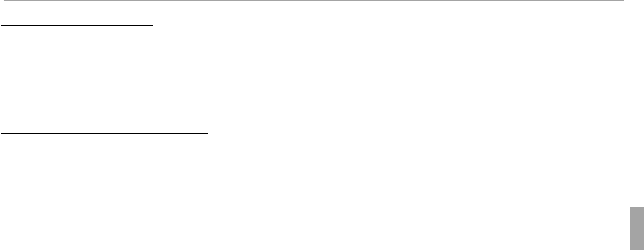
51More on Playback
Playback Options
Continuous Shooting
Continuous Shooting
In the case of pictures taken in continuous shooting mode, only the rst frame
of each series will be displayed. Press the selector down to view the other
pictures in the series.
I
I
Favorites: Rating Pictures
Favorites: Rating Pictures
To rate the picture currently displayed in full-frame playback, press DISP/BACK
and press the selector up and down to select from zero to ve stars.

52 More on Playback
Playback Options
Playback Zoom
Playback Zoom
Select i to zoom in on pictures displayed in single-frame playback; select
j to zoom out. When the picture is zoomed in, the selector can be used to
view areas of the image not currently visible in the display.
Navigation window shows
portion of image currently
displayed in LCD monitor
Zoom indicator
Press DISP/BACK to exit zoom.
RIf the pictures before or after the current picture are the same size as the current
picture, you can rotate the command dial to view the other pictures without chang-
ing the zoom ratio. This option is not available if the pictures are not the same size
as the current picture.
RThe maximum zoom ratio varies with image size. Playback zoom is not available
with cropped or resized copies saved at a size of a or smaller.

53More on Playback
Playback Options
Multi-Frame Playback
Multi-Frame Playback
To display multiple images, select j when a picture is shown full-frame in
the LCD monitor. Select j to increase the number of images displayed from
two to nine or one hundred, i to view fewer images.
100-0001
100-0001
When two or more images are displayed, use the selector to highlight images
and press MENU/OK to view the highlighted image full frame. In the nine- and
hundred-frame displays, use the selector to view more pictures.

54 More on Playback
A
A
Deleting Pictures
Deleting Pictures
To delete individual pictures, multiple selected
pictures, or all pictures, press the selector up (b),
and choose from the options below. Note that de-
leted pictures can not be recovered. Copy impor-
tant pictures to a computer or other storage device before proceeding.
Option
Option
Description
Description
FRAME
FRAME Press the selector left or right to scroll through pictures and press MENU/OK to delete
the current picture (a con rmation dialog is not displayed).
SELECTED
SELECTED
FRAMES
FRAMES
Highlight pictures and press MENU/OK to select or deselect (pictures in photobooks
or print orders are shown by S). When the operation is complete, press DISP/BACK
to display a con rmation dialog, then highlight OK and press MENU/OK to delete the
selected pictures.
ALL FRAMES
ALL FRAMES
A con rmation dialog will be displayed; highlight OK and press MENU/OK to delete all
unprotected pictures (if a memory card is inserted, only the pictures on the memory
card will be a ected; the pictures in internal memory are only deleted if no memory
card is inserted). Pressing DISP/BACK cancels deletion; note that any pictures deleted
before the button was pressed can not be recovered.
RProtected pictures can not be deleted. Remove protection from any pictures you
wish to delete (P 95).
RPictures can also be deleted by A ERASE from playback menu.
RIf a message appears stating that the selected images are part of a DPOF print order,
press MENU/OK to delete the pictures.
ERASE
BACK
SET
FRAME
SELECTED FRAMES
ALL FRAMES

56 More on Playback
m
m
PhotoBook Assist
PhotoBook Assist
Create books from your favorite photos.
Creating a PhotoBook
Creating a PhotoBook
1
Select NEW BOOK for m PHOTOBOOK ASSIST in the playback menu
(P 92) and choose from the following options:
• SELECT FROM ALL: Choose from all available pictures.
• SELECT BY IMAGE SEARCH: Choose from pictures matching selected search
conditions (P 55).
RNeither photographs a or smaller nor movies can be selected for photobooks.
2
Scroll through the images and press the selector up to select or deselect.
To display the current image on the cover, press the selector down. Press
MENU/OK to exit when the book is complete.
RThe rst picture selected becomes the cover image. Press the selector down to
select a di erent image for the cover.
3
Select COMPLETE PHOTOBOOK (to select all photos or all photos match-
ing the speci ed search conditions for the book, choose SELECT ALL).
The new book will be added to the list in the photobook assist menu.
QBooks can contain up to 300 pictures.
QBooks that contain no photos are automatically deleted.

57More on Playback
m PhotoBook Assist
Viewing Photobooks
Viewing Photobooks
Highlight a book in the photobook assist menu and press MENU/OK to display
the book, then press the selector left or right to scroll through the pictures.
Editing and Deleting Photobooks
Editing and Deleting Photobooks
Display the photobook and press MENU/OK. The following options will be dis-
played; select the desired option and follow the on-screen instructions.
• EDIT: Edit the book as described in “Creating a PhotoBook” (P 56).
• ERASE: Delete the book.
Photobooks
Photobooks
Photobooks can be copied to a computer using the supplied MyFinePix Studio soft-
ware.

58 More on Playback
Viewing Panoramas
Viewing Panoramas
If you press the selector down when a panorama is displayed full frame, the
camera will play back the picture from left to right or from bottom to top. To
pause playback, press the selector down; press the selector down again to
resume. To exit to full-frame playback, press the selector up while panorama
playback is in progress. Once displayed in full-frame playback, panoramas
can be zoomed in or out using the zoom control or deleted by pressing the
selector up (b).
PLAY
STOP PAUSE
R z panoramas play back in an endless loop (P 28); the playback direction can be
controlled by pressing the selector left or right. The camera will not turn o auto-
matically while playback is in progress (P 103).

59
Wireless Networks
Wireless Networks
Uploading Pictures
Uploading Pictures
Connect via a wireless network to upload pictures to smartphones or tablets or
to remotely browse the pictures on the camera and select images for download.
Before proceeding, download the free FUJIFILM Camera Application app and
install it on your smartphone or tablet. To download the app or view informa-
tion on using FUJIFILM Camera Application, visit http://app.fujifilm-dsc.com/app.
To upload pictures or view pictures remotely:
1
Press MENU/OK during playback to display the play-
back menu.
2
Select r WIRELESS TRANSFER.
SEND SELECTED MULTIPLE IMAGES
VIEW & OBTAIN IMAGES ON
r
SEND INDIVIDUAL IMAGE
WIRELESS TRANSFER
3
Choose from the following options:
Option
Option
Description
Description
SEND INDIVIDUAL
SEND INDIVIDUAL
IMAGE
IMAGE Upload the current picture to the smartphone.
SEND SELECTED
SEND SELECTED
MULTIPLE IMAGES
MULTIPLE IMAGES Upload selected pictures to the smartphone.
VIEW & OBTAIN
VIEW & OBTAIN
IMAGES ON
IMAGES ON
r
r
Use the smartphone to view the photos and mov-
ies on the camera and select pictures for download.

60 Wireless Networks
Uploading Pictures
RPictures can also be uploaded to devices running the FUJIFILM Photo Receiver app.
RBe sure that the battery is charged before beginning upload. Do not remove the
battery, turn the camera o , or remove the memory card until upload is complete.
RIf you are unable to upload still pictures, check the smartphone’s settings.
RPersonal information may be revealed by the titles, dates, location data, and other
information included with pictures. Verify the destination before beginning upload.
RThe time needed for upload varies with le size and the distance to the destination.
At default settings (recommended), ON is selected for r WIRELESS SETTING>
RESIZE IMAGE FOR SMARTPHONE H (P 108) and images are resized to H for
upload.
RRAW images can not be uploaded. The camera may be unable to upload images
created or modi ed on other devices.
RMovies can not be uploaded using the SEND INDIVIDUAL IMAGE and SEND SE-
LECTED MULTIPLE IMAGES options.
RUpload may not succeed depending on signal quality.
RThe camera will end the connection to the smartphone automatically if no opera-
tions are performed for a set period.

61Wireless Networks
Location Data
Location Data
The U GEOTAGGING SET-UP> LOCATION INFO SEARCH option in
the setup menu can be used to download location data from smart-
phones running the free FUJIFILM Camera Application app. The loca-
tion data can then be added to pictures as they are taken. To download
the app or view information on using FUJIFILM Camera Application, visit
http://app.fujifilm-dsc.com/app.
Downloading Location Data
Downloading Location Data
To download data for your current location from a smartphone:
1
Press MENU/OK to display the menu for the current
mode.
2
Press the selector left to highlight the tab for the cur-
rent menu.
3
Press the selector down to highlight the tab contain-
ing the desired option.
EXIT
SET-UP
Tab
4
Press the selector right to place the cursor in the menu.
5
Select U GEOTAGGING SET-UP> LOCATION INFO SEARCH. Note that
the accuracy of data will vary from device to device.

63Wireless Networks
Location Data
RTo disable geotagging, select OFF for U GEOTAGGING SET-UP> GEOTAGGING.
To choose whether the camera displays the current location, use U GEOTAGGING
SET-UP> LOCATION INFO.
QThe camera uses the most recently downloaded data; if you have changed your
location since you last took a picture, download data for the current location before
shooting. Note that the camera automatically stops recording location data three
hours after the last update.
■ Viewing Location Data
During playback, pictures for which location data exist are
indicated by a k icon. Location data are shown for a few
seconds each time the picture is displayed.
k icon
100-0001
100-0001
N
35° 66’ 55”
E
139° 73’ 04”
Specyfikacje produktu
| Marka: | Fujifilm |
| Kategoria: | Aparat cyfrowy |
| Model: | FinePix F900EXR |
Potrzebujesz pomocy?
Jeśli potrzebujesz pomocy z Fujifilm FinePix F900EXR, zadaj pytanie poniżej, a inni użytkownicy Ci odpowiedzą
Instrukcje Aparat cyfrowy Fujifilm

25 Września 2024

25 Września 2024

23 Września 2024

23 Września 2024

23 Września 2024

23 Września 2024

23 Września 2024

20 Września 2024

20 Września 2024

18 Września 2024
Instrukcje Aparat cyfrowy
- Aparat cyfrowy Sony
- Aparat cyfrowy Samsung
- Aparat cyfrowy Leica
- Aparat cyfrowy Xiaomi
- Aparat cyfrowy Braun
- Aparat cyfrowy SilverCrest
- Aparat cyfrowy Bosch
- Aparat cyfrowy Epson
- Aparat cyfrowy Panasonic
- Aparat cyfrowy Canon
- Aparat cyfrowy Medion
- Aparat cyfrowy Toshiba
- Aparat cyfrowy GE
- Aparat cyfrowy Casio
- Aparat cyfrowy Sigma
- Aparat cyfrowy HP
- Aparat cyfrowy Nikon
- Aparat cyfrowy Kodak
- Aparat cyfrowy Gembird
- Aparat cyfrowy Minox
- Aparat cyfrowy JVC
- Aparat cyfrowy Trust
- Aparat cyfrowy AgfaPhoto
- Aparat cyfrowy Kyocera
- Aparat cyfrowy Ricoh
- Aparat cyfrowy Renkforce
- Aparat cyfrowy Rollei
- Aparat cyfrowy Olympus
- Aparat cyfrowy Pulsar
- Aparat cyfrowy GoClever
- Aparat cyfrowy ION
- Aparat cyfrowy Maginon
- Aparat cyfrowy Polaroid
- Aparat cyfrowy Oregon Scientific
- Aparat cyfrowy GoPro
- Aparat cyfrowy HTC
- Aparat cyfrowy TomTom
- Aparat cyfrowy Denver
- Aparat cyfrowy Pentax
- Aparat cyfrowy Bushnell
- Aparat cyfrowy Albrecht
- Aparat cyfrowy Genius
- Aparat cyfrowy BenQ
- Aparat cyfrowy Technaxx
- Aparat cyfrowy Lexibook
- Aparat cyfrowy Powerfix
- Aparat cyfrowy Odys
- Aparat cyfrowy Insta360
- Aparat cyfrowy Lamax
- Aparat cyfrowy Beha-Amprobe
- Aparat cyfrowy Vivitar
- Aparat cyfrowy Quintezz
- Aparat cyfrowy A-Rival
- Aparat cyfrowy Aiptek
- Aparat cyfrowy AEE
- Aparat cyfrowy Apeman
- Aparat cyfrowy Argus
- Aparat cyfrowy Tevion
- Aparat cyfrowy Easypix
- Aparat cyfrowy Flir
- Aparat cyfrowy Envivo
- Aparat cyfrowy Fisher Price
- Aparat cyfrowy Targa
- Aparat cyfrowy Fuji
- Aparat cyfrowy Ematic
- Aparat cyfrowy Minolta
- Aparat cyfrowy Ingo
- Aparat cyfrowy Veho
- Aparat cyfrowy Dnt
- Aparat cyfrowy Wanscam
- Aparat cyfrowy Drift
- Aparat cyfrowy SeaLife
- Aparat cyfrowy Sakar
- Aparat cyfrowy Qware
- Aparat cyfrowy Jobo
- Aparat cyfrowy Geonaute
- Aparat cyfrowy Guardo
- Aparat cyfrowy Red
- Aparat cyfrowy Digital Blue
- Aparat cyfrowy Traveler
- Aparat cyfrowy Mustek
- Aparat cyfrowy Plawa
- Aparat cyfrowy BML
- Aparat cyfrowy RadioShack
- Aparat cyfrowy Spypoint
- Aparat cyfrowy Liquid Image
- Aparat cyfrowy Praktica
- Aparat cyfrowy Somikon
- Aparat cyfrowy BlackVue
- Aparat cyfrowy Brinno
- Aparat cyfrowy Storex
- Aparat cyfrowy Bolyguard
- Aparat cyfrowy Voigtlaender
- Aparat cyfrowy General Electric
- Aparat cyfrowy WASPcam
- Aparat cyfrowy Revue
- Aparat cyfrowy Kompernass - Lidl
- Aparat cyfrowy Guide
- Aparat cyfrowy Umax
- Aparat cyfrowy Magpix
- Aparat cyfrowy Konig Electronic
- Aparat cyfrowy Sipix
- Aparat cyfrowy Nytech
- Aparat cyfrowy Yakumo
- Aparat cyfrowy Konica
- Aparat cyfrowy Duramaxx
Najnowsze instrukcje dla Aparat cyfrowy

15 Stycznia 2025

15 Stycznia 2025

15 Stycznia 2025

15 Stycznia 2025

15 Stycznia 2025

12 Stycznia 2025

12 Stycznia 2025

12 Stycznia 2025

11 Stycznia 2025

11 Stycznia 2025