Instrukcja obsługi Epson EX71
Przeczytaj poniżej 📖 instrukcję obsługi w języku polskim dla Epson EX71 (120 stron) w kategorii Projektor. Ta instrukcja była pomocna dla 16 osób i została oceniona przez 2 użytkowników na średnio 4.5 gwiazdek
Strona 1/120

EX31/EX51/EX71
Multimedia Projector
User’s Guide

2
Important Safety Information
WARNING: Never look into th light can damage your eyes. e projector lens when the lamp is turned on; the bright
Never let children look into the lens when it is on. Never open any cover on the projector, except the lamp and
filter covers. Dangerous electrical voltages inside the projector can severely injure you. Except as specifically
explained in this User’s Guide, do not attempt to service this product yourself. Refer all servicing to qualified service
personnel.
WARNING: The projector and its accessories come packaged in plastic bags. Keep plastic bags away from small
children to avoid any risk of suffocation.
Caution: When you replace the lamp, never touch the new lamp with your bare hands; the invisible residue left by
the oil on your hands may shorten the lamp life. Use a cloth or glove to handle the new lamp.
Copyright Notice
All rights reserved. No part of this publication may be reproduced, stored in a retrieval system, or transmitted in
any form or by any means, electronic, mechanical, photocopying, recording, or otherwise, without the prior
written permission of Seiko Epson Corporation. The information contained herein is designed only for use with
this Epson product. Epson is not responsible for any use of this information as applied to other products.
Neither Seiko Epson Corporation nor its affiliates shall be liable to the purchaser of this product or third parties for
damages, losses, costs, or expenses incurred by purchaser or third parties as a result of: accident, misuse, or abuse of
this product or unauthorized modifications, repairs, or alterations to this product, or (excluding the U.S.) failure to
strictly comply with Seiko Epson Corporation’s operating and maintenance instructions.
Seiko Epson Corporation shall not be liable for any damages or problems arising from the use of any options or
any consumable products other than those designated as Original Epson Products or Epson Approved Products by
Seiko Epson Corporation.
Software Copyright:
This product uses free software as well as software to which this company holds the rights.
The following is information on the free software used by this product.
Hereafter, each author, the conditions, and so on are described in the original. Furthermore, there is no guarantee
for free software because of the characteristics of the free software that has already been used in this product; any
problems in this product (including problems that originate with the free software concerned) do not influence the
conditions of the guarantee (written guarantee) issued by this company.
(1) libjpeg
© 1991-1998 Thomas G. Lane.
This software is based in part on the work of the Independent JPEG Group.
(2) libpng
© 1998-2004 Glenn Randers-Pehrson
© 1996-1997 Andreas Dilger
© 1995-1996 Guy Eric Schalnat, Group 42, Inc.
(3) zlib
© 1995-2003 Jean-loup Gailly and Mark Adler

3
Trademarks
Epson and Instant Off are registered trademarks, and Epson Exceed Your Vision is a registered logomark of Seiko
Epson Corporation.
PrivateLine and Accolade are registered trademarks, SizeWise and Duet are trademarks, and Extra Care is a service
mark of Epson America, Inc.
Pixelworks, DNX, and the DNX logo are trademarks of Pixelworks, Inc.
HDMI, the HDMI logo, and High-Definition Multimedia Interface are trademarks or registered trademarks of
HDMI Licensing, LLC.
General Notice: Other product names used herein are for identification purposes only and may be trademarks of
their respective owners. Epson disclaims any and all rights in those marks.
This information is subject to change without notice.
© 2009 Epson America, Inc. 7/09
CPD-27600

4

6
Turning the Projector On and Off . . . . . . . . . . . . . . . . . . . . 40
Using the Direct Power On Function . . . . . . . . . . . . . . 42
Shutting Down the Projector . . . . . . . . . . . . . . . . . . . . . 43
2Displaying and Adjusting the Image . . . . . . . . 45
Selecting an Image Source . . . . . . . . . . . . . . . . . . . . . . . . . . 46
Adjusting the Image . . . . . . . . . . . . . . . . . . . . . . . . . . . . . . . 46
Adjusting the Position of the Image . . . . . . . . . . . . . . . . 47
Adjusting the Image Shape. . . . . . . . . . . . . . . . . . . . . . . 47
Focusing and Zooming the Image . . . . . . . . . . . . . . . . . 49
Selecting the Color Mode . . . . . . . . . . . . . . . . . . . . . . . 50
Resizing Video Images . . . . . . . . . . . . . . . . . . . . . . . . . . 51
3Presenting With the Remote Control. . . . . . . . 53
Using the Remote Control . . . . . . . . . . . . . . . . . . . . . . . . . . 54
Controlling the Picture and Sound. . . . . . . . . . . . . . . . . . . . 54
Turning Off the Picture and Sound . . . . . . . . . . . . . . . . 54
Stopping Action. . . . . . . . . . . . . . . . . . . . . . . . . . . . . . . 55
Zooming In on Your Image . . . . . . . . . . . . . . . . . . . . . . 55
Controlling the Volume. . . . . . . . . . . . . . . . . . . . . . . . . 56
Operating Your Computer With the Remote Control . . . . . 56
Highlighting Your Presentation . . . . . . . . . . . . . . . . . . . . . . 58
Using the Pointer Tool . . . . . . . . . . . . . . . . . . . . . . . . . 58
Customizing the Pointer Tool . . . . . . . . . . . . . . . . . . . . 58
Presenting a Slideshow (EX51/EX71 Only) . . . . . . . . . . . . . 59
Starting a Slideshow. . . . . . . . . . . . . . . . . . . . . . . . . . . . 59
Selecting Slideshow Display Options . . . . . . . . . . . . . . . 61
4Fine-Tuning the Projector. . . . . . . . . . . . . . . . . . . 63
Using the Menu System . . . . . . . . . . . . . . . . . . . . . . . . . . . . 64
Restoring the Default Settings . . . . . . . . . . . . . . . . . . . . 65
Adjusting the Image . . . . . . . . . . . . . . . . . . . . . . . . . . . . . . . 65
Adjusting Signal Settings . . . . . . . . . . . . . . . . . . . . . . . . . . . 67
Customizing Projector Features . . . . . . . . . . . . . . . . . . . . . . 69
Customizing Power and Operation . . . . . . . . . . . . . . . . . . . 70

7
Using the Projector Security Features . . . . . . . . . . . . . . . . . . 72
Enabling Password Protection . . . . . . . . . . . . . . . . . . . . 73
Creating Your Own Startup Screen . . . . . . . . . . . . . . . . 75
Disabling the Projector’s Buttons. . . . . . . . . . . . . . . . . . 76
Using Security Locking . . . . . . . . . . . . . . . . . . . . . . . . . 77
5Maintaining the Projector. . . . . . . . . . . . . . . . . . . 79
Cleaning the Lens . . . . . . . . . . . . . . . . . . . . . . . . . . . . . . . . . 80
Cleaning the Projector Case . . . . . . . . . . . . . . . . . . . . . . . . . 80
Cleaning the Air Filter . . . . . . . . . . . . . . . . . . . . . . . . . . . . . 80
Replacing the Air Filter. . . . . . . . . . . . . . . . . . . . . . . . . . . . . 81
Replacing the Lamp . . . . . . . . . . . . . . . . . . . . . . . . . . . . . . . 82
Resetting the Lamp Timer . . . . . . . . . . . . . . . . . . . . . . . 85
Checking Lamp Usage . . . . . . . . . . . . . . . . . . . . . . . . . . 85
Replacing the Remote Control Batteries . . . . . . . . . . . . . . . . 86
Transporting the Projector . . . . . . . . . . . . . . . . . . . . . . . . . . 87
6Solving Problems . . . . . . . . . . . . . . . . . . . . . . . . . . . . 89
Using On-Screen Help . . . . . . . . . . . . . . . . . . . . . . . . . . . . . 90
Checking Projector Status. . . . . . . . . . . . . . . . . . . . . . . . . . . 91
What To Do When the Lights Flash . . . . . . . . . . . . . . . 91
Solving Projector Operation Problems . . . . . . . . . . . . . . . . . 93
Solving Problems With the Image or Sound . . . . . . . . . . . . . 93
Solving Problems With the Remote Control. . . . . . . . . . . . . 99
Where To Get Help . . . . . . . . . . . . . . . . . . . . . . . . . . . . . . 100
Speak to a Support Representative . . . . . . . . . . . . . . . . 100
ATechnical Specifications . . . . . . . . . . . . . . . . . . . . 103
BNotices . . . . . . . . . . . . . . . . . . . . . . . . . . . . . . . . . . . . . . 111
Important Safety Instructions . . . . . . . . . . . . . . . . . . . . . . . 111
FCC Compliance Statement. . . . . . . . . . . . . . . . . . . . . . . . 114
Index. . . . . . . . . . . . . . . . . . . . . . . . . . . . . . . . . . . . . . . . 115

9
-
Welcome
The EX31/EX51/EX71 is an easy-to-use, compact, lightweight
projector with a built-in speaker. It offers up to 2500 lumens of white
and color light output (brightness). It also provides a native SVGA
(EX31), XGA (EX51), or WXGA (EX71) resolution. You can connect
it to a wide range of computers and video sources. You can also project
JPEG files from a USB storage device (EX51/EX71 only).
Your projector offers these easy setup, control, and security features:
■Plug n’ Play instant setup—instantly project images from a
Windows® PC via USB connection
■Ultra HD-quality with just one cable—all digital HDMI
audio/video connection (EX51/EX71 only)
■PC-free slideshows and presentations—USB thumb drive port
(EX51/EX71 only)
■Quick, convenient control—Direct Power On, sleep mode,
Instant Off ®/On
■Easy picture adjustment—ultra flexible, Auto Keystone
correction and optical zoom (EX51/EX71 only)
■Security features—password protection, user’s logo, projector
button lock, security cable attachment (cable not included), and a
slot for an optional Kensington® security lock
Additional enhancements:
■2000:1 contrast ratio (in Dynamic color mode with Auto Iris
setting turned on)
■Integral lens cover (A/V Mute slide) that won’t get lost
■Low power, long-lasting lamp with 2 Power Consumption modes
■Carrying case and remote control included

10 Welcome
Using Your Documentation
This book contains all the information you need to set up and use
your projector. Please follow these guidelines as you read through it:
■Warnings must be followed carefully to avoid bodily injury.
■Cautions must be observed to avoid damage to your equipment.
■Notes contain important information about your projector.
■Tips contain additional projection hints.
Getting More Information
Need quick steps for setting up your projector? Here’s where you can
look for help:
■Quick Setup sheet
Provides information for connecting the projector to your
equipment, displaying and adjusting the image, and solving
display problems.
■Built-in help system
Provides assistance for common problems. Available from the
? Help button on the projector or the remote control. See page 90
for details.
■epson.com/support
Download FAQs and e-mail your questions to Epson support.
■PrivateLine® support
If you still need help after checking this User’s Guide and the
sources listed in this section, you can use the Epson PrivateLine
Support service to get help fast. Call (800) 637-7661 and enter
the PIN on the PrivateLine card. Or take advantage of Epson’s
automated support services 24 hours a day. See page 100 for more
information.

Welcome 11
Projector Parts
Kensington
lock port
Control panel
Ventilation
slots
Foot release
lever
Adjustable
foot
A/V mute slide
(lens cover)
Infrared
receiver
HDMI
port
Computer
(Component
Video) port
Audio
ports
S-Video port
Video
port
USB (TypeB) port
USB
(TypeA)
port
AC
power
inlet
Lamp cover
screw
Infrared
receiver
Air
filter
Air filter
cover
Focus ring
Zoom ring (EX 51/71) only
Rear adjustable
foot
Rear
adjustable
foot
EX51/EX71 Back
Front
Lamp cover
Lens
cover tab

12 Welcome
Computer
(Component
Video) port
Audio in
port
S-Video port
Video
port
USB (TypeB) port
AC
power
inlet
Lamp cover
screw
Infrared
receiver
Rear adjustable
foot
Rear
adjustable
foot
Audio
out port
EX31 Back

Welcome 13
Projector Control Panel
Power
light
Lamp and
Temperature
warning lights
Source Search button
(searches for connected
video sources)
Menu button
(displays
projector menus)
Help
button
Enter button
(selects
menu items)
Keystone button
(corrects screen
shape)
Esc button
(exits menu
items)
Wide button
(increases
image size
EX31
Keystone button
(corrects screen shape)
Power
button
Tele button
(decreases
image size
Power
light
Lamp and
Temperature
warning lights
Source Search button
(searches for connected
video sources)
Menu button
(displays
projector menus)
Help
button
Volume up
button
Enter button
(selects
menu items)
Keystone button
(corrects screen
shape)
Esc button
(exits menu
items)
Volume
down button
EX51/EX71
Keystone button
(corrects screen shape)
Power
button

14 Welcome
Remote Control
Power button
Source Search and
Source buttons (select
image source)
A/V Mute button
(turns off image)
Freeze button
(stops image)
Aspect button
(changes screen size)
Color Mode button
(changes display
mode)
Num button
(activates number
buttons)
Page Up/Down buttons
(control PowerPoint ®
slides; USB cable required)
E-Zoom +/– buttons
(zoom into image)
Menu button
(accesses
projector menus)
Esc button
(exits menus)
Menu navigation
(arrow) buttons
and Enter button
User button
(lets you assign
function)

Welcome 15
Projector Dimensions
Use the dimensions below to guide you in placing or installing the
projector.
3.11 in.
(79 mm)
3.03 in.
(77 mm)
11.61 in.
(295 mm)
3.62 in.
(92 mm)
1.57 in.
(39.8 mm);
center of lens
to mounting
bracket holes
3.66 in.
(93 mm)
8.98 in.
(228 mm)
9.59 in.
(243.5 mm)
0.51 in.
(13 mm)
1.5 in.
(38.3 mm)
5.04 in. (128 mm)
1.48 in.
(37.5 mm)
0.98 in.
(25 mm)
Mounting
screw holes
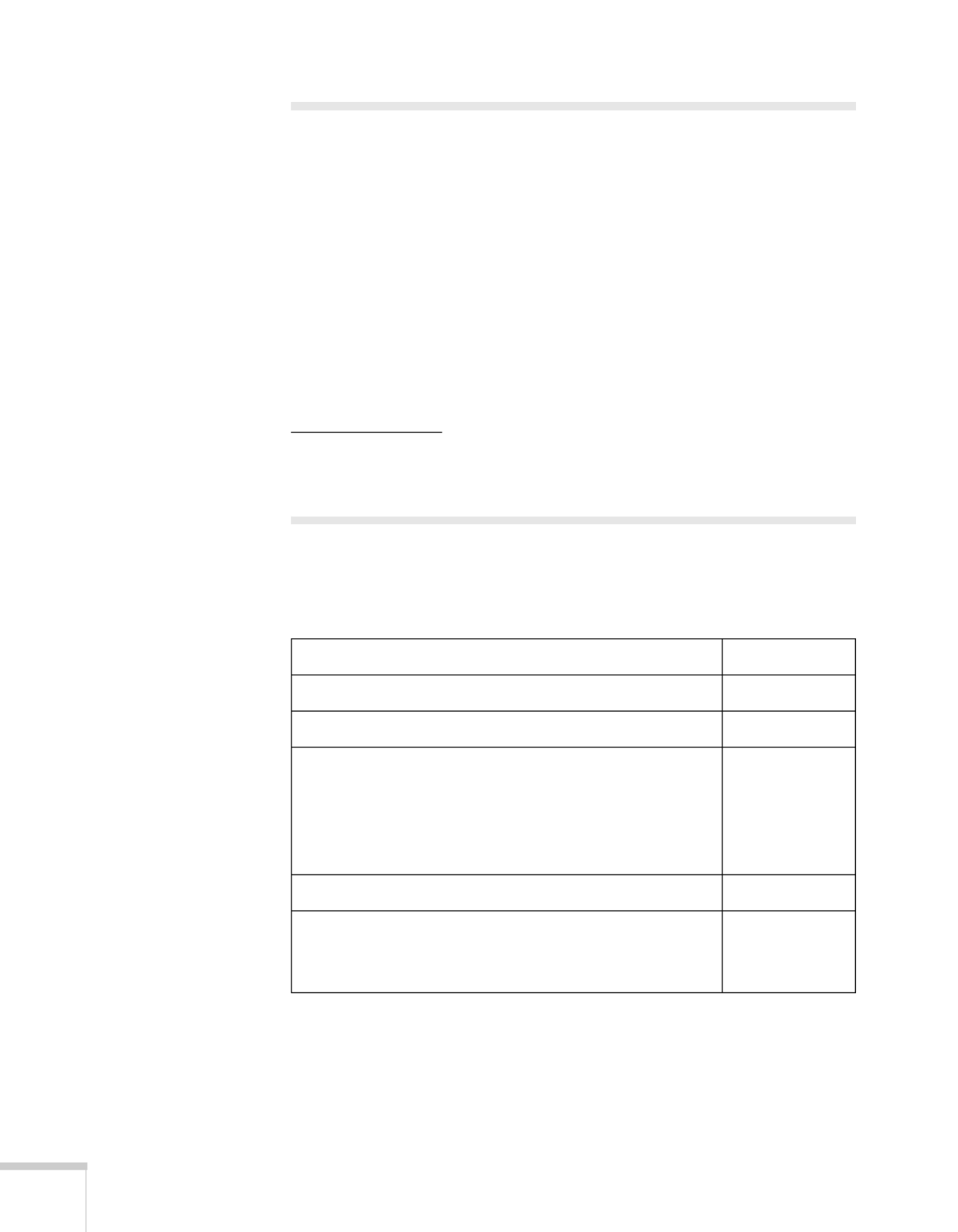
16 Welcome
Registration and Warranty
Your projector comes with a basic warranty that lets you project with
confidence. For details, see the warranty brochure included with your
projector.
In addition, Epson offers free Extra Care
SM Road Service. In the
unlikely event of an equipment failure, you won’t have to wait for
your unit to be repaired. Instead, Epson will ship you a replacement
unit anywhere in the United States or Canada. See the brochure
included with your projector for details.
You can register using the included CD, or you can register online at
epson.com/webreg. Registering also lets you receive special updates on
new accessories, products, and service.
Optional Accessories
To enhance your use of the projector, Epson offers the following
optional accessories:
Product Part number
Replacement lamp V13H010L54
Replacement air filter set V13H134A25
Universal projector ceiling mount
Adjustable suspended ceiling channel kit
False ceiling plate kit
Structural round ceiling plate
Adjustable extension column (pipe) 8” - 11”
ELPMBPJF
ELPMBP01
ELPMBP02
ELPMBP03
ELPMBC01
Kensington security lock ELPSL01
50-inch portable screen (4:3 aspect ratio)
80-inch portable pop-up screen (4:3 aspect ratio)
Accolade® Duet™ Portable Projector Screen (4:3/16:9)
ELPSC06
ELPSC08
ELPSC80

Welcome 17
You can purchase screens or other accessories from an Epson
authorized reseller. To find the nearest reseller, call 800-GO-EPSON
(800-463-7766). Or you can purchase online at www.epsonstore.com
(U.S. sales) or www.epson.ca (Canadian sales).
Component-to-VGA video cable
S-Video cable
ELPKC19
ELPSV01
DC-06 document camera (ELPDC06)
DC-10s document camera
V12H321001
ELPDC10S
Soft shoulder case for projector and notebook
Wheeled soft carrying case
Molded hard-shell wheeled carrying case
Swiss Gear® backpack
ELPKS61
ELPKS62
ELPKS58
ELPKS63
Product Part number

18 Welcome

20 Setting Up the Projector
Unpacking the Projector
After unpacking the projector, make sure you have all these parts:
Save all packaging in case you need to ship the projector. Always use
the original packaging (or the equivalent) when you need to send the
projector to another location. See page 87 for transportation
instructions. (If you are moving the projector by hand, use the
carrying case.)
Projector
Remote control
PDF manuals and
registration CD-ROM
Power cord
VGA computer cable
Password Protected
sticker
USB cable
Carrying case
2 AA batteries
(for remote control)

Setting Up the Projector 21
Additional Components
Depending on how you plan to use the projector, you may need
additional components:
■To receive an HDMI signal from your video device, you’ll need
an HDMI cable (EX51/EX71 only). One may be provided with
your video equipment.
■To receive a component video signal from a DVD player or other
video device, you’ll need a component-to-VGA video cable. One
may be included with your video equipment, or you can purchase
the ELPKC19 cable from Epson. See “Optional Accessories” on
page 16.
■To receive an S-Video signal, you’ll need an S-Video cable. One
may be included with your video equipment, or you can purchase
one from Epson. See “Optional Accessories” on page 16.
■To receive an audio signal, you’ll need an RCA-type audio cable
with two male plugs, or a stereo mini-jack audio adapter cable
(with red and white jacks on one end) for the EX31.
Positioning the Projector
If the projector isn’t already installed in the room you’re using, you’ll
probably want to place it on a table in front of the screen. This lets
you stand in the front of the room, face the audience, and remain
close enough to the equipment to be able to control it.
Keep these considerations in mind as you position the projector:
■Place the projector on a sturdy, level surface.
■Make sure there is plenty of space for ventilation around and
under the projector.
■Make sure the projector is within 5.9 feet (1.8 meters) of a
grounded electrical outlet or extension cord.
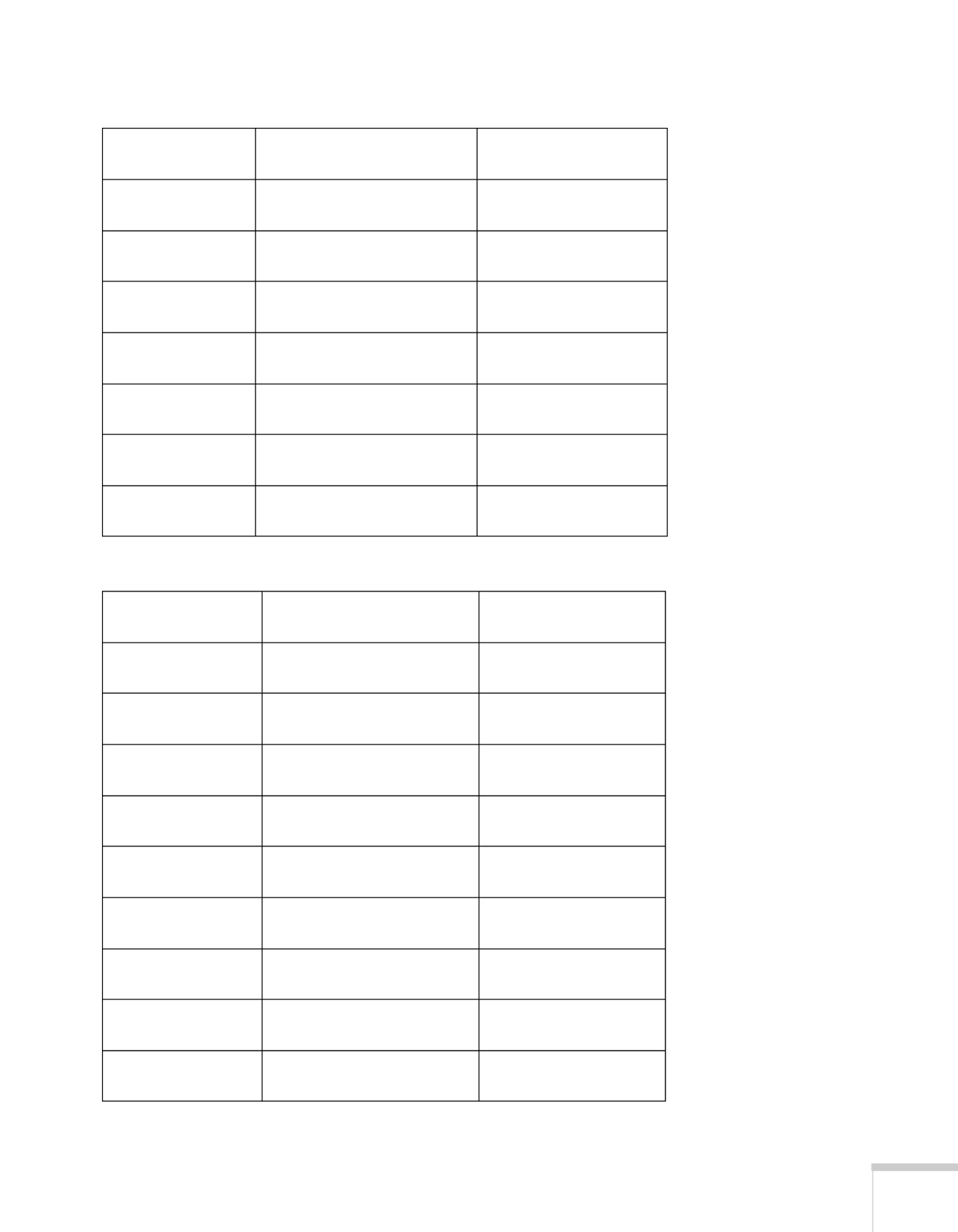
Setting Up the Projector 23
EX31 (16:9 images)
EX51 (4:3 images)
Screen size
Projection distance (A)
Wide to Tele Offset (B)
30 inches
(76 cm)
37 to 51 inches
(95 to 130 cm)
+0.3 inch
(+1 cm)
50 inches
(127 cm)
63 to 86 inches
(161 to 218 cm)
+ 0.5 inch
(+1 cm)
60 inches
(152 cm)
76 to 103 inches
(193 to 262 cm)
+0.6 inch
(+2 cm)
80 inches
(203 cm)
102 to 138 inches
(259 to 350 cm)
+0.8 inch
(+2 cm)
100 inches
(254 cm)
128 to 173 inches
(324 to 438 cm)
+1.1 inches
(+3 cm)
150 inches
(381 cm)
192 to 259 inches
(487 to 659 cm)
+1.6 inches
(+4 cm)
200 inches
(508 cm)
256 to 346 inches
(651 to 880 cm)
+2.1 inches
(+5 cm)
Screen size
Projection distance (A)
Wide to Tele Offset (B)
30 inches
(76 cm)
35 to 42 inches
(89 to 107 cm)
–2 inches
(–5 cm)
40 inches
(102 cm)
47 to 56 inches
(119 to 143 cm)
–2.7 inches
(–7 cm)
50 inches
(127 cm)
59 to 71 inches
(150 to 180 cm)
–3.3 inches
(–8 cm)
60 inches
(152 cm)
71 to 85 inches
(180 to 217 cm)
–4 inches
(–10 cm)
80 inches
(203 cm)
95 to 114 inches
(241 to 290 cm)
–5.3 inches
(–14 cm)
100 inches
(254 cm)
119 to 143 inches
(302 to 363 cm)
–6.7 inches
(–17 cm)
150 inches
(381 cm)
179 to 215 inches
(454 to 546 cm)
–10 inches
(–25 cm)
200 inches
(508 cm)
239 to 287 inches
(607 to 729 cm)
–13.3 inches
(–34 cm)
250 inches
(635 cm)
299 to 359 inches
(759 to 912 cm)
–16.7 inches
(–42 cm)

24 Setting Up the Projector
EX51 (16:9 images)
EX71 (16:10 image)
300 inches
(762 cm)
359 to 431 inches
(912 to 1095 cm)
–20 inches
(–51 cm)
Screen size
Projection distance (A)
Wide to Tele Offset (B)
30 inches
(76 cm)
38 to 46 inches
(97 to 117 cm)
+0.3 inch
(+1 cm)
40 inches
(102 cm)
51 to 62 inches
(130 to 156 cm)
+0.4 inch
(+1 cm)
50 inches
(127 cm)
64 to 77 inches
(163 to 196 cm)
+0.5 inch
(+1 cm)
60 inches
(152 cm)
77 to 93 inches
(196 to 236 cm)
+0.5 inch
(+1 cm)
80 inches
(203 cm)
103 to 124 inches
(263 to 316 cm)
+0.7 inch
(+2 cm)
100 inches
(254 cm)
130 to 156 inches
(329 to 396 cm)
+0.9 inch
(+2 cm)
150 inches
(381 cm)
195 to 234 inches
(495 to 595 cm)
+1.4 inches
(+3 cm)
200 inches
(508 cm)
260 to 313 inches
(661 to 794 cm)
+1.8 inches
(+5 cm)
250 inches
(635 cm)
326 to 391 inches
(827 to 994 cm)
+2.3 inches
(+6 cm)
275 inches
(699 cm)
358 to 430 inches
(910 to 1093 cm)
+2.5 inches
(+6 cm)
Diagonal screen
size
Projection distance (A)
Wide to Tele Offset (B)
40 inches
(102 cm)
44 to 53 inches
(111 to 134 cm)
–3 inches
(–8 cm)
50 inches
(127 cm)
55 to 66 inches
(139 to 168 cm)
–3.8 inches
(–10 cm)
60 inches
(152 cm)
66 to 79 inches
(168 to 202 cm)
–4.5 inches
(–12 cm)
80 inches
(203 cm)
88 to 106 inches
(225 to 270 cm)
–6.1 inches
(–15 cm)
Screen size
Projection distance (A)
Wide to Tele Offset (B)

Setting Up the Projector 25
EX71 (4:3 image)
100 inches
(254 cm)
111 to 133 inches
(281 to 338 cm)
–7.6 inches
(–19 cm)
150 inches
(381 cm)
167 to 200 inches
(424 to 509 cm)
–11.4 inches
(–29 cm)
200 inches
(508 cm)
223 to 268 inches
(566 to 680 cm)
–15.1 inches
(–38 cm)
320 inches
(813 cm)
357 to 429 inches
(907 to 1089 cm)
–24.2 inches
(–62 cm)
Screen size
Projection distance (A)
Wide to Tele Offset (B)
40 inches
(102 cm)
50 to 60 inches
(126 to 152 cm)
–3.4 inches
(–9 cm)
50 inches
(127 cm)
62 to 75 inches
(158 to 190 cm)
–4.3 inches
(–11 cm)
60 inches
(152 cm)
75 to 90 inches
(190 to 229 cm)
–5.1 inches
(–13 cm)
80 inches
(203 cm)
100 to 121 inches
(255 to 306 cm)
–6.9 inches
(–17 cm)
100 inches
(254 cm)
126 to 151 inches
(319 to 383 cm)
–8.6 inches
(–22 cm)
150 inches
(381 cm)
189 to 227 inches
(480 to 577 cm)
–12.9 inches
(–33 cm)
200 inches
(508 cm)
252 to 303 inches
(641 to 770 cm)
–17.1 inches
(–44 cm)
280 inches
(711 cm)
354 to 425 inches
(898 to 1079 cm
–24 inches
(–61 cm)
Diagonal screen
size
Projection distance (A)
Wide to Tele Offset (B)

26 Setting Up the Projector
EX71 (16:9 image)
Projector Placement Options
When projecting from the front, you should place the projector
directly in front of the center of the screen, facing the screen squarely.
The center of the lens should be about level with the bottom of the
screen.
If you place the projector below screen level, you may need to tilt it up
by extending the front adjustable foot. Tilting the projector causes the
image to become “keystone” shaped, bu/t you can correct the
distortion (see page 47). The EX51/EX71 may be able to correct the
distortion automatically.
Screen size
Projection distance (A)
Wide to Tele Offset (B)
40 inches
(102 cm)
45 to 54 inches
(114 to 137 cm)
–2 inches
(–5 cm)
50 inches
(127 cm)
56 to 68 inches
(143 to 172 cm)
–2.5 inches
(–6 cm)
60 inches
(152 cm)
68 to 82 inches
(172 to 208 cm)
–3 inches
(–8 cm)
80 inches
(203 cm)
91 to 109 inches
(231 to 278 cm)
–4 inches
(–10 cm)
100 inches
(254 cm)
114 to 137 inches
(289 to 348 cm)
–5.1 inches
(–13 cm)
150 inches
(381 cm)
171 to 206 inches
(435 to 523 cm)
–7.6 inches
(–19 cm)
200 inches
(508 cm)
229 to 275 inches
(582 to 699 cm)
–10.1 inches
(–26 cm)
310 inches
(787 cm)
356 to 427 inches
(903 to 1084 cm)
–15.7 inches
(–40 cm)
note
After positioning the
projector, you may want to
connect a Kensington
MicroSaver® anti-theft
device to the lock port on the
projector. You can purchase
this from Epson; see
page 16.
Front projection

Setting Up the Projector 27
You can also install the projector in three other viewing setups: ceiling
projection, rear projection onto a semi-transparent screen, or
rear/ceiling projection.
To project from overhead, you’ll need the optional ceiling mounting
hardware (see page 16). You’ll also need to select the appropriate
Projection setting in the projector’s Extended menu to orient the
image correctly (see page 71).
Connecting to a Computer
You can connect the projector to a Windows computer using the
projector’s TypeB USB port. This lets you carry a lightweight cable
with you when you transport the projector (see page 28).
You can connect the projector to any computer that has a standard
video output (monitor) port, including desktop models, PC notebook
computers, Macintosh PowerBook® and iBook® computers, and
hand-held devices. See page 30 for instructions.
To play sound through the projector, connect an audio cable (see
page 37).
You may be able to use your remote control as a wireless mouse when
projecting from a computer (see page 56).
Rear projectionCeiling projection Rear/ceiling projection
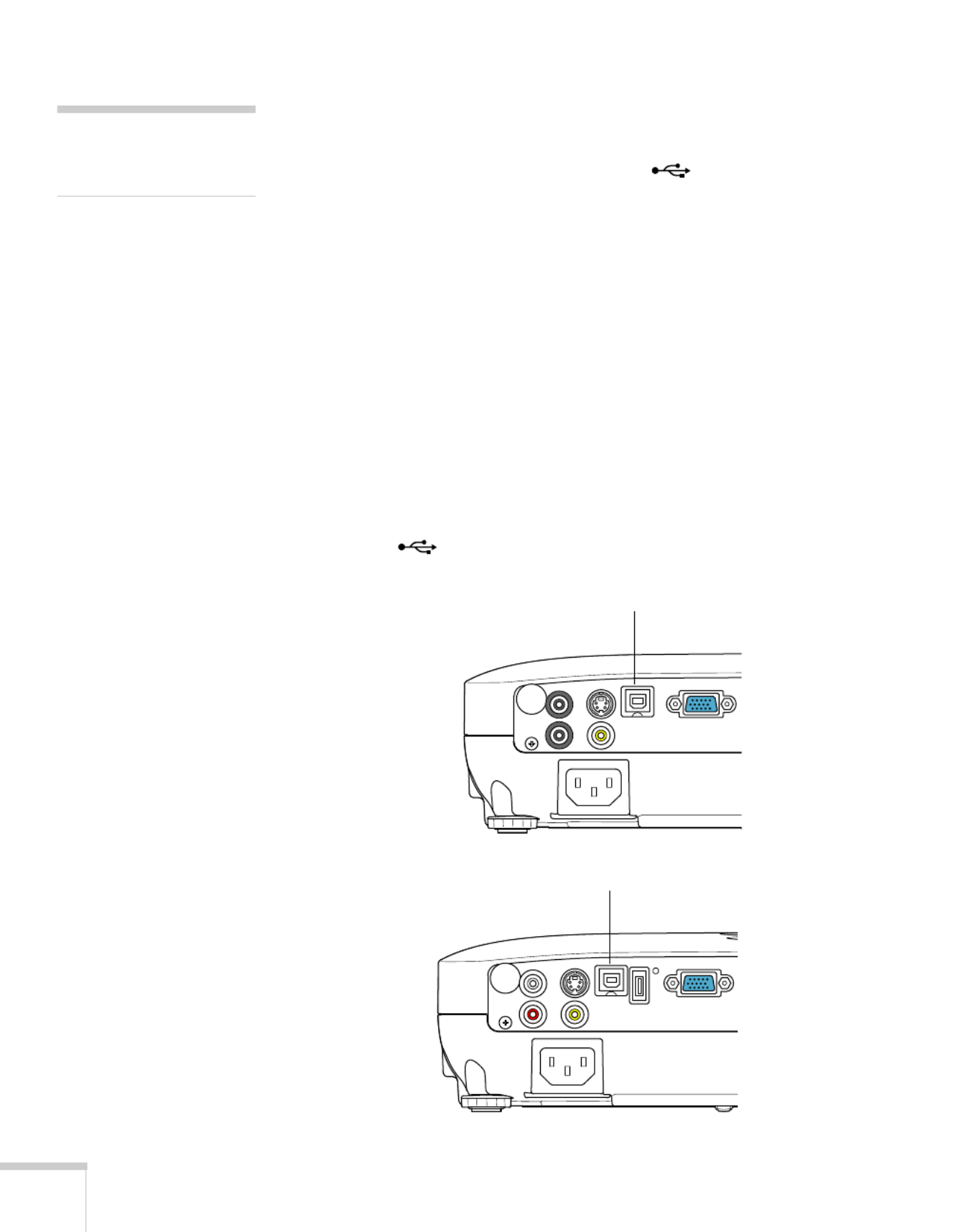
28 Setting Up the Projector
Connecting to the USB Port
You can connect a Windows Vista, XP, or Windows 2000 (SP4)
computer to the projector’s TypeB (square) USB port and
project your computer’s display. A USB 2.0 connection
(recommended) provides better picture quality and response than
USB 1.1.
The first time you connect a computer to the projector’s USB port,
software from the projector is installed on your computer.
1. Follow the instructions beginning on page 40 to turn on the
projector.
2. Make sure the USB Type B setting on the Extended menu is set
to USB Display (see page 70).
3. Turn on your computer.
4. Connect the square end of a USB cable to the projector’s TypeB
(square) USB port.
note
The USB Display feature
does not support Mac OS.
USB TypeB port
EX31
EX51/EX71 USB TypeB port

Setting Up the Projector 29
5. Connect the flat end of the cable to any available USB port on
your notebook or desktop computer.
Messages appear on your computer screen as the projector is
recognized and the software is installed automatically.
6. Follow the instructions on the screen to install the Epson USB
Display software. If you see a “Digital Signature Warning,” select
Continue or Continue Anyway. (You see these instructions only
the first time you connect.)
After the software is installed, you see your computer’s current
desktop displayed by the projector. You can switch the projector
to other image sources using the Source Search or Search
button on the remote control or the projector.
7. You can connect an optional audio cable if you want to play
sound through the projector (see page 37).
When you’ve finished making connections, see Chapter 2 for
instructions on displaying and adjusting the image.
When you’re done projecting from your computer, disconnect the
USB cable.
note
If the software does not
install automatically, you
can install it manually.

30 Setting Up the Projector
Connecting to the VGA Computer Port
You can connect to the projector using the VGA computer cable that
came with it (the monitor port on your computer must be a D-sub
15-pin port).
1. Connect one end of the VGA computer cable to the projector’s
Computer (Component Video) port and the other end to your
computer’s monitor port.
2. You may need to change the Input Signal setting in the
projector’s Signal menu to RGB or Auto (see page 68).
3. You can connect an optional audio cable to play sound through
the projector (see page 37).
4. You may also be able to use the remote control as a wireless mouse
(see page 56).
caution
Don’t try to force a
connector to fit a port with a
different shape or number of
pins. You may damage the
port or connector, or the
device you are trying to
connect.
Computer (Component
Video) port
EX31
EX51/EX71 Computer (Component
Video) port

Setting Up the Projector 31
When you’ve finished making connections, see page 40 for
instructions on turning on the projector and Chapter 2 for
instructions on displaying and adjusting the image.
Connecting to Video Equipment
You can connect several video sources to the projector at the same
time. Before starting, look at your video equipment to determine its
available video output connections:
■EX51/EX71 only: If your video player has an HDMI connector,
see “Connecting an HDMI Video Source (EX51/EX71 only)” on
page 32.
■If your video player has a yellow RCA video output connector, see
“Connecting a Composite Video Source” on page 33.
■If your video player has an S-Video connector, see “Connecting
an S-Video Source” on page 34.
■If your video player has a component video port (three connectors
labeled either Y/Cb/Cr or Y/Pb/Pr), see “Connecting a
Component Video Source” on page 35.
■If your video player has an RGB video port, see “Connecting an
RGB Video Source” on page 36.
After connecting video cables, you may also want to connect an
optional audio cable to play sound through the projector; see page 37.
If you connect using an HDMI cable (EX51/EX71 only), the video
and sound are both transferred and you won’t need to connect any
additional cables for audio.

32 Setting Up the Projector
Connecting an HDMI Video Source (EX51/EX71
only)
For the best image and sound quality, connect your video equipment
to the HDMI (High-Definition Multimedia Interface) port, if
possible.
Connect an HDMI cable to the HDMI connector on your player and
the HDMI connector on the projector.
When you’ve finished making connections, see page 40 for
instructions on turning on the projector and Chapter 2 for
instructions on displaying and adjusting the image.
note
If an HDMI cable was not
p
rovided with your video
device, you can purchase one
f
rom an electronics dealer.
HDMI port

Setting Up the Projector 33
Connecting a Composite Video Source
1. If your video cable has an RCA connector, connect it to the
yellow video output connector on your player and the yellow
Video port on the projector.
2. If you want to play sound through the projector, see page 37 for
instructions on connecting an audio cable.
When you’ve finished making connections, see page 40 for
instructions on turning on the projector and Chapter 2 for
instructions on displaying and adjusting the image.
note
If the video cable was not
p
rovided with your video
device, you can purchase one
f
rom an electronics dealer.
Video port
EX31
EX51/EX71 Video port
Specyfikacje produktu
| Marka: | Epson |
| Kategoria: | Projektor |
| Model: | EX71 |
Potrzebujesz pomocy?
Jeśli potrzebujesz pomocy z Epson EX71, zadaj pytanie poniżej, a inni użytkownicy Ci odpowiedzą
Instrukcje Projektor Epson

1 Marca 2025

12 Stycznia 2025

3 Stycznia 2025

3 Stycznia 2025

3 Stycznia 2025

3 Stycznia 2025

3 Stycznia 2025

3 Stycznia 2025

3 Stycznia 2025

23 Grudnia 2024
Instrukcje Projektor
- Projektor Sony
- Projektor Yamaha
- Projektor Samsung
- Projektor Leica
- Projektor LG
- Projektor Xiaomi
- Projektor Sharp
- Projektor Lenovo
- Projektor Philips
- Projektor Livoo
- Projektor Acer
- Projektor Hisense
- Projektor Panasonic
- Projektor Promethean
- Projektor Canon
- Projektor Viewsonic
- Projektor Asus
- Projektor Medion
- Projektor OK
- Projektor Lenco
- Projektor Toshiba
- Projektor D-Link
- Projektor Blaupunkt
- Projektor Salora
- Projektor Casio
- Projektor HP
- Projektor Prixton
- Projektor Strong
- Projektor Steinel
- Projektor Kodak
- Projektor Smart
- Projektor ZTE
- Projektor JVC
- Projektor Dell
- Projektor Auna
- Projektor Dahua Technology
- Projektor Eurolite
- Projektor Ricoh
- Projektor Krüger&Matz
- Projektor Renkforce
- Projektor Klarstein
- Projektor Pyle
- Projektor Marantz
- Projektor Showtec
- Projektor Mitsubishi
- Projektor ION
- Projektor XGIMI
- Projektor NEC
- Projektor Polaroid
- Projektor Sanyo
- Projektor Optoma
- Projektor Vogel's
- Projektor Hama
- Projektor Cameo
- Projektor Barco
- Projektor 3M
- Projektor Nebula
- Projektor Anker
- Projektor Hitachi
- Projektor Futurelight
- Projektor RCA
- Projektor BenQ
- Projektor Technaxx
- Projektor GPX
- Projektor Overmax
- Projektor Odys
- Projektor EasyMaxx
- Projektor Smartwares
- Projektor Adj
- Projektor Miroir
- Projektor Stairville
- Projektor Elmo
- Projektor Planar
- Projektor Acco
- Projektor Aiptek
- Projektor ASK Proxima
- Projektor Reflecta
- Projektor Yaber
- Projektor Da-Lite
- Projektor Steren
- Projektor Eiki
- Projektor Derksen
- Projektor InFocus
- Projektor Bauer
- Projektor Naxa
- Projektor Vivitek
- Projektor Emtec
- Projektor Celly
- Projektor Vankyo
- Projektor Laserworld
- Projektor Ibm
- Projektor Maxell
- Projektor La Vague
- Projektor Kogan
- Projektor Tzumi
- Projektor EKO
- Projektor MicroVision
- Projektor Elite Screens
- Projektor Celexon
- Projektor Christie
- Projektor Fun Generation
- Projektor Beghelli
- Projektor Magnavox
- Projektor PLUS
- Projektor Varytec
- Projektor AOpen
- Projektor Ultimea
- Projektor Dracast
- Projektor Dukane
- Projektor Dream Vision
- Projektor Knoll
- Projektor DTS
- Projektor Touchjet
- Projektor Boxlight
- Projektor AAXA Technologies
- Projektor Mimio
- Projektor AWOL Vision
- Projektor Smart Tech
- Projektor Atlantis Land
- Projektor KickAss
- Projektor Microtek
- Projektor VAVA
- Projektor Panamorph
- Projektor Mirabella Genio
Najnowsze instrukcje dla Projektor

9 Kwietnia 2025

9 Kwietnia 2025

2 Kwietnia 2025

5 Marca 2025

5 Marca 2025

3 Marca 2025

26 Lutego 2025

20 Lutego 2025

20 Lutego 2025

20 Lutego 2025