Instrukcja obsługi Edimax GS-1008PH
Edimax
przełącznik
GS-1008PH
Przeczytaj poniżej 📖 instrukcję obsługi w języku polskim dla Edimax GS-1008PH (16 stron) w kategorii przełącznik. Ta instrukcja była pomocna dla 7 osób i została oceniona przez 2 użytkowników na średnio 4.5 gwiazdek
Strona 1/16
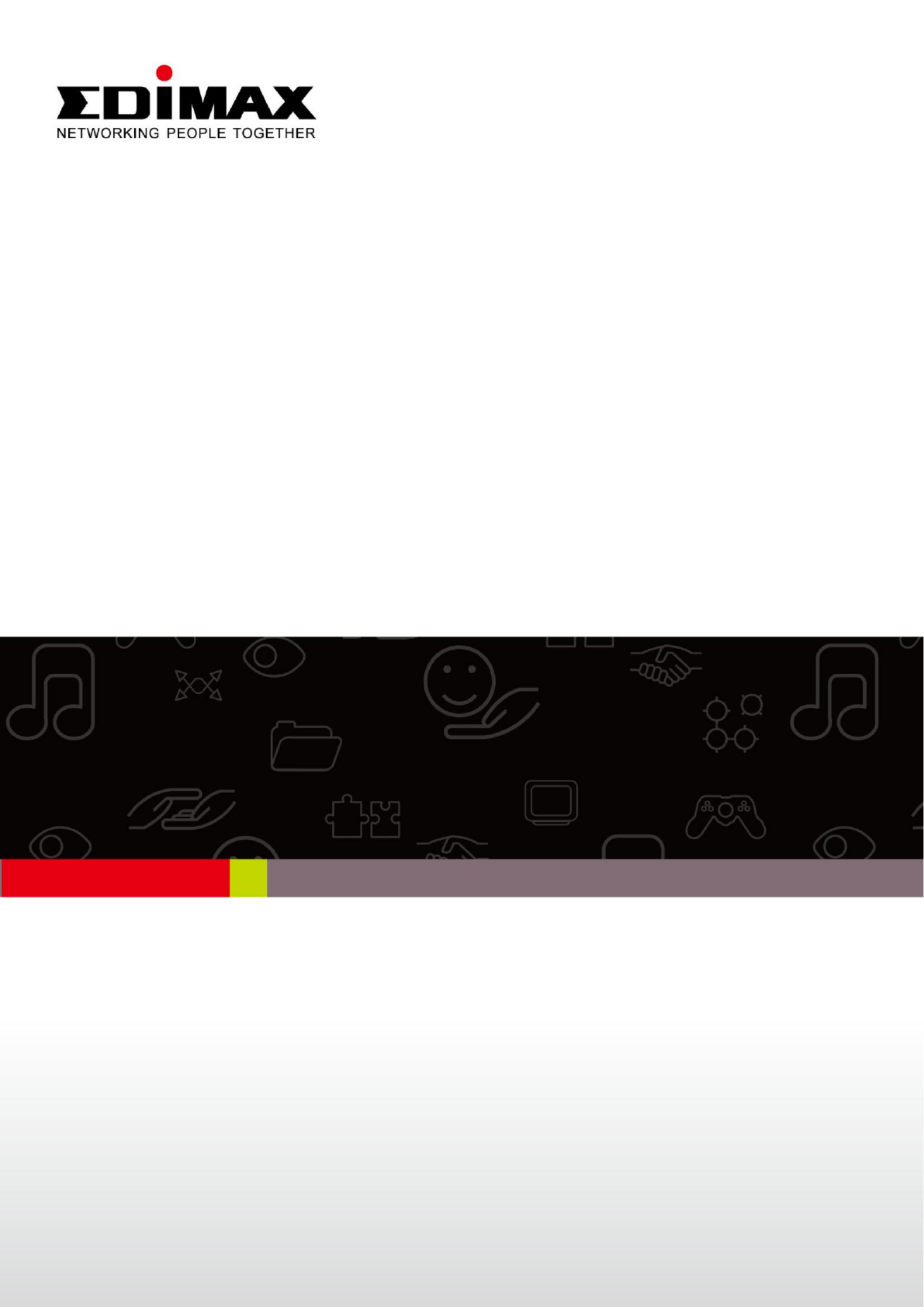
ES-1008PH / ES- 1008P
GS-1008PH / GS- 1008P
Quick Installation Guide
07 201- 2 / v1.0

COPYRIGHT
Copyright Edimax Technology Co., Ltd. all rights reserved. No part of this
publicaon may be reproduced, transmitted, transcribed, stored in a retrieval
system, or translated into any language or computer language, in any form or by
any means, electronic, mechanical, magnec, opcal, chemical, manual or
otherwise, without the prior wrien permission from Edimax Technology Co.,
Ltd.
Edimax Technology Co., Ltd. makes no representaons or warranes, either
expressed or implied, with respect to the contents hereof and specically
disclaims any warranes, merchantability, or tness for any parcular purpose.
Edimax Technology Co., Ltd. reserves the right to revise this publicaon and to
make changes from me to me in the contents hereof without the obligaon to
nofy any person of such revision or changes.
The product you have purchased and the setup screen may appear slightly
dierent from those shown in this QIG. The specicaon subject to change is
without noce. Please visit our web site www.edimax.com for the update. All
brand and product names menoned in this manual are trademarks and/or
registered trademarks of their respecve holders.
Edimax Technology Co., Ltd.
Add: No. 3, Wu‐Chuan 3rd Rd., Wu‐Ku Industrial Park, New Taipei City, Taiwan
Tel: +886‐2‐77396888
Email: sales@edimax.com.tw

PRODUCT INTRODUCTION
Model no.:
ES-1008PH: 8-Port Fast Ethernet Switch with 4 PoE+ Ports
ES-1008P: 8-Port Fast Ethernet PoE+ Switch
GS-1008PH: 8-Port Gigabit Ethernet Switch with 4 PoE+ Ports
GS-1008P: 8-Port Gigabit Ethernet PoE+ Switch
Package Contents
Before you start using this switch please check there is anything missing in the , if
package, and contact your dealer to claim the missing item(s):
PoE switch x 1pcs
Quick installaon guide x 1pcs
Power cord x 1pcs
Rubber feet x 4pcs
Rack-mount brackets and screws x 1 set
Front Panel:
Please refer to the following descripon for the front panel:
ES-1008PH
ES-1008P
-1008PH GS
GS-1008P

LED Denions:
LED Name
Light Status
Descripon
PWR
On
Switch on and correctly powered
O
Switch not powered or not correctly powered
LINK/ACT
On
Port is connected
O
Port is not connected
Flashing
Port is acve d transferring/receiving data an
PoE
On
PoE on and powering PoE/PoE+
O
PoE not acvated is
Back Panel:
Power Connector:
Plug in the female connector of the provided power cord into this connector, and
the male into a power outlet. Supported input voltages range from 100-240V AC,
and 50-60 Hz.
Product Specicaons:
Model
ES-1008PH
ES-1008P
GS-1008PH
GS-1008P
Standards
IEEE 802.3 10BaseT
IEEE 802.3u 100BaseTX
IEEE 802.3af/802.3at PoE
IEEE 802.3x Flow Control
IEEE 802.3az Energy Ecient Ethernet
IEEE 802.3 10BaseT
IEEE 802.3u 100BaseTX
IEEE 802.3ab 1000BaseT
IEEE 802.3af/802.3at PoE
IEEE 802.3x Flow Control
IEEE 802.3az Energy Ecient Ethernet
Interface
RJ- 45
8 ports
8 ports
8 ports
8 ports
PoE
4 ports
8 ports
4 ports
8 ports
MAC Addre ss
8K
1K
Buer Memory
128KB
96KB
Jumbo Frames
9KB
N/A
Power budget
80W
150W
80W
150W
Power Consumpon
5 Was (Max)
Dimensions
266 x 184 x 44 x W x H)
Weight
1.95 kg
Operang Temperature
0 to 50 ℃
Storage Temperature
-40 to 70 ℃
Humidity
Operang:10 to 90% RH (non-condensing)

1. PRODUCT INSTALLATION
There are two ways to install your switch, please select one that suits
you.
2. Desktop Installaon
1. Install the switch on a level surface that can support the weight of
the unit and the relevant components, and aach the rubber feet to
the bottom. The rubber feet cushion the switch and helps protect the
case from scratches.
2. Plug the switch to an electrical source with the provided power cord. in
3. Rack-Mount Installaon
Rack mounng allows for a more orderly installation when a
series of network devices is being installed.
1. Disconnect all the cables from the switch.
2. Place the unit the right way up on a hard, at surface with the front
facing you.
3. Posion a mounng bracket over the mounng holes on one side of
the unit.
4. Insert the screws and fully ghten with a suitable screwdriver.
5. Repeat the two previous steps for the other side of the unit.
6. Insert the unit into the rack and secure with suitable screws
7. connect all the cables. Re
Regarding the installaon environment, we strongly recommend:
1. The switch should be placed in an appropriate venlaon environment. ly
A minimum 25 mm space around the unit is recommended.
2. The switch and the relevant components should be kept away from sources
of electrical noise such as radios, transmiers and broadband ampliers.
3. Avoid environments with higher than recommended moisture levels.

Troubleshoong
1. Power LED is not lit
Check if the power cord is properly connected to the plug and the power
outlet; make sure the power cord is firmly plugged into the power socket of
the switch.
2. LINK/ACT LED is not lit when connect devices ed to
Make sure the network device aached to the switch is turned on.
Make sure the network cable is properly connected to the switch and the
network device.
Make sure the network cable is a UTP cable that complies with EIA/TIA 568
and Category 5 specications.
Contact your dealer if problems persist.

Federal Communicaon Commission Interference Statement
This equipment has been tested and found to comply with the limits for a Class B
digital device, pursuant to Part 15 of FCC Rules. These limits are designed to
provide reasonable protecon against harmful interference in a residential
installaon. This equipment generates, uses, and can radiate radio frequency
energy and, if not installed and used in accordance with the instrucons, may
cause harmful interference to radio communicaons.
However, there is no guarantee that interference will not occur in a parcular
installaon. If this equipment does cause harmful interference to radio or
television recepon, which can be determined by turning the equipment o and
on, the user is encouraged to try to correct the interference by one or more of
the following measures:
1. Reorient or relocate the receiving antenna.
2. Increase the separaon between the equipment and receiver.
3. Connect the equipment into an outlet on a circuit different from that to which
the receiver is connected.
4. Consult the dealer or an experienced radio technician for help.
FCC Cauon
This device and its antenna must not be co-located or operating in conjuncon
with any other antenna or transmier.
This device complies with Part 15 of the FCC Rules. Operation is subject to the
following two condions: (1) this device may not cause harmful interference, and
(2) this device must accept any interference received, including interference that
may cause undesired operaon.
Any changes or modicaons not expressly approved by the party responsible
for compliance could void the authority to operate equipment.
CE Mark Warning
This is a class B product. In a domesc environment this product may cause radio
interference in which case the user may be required to take adequate measures.

Specyfikacje produktu
| Marka: | Edimax |
| Kategoria: | przełącznik |
| Model: | GS-1008PH |
Potrzebujesz pomocy?
Jeśli potrzebujesz pomocy z Edimax GS-1008PH, zadaj pytanie poniżej, a inni użytkownicy Ci odpowiedzą
Instrukcje przełącznik Edimax

4 Października 2024

2 Października 2024

27 Września 2024

5 Września 2024

4 Września 2024

3 Września 2024

3 Września 2024

2 Września 2024

1 Września 2024

31 Sierpnia 2024
Instrukcje przełącznik
- przełącznik Yamaha
- przełącznik Ikea
- przełącznik Tenda
- przełącznik Worx
- przełącznik Huawei
- przełącznik TP-Link
- przełącznik Philips
- przełącznik Plantronics
- przełącznik SilverCrest
- przełącznik Bosch
- przełącznik Hikvision
- przełącznik IPGARD
- przełącznik Toolcraft
- przełącznik Panasonic
- przełącznik StarTech.com
- przełącznik Theben
- przełącznik Crestron
- przełącznik Behringer
- przełącznik Asus
- przełącznik Nedis
- przełącznik Nexa
- przełącznik Boss
- przełącznik TRENDnet
- przełącznik Tesla
- przełącznik D-Link
- przełącznik ATen
- przełącznik Metra
- przełącznik APC
- przełącznik Alcatel
- przełącznik Eberle
- przełącznik HP
- przełącznik Honeywell
- przełącznik Manhattan
- przełącznik Tripp Lite
- przełącznik Mikrotik
- przełącznik Mercury
- przełącznik Shimano
- przełącznik Audac
- przełącznik Cisco
- przełącznik ORNO
- przełącznik Alpine
- przełącznik Chamberlain
- przełącznik Paladin
- przełącznik Lindy
- przełącznik ZyXEL
- przełącznik LogiLink
- przełącznik IFM
- przełącznik Linksys
- przełącznik Digitus
- przełącznik Vimar
- przełącznik Dahua Technology
- przełącznik Schneider
- przełącznik Renkforce
- przełącznik BaseTech
- przełącznik Perel
- przełącznik Trotec
- przełącznik Adder
- przełącznik Ansmann
- przełącznik Netgear
- przełącznik Velleman
- przełącznik Homematic IP
- przełącznik DataVideo
- przełącznik One For All
- przełącznik Totolink
- przełącznik Intertechno
- przełącznik Black Box
- przełącznik Victron Energy
- przełącznik Delta Dore
- przełącznik Pyle
- przełącznik Lancom
- przełącznik Adviti
- przełącznik Iogear
- przełącznik Intellinet
- przełącznik Setti+
- przełącznik Jabra
- przełącznik Vivotek
- przełącznik PreSonus
- przełącznik Mercusys
- przełącznik Shelly
- przełącznik AirLive
- przełącznik EnGenius
- przełącznik SPC
- przełącznik Planet
- przełącznik Brilliant
- przełącznik Blustream
- przełącznik LevelOne
- przełącznik Vivolink
- przełącznik Suevia
- przełącznik Abus
- przełącznik Omnitronic
- przełącznik Elro
- przełącznik Hama
- przełącznik Marmitek
- przełącznik Ubiquiti Networks
- przełącznik Smart-AVI
- przełącznik Goobay
- przełącznik Kaiser
- przełącznik Equip
- przełącznik Kemo
- przełącznik Juniper
- przełącznik Cudy
- przełącznik QNAP
- przełącznik Micro Connect
- przełącznik Hager
- przełącznik Extech
- przełącznik Elation
- przełącznik Rex
- przełącznik Emerson
- przełącznik Ernitec
- przełącznik Vemer
- przełącznik CyberPower
- przełącznik Electro Harmonix
- przełącznik Atlona
- przełącznik Elektrobock
- przełącznik Fibaro
- przełącznik Gefen
- przełącznik SEADA
- przełącznik Vivanco
- przełącznik Grandstream
- przełącznik Powerfix
- przełącznik Alecto
- przełącznik Vacmaster
- przełącznik Kathrein
- przełącznik JUNG
- przełącznik Eaton
- przełącznik Monacor
- przełącznik H-Tronic
- przełącznik EVE
- przełącznik Smartwares
- przełącznik Sygonix
- przełącznik Cotech
- przełącznik Dormakaba
- przełącznik Alfatron
- przełącznik Clas Ohlson
- przełącznik Kopp
- przełącznik Speaka
- przełącznik Belkin
- przełącznik Generac
- przełącznik Kramer
- przełącznik KanexPro
- przełącznik BZBGear
- przełącznik RGBlink
- przełącznik Raritan
- przełącznik AMX
- przełącznik Sonance
- przełącznik Profile
- przełącznik Intermatic
- przełącznik Flamingo
- przełącznik Brennenstuhl
- przełącznik Eminent
- przełącznik KlikaanKlikuit
- przełącznik Ei Electronics
- przełącznik Sylvania
- przełącznik Tork
- przełącznik Techly
- przełącznik Matrox
- przełącznik Steren
- przełącznik AV:link
- przełącznik Buffalo
- przełącznik Audiovox
- przełącznik Merten
- przełącznik Chacon
- przełącznik Konig
- przełącznik UPM
- przełącznik Finder
- przełącznik Fantini Cosmi
- przełącznik DoorBird
- przełącznik Grasslin
- przełącznik Gira
- przełącznik WHALE
- przełącznik PAC
- przełącznik Wentronic
- przełącznik Wago
- przełącznik Lanberg
- przełącznik Monoprice
- przełącznik Nous
- przełącznik Tiptel
- przełącznik OSD Audio
- przełącznik Unify
- przełącznik Berker
- przełącznik Aeon Labs
- przełącznik Provision ISR
- przełącznik CSL
- przełącznik PCE
- przełącznik SIIG
- przełącznik Advantech
- przełącznik Merlin Gerin
- przełącznik Intelix
- przełącznik Extron
- przełącznik Avocent
- przełącznik Heitronic
- przełącznik Ebode
- przełącznik Robbe
- przełącznik ICasa
- przełącznik B-tech
- przełącznik GAO
- przełącznik Legrand
- przełącznik Kraus & Naimer
- przełącznik Noble
- przełącznik Ecler
- przełącznik Inverto
- przełącznik Triax
- przełącznik Rule
- przełącznik CYP
- przełącznik Phoenix Contact
- przełącznik Seuthe
- przełącznik Maclean Energy
- przełącznik SmartAVI
- przełącznik Leviton
- przełącznik DEHN
- przełącznik SEC24
- przełącznik Cooking Performance Group
- przełącznik Flic
- przełącznik HELGI
- przełącznik IB Connect
- przełącznik Liberty
- przełącznik PureTools
- przełącznik SunBriteTV
- przełącznik Hamlet
- przełącznik Noark
- przełącznik Cambium Networks
- przełącznik 2USB
- przełącznik Roline
- przełącznik KVM-TEC
- przełącznik STI
- przełącznik Epiphan
- przełącznik Ebara
- przełącznik Mach Power
- przełącznik Axing
- przełącznik ConnectPro
- przełącznik Atlantis Land
- przełącznik GEV
- przełącznik Pizzato Elettrica
- przełącznik Baco
- przełącznik Doepke
- przełącznik Comet
- przełącznik PureLink
- przełącznik INOGENI
- przełącznik Luxul
Najnowsze instrukcje dla przełącznik

9 Kwietnia 2025

9 Kwietnia 2025

7 Kwietnia 2025

5 Kwietnia 2025

4 Kwietnia 2025

4 Kwietnia 2025

4 Kwietnia 2025

3 Kwietnia 2025

3 Kwietnia 2025

2 Kwietnia 2025