Instrukcja obsługi ECS B85H3-M7
ECS
płyta główna
B85H3-M7
Przeczytaj poniżej 📖 instrukcję obsługi w języku polskim dla ECS B85H3-M7 (150 stron) w kategorii płyta główna. Ta instrukcja była pomocna dla 15 osób i została oceniona przez 2 użytkowników na średnio 4.5 gwiazdek
Strona 1/150

USER GUIDE
Version:1.0
40-012-EZ1100 ®
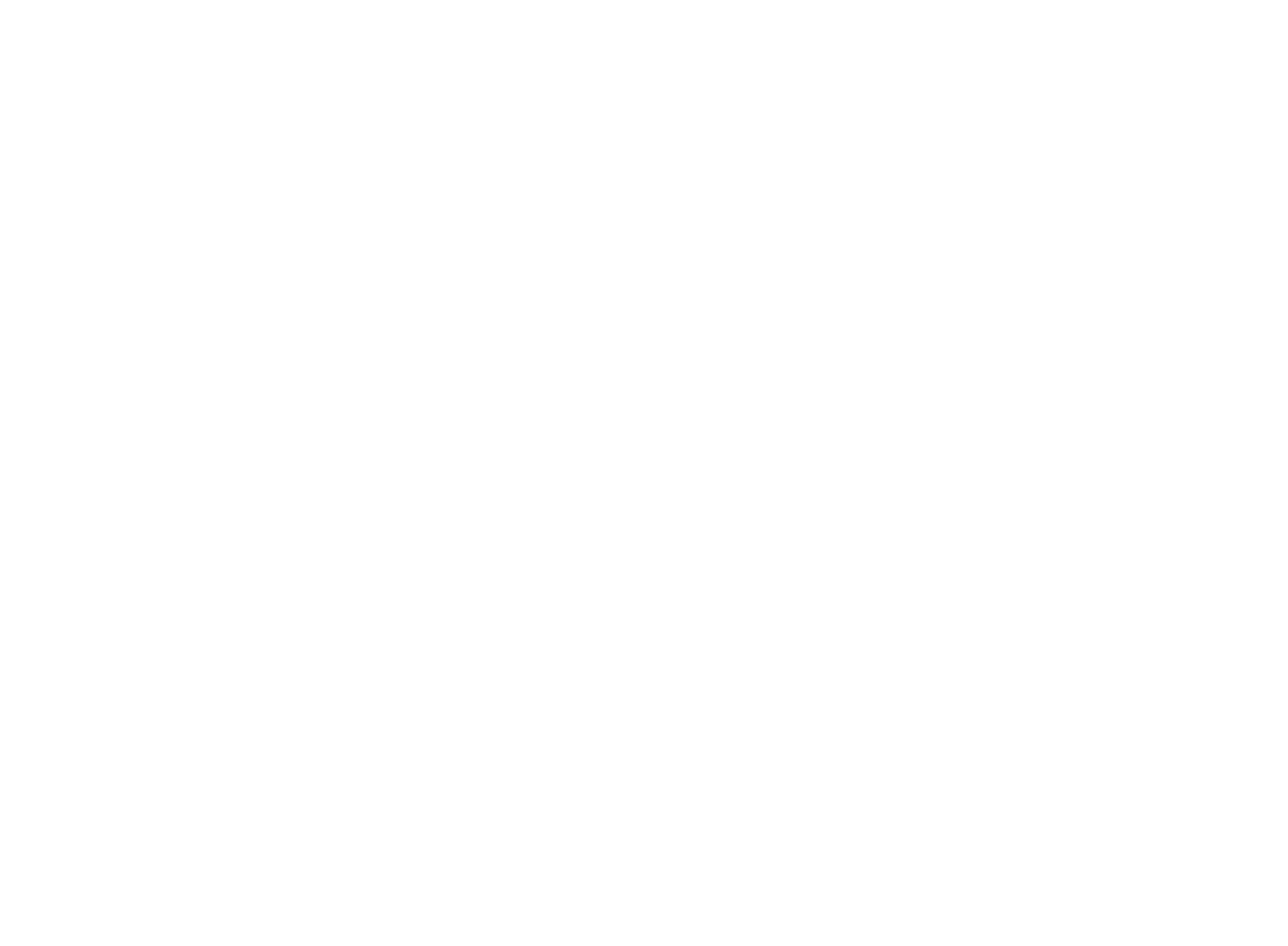
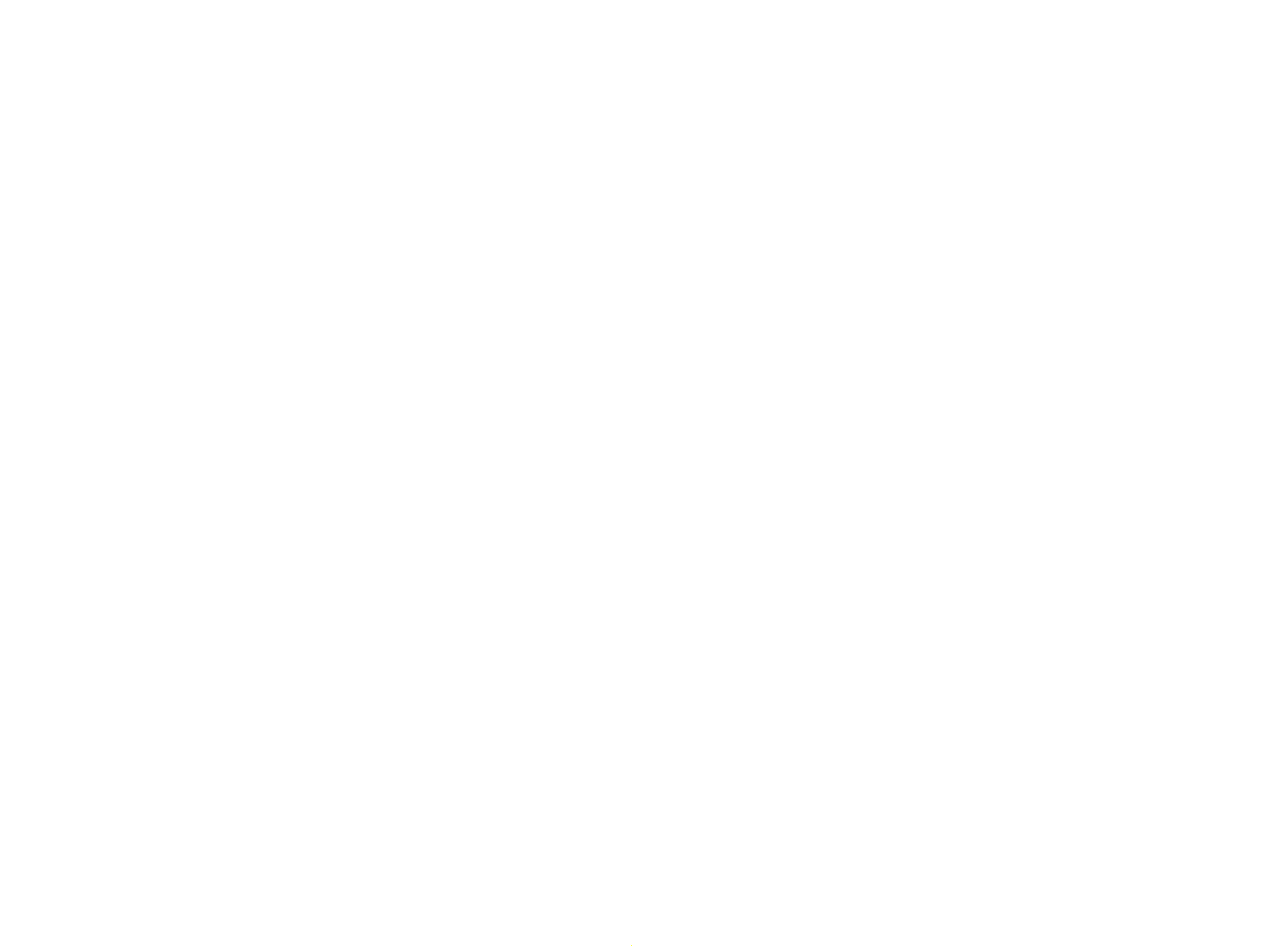
B85H3-M7 USER MANUAL
Preface
Copyright
This publication, including all photographs, illustrations and software, is protected
under international copyright laws, with all rights reserved. Neither this manual, nor
any of the material contained herein, may be reproduced without written consent of
the author.
Version 1.0
Disclaimer
The information in this document is subject to change without notice. The manufac-
turer makes no representations or warranties with respect to the contents hereof
and specifically disclaims any implied warranties of merchantability or fitness for
any particular purpose. The manufacturer reserves the right to revise this publica-
tion and to make changes from time to time in the content hereof without obligation
of the manufacturer to notify any person of such revision or changes.
Trademark Recognition
Microsoft, MS-DOS and Windows are registered trademarks of Microsoft Corp.
MMX, Pentium, Pentium-II, Pentium-III, Celeron are registered trademarks of Intel
Corporation.
Other product names used in this manual are the properties of their respective owners
and are acknowledged.
Federal Communications Commission (FCC)
This equipment has been tested and found to comply with the limits for a Class B
digital device, pursuant to Part 15 of the FCC Rules. These limits are designed to
provide reasonable protection against harmful interference in a residential instal-
lation. This equipment generates, uses, and can radiate radio frequency energy and,
if not installed and used in accordance with the instructions, may cause harmful
interference to radio communications. However, there is no guarantee that interfer-
ence will not occur in a particular installation. If this equipment does cause harmful
interference to radio or television reception, which can be determined by turning
the equipment off and on, the user is encouraged to try to correct the interference by
one or more of the following measures:
•Reorient or relocate the receiving antenna
•Increase the separation between the equipment and the receiver
•Connect the equipment onto an outlet on a circuit different from that to
which the receiver is connected
•Consult the dealer or an experienced radio/TV technician for help
Shielded interconnect cables and a shielded AC power cable must be employed with
this equipment to ensure compliance with the pertinent RF emission limits govern-
ing this device. Changes or modifications not expressly approved by the system’s
manufacturer could void the user’s authority to operate the equipment.


ii
B85H3-M7 USER MANUAL
Declaration of Conformity
This device complies with part 15 of the FCC rules. Operation is subject to the follow-
ing conditions:
•This device may not cause harmful interference.
•This device must accept any interference received, including interference
that may cause undesired operation.
Canadian Department of Communications
This class B digital apparatus meets all requirements of the Canadian Interference-
causing Equipment Regulations.
Cet appareil numérique de la classe B respecte toutes les exigences du Réglement
sur le matériel brouilieur du Canada.
The manual consists of the following:
Describes features of the
motherboard.
Hpage 1
Describes installation of
motherboard components.
Hpage 7
Hpage 27
Hpage 63
Installing the Motherboard
Introducing the Motherboard
Provides information on us-
ing the BIOS Setup Utility.
Describes the motherboard
software.
Limits and methods of mesurement of radio disturbance char-
acteristics of information technology equipment
EN 55022
EN 61000-3-2 Disturbances in supply systems caused
EN 61000-3-3 Disturbances in supply systems caused by household appli-
ances and similar electrical equipment “ Voltage fluctuations”
EN 55024 Information technology equipment-Immunity characteristics-
Limits and methods of measurement
EN 60950 Safety for information technology equipment including electri-
cal business equipment
CE marking
About the Manual
This device is in conformity with the following EC/EMC directives:
Chapter 4
Chapter 1
Chapter 2
Chapter 3
Using BIOS
Using the Motherboard Software
Chapter 5
Trouble Shooting
Provides basic trouble
shooting tips.
page 67
H


iii
B85H3-M7 USER MANUAL
Chapter 2 7
Installing the Motherboard 7
Safety Precautions..............................................................................7
Installing the Motherboard in a Chassis.......................................7
Checking Jumper Settings..................................................................8
Installing Hardware...........................................................................9
Installing the Processor............................................................9
Installing the CPU Cooler........................................................11
Installing Memory Modules...................................................12
Installing Add-on Cards..........................................................13
Connecting Optional Devices.................................................15
Installing a SATA Hard Drive...................................................22
Connecting Case Components........................................................23
Front Panel Header................................................................25
TABLE OF CONTENTS
Preface i
Chapter 1 1
Introducing the Motherboard 1
Introduction...........................................................................................1
Pakage Contents..................................................................................1
Specifications......................................................................................2
Motherboard Components................................................................4
I/O Ports...............................................................................................6
Chapter 3 27
Using BIOS 27
About the Setup Utility......................................................................27
The Standard Configuration........................ ...........................27
Entering the Setup Utility.......................................................27
Resetting the Default CMOS Values.....................................28
Using BIOS.........................................................................................28
BIOS Navigation Keys..............................................................29
Main Menu.............................................................................30
Advanced Menu......................................................................31
Chipset Menu..........................................................................46
M.I.B III(MB Intelligent Bios III) Menu....................................49
Boot Menu...............................................................................58
Security Menu.........................................................................59
Exit Menu................................................................................60
Updating the BIOS......................................................................61

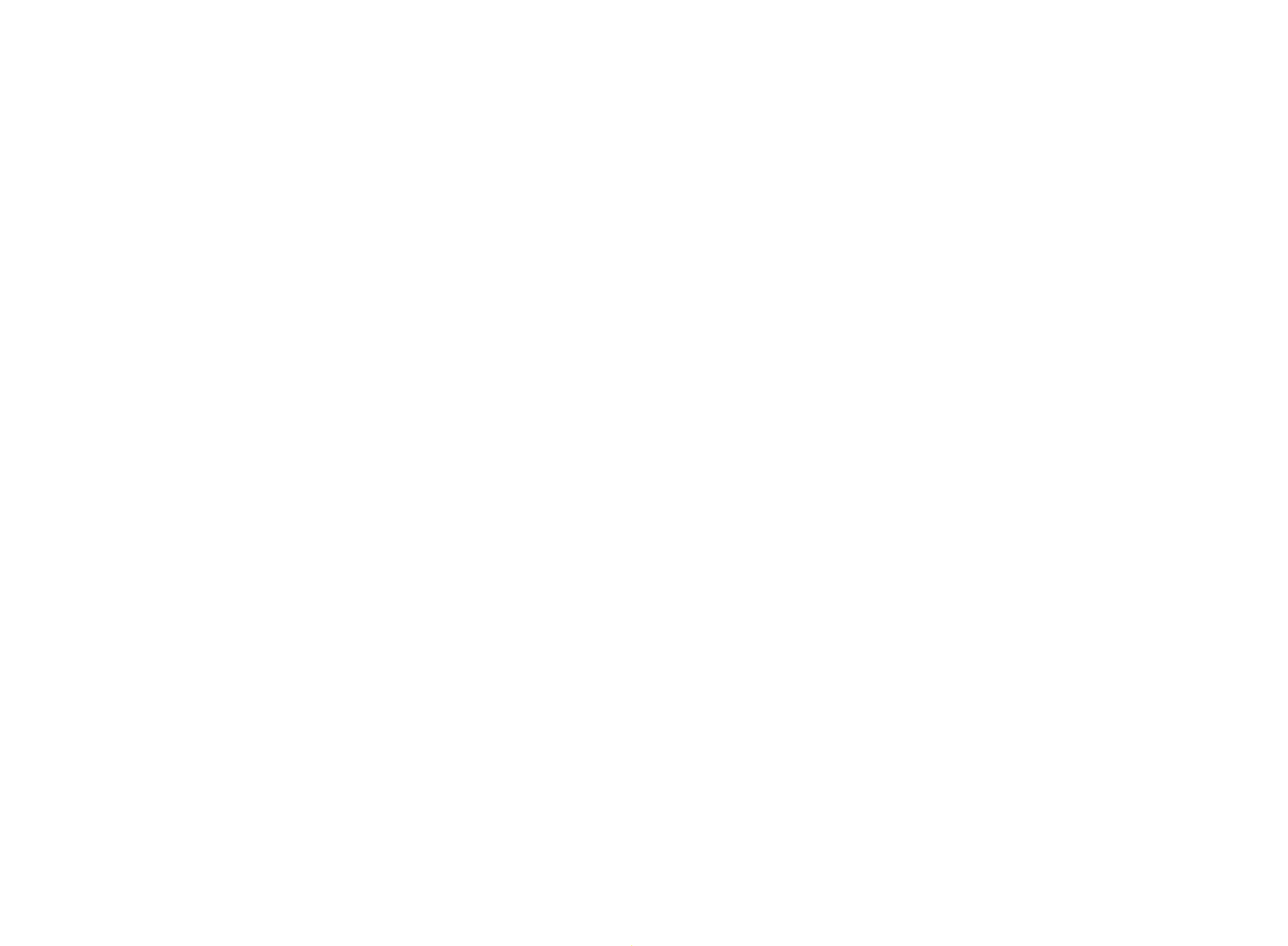
iv
B85H3-M7 USER MANUAL
Chapter 4 63
Using the Motherboard Software 63
Auto-installing under Windows XP/7/8.......................................63
Running Setup........................................................................63
Manual Installation..........................................................................65
ECS Utility Software (Intelligent EZ Utility).....................................65
Chapter 5 67
Trouble Shooting 67
Start up problems during assembly..............................................67
Start up problems after prolong use............................................68
Maintenance and care tips..............................................................68
Basic Troubleshooting Flowchart.....................................................69


1
B85H3-M7 USER MANUAL
Chapter 1
Chapter 1
Introducing the Motherboard
Introduction
Thank you for choosing the B85H3-M7 motherboard. This motherboard is a high per-
formance, enhanced function motherboard designed to support the LGA1150 socket
for Intel® Haswell Processor.
This motherboard is based on Intel® B85 Express Chipset for best desktop platform
solution. It supports up to 16 GB of system memory with dual channel long DDR3
1600/1333 MHz. One PCI Express x16 slot, intended for Graphics Interface, is fully
conformed to PCI Express 3.0 Standard. In addition, two PCI Express p6-x1 slots are for
extending usage.
It integrates USB 2.0 and USB 3.0 interface, supporting up to eight USB 2.0 ports (four
USB 2.0 ports and two USB 2.0 headers support additional four USB 2.0 ports) and
four USB 3.0 ports (two USB 3.0 ports at the rear panel and one USB 3.0 header sup-
ports additional two USB 3.0 ports).
The motherboard is equipped with advanced full set of I/O ports in the rear panel,
including PS/2 mouse and PS/2 keyboard connectors, one VGA port, one DVI port, one
HDMI port, four USB 2.0 ports, two USB 3.0 ports, one RJ45 LAN connector, and audio
jacks for microphone, line-in and 6-ch line-out.
In addition, this motherboard supports two SATA 6Gb/s and two SATA 3Gb/s connec-
tors for expansion.
Your motherboard package ships with the following items:
Package Contents
B85H3-M7 Motherboard
Quick Installation Guide
User Manual
DVD
I/O Shield
2 SATA Cables
The package contents above are for reference only, please take the actual
package items as standard.

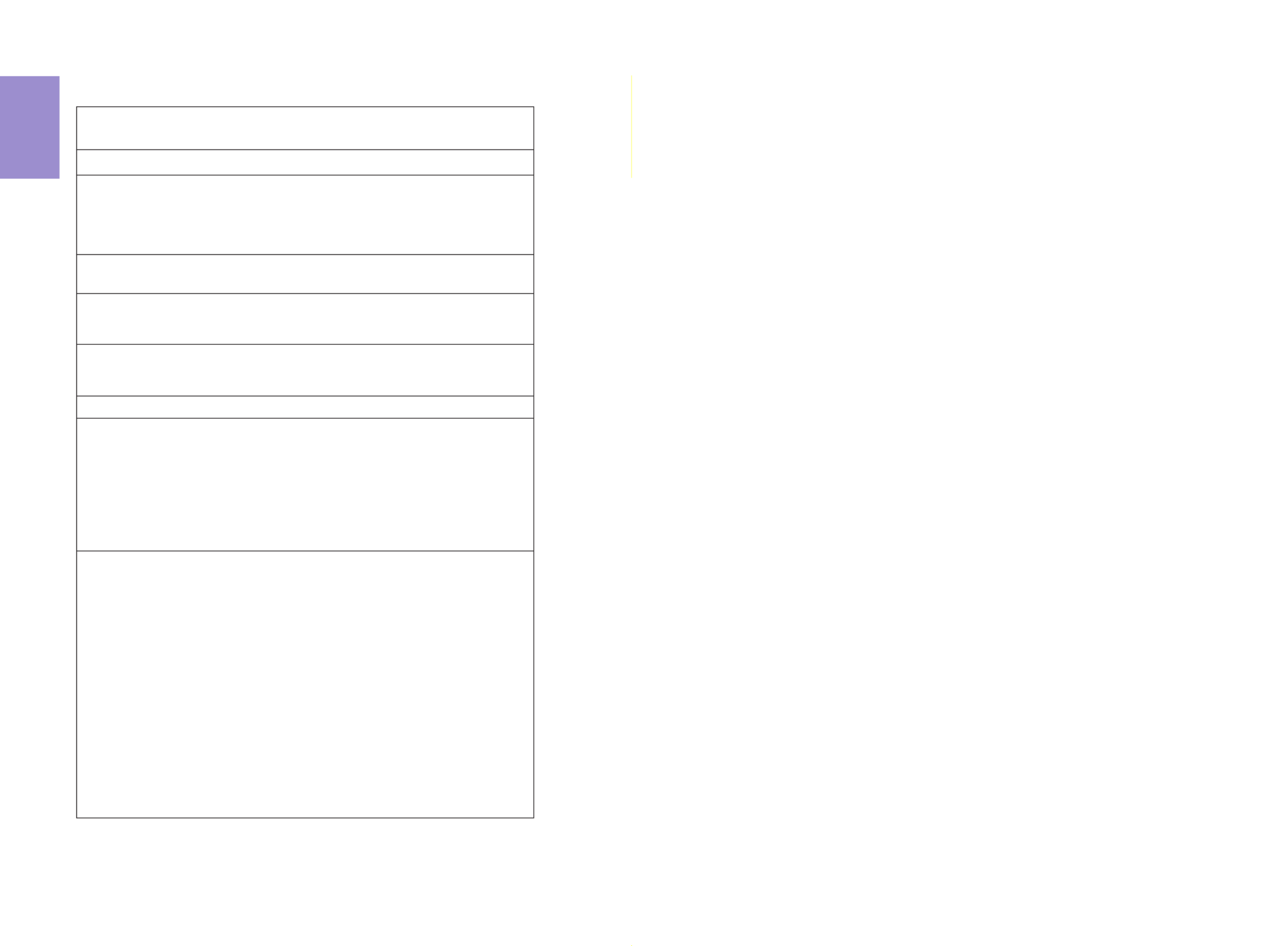
Chapter 1
2
B85H3-M7 USER MANUAL
CPU
Specifications
• Intel® B85 Express Chipset
Chipset
• Dual-channel long DDR3 memory architecture
• 2 x 240-pin DDR3 DIMM sockets support up to 16 GB
• Supports DDR3 1600/1333 MHz DDR3 SDRAM
Memory
• 1 x PCI Express x16 Gen3 slot
• 2 x PCI Express p7-x1 slots
• Supported by Intel® B85 Express Chipset
- 2 x Serial ATA 3Gb/s devices
- 2 x Serial ATA 6Gb/s devices
Expansion
Slots
Storage
• 1 x PS/2 keyboard and PS/2 mouse connectors
• 1 x VGA port
• 1 x DVI port
• 1 x HDMI port
• 4 x USB 2.0 ports
• 2 x USB 3.0 ports
• 1 x RJ45 LAN connector
• 1 x Audio port (1x Line in, 1x Line out, 1x Mic_in Rear)
Rear Panel I/O
LAN • Realtek 8111G Gigabit LAN (co-lay 8106)
• LGA1150 socket for Intel® Haswell Processor
Note: Please go to ECS website for the latest CPU support list.
Note: Please go to ECS website for the latest Memory support list.
• 1 x 24-pin ATX Power Supply connector
• 1 x 4-pin ATX12V Power connector
• 1 x 4-pin CPU_FAN connector
• 1 x 3-pin SYS_FAN connector (co-lay 4-pin)
• 2 x USB 2.0 headers support additional four USB 2.0 ports
• 1 x USB 3.0 header supports additional two USB 3.0 ports
• 2 x SATA 3Gb/s connectors
• 2 x SATA 6Gb/s connectors
• 1 x COM header
• 1 x Case open header
• 1 x CLR_CMOS header
• 1 x Front Panel audio header
• 1 x Front Panel switch/LED header
• 1 x SPDIFO header
• 1 x LDC header
• 1 x SPK header
Internal I/O
Connectors &
Headers
• Realtek ALC662
- 6 Channel High Definiton Audio Codec
- Compliant with HD audio specification
Audio
• 1 x LPT header


3
B85H3-M7 USER MANUAL
Chapter 1
• AMI BIOS with 64Mb SPI Flash ROM
• Supports Plug and Play, STR(S3)/STD(S4)
• Supports Hardware Monitor
• Supports ACPI & DMI
• Audio, LAN, can be disabled in BIOS
• Supports Dual/Triple Display (depends on display output)
• F7 hot key for boot up devices option
• Supports Pgup clear CMOS Hotkey (Has PS2 KB Model only)
• Supports Multi-Language
• Supports AC’97/HD Audio auto detect (default)
System BIOS
Form Factor • Micro-ATX Size, 225mm x 180mm

Chapter 1
4
B85H3-M7 USER MANUAL
Motherboard Components
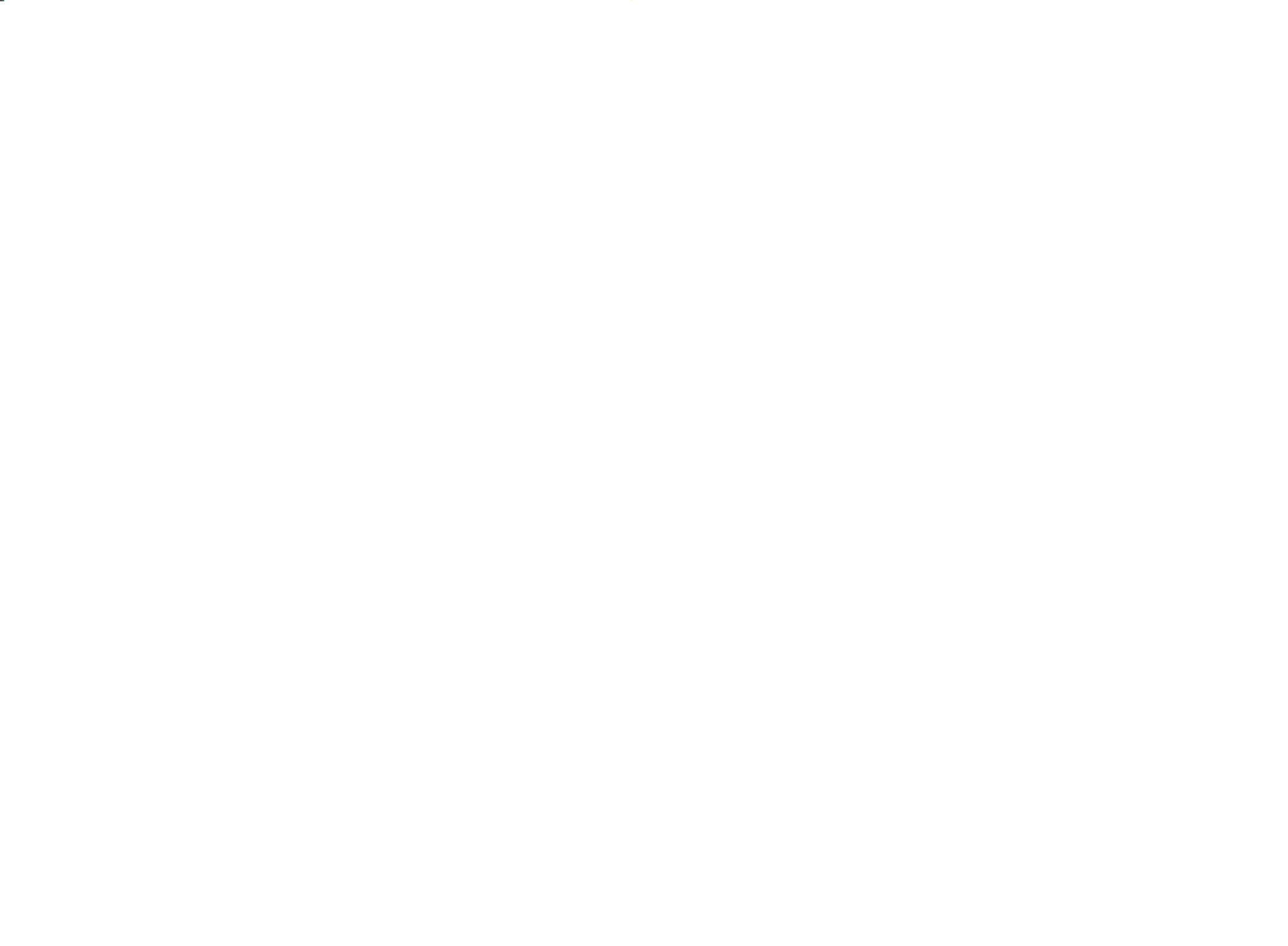

5
B85H3-M7 USER MANUAL
Chapter 1
Table of Motherboard Components
LABEL COMPONENTS
1. CPU Socket LGA1150 socket
2. SYS_FAN 3-pin system cooling fan connector (co-lay 4-pin)
3. CPU_FAN 4-pin CPU cooling fan connector
4. DDR3_1~2 240-pin long DDR3 Module slots
5. ATX_POWER Standard 24-pin ATX power connector
6. SATA2_3~4 Serial ATA 3.0 Gb/s connectors
7. CASE CASE open header
8. F_PANEL Front panel switch/LED header
9. SPK Speaker header
10. SATA3_1~2 Serial ATA 6.0 Gb/s connectors
11. F_USB1~2 Front panel USB 2.0 headers
12. LDC Debug card header
13. COM Onboard serial port header
14. LPT Printer Header
15. F_AUDIO Front panel audio header
16.SPDIFO SPDIF out header
17. PCIE1~2 PCI Express p10-x1 slots
18. CLR_CMOS Clear CMOS jumper
19. PCIEX16 PCI Express slot for graphics interface
20. USB3F Front panel USB 3.0 header
21. ATX12V 4-pin +12V power connector
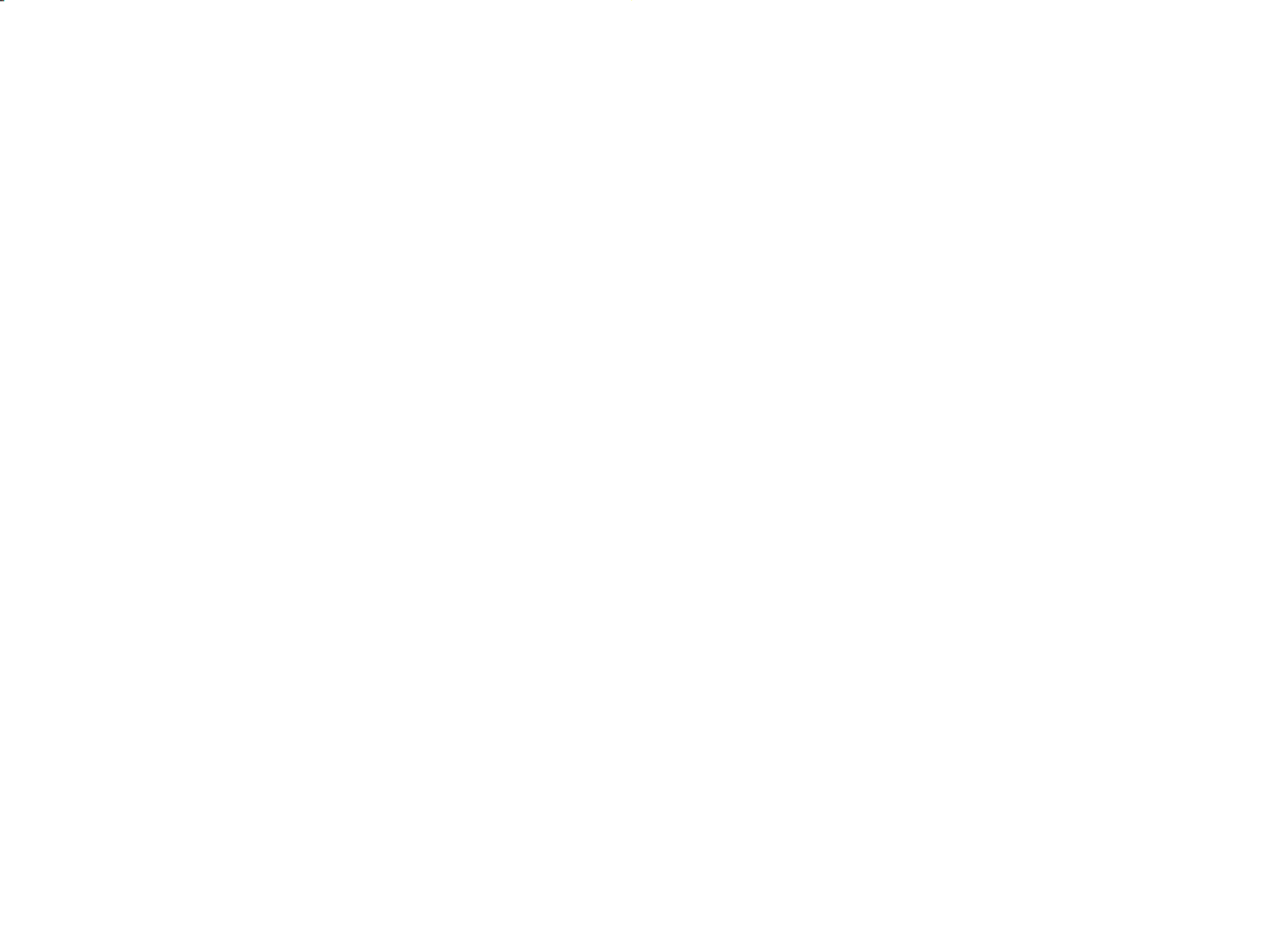

Chapter 1
6
B85H3-M7 USER MANUAL
I/O Ports
1. PS/2 Mouse (green)
Use this PS/2 port to connect a PS/2 mouse.
2. PS/2 Keyboard (purple)
Use this PS/2 port to connect a PS/2 keyboard.
3. VGA Port
Connect your monitor to the VGA port.
4. DVI Port
You can connect the display device to the DVI port.
5. HDMI Port
You can connect the display device to the HDMI port.
6. USB 2.0 Ports
Use the USB 2.0 ports to connect USB 2.0 devices.
7. USB 3.0 Ports
Use the USB 3.0 ports to connect USB 3.0 devices.
8. LAN Port
Connect an RJ-45 jack to the LAN port to connect your computer to the Network.
9. Line-in (blue)
It can be connected to an external CD/DVD player, Tape player or other audio
devices for audio input.
10. Line-out (lime)
It is used to connect to speakers or headphones.
11. Microphone (pink)
It is used to connect to a microphone.
LAN LED Status Description
OFF No data
Orange blinking Active
OFF No link
Green Link
Activity LED
Link LED
Link LED
LAN Port

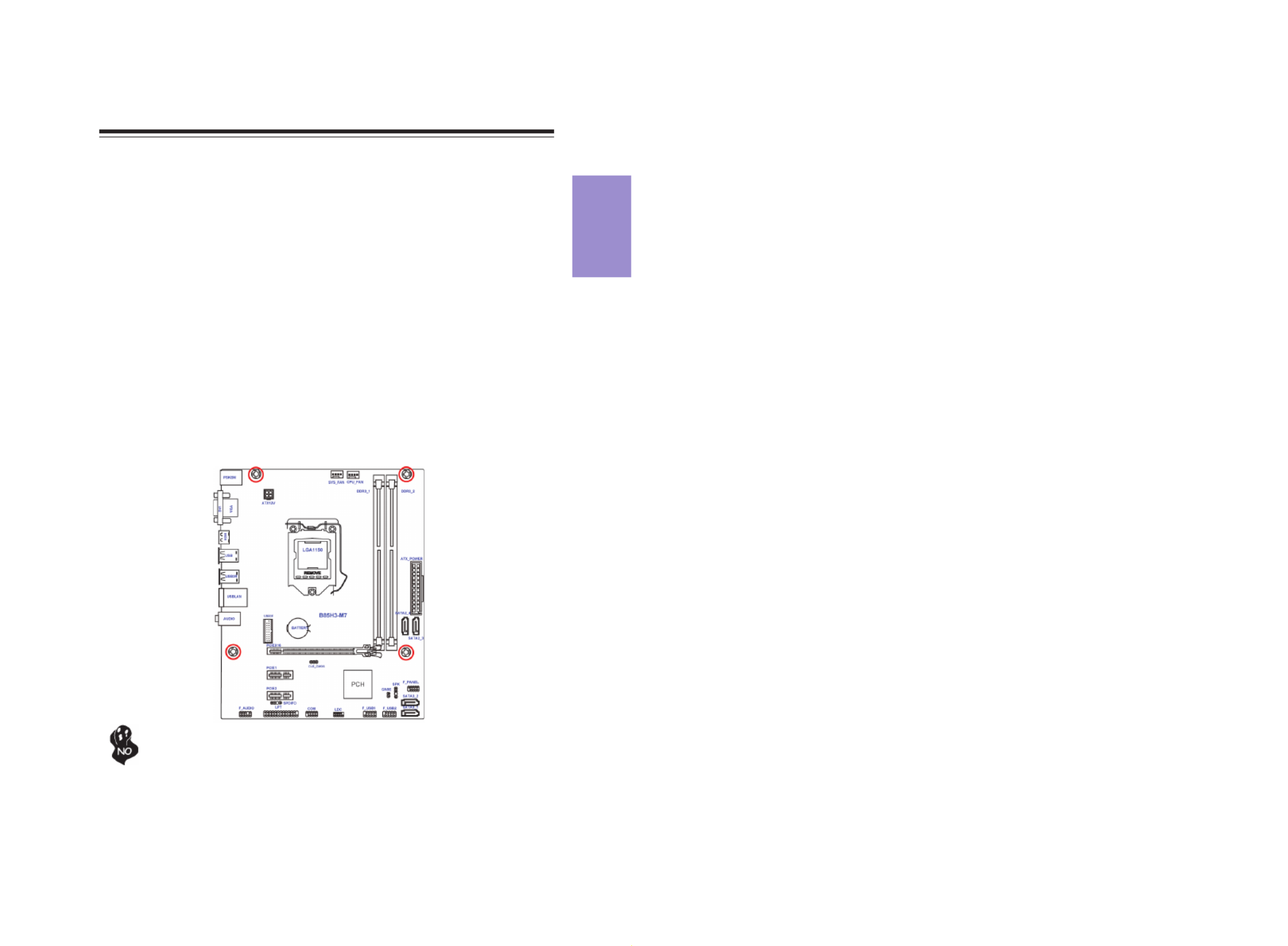
Chapter 2
7
B85H3-M7 USER MANUAL
Chapter 2
Installing the Motherboard
2-1. Safety Precautions
2-2. Installing the motherboard in a Chassis
This motherboard carries a Micro ATX form factor of 225 x 180 mm. Choose a chassis
that accommodates this from factor. Make sure that the I/O template in the chassis
matches the I/O ports installed on the rear edge of the motherboard. Most system
chassis have mounting brackets installed in the chassis, which corresponds to the
holes in the motherboard. Place the motherboard over the mounting brackets and
secure the motherboard onto the mounting brackets with screws.
Follow these safety precautions when installing the motherboard:
• Wear a grounding strap attached to a grounded device to avoid damage
from static electricity.
• Discharge static electricity by touching the metal case of a safely grounded
object before working on the motherboard.
• Leave components in the static-proof bags.
• Always remove the AC power by unplugging the power cord from the power
outlet before installing or removing the motherboard or other hardware
components.
Do not over-tighten the screws as this can stress the motherboard.
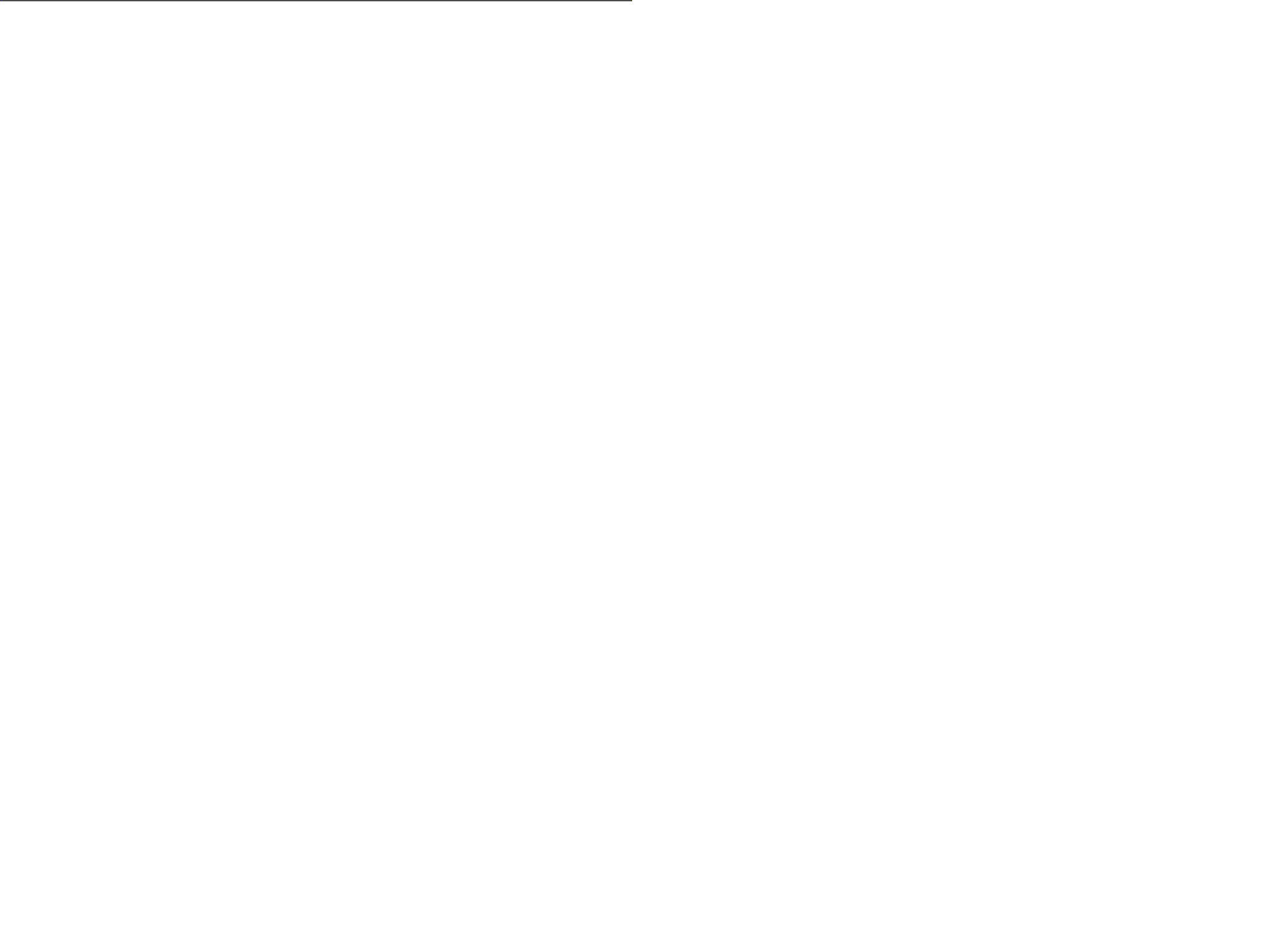

Chapter 2
8
B85H3-M7 USER MANUAL
The following illustration shows the location of the motherboard jumpers. Pin 1 is
labeled.
1. To avoid the system instability after clearing CMOS, we recommend users to
enter the main BIOS setting page to “Load Default Settings” and then “Save
and Exit Setup”.
2-3. Checking Jumper Settings
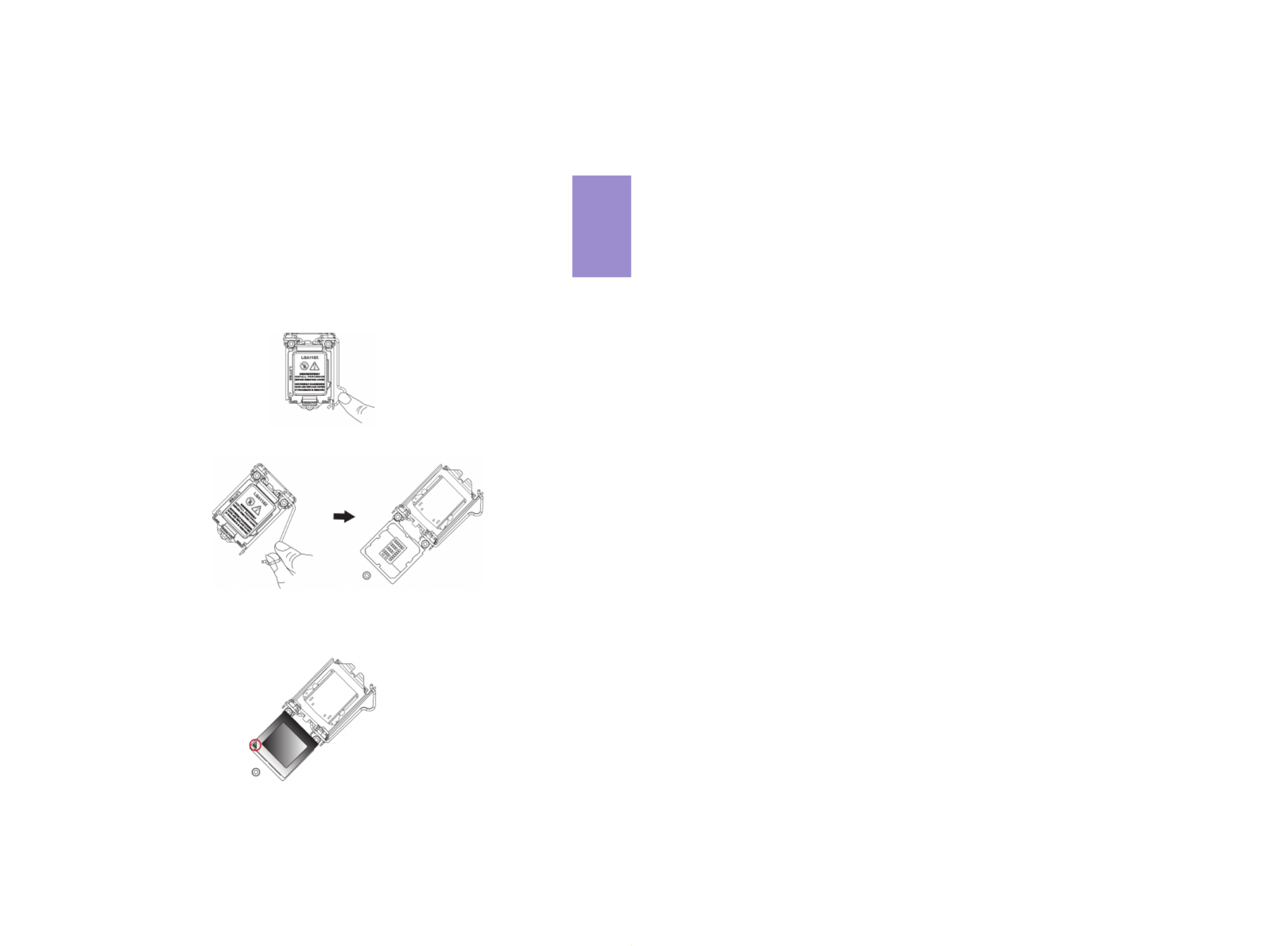
Chapter 2
9
B85H3-M7 USER MANUAL
2-4. Installing Hardware
2-4-1. Installing the Processor
• This motherboard has an LGA1150 socket.
• When choosing a processor, consider the performance requirements of
the system. Performance is based on the processor design, the clock speed
and system bus frequency of the processor, and the quantity of internal
cache memory and external cache memory.
• You may be able to change the settings in the system Setup Utility. We
strongly recommend you do not over-clock processor or other compo-
nents to run faster than their rated speed.
• The following illustration shows CPU installation components.
A. Press the hook of lever down with your thumb and pull it to the right
side to release it from retention tab.
B. Lift the tail of the load lever and rotate the load plate to fully open
position.
C. Grasp the edge of the package substrate. Make sure pin 1 indicator
is on your bottom-left side. Aim at the socket and place the package
carefully into the socket by purely vertical motion.


Chapter 2
10
B85H3-M7 USER MANUAL
D. Rotate the load plate onto the package IHS (Intergraded Heat
Spreader). Engage the load lever while pressing down lightly onto the
load plate. Secure the load lever with the hook under retention tab. Then
the cover will flick automatically.
Please save and replace the cover onto the CPU socket if processor is re-
moved.

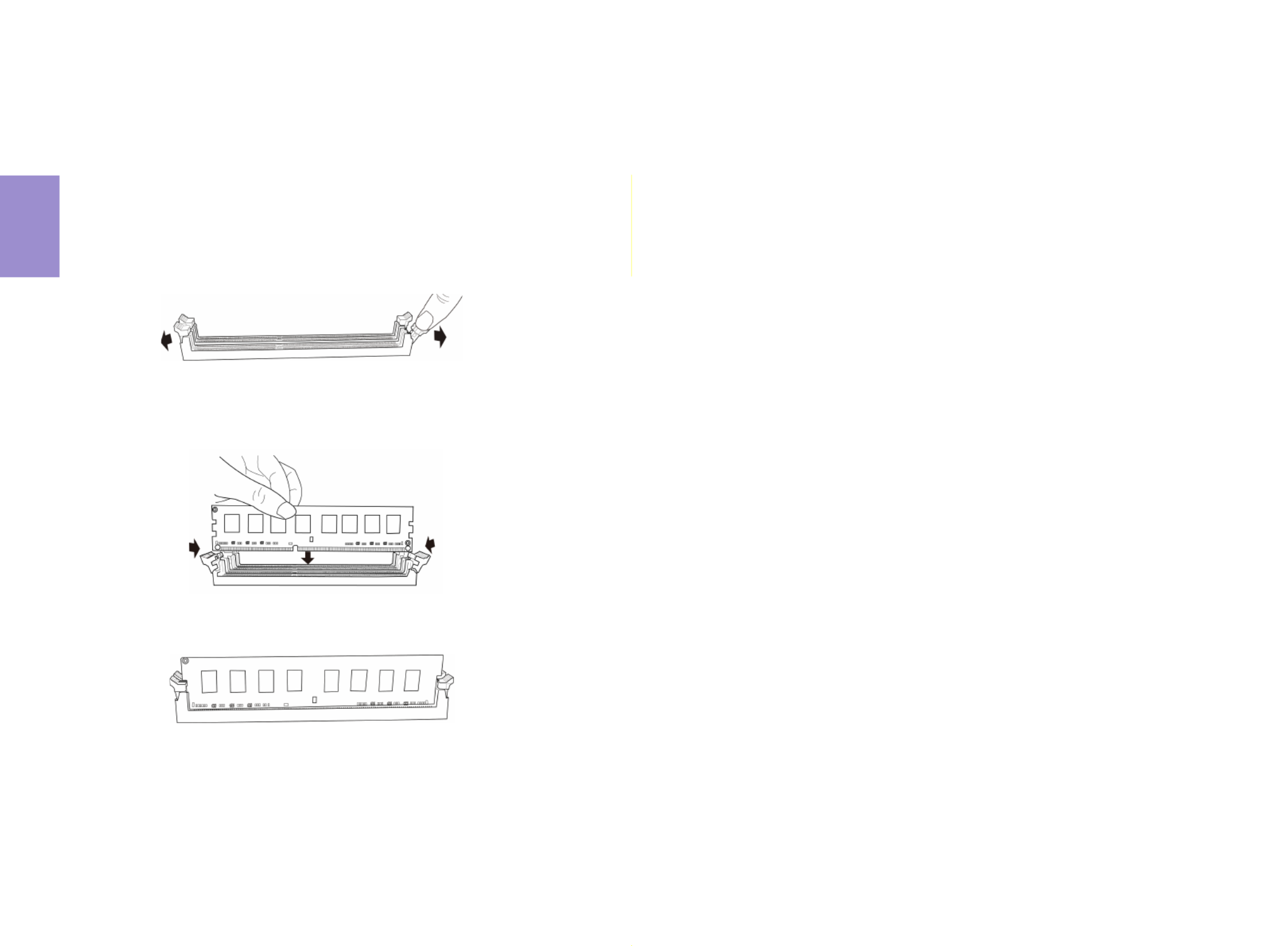
Chapter 2
12
B85H3-M7 USER MANUAL
2-4-3. Installing Memory Modules
• This motherboard accommodates two memory modules. It can support
two 240-pin DDR3 1600/1333.
• Do not remove any memory module from its antistatic packaging until
you are ready to install it on the motherboard. Handle the modules only
by their edges. Do not touch the components or metal parts. Always wear
a grounding strap when you handle the modules.
• You must install at least one module in any of the two slots. Total memory
capacity is 16 GB.
• Refer to the following to install the memory modules.
C. The slot latches are levered upwards and latch on to the edges of the
DIMM.
A. Push the latches on each side of the DIMM slot down.
B. Install the DIMM module into the slot and press it firmly down until it
seats correctly. Check that the cutouts on the DIMM module edge
connector match the notches in the DIMM slot.


Chapter 2
13
B85H3-M7 USER MANUAL
2-4-4. Installing Add-on Cards
The slots on this motherboard are designed to hold expansion cards and connect
them to the system bus. Expansion slots are a means of adding or enhancing the
motherboard’s features and capabilities. With these efficient facilities, you can
increase the motherboard’s capabilities by adding hardware that performs tasks
that are not part of the basic system.
PCIEX16 Slot The PCI Express x16 slot is used to install an external PCI Ex-
press graphics card that is fully compliant to the PCI Express
Base Specification revision 3.0.
Before installing an add-on card, check the documentation for
the card carefully. If the card is not Plug and Play, you may have
to manually configure the card before installation.
The PCI Express p18-x1 slots are fully compliant to the PCI Express
Base Specification revision 2.0.
PCIE1~2 Slots


Chapter 2
14
B85H3-M7 USER MANUAL
Install the VGA Card in the PCIE X16 slot
1 Remove a blanking plate from the system case corresponding to the slot
you are going to use.
2 Install the edge connector of the add-on card into the expansion slot.
Ensure that the edge connector is correctly seated in the slot.
3 Secure the metal bracket of the card to the system case with a screw.
1. For some add-on cards, for example graphics adapters and network adapt-
ers, you have to install drivers and software before you can begin using the
add-on card.
2. The onboard PCI interface does not support 64-bit SCSI cards.
Follow these instructions to install an add-on card:
Please refer the following illustrations to install the add-on card:
Install the LAN Card in the PCIE X1 slotInstall the VGA Card in the PCI slot


Chapter 2
15
B85H3-M7 USER MANUAL
2-4-5. Connecting Optional Devices
Refer to the following for information on connecting the motherboard’s optional
devices:
No. Components No. Components
1 SATA2_3/4 & SATA3_1/2 6 LPT
2 CASE 7 SPDIFO
3 F_USB1~2 8 F_AUDIO
4 LDC 9 USB3F
5 COM ~ ~


Chapter 2
16
B85H3-M7 USER MANUAL
SATA2_3/4 connectors are used to support the Serial ATA 3.0Gb/s devices, and SATA3_1/
2 connectors support the Serial ATA 6.0Gb/s device, simpler disk drive cabling and
easier PC assembly. It eliminates limitations of the current Parallel ATA interface.
But maintains register compatibility and software compatibility with Parallel ATA.
1. SATA2_3/4 & SATA3_1/2 : Serial ATA connectors
2. CASE: Chassis Intrusion Detect Header
This detects if the chassis cover has been removed. This function needs a chassis
equipped with instrusion detection switch and needs to be enabled in BIOS.


Chapter 2
17
B85H3-M7 USER MANUAL
The motherboard has two USB 2.0 headers supporting four USB 2.0 ports. Addition-
ally, some computer cases have USB ports at the front of the case. If you have this
kind of case, use auxiliary USB connector to connect the front-mounted ports to the
motherboard.
3. F_USB1~2: Front Panel USB 2.0 headers
Please make sure that the USB cable has the same pin assignment as indi-
cated above. A different pin assignment may cause damage or system hang-
up.
4. LDC: Debug Card Header


Chapter 2
18
B85H3-M7 USER MANUAL
5. COM: Onboard serial port header
Connect a serial port extension bracket to this header to add a serial port to your
system.
6. LPT: Onboard parallel port Header
This is a header that can be used to connect to the printer, scanner or other devices.


Chapter 2
19
B85H3-M7 USER MANUAL
This is an optional header that provides an SPDIFO (Sony/Philips Digital Interface)
output to digital multimedia device through optical fiber or coaxial connector.
7. SPDIFO: SPDIF out header
The front panel audio header allows the user to install auxiliary front-oriented mi-
crophone and line-out ports for easier access. This header supports HD audio by
default. If you want connect an AC’97 front panel audio to HD onboard headers,
please set as below picture.
8. F_AUDIO: Front Panel Audio Header

Chapter 2
20
B85H3-M7 USER MANUAL
If you use AC’97 Front Panel, please tick off the option of “Disabled Front Panel
Detect ”. If you use HD Audio Front Panel, please don’t tick off “Disabled Front Panel
Detect ”.
* For reference only
AC’97 Audio Configuration: To enable the front panel audio connector to sup-
port AC97 Audio mode.
If you use AC’97 Front Panel, please don’t tick off “Using Front Jack Detect ”. If you
use HD Audio Front Panel, please tick off the option of “Using Front Jack Detect ”.
* For reference only
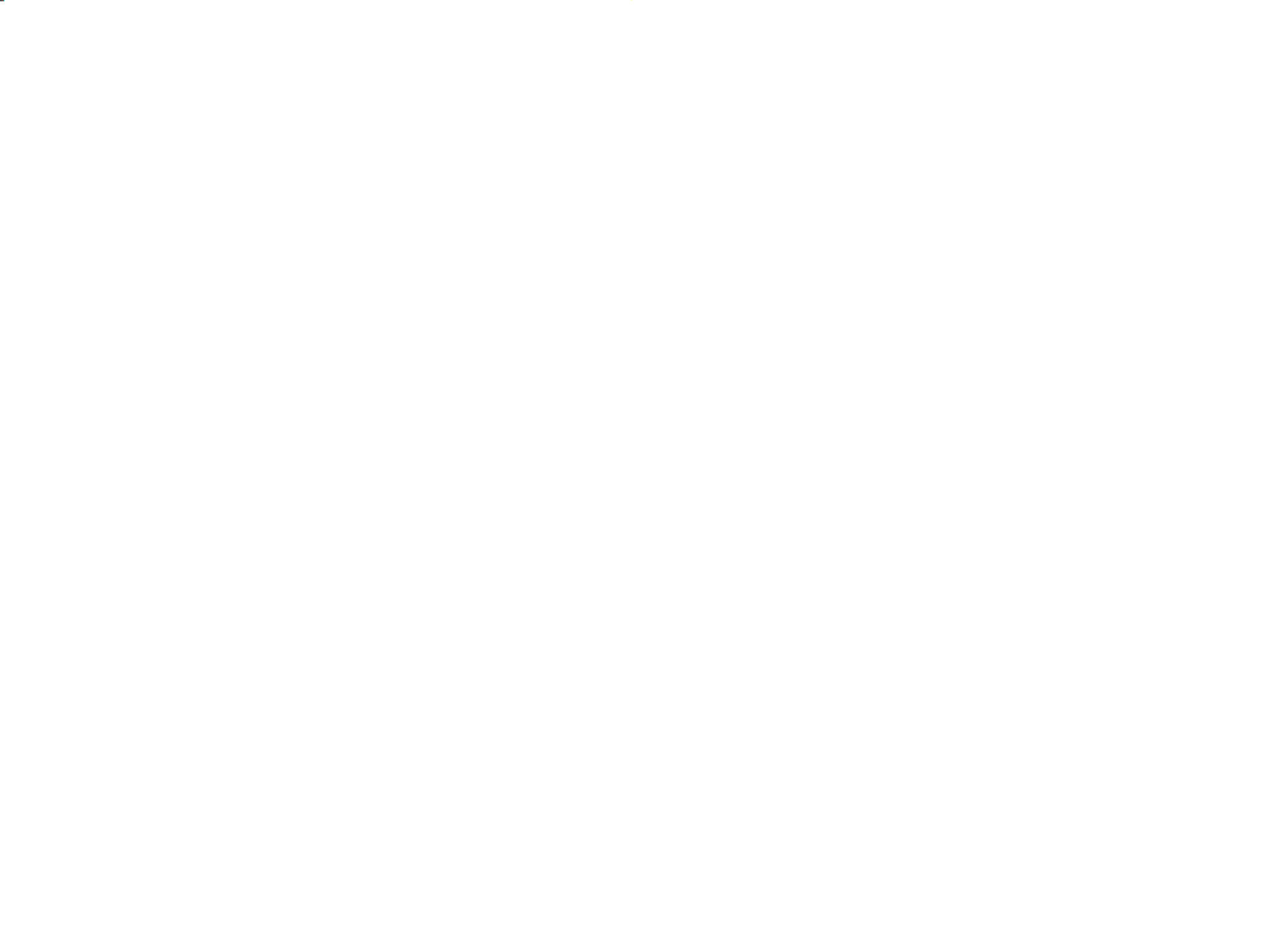
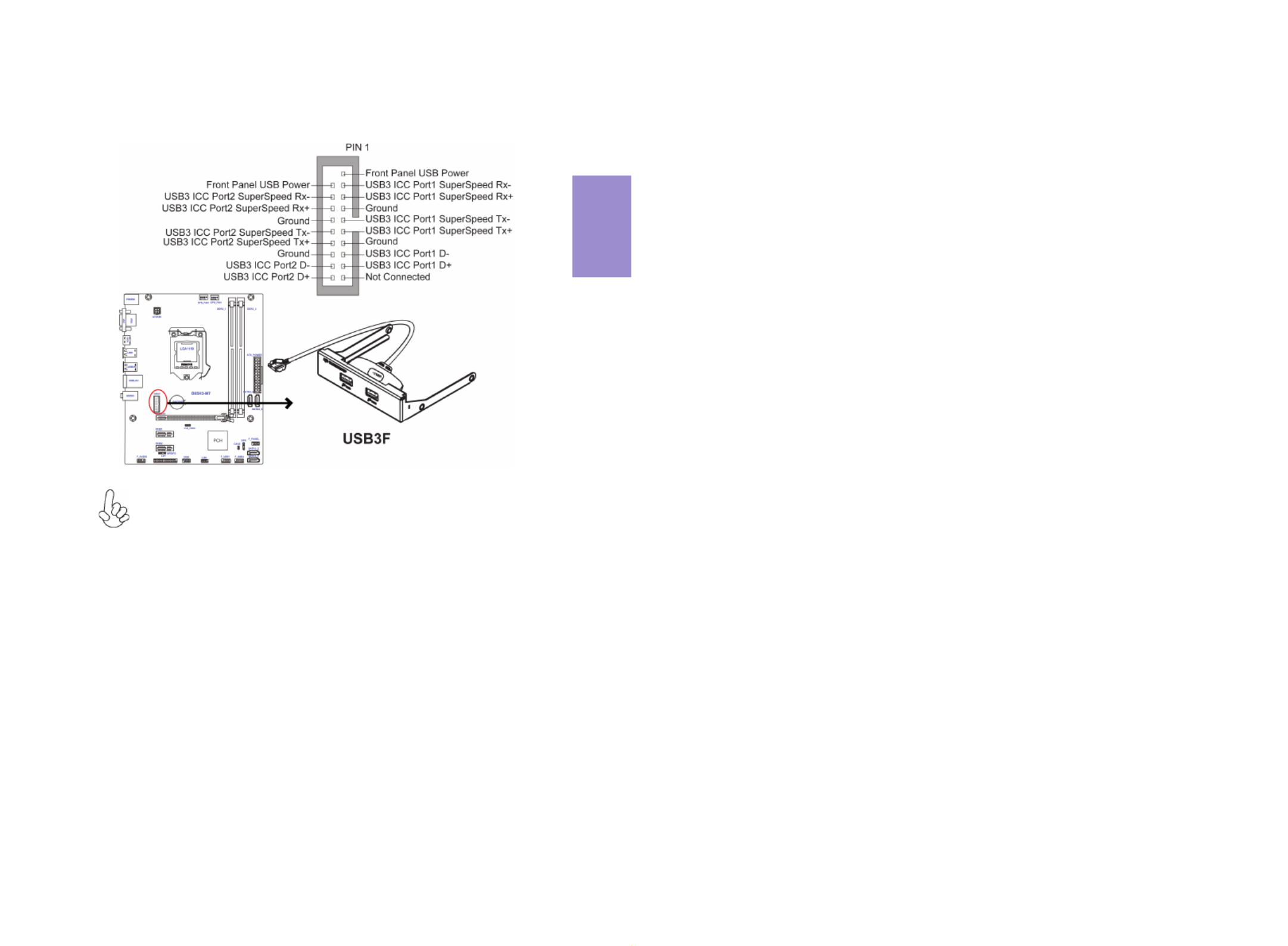
Chapter 2
21
B85H3-M7 USER MANUAL
Please make sure that the USB cable has the same pin assignment as indi-
cated above. A different pin assignment may cause damage or system hang-
up.
This Motherboard implements one USB 3.0 header supporting 2 extra front USB 3.0
ports, which delivers 5Gb/s transfer rate.
9. USB3F: Front Panel USB 3.0 header

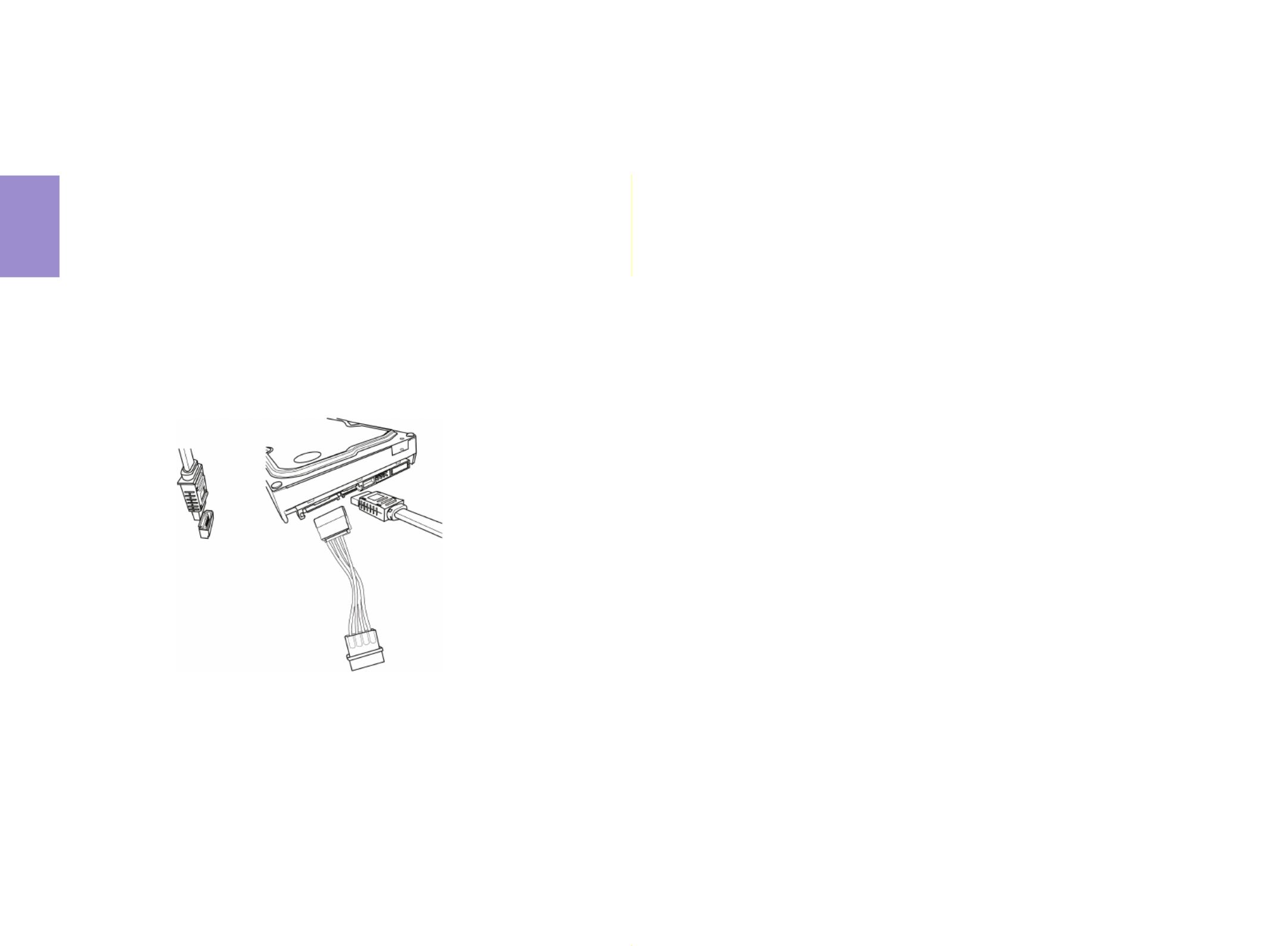
Chapter 2
22
B85H3-M7 USER MANUAL
2-4-6. Installing a SATA Hard Drive
About SATA Connectors
Your motherboard features four SATA connectors supporting a total of four drives.
SATA refers to Serial ATA (Advanced Technology Attachment) is the standard interface
for the IDE hard drives which are currently used in most PCs. These connectors are
well designed and will only fit in one orientation. Locate the SATA connectors on the
motherboard and follow the illustration below to install the SATA hard drives.
To install the Serial ATA (SATA) hard drives, use the SATA cable that supports the Serial
ATA protocol. This SATA cable comes with a SATA power cable. You can connect either
end of the SATA cable to the SATA hard drive or the connector on the motherboard.
Refer to the illustration below for proper installation:
1 Attach either cable end to the connector on the motherboard.
2 Attach the other cable end to the SATA hard drive.
3 Attach the SATA power cable to the SATA hard drive and connect the other
end to the power supply.
* For reference only
Installing Serial ATA Hard Drives
This section describes how to install a SATA Hard Drive.
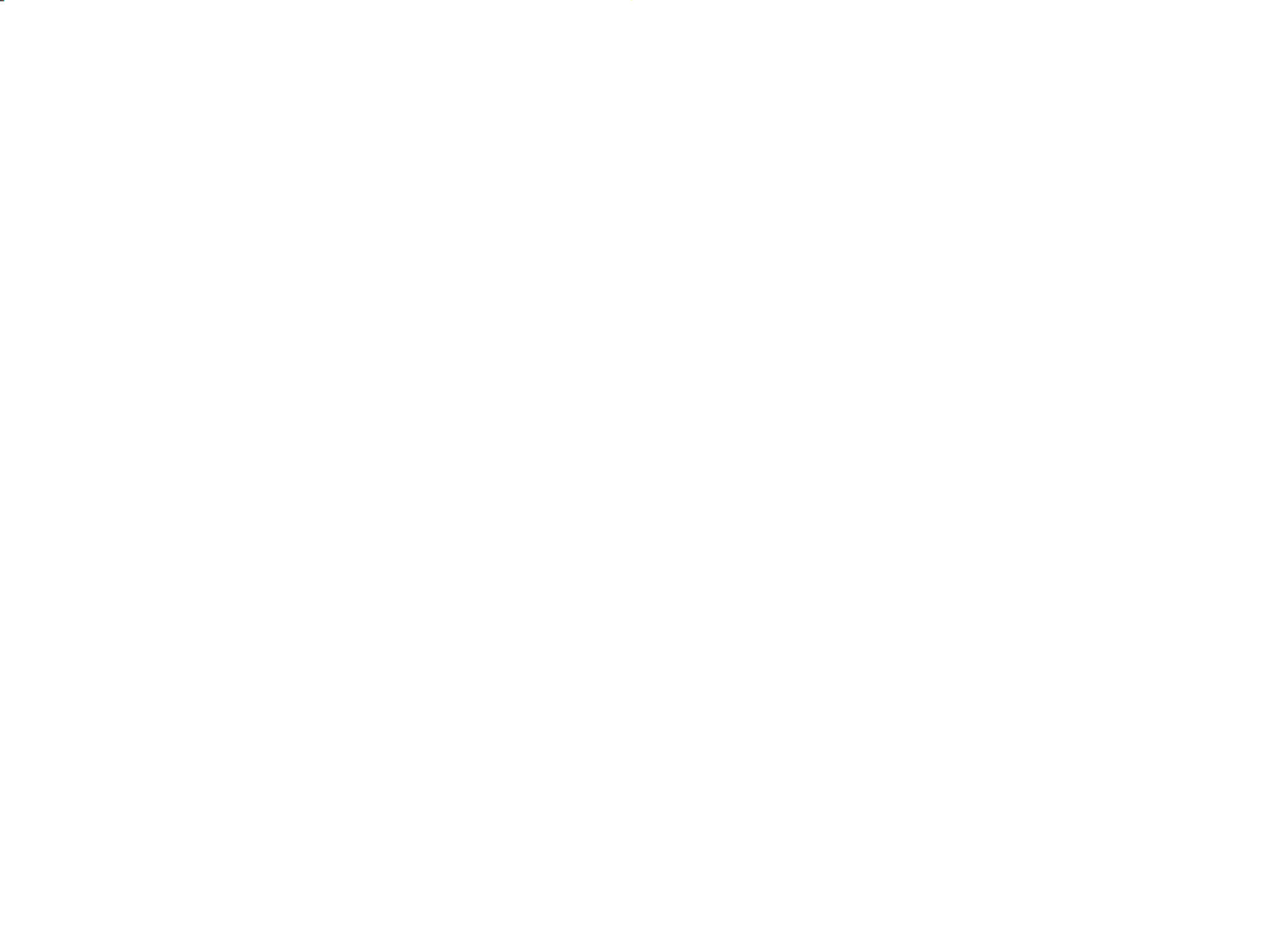

Chapter 2
23
B85H3-M7 USER MANUAL
1 & 2. CPU_FAN(CPU cooling FAN Power Connector) & SYS_FAN (co-lay 4
pin)(System Cooling FAN Power Connector)
After you have installed the motherboard into a case, you can begin connecting the
motherboard components. Refer to the following:
Users please note that the fan connector supports the CPU cooling fan of 1.1A
~ 2.2A (26.4W max) at +12V.
2-4-7. Connecting Case Components
No. Components No. Components
1 SYS_FAN 4 F_PANEL
2 CPU_FAN 5 SPK
3 ATX_POWER 6 ATX12V
Connect the CPU cooling fan cable to CPU_FAN
Connect the system cooling fan connector to SYS_FAN.


Chapter 2
24
B85H3-M7 USER MANUAL
3 & 6. ATX_POWER (ATX 24-pin Power Connector) & ATX12V (ATX 12V Power
Connector)
The ATX 24-pin connector allows you to connect to ATX v2.x power supply.
With ATX v2.x power supply, users please
note that when installing 24-pin power
cable, the latches of power cable and the
ATX match perfectly.
Connecting 24-pin power cable
24-pin power cable
Connect the standard power supply connector to ATX_POWER.
Connect the auxiliary case power supply connector to ATX12V.
The ATX12V4P power connector is used to provide power to the CPU.
When installing 4-pin power cable, the
latches of power cable and the ATX12V4P
match perfectly.
Connecting 4-pin power cable
4-pin power cable

Specyfikacje produktu
| Marka: | ECS |
| Kategoria: | płyta główna |
| Model: | B85H3-M7 |
Potrzebujesz pomocy?
Jeśli potrzebujesz pomocy z ECS B85H3-M7, zadaj pytanie poniżej, a inni użytkownicy Ci odpowiedzą
Instrukcje płyta główna ECS

12 Stycznia 2025

12 Stycznia 2025

12 Stycznia 2025

12 Stycznia 2025

12 Stycznia 2025

12 Stycznia 2025

12 Stycznia 2025

11 Stycznia 2025

11 Stycznia 2025

11 Stycznia 2025
Instrukcje płyta główna
- płyta główna Supermicro
- płyta główna Gigabyte
- płyta główna Asus
- płyta główna MSI
- płyta główna NZXT
- płyta główna Biostar
- płyta główna Asrock
- płyta główna Sharkoon
- płyta główna Evga
- płyta główna Intel
- płyta główna Foxconn
- płyta główna Advantech
- płyta główna Elitegroup
- płyta główna EPoX
Najnowsze instrukcje dla płyta główna

8 Kwietnia 2025

8 Kwietnia 2025

3 Kwietnia 2025

3 Kwietnia 2025

3 Kwietnia 2025

3 Kwietnia 2025

2 Kwietnia 2025

2 Kwietnia 2025

2 Kwietnia 2025

30 Marca 2025