Instrukcja obsługi Digitus DA-70851
Digitus
przedłużacz AV
DA-70851
Przeczytaj poniżej 📖 instrukcję obsługi w języku polskim dla Digitus DA-70851 (48 stron) w kategorii przedłużacz AV. Ta instrukcja była pomocna dla 12 osób i została oceniona przez 2 użytkowników na średnio 4.5 gwiazdek
Strona 1/48

USB to HDMI®
®
®
®® Adapter
User’s Manual
DA-70851

1
Table of Contents
1. Introduction ....................................................................................................... 2
Applications ........................................................................................................ 3
Features .............................................................................................................. 3
Package Contents ............................................................................................... 4
System Requirements ......................................................................................... 4
2. Installation ......................................................................................................... 6
On Windows 7® ................................................................................................... 6
On Windows Vista® ............................................................................................. 9
On Windows® XP .............................................................................................. 12
On Mac ............................................................................................................. 14
3. Using the Adapter ........................................................................................... 19
On Windows ..................................................................................................... 19
Display Properties ............................................................................................. 19
Display Modes .................................................................................................. 20
Extend Your Windows Desktop to Secondary Monitor (Default) ....................... 20
Video and DVD Playback in Extened Mode .................................................. 22
Mirror Your Windows Desktop ........................................................................... 23
Be the Primary Monitor ..................................................................................... 24
Adjusting Resolution and Refresh Rate ............................................................ 25
Configure the components ................................................................................ 26
Fit to TV Function .............................................................................................. 29
Standby and Hibernate, Shut Down and Restart............................................... 32
Inferred Modes .................................................................................................. 32
Disconnecting the Adapter ................................................................................ 33
Using Dual Adapters ......................................................................................... 33
On Mac ............................................................................................................. 35
Managing Multiple Displays .............................................................................. 35
Setting the Display Resolutions and Rotation ................................................... 35
Setting the Position of Displays ........................................................................ 36
Display Positions .............................................................................................. 36
Setting the Display to Mirror / Extend mode ...................................................... 37
Changing the Main Display ............................................................................... 38
Configuring Display from the Menu Bar ............................................................ 38
Verifying the Driver Installation.......................................................................... 39
On Windows ..................................................................................................... 39
On Mac ............................................................................................................. 40
Uninstall the Adapter and Driver ....................................................................... 41
4. Troubleshooting .............................................................................................. 42
5. Specifications .................................................................................................. 44
6. Regulatory Compliance .................................................................................. 46
FCC Conditions ................................................................................................ 46
CE ..................................................................................................................... 46
WEEE Information ............................................................................................ 46
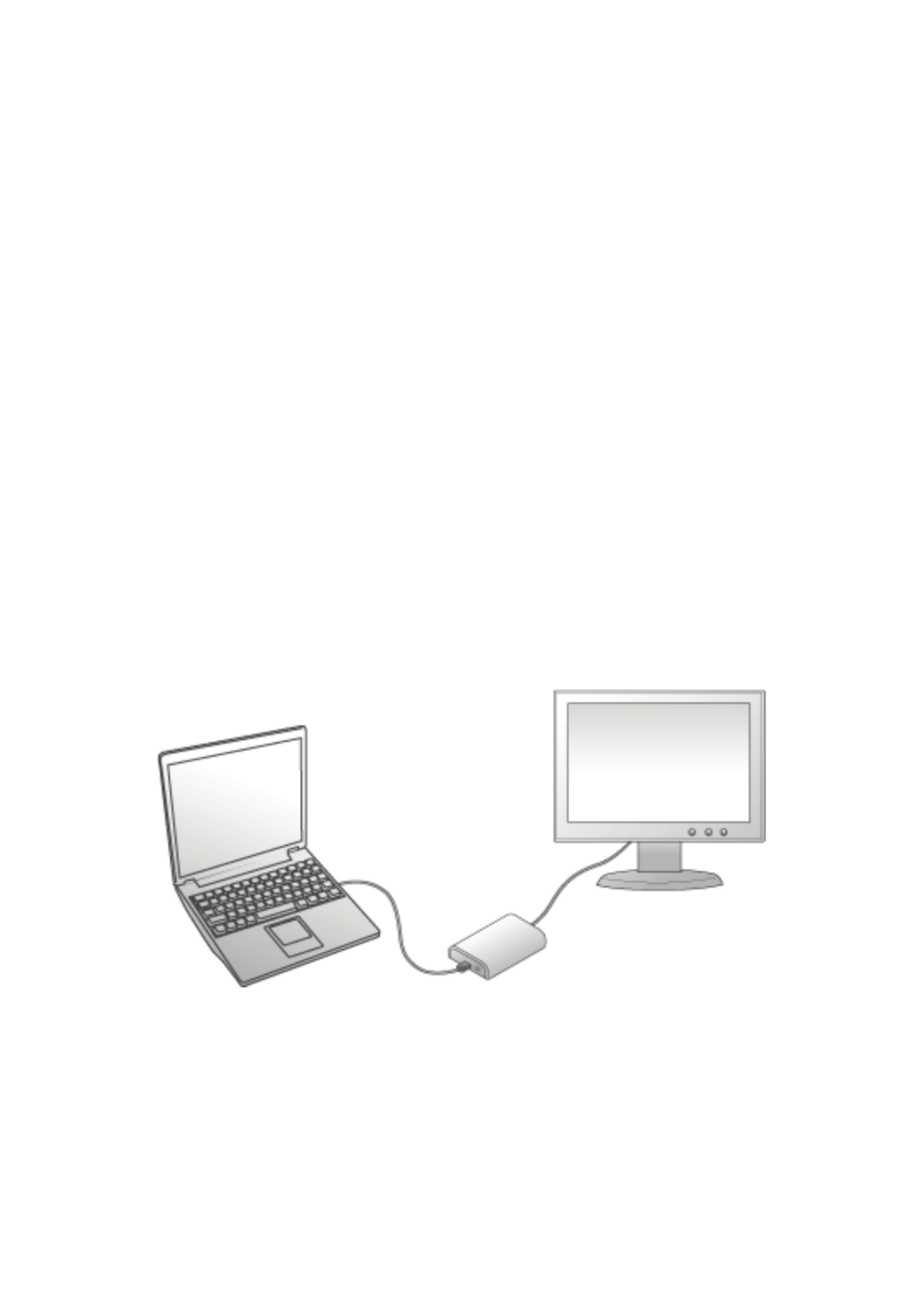
1. Introduction
This USB to HDMI® Adapter enables you to connect one more monitor, LCD or projector to
a computer with a USB 2.0 port. For desktop users adding an extra monitor via USB
connection is easier than ever without having to open the computer chassis to install an
internal video card. Once the installation is done, the USB-attached monitor soon wakes up.
No function key hassle to swap a second monitor.
With this handy adapter, you can enjoy many benefits brought by an add-on monitor. The
most obvious one is that you get more desktop area to have more applications visible at
one time. For example, you may work on one monitor while your family watching video on
the other. No more stacking windows within the confines of a single display. Or you may
span an application, e.g. spreadsheets, across two sides of displays. What’s more, the
adapter is hot pluggable. If your system performance is an important issue when using
multiple monitors. Another benefit of this adapter is that it uses little computer resource;
ensuring users get quality display without comprising computer performance.
HDMI monitor
USB-enabled computer
Specyfikacje produktu
| Marka: | Digitus |
| Kategoria: | przedłużacz AV |
| Model: | DA-70851 |
Potrzebujesz pomocy?
Jeśli potrzebujesz pomocy z Digitus DA-70851, zadaj pytanie poniżej, a inni użytkownicy Ci odpowiedzą
Instrukcje przedłużacz AV Digitus

29 Grudnia 2024

26 Grudnia 2024

26 Grudnia 2024

21 Grudnia 2024

21 Grudnia 2024

21 Grudnia 2024

21 Grudnia 2024

21 Grudnia 2024

21 Grudnia 2024

21 Grudnia 2024
Instrukcje przedłużacz AV
- przedłużacz AV Philips
- przedłużacz AV Gigabyte
- przedłużacz AV Roland
- przedłużacz AV KEF
- przedłużacz AV StarTech.com
- przedłużacz AV Crestron
- przedłużacz AV Nedis
- przedłużacz AV AG Neovo
- przedłużacz AV D-Link
- przedłużacz AV ATen
- przedłużacz AV Manhattan
- przedłużacz AV Tripp Lite
- przedłużacz AV Dynaudio
- przedłużacz AV Lindy
- przedłużacz AV LogiLink
- przedłużacz AV Oehlbach
- przedłużacz AV AVMATRIX
- przedłużacz AV Renkforce
- przedłużacz AV Adder
- przedłużacz AV DataVideo
- przedłużacz AV One For All
- przedłużacz AV Black Box
- przedłużacz AV Pyle
- przedłużacz AV Iogear
- przedłużacz AV Intellinet
- przedłużacz AV Vivotek
- przedłużacz AV Peerless-AV
- przedłużacz AV Audio Pro
- przedłużacz AV Kindermann
- przedłużacz AV Bogen
- przedłużacz AV Edimax
- przedłużacz AV Planet
- przedłużacz AV Blustream
- przedłużacz AV LevelOne
- przedłużacz AV Vivolink
- przedłużacz AV Teufel
- przedłużacz AV Vision
- przedłużacz AV Abus
- przedłużacz AV Rocstor
- przedłużacz AV Hama
- przedłużacz AV Marmitek
- przedłużacz AV Smart-AVI
- przedłużacz AV Schwaiger
- przedłużacz AV Micro Connect
- przedłużacz AV Allnet
- przedłużacz AV Marshall Electronics
- przedłużacz AV AJA
- przedłużacz AV Trevi
- przedłużacz AV Atlona
- przedłużacz AV Gefen
- przedłużacz AV SEADA
- przedłużacz AV Monacor
- przedłużacz AV I3-Technologies
- przedłużacz AV Lightware
- przedłużacz AV Alfatron
- przedłużacz AV Megasat
- przedłużacz AV Speaka
- przedłużacz AV Belkin
- przedłużacz AV SWIT
- przedłużacz AV Sescom
- przedłużacz AV Kramer
- przedłużacz AV KanexPro
- przedłużacz AV Kopul
- przedłużacz AV Analog Way
- przedłużacz AV Apantac
- przedłużacz AV AMX
- przedłużacz AV C2G
- przedłużacz AV Act
- przedłużacz AV Eminent
- przedłużacz AV Techly
- przedłużacz AV Matrox
- przedłużacz AV Steren
- przedłużacz AV InFocus
- przedłużacz AV Konig
- przedłużacz AV Dune
- przedłużacz AV Genexis
- przedłużacz AV Wentronic
- przedłużacz AV Peerless
- przedłużacz AV Monoprice
- przedłużacz AV WyreStorm
- przedłużacz AV TV One
- przedłużacz AV MIPRO
- przedłużacz AV Provision ISR
- przedłużacz AV UTEPO
- przedłużacz AV Aitech
- przedłużacz AV SIIG
- przedłużacz AV Polycom
- przedłużacz AV Advantech
- przedłużacz AV Intelix
- przedłużacz AV MuxLab
- przedłużacz AV Extron
- przedłużacz AV ASSMANN Electronic
- przedłużacz AV Avocent
- przedłużacz AV Comprehensive
- przedłużacz AV Rose
- przedłużacz AV Ebode
- przedłużacz AV Accell
- przedłużacz AV Ecler
- przedłużacz AV Rose Electronics
- przedłużacz AV Epcom
- przedłużacz AV CYP
- przedłużacz AV SmartAVI
- przedłużacz AV IMG Stage Line
- przedłużacz AV HELGI
- przedłużacz AV Liberty
- przedłużacz AV PureTools
- przedłużacz AV Enson
- przedłużacz AV Approx
- przedłużacz AV Hall Research
- przedłużacz AV Seco-Larm
- przedłużacz AV ConnectPro
- przedłużacz AV Kanex
- przedłużacz AV TechLogix Networx
- przedłużacz AV PureLink
- przedłużacz AV DVDO
- przedłużacz AV Camplex
Najnowsze instrukcje dla przedłużacz AV

8 Kwietnia 2025

1 Kwietnia 2025

1 Kwietnia 2025

1 Kwietnia 2025

1 Kwietnia 2025

1 Kwietnia 2025

26 Lutego 2025

20 Lutego 2025

20 Lutego 2025

7 Lutego 2025