Instrukcja obsługi Dell UltraSharp U2913WM
Przeczytaj poniżej 📖 instrukcję obsługi w języku polskim dla Dell UltraSharp U2913WM (11 stron) w kategorii monitor. Ta instrukcja była pomocna dla 20 osób i została oceniona przez 2 użytkowników na średnio 4.5 gwiazdek
Strona 1/11
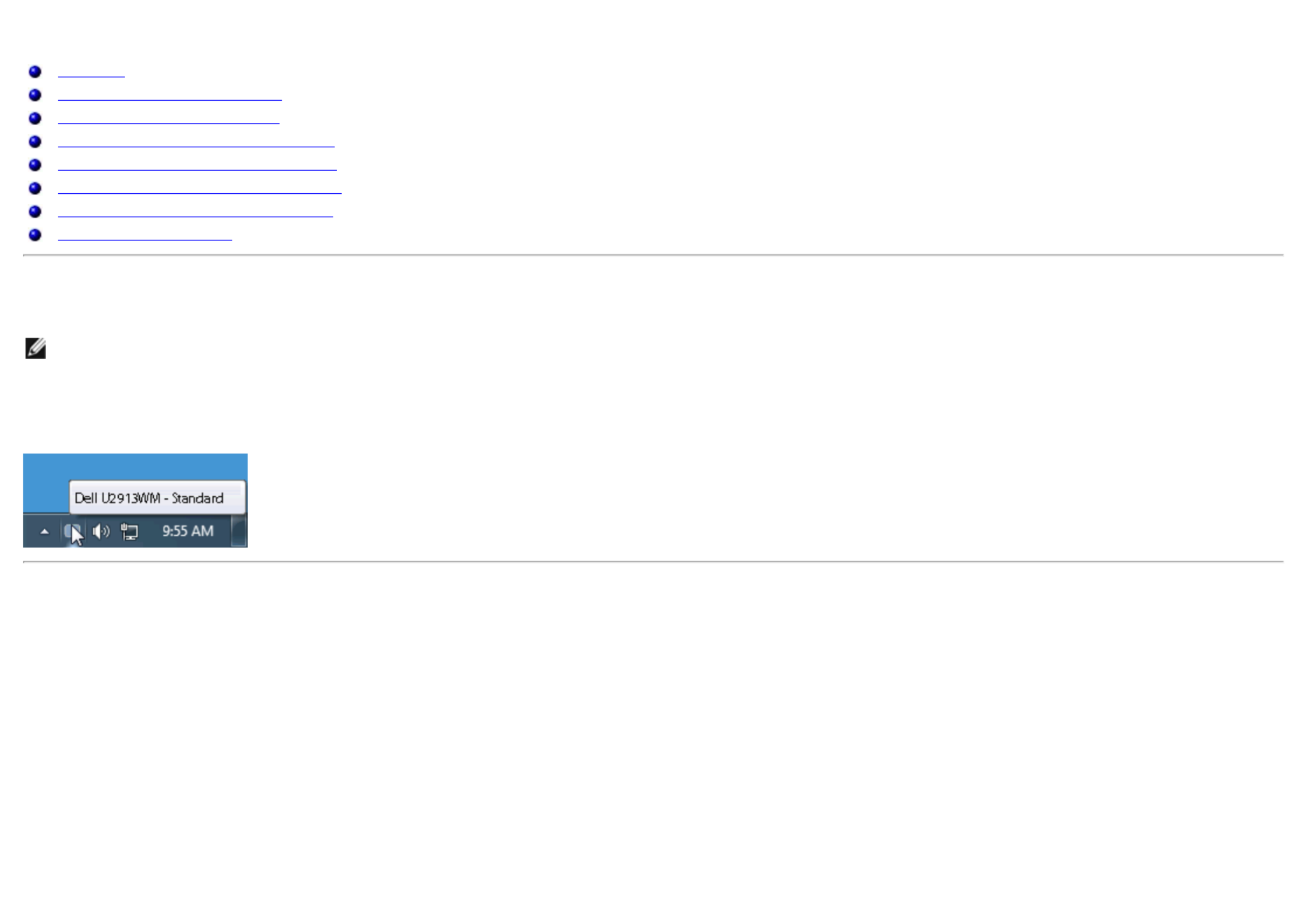
Dell™ Display Manager User's Guide
Overview
Using the Quick Settings Dialog
Setting Basic Display Functions
Assigning Preset Modes to Applications
Applying Energy Conservation Features
Applying Smart Video Enhance Features
Organizing windows with Easy Arrange
Rotating Screen Content
Overview
NOTE: DDM is not supported in DP1.2/ MST (Daisy Chain)
Dell Display Manager is a Windows application used to manage a monitor or a group of monitors. It allows manual adjustment of the displayed image, assignment of
automatic settings, energy management, window organization, image rotation and other features on select Dell models. Once installed, will run eachDell Display Manager
time the system starts and will place its icon in the notification tray. Information about monitors connected to the system is always available when hovering over the notification
tray icon.
Using the Quick Settings Dialog
Clicking Dell Display Manager's notification tray icon opens the dialog box. When more than one supported Dell model is connected to the system, a specificQuick Settings
target monitor can be selected using the menu provided. The dialog box allows convenient adjustment of the monitor's Brightness and Contrast levels, Preset Quick Settings
Modes can be manually selected or set to Auto Mode, and the screen resolution can be changed.

The Quick Settings dialog box also provides access to Dell Display Manager's advanced user interface which is used to adjust Basic functions, configure and accessAuto Mode
other features.
Setting Basic Display Functions
A Preset Mode Auto Mode Auto Mode for the selected monitor can be manually applied using the menu on the Basic tab. Alternatively, can be enabled. causes your preferred
Preset Mode to be applied automatically when specific applications are active. An onscreen message momentarily displays the current Preset Mode whenever it changes.
The selected monitor's can also be directly adjusted from the Basic tab. Brightness and Contrast

Assigning Preset Modes to Applications
The Auto Mode tab allows you to associate a specific with a specific application, and apply it automatically. When is enabled, Preset Mode Auto Mode Dell Display Manager
will automatically switch to the corresponding whenever the associated application is activated. The assigned to a particular application may be thePreset Mode Preset Mode
same on each connected monitor, or it can vary from one monitor to the next.
Dell Display Manager is pre-configured for many popular applications. To add a new application to the assignment list, simply drag the application from the desktop, Windows
Start Menu or elsewhere, and drop it onto the current list.
NOTE: Preset Mode assignments targeting batch files, scripts, and loaders, as well as non-executable files such as zip archives or packed files, are not supported and will
be ineffective.
In addition an option can be enabled that will cause the to be used any time a Direct3D application is run fullscreen. To override this behavior, if"Game" Preset Mode
enabled, with individual game titles, add them to the assignment list with a different Preset Mode. Applications present in the assignment list take priority over the general
Direct3D setting.
Specyfikacje produktu
| Marka: | Dell |
| Kategoria: | monitor |
| Model: | UltraSharp U2913WM |
| Kolor produktu: | Czarny |
| Opcja regulacji wysokości: | Tak |
| Częstotliwość wejściowa AC: | 50 - 60 Hz |
| Napięcie wejściowe AC: | 100 - 240 V |
| Certyfikat środowiskowy (zrównoważonego rozwoju): | EPEAT Gold, ENERGY STAR |
| Tryb wyłączenia: | 0.5 W |
| Certyfikaty: | TCO |
| Maksymalne zużycie mocy: | 90 W |
| Typ ekranu: | IPS |
| Długość przekątnej ekranu: | 29 " |
| Zakres temperatur (eksploatacja): | 0 - 40 °C |
| Zakres wilgotności względnej: | 10 - 80 % |
| Rozdzielczość: | 2560 x 1080 px |
| Współczynnik kontrastu (typowy): | 1000:1 |
| Natywne proporcje obrazu: | 21:9 |
| Ekran dotykowy: | Nie |
| Skrócona instrukcja obsługi: | Tak |
| Przewody: | AC, DVI, DisplayPort, USB |
| Pobór mocy w trybie czuwania: | 0.5 W |
| Kompatybilność 3D: | Nie |
| Pobór mocy: | 32 W |
| Waga wraz z opakowaniem: | 11350 g |
| Zakres temperatur (przechowywanie): | -20 - 60 °C |
| Dopuszczalna wilgotność względna: | 5 - 90 % |
| Ilość portów DVI-D: | 1 |
| Ilość portów HDMI: | 1 |
| Prąd wejściowy: | 1.5 A |
| Ilość DisplayPort: | 2 |
| Jasność wyświetlacza (typowa): | 300 cd/m² |
| Technologia wyświetlacza: | LED |
| Typ podświetlacza: | Edge LED |
| Kształt ekranu: | Płaski |
| Współczynik kontrastu (dynamiczny): | 2000000:1 |
| Kąt widzenia (poziomy): | 178 ° |
| Kąt widzenia (pionowy): | 178 ° |
| Kolory wyświetlacza: | 16.78 millionów kolorów |
| Czas odpowiedzi (typowy): | 8 ms |
| Rozmiar plamki: | 0.09 x 0.26 mm |
| Rozmiar obrazu (w poziomie): | 672.77 mm |
| Rozmiar obrazu (w pionie): | 283.82 mm |
| Wbudowana kamera/aparat: | Nie |
| Pozycjonowanie na rynku: | Biznes |
| Standard VESA: | Tak |
| Kensington Lock: | Tak |
| Obrotowe: | Tak |
| Obracany: | 0 - 30 ° |
| Zakres kąta nachylenia: | 4 - 21 ° |
| Wbudowany USB hub: | Tak |
| Wersja USB hub: | 3.2 Gen 1 (3.1 Gen 1) |
| Ilość portów USB Typu A downstream: | 4 |
| Liczba portów VGA (D-Sub): | 1 |
| Wyście mocy ac: | Tak |
| Szerokość urządzenia (z podstawą): | 699.8 mm |
| Głębokość urządzenia (z podstawą): | 194.2 mm |
| Wysokość urządzenia (z podstawą): | 487 mm |
| Szerokość (bez podstawy): | 699.8 mm |
| Głębokość (bez podstawy): | 61.2 mm |
| Wysokość (bez podstawy): | 317 mm |
| Waga (bez podstawy): | 5760 g |
| Dopuszczalna wysokość podczas eksploatacji (n.p.m.): | 0 - 5000 m |
| Instrukcja użytkow. na płycie CD-ROM: | Tak |
| Paleta barw: | 82 % |
| Zasięg skanowania w poziomie: | 30 - 94 kHz |
| Zasięg skanowania (długość): | 56 - 86 Hz |
| Obsługiwane rozdzielczości grafiki: | 2560 x 1080 |
| Wbudowany tuner tv: | Nie |
| Obsługiwane tryby wideo: | 480i, 480p, 576i, 576p, 720p, 1080i, 1080p |
| OSD: | Tak |
| Port DVI: | Tak |
| Powierzchnia wyświetlacza: | Matowy |
| Kolor nóżek: | Czarny |
| Stojak dołączony: | Tak |
| Wyjście audio: | Tak |
| Dopuszczalna wysokość (n.p.m.): | 0 - 10668 m |
| liczba Mini DisplayPort: | 1 |
| Zainstalowano Thin Client: | Nie |
| Regulacja pochylenia: | Tak |
| Ilość portów upstream: | 1 |
Potrzebujesz pomocy?
Jeśli potrzebujesz pomocy z Dell UltraSharp U2913WM, zadaj pytanie poniżej, a inni użytkownicy Ci odpowiedzą
Instrukcje monitor Dell

6 Lutego 2025

6 Lutego 2025

12 Stycznia 2025

30 Grudnia 2025

8 Grudnia 2024

8 Grudnia 2024

8 Grudnia 2024

8 Grudnia 2024

8 Grudnia 2024

7 Grudnia 2024
Instrukcje monitor
- monitor Sony
- monitor Yamaha
- monitor Samsung
- monitor PeakTech
- monitor UPERFECT
- monitor LG
- monitor Xiaomi
- monitor Joy-It
- monitor Sharp
- monitor Huawei
- monitor TCL
- monitor Pioneer
- monitor Lenovo
- monitor Philips
- monitor Plantronics
- monitor SilverCrest
- monitor Gigabyte
- monitor Acer
- monitor Bosch
- monitor Epson
- monitor JBL
- monitor Hikvision
- monitor Fujitsu
- monitor HyperX
- monitor LC-Power
- monitor Hisense
- monitor Panasonic
- monitor Promethean
- monitor Canon
- monitor Crestron
- monitor Viewsonic
- monitor Behringer
- monitor Asus
- monitor AG Neovo
- monitor Allen & Heath
- monitor IK Multimedia
- monitor Medion
- monitor Boss
- monitor Marquant
- monitor MSI
- monitor Toshiba
- monitor Tesla
- monitor Westinghouse
- monitor Jensen
- monitor Yealink
- monitor Ring
- monitor Garmin
- monitor Blaupunkt
- monitor Salora
- monitor Iiyama
- monitor Citizen
- monitor APC
- monitor Haier
- monitor HP
- monitor Hyundai
- monitor Honeywell
- monitor Chauvet
- monitor Tripp Lite
- monitor Shure
- monitor Cisco
- monitor Xerox
- monitor Smart
- monitor Cooler Master
- monitor Alpine
- monitor Godox
- monitor Dynaudio
- monitor Deltaco
- monitor JVC
- monitor V7
- monitor IFM
- monitor Corsair
- monitor Alesis
- monitor Vimar
- monitor Dahua Technology
- monitor Schneider
- monitor Eurolite
- monitor Ricoh
- monitor SMART Technologies
- monitor NZXT
- monitor Emos
- monitor Renkforce
- monitor Marshall
- monitor Viessmann
- monitor Omron
- monitor Thomson
- monitor Velleman
- monitor Neumann
- monitor DataVideo
- monitor Danfoss
- monitor Pyle
- monitor Apple
- monitor Newline
- monitor Waeco
- monitor AOC
- monitor Peerless-AV
- monitor Speco Technologies
- monitor Samson
- monitor PreSonus
- monitor ARRI
- monitor Kindermann
- monitor Olympus
- monitor Mitsubishi
- monitor Fluid
- monitor Razer
- monitor ART
- monitor Continental Edison
- monitor RCF
- monitor NEC
- monitor Brandson
- monitor Prestigio
- monitor OSEE
- monitor Sanyo
- monitor Elvid
- monitor Optoma
- monitor Focal
- monitor Asrock
- monitor Monkey Banana
- monitor Abus
- monitor AMCV
- monitor Jay-Tech
- monitor Mackie
- monitor Palmer
- monitor Barco
- monitor Insignia
- monitor AVer
- monitor Akuvox
- monitor 3M
- monitor Element
- monitor Denver
- monitor Marshall Electronics
- monitor Orion
- monitor Hitachi
- monitor Postium
- monitor Kali Audio
- monitor IStarUSA
- monitor Seiki
- monitor Ernitec
- monitor Wohler
- monitor SmallHD
- monitor AJA
- monitor KRK
- monitor BenQ
- monitor Atlona
- monitor Thermaltake
- monitor Simrad
- monitor Hanwha
- monitor Odys
- monitor Elo
- monitor Ikan
- monitor BOOX
- monitor JUNG
- monitor Burg Wächter
- monitor Eizo
- monitor Monacor
- monitor Aputure
- monitor Daewoo
- monitor Tannoy
- monitor GVision
- monitor Positivo
- monitor Adj
- monitor Freedom Scientific
- monitor SPL
- monitor Qian
- monitor I3-Technologies
- monitor Stairville
- monitor Vitek
- monitor Planar
- monitor Mobile Pixels
- monitor REVO
- monitor Atomos
- monitor Newstar
- monitor SWIT
- monitor Kramer
- monitor RGBlink
- monitor AMX
- monitor Midas
- monitor Alienware
- monitor Archos
- monitor Acti
- monitor Emachines
- monitor Caliber
- monitor Maxdata
- monitor Sunstech
- monitor GlobalTronics
- monitor Sunny
- monitor BlueBuilt
- monitor Da-Lite
- monitor ProXtend
- monitor Kubo
- monitor GeoVision
- monitor LaCie
- monitor InFocus
- monitor Festo
- monitor Konig
- monitor Swissonic
- monitor IHealth
- monitor Peaq
- monitor QSC
- monitor Hannspree
- monitor ESI
- monitor Avocor
- monitor Vivitek
- monitor Genelec
- monitor Interlogix
- monitor Vorago
- monitor EverFocus
- monitor POSline
- monitor Peerless
- monitor M-Audio
- monitor Mad Catz
- monitor Krom
- monitor Monoprice
- monitor Eve Audio
- monitor Yorkville
- monitor HoverCam
- monitor Voxicon
- monitor Sonifex
- monitor TV One
- monitor Fostex
- monitor Prowise
- monitor Terra
- monitor Neets
- monitor Soundstream
- monitor Xoro
- monitor HKC
- monitor CTOUCH
- monitor Ozone
- monitor Ibm
- monitor Maxell
- monitor Packard Bell
- monitor Provision ISR
- monitor Mybeo
- monitor CSL
- monitor Bearware
- monitor Drawmer
- monitor Blue Sky
- monitor Zalman
- monitor Iadea
- monitor Advantech
- monitor Hercules
- monitor Avantone Pro
- monitor Ganz
- monitor TVLogic
- monitor Gamber-Johnson
- monitor Extron
- monitor Neat
- monitor Legamaster
- monitor Belinea
- monitor Adam
- monitor Triton
- monitor ITek
- monitor Kogan
- monitor Posiflex
- monitor Antelope Audio
- monitor MicroTouch
- monitor X-Rite
- monitor EKO
- monitor ONYX
- monitor IBoardTouch
- monitor Mirai
- monitor Elite Screens
- monitor Hollyland
- monitor Mitsai
- monitor Christie
- monitor Skytronic
- monitor Enttec
- monitor Feelworld
- monitor Phoenix Contact
- monitor COMMBOX
- monitor Yiynova
- monitor Alogic
- monitor Pelco
- monitor Lilliput
- monitor LightZone
- monitor AOpen
- monitor Planet Audio
- monitor EC Line
- monitor Datacolor
- monitor HELGI
- monitor Desview
- monitor Syscom
- monitor Allsee
- monitor Night Owl
- monitor ProDVX
- monitor Varad
- monitor PureTools
- monitor DoubleSight
- monitor CTL
- monitor Game Factor
- monitor Nixeus
- monitor Chimei
- monitor Blue Sea
- monitor Faytech
- monitor Hamlet
- monitor Wyse - Dell
- monitor Approx
- monitor Bauhn
- monitor GeChic
- monitor Oecolux
- monitor ADS-TEC
- monitor Satco
- monitor Casalux
- monitor Jupiter
- monitor Transvideo
- monitor Innocn
- monitor KeepOut
- monitor Shimbol
- monitor Raysgem
- monitor Motrona
- monitor Ikegami
- monitor AORUS
- monitor Portkeys
- monitor Mimo Monitors
- monitor American Dynamics
- monitor AIS
- monitor Wortmann AG
- monitor Viotek
- monitor Vidi-Touch
- monitor KTC
- monitor CoolerMaster
- monitor Atlantis Land
- monitor HEDD
- monitor Colormetrics
- monitor IOIO
- monitor DTEN
- monitor Cocopar
- monitor Titan Army
- monitor Xenarc
- monitor Delvcam
- monitor Wimaxit
- monitor BookIT
- monitor SideTrak
- monitor TRIUMPH BOARD
- monitor Japannext
Najnowsze instrukcje dla monitor

8 Kwietnia 2025

8 Kwietnia 2025

8 Kwietnia 2025

7 Kwietnia 2025

5 Kwietnia 2025

4 Kwietnia 2025

4 Kwietnia 2025

3 Kwietnia 2025

2 Kwietnia 2025

2 Kwietnia 2025