Instrukcja obsługi Dell Latitude E6430s
Przeczytaj poniżej 📖 instrukcję obsługi w języku polskim dla Dell Latitude E6430s (77 stron) w kategorii laptop. Ta instrukcja była pomocna dla 7 osób i została oceniona przez 2 użytkowników na średnio 4.5 gwiazdek
Strona 1/77
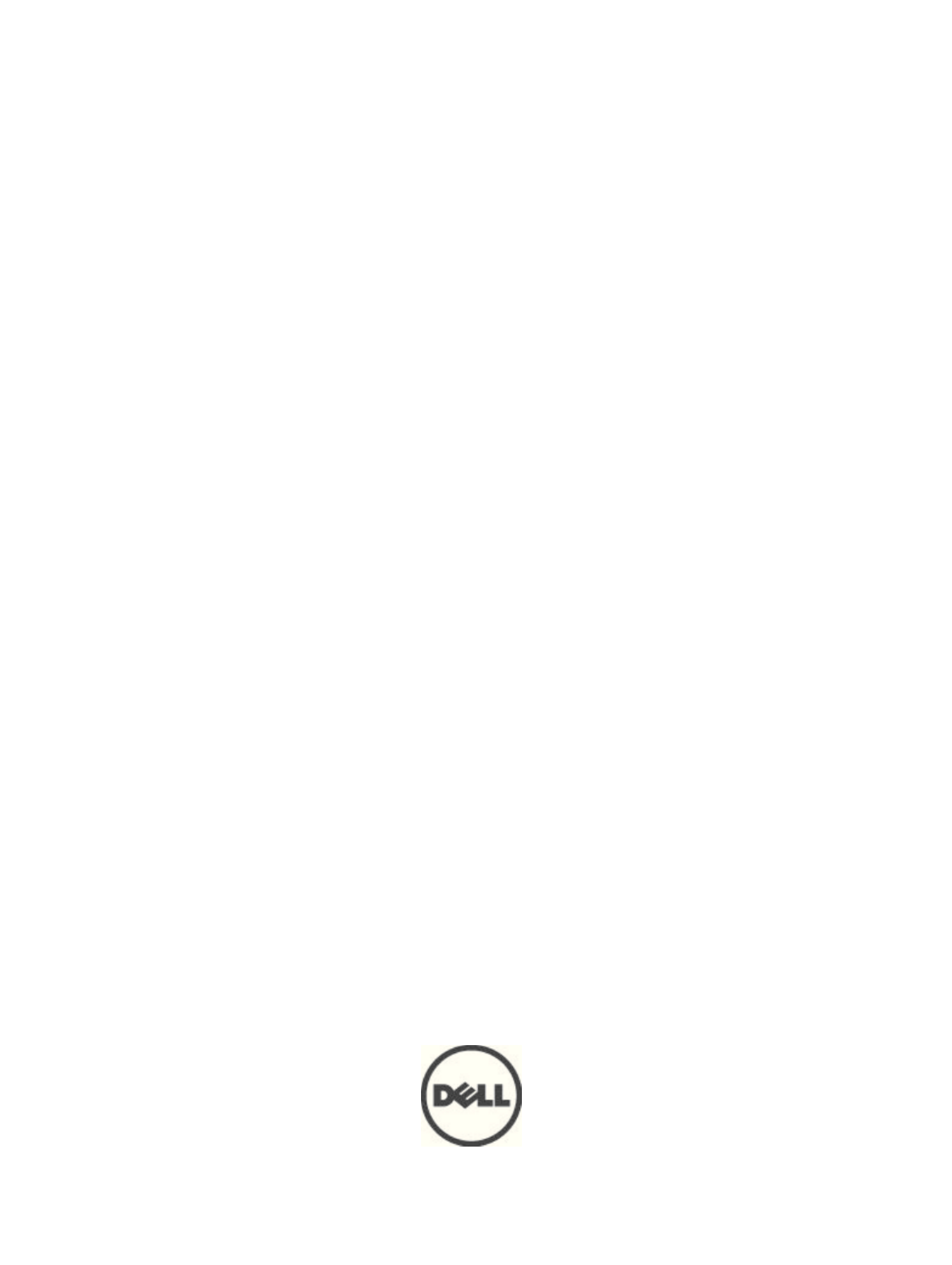
Dell Latitude E6430s
Dell Latitude E6430s
Dell Latitude E6430s
Dell Latitude E6430sDell Latitude E6430s
Owner's Manual
Owner's Manual
Owner's Manual
Owner's ManualOwner's Manual
Regulatory Model: P19S
Regulatory Model: P19S
Regulatory Model: P19S
Regulatory Model: P19SRegulatory Model: P19S
Regulatory Type: P19S002
Regulatory Type: P19S002
Regulatory Type: P19S002
Regulatory Type: P19S002Regulatory Type: P19S002

Notes, Cautions, and Warnings
Notes, Cautions, and Warnings
Notes, Cautions, and Warnings
Notes, Cautions, and WarningsNotes, Cautions, and Warnings
NOTE:
NOTE:
NOTE:
NOTE: NOTE: A NOTE indicates important information that helps you make better use of your computer.
CAUTION: A CAUTION indicates either potential damage to hardware or loss of data and tells you how to avoid the
CAUTION: A CAUTION indicates either potential damage to hardware or loss of data and tells you how to avoid the
CAUTION: A CAUTION indicates either potential damage to hardware or loss of data and tells you how to avoid the
CAUTION: A CAUTION indicates either potential damage to hardware or loss of data and tells you how to avoid the CAUTION: A CAUTION indicates either potential damage to hardware or loss of data and tells you how to avoid the
problem.
problem.
problem.
problem.problem.
WARNING: A WARNING indicates a potential for property damage, personal injury, or death.
WARNING: A WARNING indicates a potential for property damage, personal injury, or death.
WARNING: A WARNING indicates a potential for property damage, personal injury, or death.
WARNING: A WARNING indicates a potential for property damage, personal injury, or death.WARNING: A WARNING indicates a potential for property damage, personal injury, or death.
© 2012 Dell Inc.
2012 Dell Inc.
2012 Dell Inc.
2012 Dell Inc. 2012 Dell Inc.
Trademarks used in this text: Dell
™, the Dell logo, Dell Precision™ , OptiPlex™, Latitude™, PowerEdge™, PowerVault™,
PowerConnect™, OpenManage™, EqualLogic™, Compellent™, KACE™, FlexAddress™, Force10™ and Vostro™ are trademarks of Dell
Inc. Intel®, Pentium®, Xeon®, Core® and Celeron® are registered trademarks of Intel Corporation in the U.S. and other countries. AMD
®
is a registered trademark and AMD Opteron
™
, AMD Phenom™ and AMD Sempron™ are trademarks of Advanced Micro Devices, Inc.
Microsoft®, Windows®, Windows Server®, Internet Explorer®
, MS-DOS®, Windows Vista® and Active Directory® are either trademarks
or registered trademarks of Microsoft Corporation in the United States and/or other countries. Red Hat
® and Red Hat®
Enterprise Linux® are registered trademarks of Red Hat, Inc. in the United States and/or other countries. Novell
® and SUSE® are
registered trademarks of Novell Inc. in the United States and other countries. Oracle
® is a registered trademark of Oracle Corporation
and/or its affiliates. Citrix
®, Xen®
, XenServer® and XenMotion
® are either registered trademarks or trademarks of Citrix Systems, Inc. in
the United States and/or other countries. VMware
®, Virtual SMP®
, vMotion®, vCenter® and vSphere® are registered trademarks or
trademarks of VMware, Inc. in the United States or other countries. IBM
® is a registered trademark of International Business Machines
Corporation.
2012 - 06
Rev. A00

Contents
Contents
Contents
ContentsContents
Notes, Cautions, and Warnings
Notes, Cautions, and Warnings
Notes, Cautions, and Warnings
Notes, Cautions, and WarningsNotes, Cautions, and Warnings...................................................................................................2
...................................................................................................2
...................................................................................................2
...................................................................................................2...................................................................................................2
1 Working on Your Computer
1 Working on Your Computer
1 Working on Your Computer
1 Working on Your Computer1 Working on Your Computer.......................................................................................................7
.......................................................................................................7
.......................................................................................................7
.......................................................................................................7.......................................................................................................7
Before Working Inside Your Computer.....................................................................................................................7
Turning Off Your Computer.......................................................................................................................................8
After Working Inside Your Computer........................................................................................................................8
2 Removing and Installing Components
2 Removing and Installing Components
2 Removing and Installing Components
2 Removing and Installing Components2 Removing and Installing Components 11
11
11
1111
...................................................................................
...................................................................................
...................................................................................
......................................................................................................................................................................
Recommended Tools..............................................................................................................................................11
Removing the Secure Digital (SD) Card..................................................................................................................11
Installing the Secure Digital (SD) Card...................................................................................................................11
Removing the ExpressCard.....................................................................................................................................12
Installing the ExpressCard......................................................................................................................................12
Removing the Battery.............................................................................................................................................12
Installing the Battery..............................................................................................................................................13
Removing the Subscriber Identity Module (SIM) card...........................................................................................13
Installing the SIM Card...........................................................................................................................................14
Removing the Hard Drive........................................................................................................................................14
Installing the Hard Drive.........................................................................................................................................15
Removing the Optical Drive....................................................................................................................................16
Installing the Optical Drive.....................................................................................................................................17
Removing the Base Cover.......................................................................................................................................18
Installing the Base Cover........................................................................................................................................18
Removing the Keyboard Trim..................................................................................................................................18
Installing the Keyboard Trim...................................................................................................................................19
Removing the Keyboard..........................................................................................................................................19
Installing the Keyboard...........................................................................................................................................21
Removing the Wireless Local Area Network (WLAN) Card...................................................................................22
Installing the WLAN Card.......................................................................................................................................22
Removing the Bluetooth Module............................................................................................................................22
Installing the Bluetooth Module.............................................................................................................................23
Removing the Memory............................................................................................................................................24
Installing the Memory.............................................................................................................................................24
Removing the Coin-Cell Battery..............................................................................................................................25
Installing the Coin-Cell Battery...............................................................................................................................25
Removing the Palmrest...........................................................................................................................................25
Installing the Palmrest............................................................................................................................................27
Specyfikacje produktu
| Marka: | Dell |
| Kategoria: | laptop |
| Model: | Latitude E6430s |
Potrzebujesz pomocy?
Jeśli potrzebujesz pomocy z Dell Latitude E6430s, zadaj pytanie poniżej, a inni użytkownicy Ci odpowiedzą
Instrukcje laptop Dell

3 Kwietnia 2025

13 Marca 2025

26 Lutego 2025

22 Lutego 2025

6 Lutego 2025

6 Lutego 2025

28 Stycznia 2025

15 Stycznia 2025

10 Stycznia 2025

30 Grudnia 2025
Instrukcje laptop
- laptop Sony
- laptop Samsung
- laptop Fellowes
- laptop LG
- laptop Xiaomi
- laptop Huawei
- laptop Lenovo
- laptop Gigabyte
- laptop Acer
- laptop Fujitsu
- laptop Panasonic
- laptop Viewsonic
- laptop Asus
- laptop Medion
- laptop MSI
- laptop Toshiba
- laptop Haier
- laptop HP
- laptop Prixton
- laptop Hyundai
- laptop Honor
- laptop Tripp Lite
- laptop Zebra
- laptop Schneider
- laptop Thomson
- laptop Pyle
- laptop Apple
- laptop Razer
- laptop ADATA
- laptop GoClever
- laptop SPC
- laptop NEC
- laptop Oregon Scientific
- laptop Jay-Tech
- laptop Microsoft
- laptop ECS
- laptop XPG
- laptop Denver
- laptop Lexibook
- laptop Micromax
- laptop Odys
- laptop TechBite
- laptop TrekStor
- laptop Alienware
- laptop Airis
- laptop Emachines
- laptop Hähnel
- laptop Sylvania
- laptop Coby
- laptop Evga
- laptop Naxa
- laptop Ricatech
- laptop Mpman
- laptop Vizio
- laptop Targa
- laptop Peaq
- laptop Ematic
- laptop Hannspree
- laptop Inovia
- laptop Ergotron
- laptop Ibm
- laptop Atdec
- laptop Packard Bell
- laptop Compaq
- laptop SIIG
- laptop Hercules
- laptop Kogan
- laptop Getac
- laptop Vulcan
- laptop System76
- laptop General Dynamics Itronix
- laptop CTL
- laptop Everex
- laptop Olidata
- laptop Dynabook
- laptop Hamilton Buhl
- laptop AORUS
- laptop Humanscale
- laptop Aplic
- laptop Schenker
Najnowsze instrukcje dla laptop

2 Kwietnia 2025

28 Marca 2025

28 Marca 2025

26 Marca 2025

7 Marca 2025

4 Marca 2025

1 Marca 2025

23 Lutego 2025

23 Lutego 2025

22 Lutego 2025