Instrukcja obsługi Dell Inspiron N5030
Przeczytaj poniżej 📖 instrukcję obsługi w języku polskim dla Dell Inspiron N5030 (41 stron) w kategorii laptop. Ta instrukcja była pomocna dla 3 osób i została oceniona przez 2 użytkowników na średnio 4.5 gwiazdek
Strona 1/41
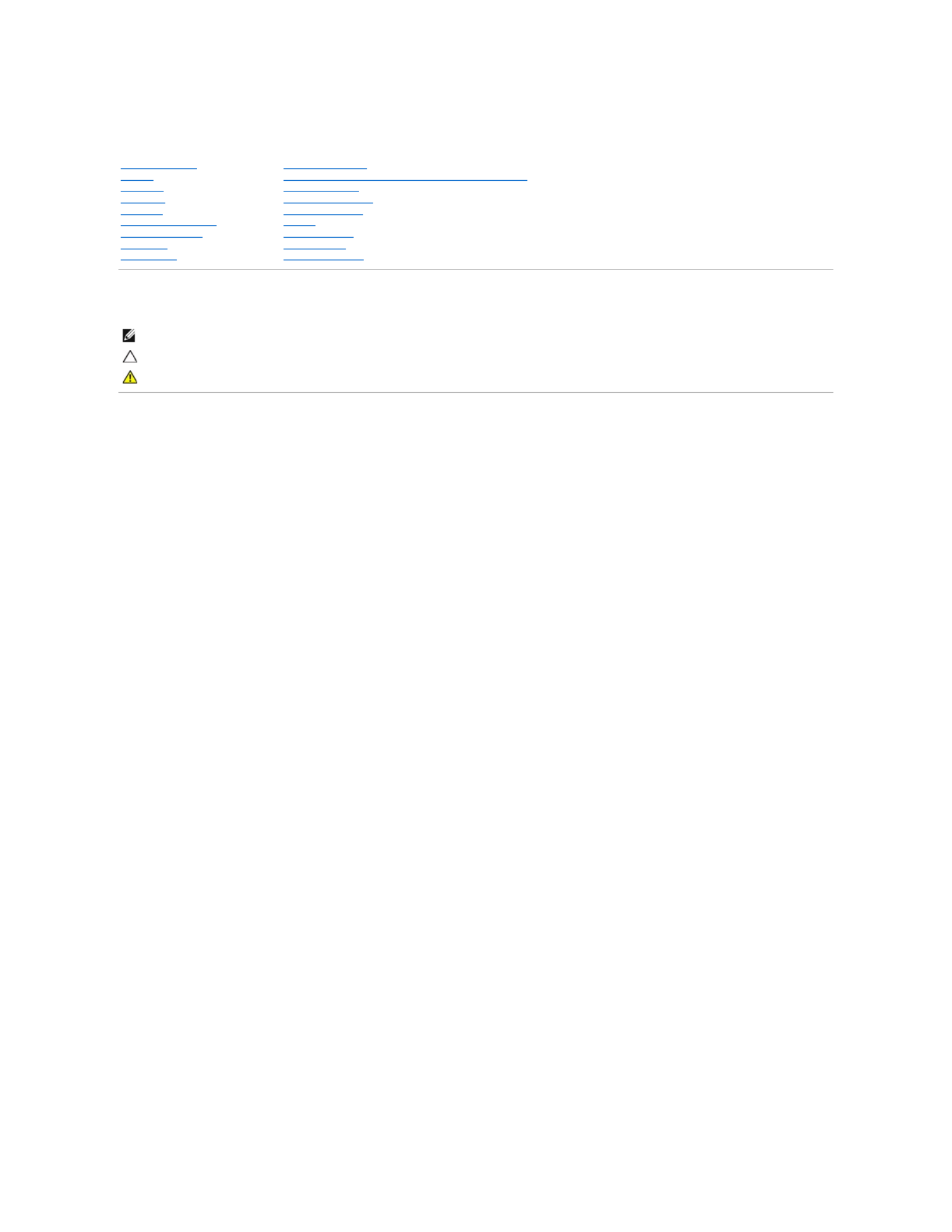
Dell™Inspiron™N5020/M5030/N5030ServiceManual
Notes, Cautions, and Warnings
Information in this document is subject to change without notice.
©2010DellInc.Allrightsreserved.
Reproduction of these materials in any manner whatsoever without the written permission of Dell Inc. is strictly forbidden.
Trademarks used in this text: Dell, the DELL logo, and Inspiron are trademarks of Dell Inc.; Bluetooth is a registered trademark owned by Bluetooth SIG, Inc. and is used by Dell
under license; Microsoft, Windows, Windows Vista, and the Windows Vista start button logo are either trademarks or registered trademarks of Microsoft Corporation in the United
States and/or other countries.
Other trademarks and trade names may be used in this document to refer to either the entities claiming the marks and names or their products. Dell Inc. disclaims any
proprietary interest in trademarks and trade names other than its own.
June 2010 Rev. A01
Regulatory model: P07F series
Regulatory type: P07F001; P07F002; P07F003
Before You Begin
Battery
Keyboard
Palm Rest
Speakers
Power Button Module
Memory Module(s)
Hard Drive
Optical Drive
Wireless Mini-Card
Internal Module With Bluetooth®Wireless Technology
Coin-Cell Battery
Processor Heat Sink
Processor Module
Display
Camera Module
System Board
Flashing the BIOS
NOTE: A NOTE indicates important information that helps you make better use of your computer.
CAUTION: A CAUTION indicates either potential damage to hardware or loss of data and tells you how to avoid the problem.
WARNING: A WARNING indicates a potential for property damage, personal injury, or death.
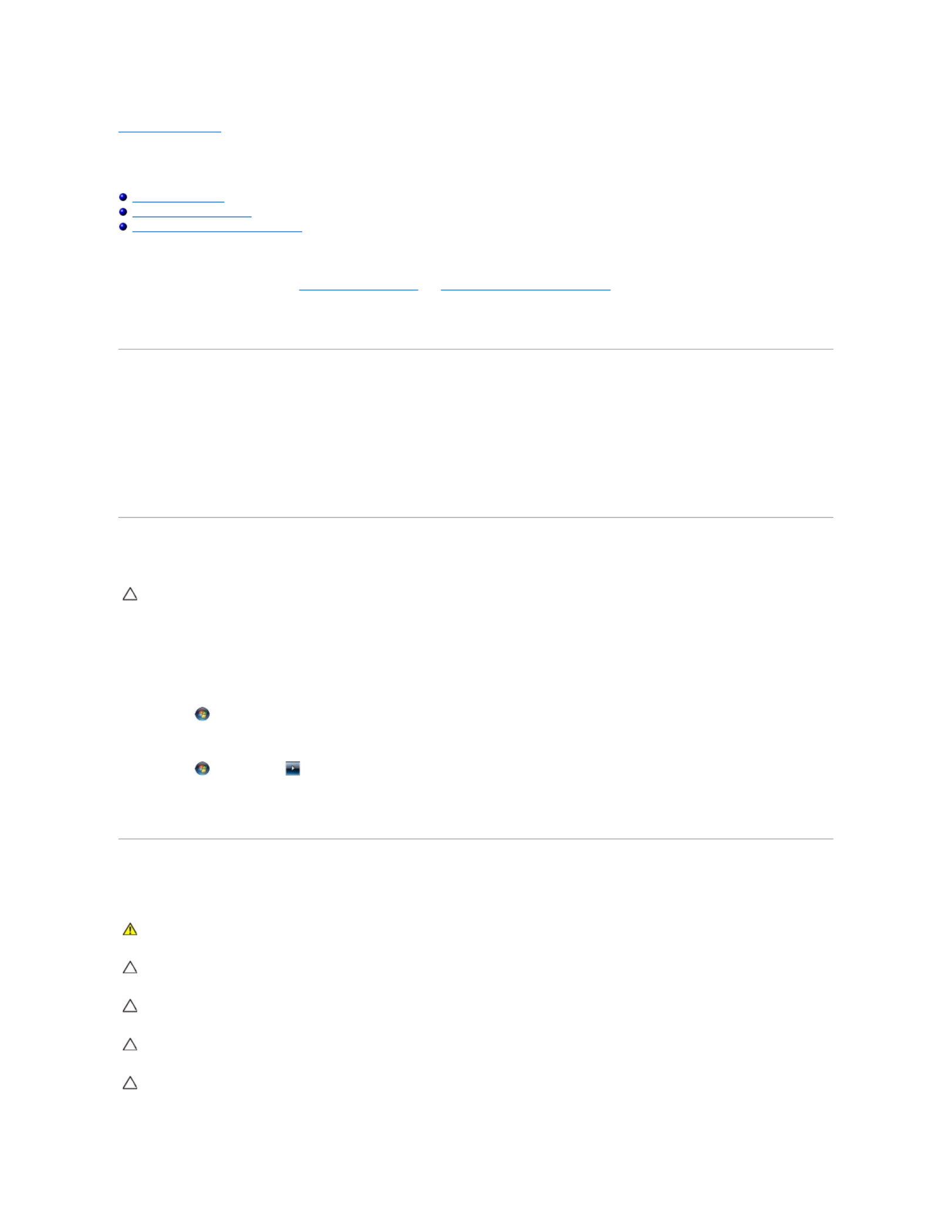
Back to Contents Page
Before You Begin
Dell™Inspiron™N5020/M5030/N5030ServiceManual
Recommended Tools
Turning Off Your Computer
Before Working Inside Your Computer
This manual provides instructions for removing and installing components in your computer. Unless otherwise noted, each procedure assumes that the
following conditions exist:
l You have performed the steps in Turning Off Your Computer and Before Working Inside Your Computer.
l You have read the safety information that shipped with your computer.
l — —A component can be replaced or if purchased separately installed by performing the removal procedure in the reverse order.
Recommended Tools
The procedures in this document may require the following tools:
l Small flat-blade screwdriver
l Phillips screwdriver
l Plastic scribe
l BIOS executable update program available at support.dell.com
Turning Off Your Computer
1. Save and close all open files and exit all open programs.
2. Shut down the operating system:
Windows
® :7
Click Start and then click Shut Down.
Microsoft
® Windows Vista®:
Click Start , click the arrow , and then click Shut Down.
3. Ensure that the computer is turned off. If your computer did not automatically turn off when you shut down the operating system, press and hold the
power button until the computer turns off.
Before Working Inside Your Computer
Use the following safety guidelines to help protect your computer from potential damage and to help to ensure your own personal safety.
CAUTION: To avoid losing data, save and close all open files and exit all open programs before you turn off your computer.
WARNING: Before working inside your computer, read the safety information that shipped with your computer. For additional safety best
practices information, see the Regulatory Compliance Homepage at www.dell.com/regulatory_compliance.
CAUTION: To avoid electrostatic discharge, ground yourself by using a wrist grounding strap or by periodically touching an unpainted metal
surface (such as a connector on your computer).
CAUTION: Handle components and cards with care. Do not touch the components or contacts on a card. Hold a card by its edges or by its metal
mounting bracket. Hold a component such as a processor by its edges, not by its pins.
CAUTION: Onlyacertifiedservicetechnicianshouldperformrepairsonyourcomputer.DamageduetoservicingthatisnotauthorizedbyDell™
is not covered by your warranty.
CAUTION: When you disconnect a cable, pull on its connector or on its pull-tab, not on the cable itself. Some cables have connectors with locking
tabs; if you are disconnecting this type of cable, press in on the locking tabs before you disconnect the cable. As you pull connectors apart, keep
them evenly aligned to avoid bending any connector pins. Also, before you connect a cable, ensure that both connectors are correctly oriented
and aligned.

1. Ensure that the work surface is flat and clean to prevent the computer cover from being scratched.
2. Turn off your computer (see Turning Off Your Computer) and all attached devices.
3. Disconnect all telephone or network cables from the computer.
4. Press and eject any installed cards from the Media Card Reader.
5. Disconnect your computer and all attached devices from their electrical outlets.
6. Disconnect all attached devices from your computer.
7. Remove the battery (see Removing the Battery).
8. -Turn the computer top side up, open the display, and press the power button to ground the system board.
Back to Contents Page
CAUTION: To avoid damaging the computer, perform the following steps before you begin working inside the computer.
CAUTION: To disconnect a network cable, first unplug the cable from your computer and then unplug the cable from the network device.
CAUTION: To help prevent damage to the system board, remove the main battery (see Removing the Battery) before working inside the
computer.
Specyfikacje produktu
| Marka: | Dell |
| Kategoria: | laptop |
| Model: | Inspiron N5030 |
Potrzebujesz pomocy?
Jeśli potrzebujesz pomocy z Dell Inspiron N5030, zadaj pytanie poniżej, a inni użytkownicy Ci odpowiedzą
Instrukcje laptop Dell

3 Kwietnia 2025

13 Marca 2025

26 Lutego 2025

22 Lutego 2025

6 Lutego 2025

6 Lutego 2025

28 Stycznia 2025

15 Stycznia 2025

10 Stycznia 2025

30 Grudnia 2025
Instrukcje laptop
- laptop Sony
- laptop Samsung
- laptop Fellowes
- laptop LG
- laptop Xiaomi
- laptop Huawei
- laptop Lenovo
- laptop Gigabyte
- laptop Acer
- laptop Fujitsu
- laptop Panasonic
- laptop Viewsonic
- laptop Asus
- laptop Medion
- laptop MSI
- laptop Toshiba
- laptop Haier
- laptop HP
- laptop Prixton
- laptop Hyundai
- laptop Honor
- laptop Tripp Lite
- laptop Zebra
- laptop Schneider
- laptop Thomson
- laptop Pyle
- laptop Apple
- laptop Razer
- laptop ADATA
- laptop GoClever
- laptop SPC
- laptop NEC
- laptop Oregon Scientific
- laptop Jay-Tech
- laptop Microsoft
- laptop ECS
- laptop XPG
- laptop Denver
- laptop Lexibook
- laptop Micromax
- laptop Odys
- laptop TechBite
- laptop TrekStor
- laptop Alienware
- laptop Airis
- laptop Emachines
- laptop Hähnel
- laptop Sylvania
- laptop Coby
- laptop Evga
- laptop Naxa
- laptop Ricatech
- laptop Mpman
- laptop Vizio
- laptop Targa
- laptop Peaq
- laptop Ematic
- laptop Hannspree
- laptop Inovia
- laptop Ergotron
- laptop Ibm
- laptop Atdec
- laptop Packard Bell
- laptop Compaq
- laptop SIIG
- laptop Hercules
- laptop Kogan
- laptop Getac
- laptop Vulcan
- laptop System76
- laptop General Dynamics Itronix
- laptop CTL
- laptop Everex
- laptop Olidata
- laptop Dynabook
- laptop Hamilton Buhl
- laptop AORUS
- laptop Humanscale
- laptop Aplic
- laptop Schenker
Najnowsze instrukcje dla laptop

2 Kwietnia 2025

28 Marca 2025

28 Marca 2025

26 Marca 2025

7 Marca 2025

4 Marca 2025

1 Marca 2025

23 Lutego 2025

23 Lutego 2025

22 Lutego 2025