Instrukcja obsługi D-Link DSL-2640R
Przeczytaj poniżej 📖 instrukcję obsługi w języku polskim dla D-Link DSL-2640R (40 stron) w kategorii router. Ta instrukcja była pomocna dla 16 osób i została oceniona przez 2 użytkowników na średnio 4.5 gwiazdek
Strona 1/40
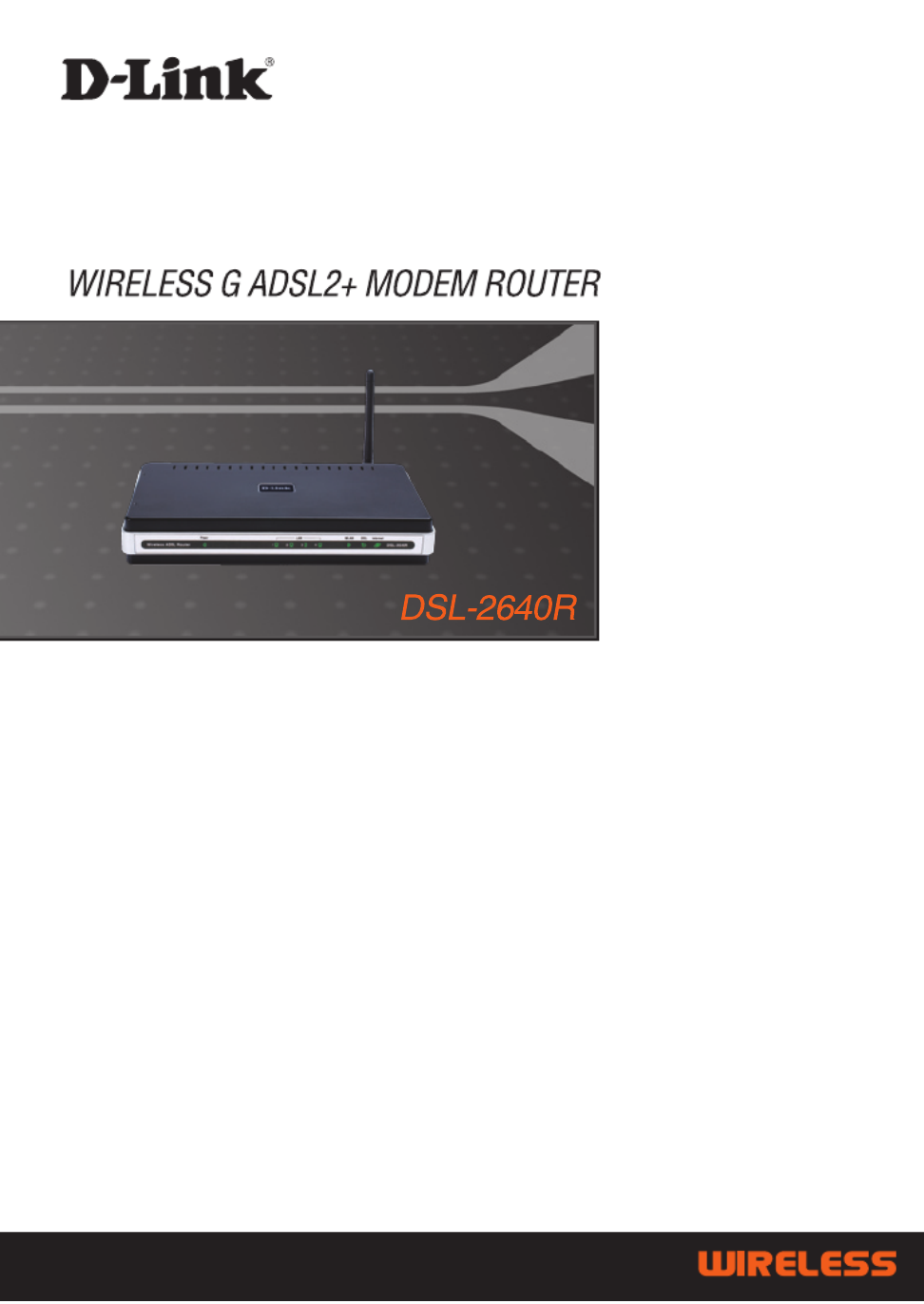
1
Quick Installation Guide+
Installations-Anleitung+
Guide d’installation+
Guía de instalación+
Guida di Installazione+
Installatiehandleiding+
Instrukcja instalacji+
Instalační příručka+
Telepítési Segédlet+
Installasjonsveiledning+
Installationsvejledning+
Asennusopas+
Installationsguide+
Guia de Instalação+
Οδηγός Γρήγορης Εγκατάστασης το+
Vodič za brzu instalaciju+
Kratka navodila za namestitev+
Ghid de instalare rapidă+
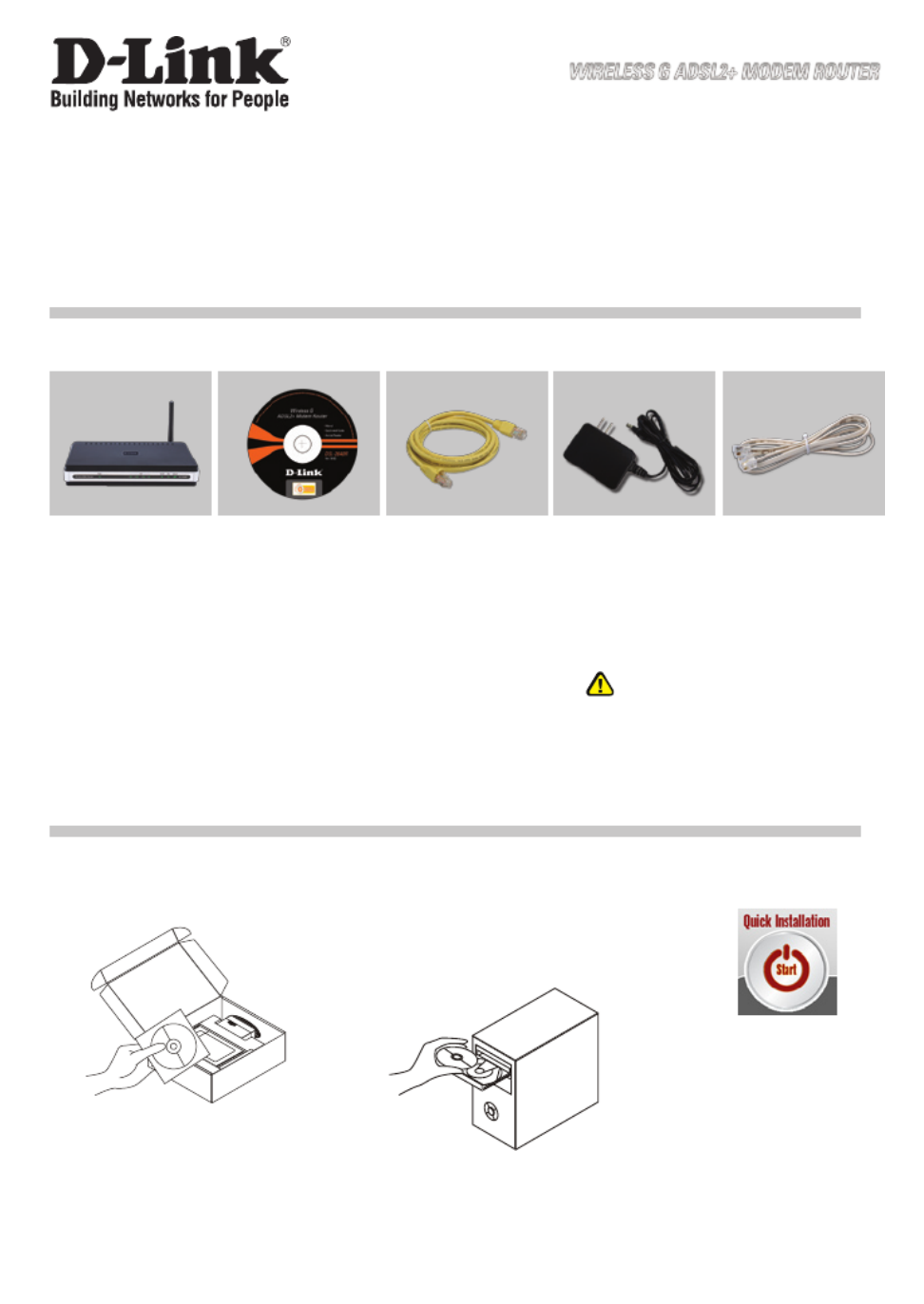
2
Note :
Using a power supply with a different
voltage rating will damage and void the
warranty of this product.
Quick Installation Guide
DSL-2640R
WIRELESS G
ADSL2+ MODEM
ROUTER
CD-ROM
(D-Link Click’n Connect.
Manual and Warranty)
Ethernet (CAT-5e)
Cable
Power Adapter
If any of the items are missing, please contact your reseller.
Default IP: 192.168.1.1
Default Username: admin
Default Password: admin
1Remove the D-Link Click and
Connect CD. 2A. Be sure your Internet connection
is active. DO NOT plug the router
in yet.
B. Insert the D-Link Click’n Connect CD
into your computer.
Click
Quick Installation
Package Contents
DSL-2640R
WIRELESS G ADSL2+ MODEM ROUTER
RJ-11 cable
3

3
Troubleshooting
1. How do I configure my DSL-2640R router without the CD, or check my
Wireless Network Name (SSID) and Wireless Encryption Key?
• Connect your PC to the router using an Ethernet cable.
• Open a web browser and enter the address http://192.168.1.1
• The default username is ‘admin’. The default password is also ‘admin’.
• If you have changed the password and can not remember it, you will need to reset the router
to the factory default setting (steps in question 2), which will set the password back to ‘admin’.
2. How do I reset my router to the factory default settings?
• Ensure the router is powered on.
• Press and hold the reset button on the back of the device for approximately 6-8 seconds.
• The process would take about 30 seconds to complete.
Note: Resetting the router to the factory default will erase the current configuration settings.
To reconfigure your settings, log into the router as outlined in question 1, then run the Setup
Wizard.
3. How do I add a new wireless client or PC if I have forgotten my Wireless
Network Name (SSID) or Wireless Encryption Key?
• For every PC that needs to connect to the router wirelessly, you will need to ensure you use
the same Wireless Network Name (SSID) and encryption key as the DSL router has.
• Use the web based user interface (as described in question 1 above) to check or choose your
wireless settings.
• Make sure you take a note of the settings so that you can enter them into each wirelessly
connected PC. D-Link has provided a handy sticker for you to note them down and attach to
your router, or other location you find most convenient.
4. What can I do if my router is not working correctly?
• The manual contains a full troubleshooting section and can be downloaded from the D-Link
website (see below), however there are a few quick steps you can take to try and resolve any
issues:
• Check the LED’s on the front of the router. The Power, WLAN, DSL and Internet LED should
be on. One or more of the LAN LED should flash.
• Check that all the cables are firmly connected at both ends.
• Power the router off for 20 seconds, and then power it back on.
5. Why can I not get an Internet Connection?
• For ADSL ISP users please contact your ISP to make sure the service has been enabled/
connected by your ISP and that your ISP username and password are correct.
Technical Support
Thank you for choosing D-Link products. For further information, support, product updates or to
download the User Manual please visit the D-Link website at www.dlink.eu.
www.dlink.co.uk
: 08456 12 0003
Specyfikacje produktu
| Marka: | D-Link |
| Kategoria: | router |
| Model: | DSL-2640R |
Potrzebujesz pomocy?
Jeśli potrzebujesz pomocy z D-Link DSL-2640R, zadaj pytanie poniżej, a inni użytkownicy Ci odpowiedzą
Instrukcje router D-Link

2 Kwietnia 2025

5 Stycznia 2025

5 Stycznia 2025

5 Stycznia 2025

2 Stycznia 2025

2 Stycznia 2025

29 Grudnia 2024

23 Grudnia 2024

13 Grudnia 2024

8 Grudnia 2024
Instrukcje router
- router Samsung
- router Tenda
- router AEG
- router Motorola
- router Xiaomi
- router Huawei
- router TCL
- router TP-Link
- router Milwaukee
- router Gigabyte
- router Acer
- router Bosch
- router Hikvision
- router Roland
- router Nokia
- router Toolcraft
- router Festool
- router EZVIZ
- router Conceptronic
- router StarTech.com
- router Asus
- router Medion
- router Black & Decker
- router TRENDnet
- router MSI
- router ATen
- router Siemens
- router Thrustmaster
- router DeWalt
- router Einhell
- router Alcatel
- router Sigma
- router HP
- router Teltonika
- router Silverline
- router Manhattan
- router Strong
- router Makita
- router Mikrotik
- router Cisco
- router Moxa
- router Synology
- router Gembird
- router ZTE
- router Lindy
- router Zebra
- router ZyXEL
- router Trust
- router LogiLink
- router Dell
- router IFM
- router Linksys
- router Google
- router Digitus
- router Vimar
- router Dahua Technology
- router Schneider
- router Kyocera
- router Sabrent
- router AVMATRIX
- router Renkforce
- router Netgear
- router Thomson
- router AVM
- router BT
- router Totolink
- router Black Box
- router Güde
- router Apple
- router Lancom
- router Zoom
- router Iogear
- router Intellinet
- router Devolo
- router Vtech
- router Mercusys
- router I-TEC
- router Draytek
- router Edimax
- router Razer
- router AirLive
- router EnGenius
- router Planet
- router NEC
- router Blustream
- router LevelOne
- router Digi
- router Milesight
- router Rocstor
- router Hama
- router Ubiquiti Networks
- router Western Digital
- router ModeCom
- router Smart-AVI
- router Barco
- router Sagemcom
- router Juniper
- router Cudy
- router QNAP
- router Arris
- router Netis
- router Anker
- router Allnet
- router Marshall Electronics
- router Hitachi
- router M-life
- router AJA
- router Media-Tech
- router BenQ
- router Atlona
- router FSR
- router Gefen
- router Vivanco
- router Topcom
- router PowerPlus
- router HiKOKI
- router Blackmagic Design
- router Kathrein
- router JUNG
- router Foscam
- router Alfa
- router Porter-Cable
- router Metabo
- router Starlink
- router Keewifi
- router Digital Forecast
- router Keenetic
- router SPL
- router Cotech
- router Skil
- router Alfatron
- router Digitalinx
- router Clas Ohlson
- router KPN
- router Belkin
- router Kramer
- router KanexPro
- router Kopul
- router BZBGear
- router RGBlink
- router Key Digital
- router UPC
- router Lumantek
- router Allied Telesis
- router Actiontec
- router Proximus
- router Eminent
- router Sitecom
- router Sagem
- router Nilox
- router Sonos
- router Patton
- router Techly
- router Envivo
- router Buffalo
- router Nest
- router Vodafone
- router ICIDU
- router Milan
- router Konig
- router AT&T
- router Sweex
- router Aruba
- router Phicomm
- router Kasda
- router Technicolor
- router Verizon
- router Billion
- router T-Mobile
- router RAVPower
- router Hawking Technologies
- router Nexxt
- router WyreStorm
- router Beafon
- router Kraun
- router LTS
- router Zolid
- router Telstra
- router Holzmann
- router SIIG
- router Eero
- router Advantech
- router Mercku
- router Hercules
- router Xantech
- router Intelix
- router MuxLab
- router Pentagram
- router Ocean Matrix
- router Comprehensive
- router Arcadyan
- router Digiconnect
- router Ubee
- router SMC
- router Tele 2
- router Kogan
- router Peak
- router CradlePoint
- router Davolink
- router Sixnet
- router AVPro Edge
- router Evolution
- router 7inova
- router Predator
- router A-NeuVideo
- router United Telecom
- router F-Secure
- router Rosewill
- router Digicom
- router On Networks
- router Wisetiger
- router Leoxsys
- router Readynet
- router OneAccess
- router Accelerated
- router Nexaira
- router Hamlet
- router Approx
- router T-com
- router Amped Wireless
- router Cambium Networks
- router 3Com
- router Avenview
- router Ruckus Wireless
- router Dovado
- router Mach Power
- router EXSYS
- router NetComm
- router Comtrend
- router Premiertek
- router Bea-fon
- router GL.iNet
- router Shinybow
- router Edgewater
- router Atlantis Land
- router Lantronix
- router PulseAudio
- router Luxul
- router DVDO
- router StarIink
- router Silentwind
- router Keezel
- router VigilLink
Najnowsze instrukcje dla router

3 Kwietnia 2025

1 Kwietnia 2025

30 Marca 2025

30 Marca 2025

30 Marca 2025

30 Marca 2025

29 Marca 2025

9 Marca 2025

25 Lutego 2025

21 Lutego 2025