Instrukcja obsługi Cyberlink PowerDirector 8
Cyberlink
Oprogramowanie do zdjęć i/lub wideo
PowerDirector 8
Przeczytaj poniżej 📖 instrukcję obsługi w języku polskim dla Cyberlink PowerDirector 8 (128 stron) w kategorii Oprogramowanie do zdjęć i/lub wideo. Ta instrukcja była pomocna dla 10 osób i została oceniona przez 2 użytkowników na średnio 4.5 gwiazdek
Strona 1/128


All rights reserved. No part of this publication may be reproduced, stored in a retrieval
system, or transmitted in any form or by any means electronic, mechanical,
photocopying, recording, or otherwise without the prior written permission of
CyberLink Corporation.
To the extent allowed by law, POWERDIRECTOR IS PROVIDED “AS IS”, WITHOUT
WARRANTY OF ANY KIND, EITHER EXPRESS OR IMPLIED, INCLUDING WITHOUT
LIMITATION ANY WARRANTY FOR INFORMATION, SERVICES, OR PRODUCTS PROVIDED
THROUGH OR IN CONNECTION WITH POWERDIRECTOR AND ANY IMPLIED
WARRANTIES OF MERCHANTABILITY, FITNESS FOR A PARTICULAR PURPOSE,
EXPECTATION OF PRIVACY, OR NON-INFRINGEMENT.
BY USING THIS SOFTWARE, YOU AGREE THAT CYBERLINK WILL NOT BE LIABLE FOR ANY
DIRECT, INDIRECT, OR CONSEQUENTIAL LOSS ARISING FROM THE USE OF THIS
SOFTWARE OR MATERIALS CONTAINED EITHER IN THIS PACKAGE.
The terms and conditions here under shall be governed and construed in accordance
with the laws of Taiwan.
PowerDirector is a registered trademark along with other company and product names
mentioned in this publication, used for identification purposes and remain the
exclusive property of their respective owners.
Manufactured under license from Dolby Laboratories. Dolby, Pro Logic, MLP Lossless,
The "AAC" logo, and the double-D symbol are trademarks of Dolby Laboratories.
Confidential unpublished works. Copyright 1992-2004 Dolby Laboratories. All rights
reserved.
Manufactured under license under U.S. Patent #’s: 5,451,942; 5,956,674; 5,974,380;
5,978,762; 6,226,616; 6,487,535; 7,003,467; 7,212,872 & other U.S. and worldwide
patents issued & pending. DTS, DTS Digital Surround, ES, and Neo:6 are registered
trademarks and the DTS logos, Symbol and DTS 96/24 are trademarks of DTS, Inc. ©
1996-2007 DTS, Inc. All Rights Reserved.
Manufactured under license under U.S. Patent #’s: 5,451,942; 5,956,674; 5,974,380;
5,978,762; 6,226,616; 6,487,535 & other U.S. and worldwide patents issued & pending.
DTS is a registered trademark and the DTS logos, Symbol, DTS-HD and DTS-HD Master
Audio are trademarks of DTS, Inc. © 1996-2007 DTS, Inc. All Rights Reserved.
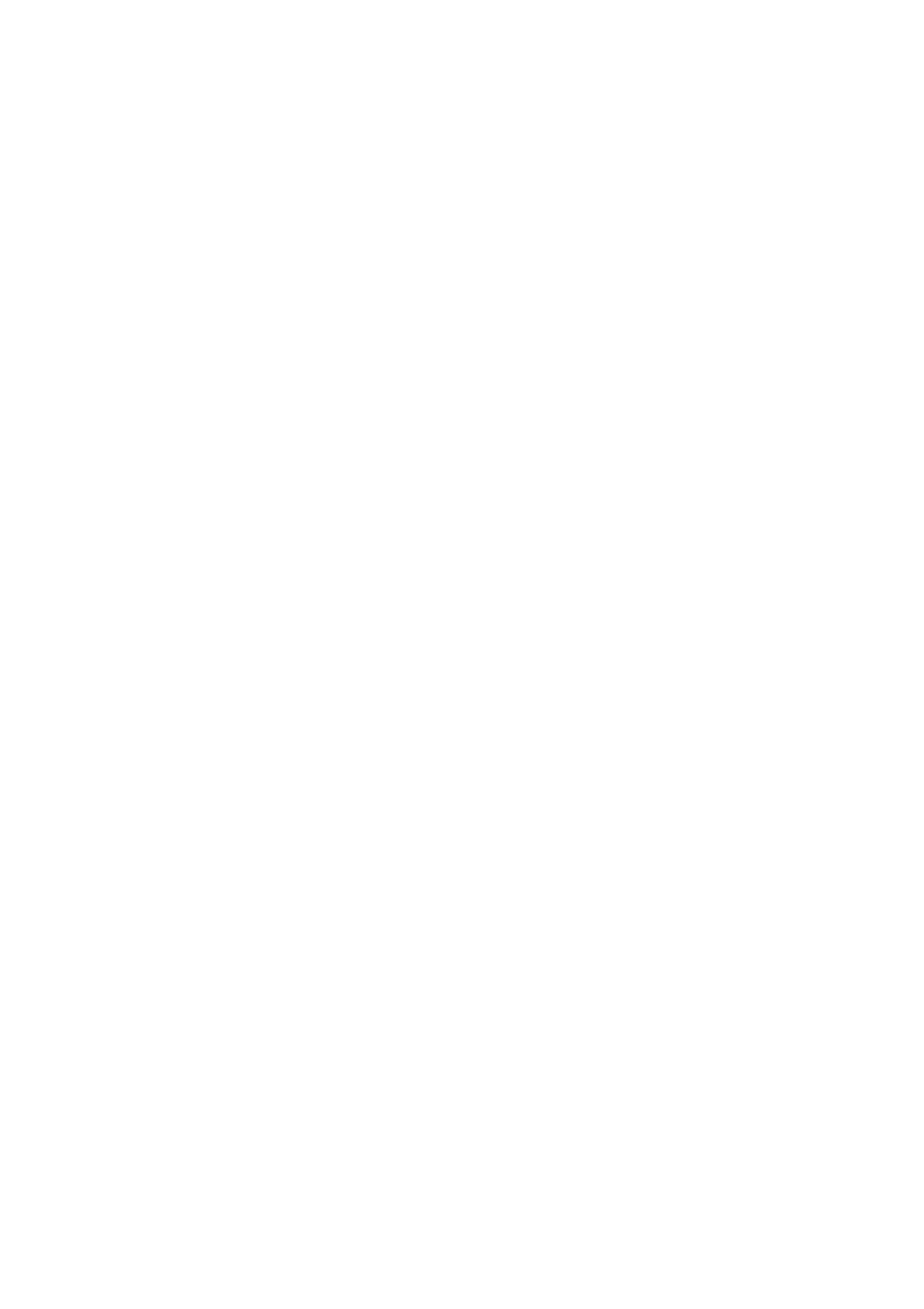
International Headquarters
Copyright © 2009 CyberLink Corporation. All rights reserved.
Mailing Address CyberLink Corporation
15F, #100, Minchiuan Road, Shindian City
Taipei 231, Taiwan
Web Site www.cyberlink.com
Telephone 886-2-8667-1298
Fax 886-2-8667-1300

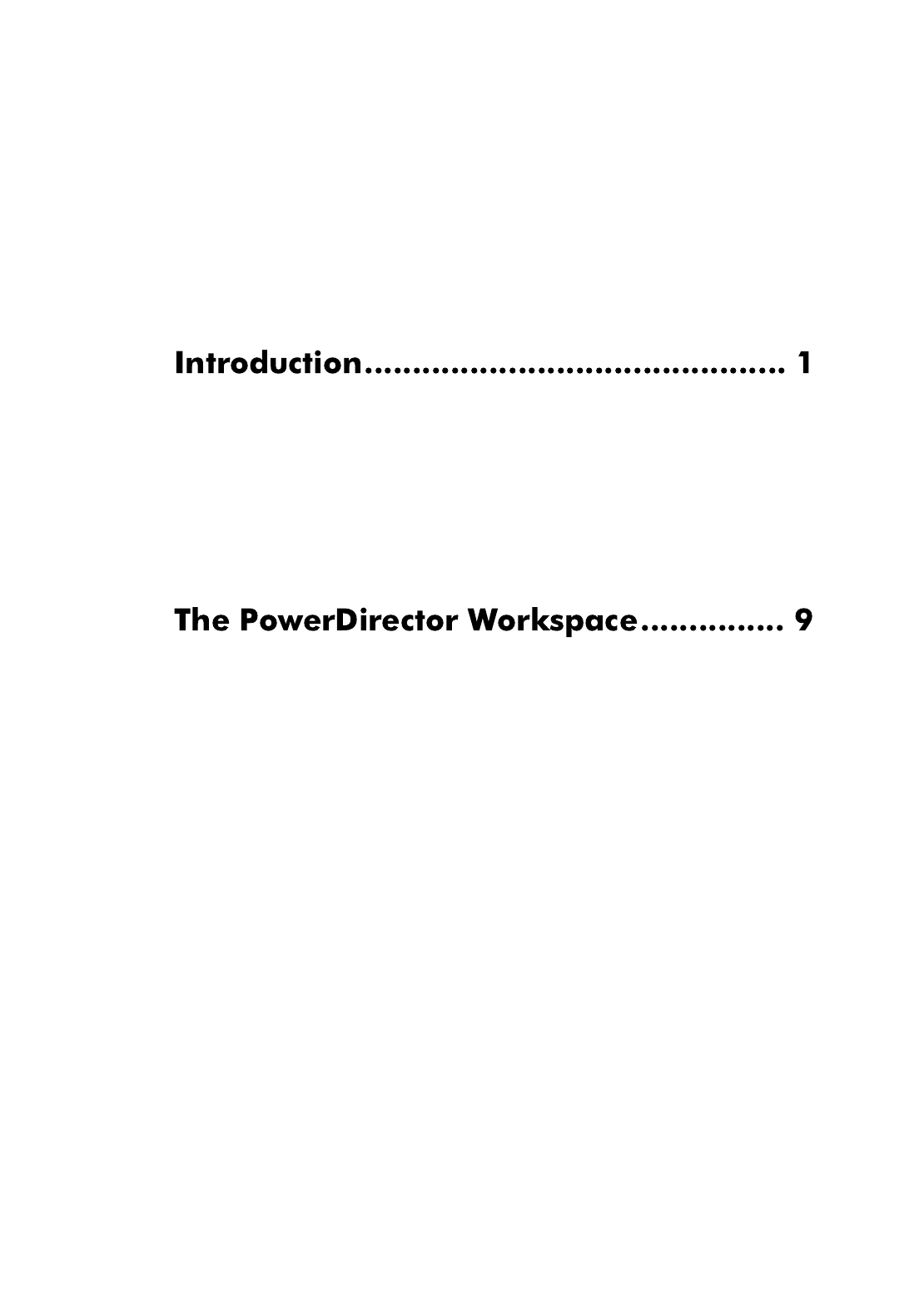
i
Contents
Contents
Contents
ContentsContents
Welcome .................................................................................................................... 1
Latest Features ................................................................................................... 2
DirectorZone ....................................................................................................... 4
PowerDirector Versions ................................................................................... 4
PowerDirector Modes ...................................................................................... 5
System Requirements ........................................................................................... 6
Rooms .......................................................................................................................10
Media Room ......................................................................................................10
Effect Room .......................................................................................................10
PiP Objects Room ............................................................................................10
Particle Room ....................................................................................................11
Title Room ..........................................................................................................11
Transition Room ...............................................................................................11
Audio Mixing Room ................. ............. ..................................... ............ .........11
Voice-Over Recording Room .......................................................................11
Chapter Room ...................................................................................................11
Subtitle Room ...................................................................................................12
Library Window .....................................................................................................12
Explorer View ....................................................................................................12
Library Menu .....................................................................................................13
Expandable Workspace ......................................................................................13
Fit/Scroll in Timeline .......................................................................................14
Resizing the Ruler ............................................................................................14

Contents
iii
Editing Preferences .........................................................................................33
Confirmation Preferences ............................................................................34
Capture Preferences .......................................................................................34
Produce Preferences ......................................................................................35
DirectorZone Preferences ............................................................................36
PowerDirector Projects .......................................................................................37
Setting Project Aspect Ratio ........................................................................37
Adding Media to the Editing Workspace .....................................................37
Magic Movie Wizard .......................................................................................38
Slideshow Designer ........................................................................................38
Adding Video, Photos and Audio to the Workspace ..........................42
Adding Video Effects, PiP Objects, Particle Effects, Titles and Transi-
tions ......................................................................................................................44
Editing Your Media ...............................................................................................47
Splitting a Clip ..................................................................................................47
Trimming Video and Audio Clips ...............................................................47
Setting Clip Duration .....................................................................................49
Muting Media Clips .........................................................................................50
Editing Images ..................................................................................................51
Fixing and Enhancing Photos/Videos ......................................................51
Power Tools .......................................................................................................51
Freeze Frame Effect ........................................................................................52
Time Info .............................................................................................................52
Setting Video Clip Interlacing Format .....................................................52
Adjusting Video Clip Aspect Ratio ............................................................53
Using Magic Tools .................................................................................................53
Magic Movie Wizard .......................................................................................54
Magic Fix .............................................................................................................54
Magic Motion ....................................................................................................54
Magic Cut ...........................................................................................................56
Magic Style .........................................................................................................56
Magic Music .......................................................................................................57
Modifying Effects ..................................................................................................57

Contents
v
Burn to Disc .............................................................................................................95
Burn Your Movie to Disc ...............................................................................95
Creating Folders ...............................................................................................96
Erasing Discs ......................................................................................................96
Hotkeys .....................................................................................................................97
System Hotkeys ................................................................................................97
Project Hotkeys ................................................................................................98
Workspace Hotkeys ........................................................................................98
Smart Guide Hotkeys .................................................................................. 100
Main Panel Hotkeys ..................................................................................... 100
Library Hotkeys ............................................................................................. 100
Capture Hotkeys ........................................................................................... 102
Voice-Over Hotkeys ..................................................................................... 102
Preview Window Hotkeys ......................................................................... 103
Title Designer Hotkeys ................................................................................ 103
SVRT: When Can I Use it? ................................................................................. 105
Licenses and Copyrights ................................................................................. 105
Dolby Laboratories ...................................................................................... 106
Before Contacting Technical Support ........................................................ 107
Web Support ....................................................................................................... 108

1
Chapter 1:
This chapter introduces CyberLink PowerDirector and the digital video editing
process. It also provides an overview of the program, outlines all of the new
features, and includes the system requirements for this version of CyberLink
PowerDirector.
Note: this document is for reference and informational use only. Its content and the
corresponding program are subject to change without notice.
Welcome to the CyberLink family of digital video tools. CyberLink PowerDirector is
a digital video editing program that lets you create professional-looking videos
and photo slideshows, complete with music, voice-overs, special effects,

Chapter 1: Introduction
3
- Adjust the brightness, remove red-eye or apply focus to photos.
•Particle Designer
- Use the Particle Designer to create cool PiP effects, such as falling snow.
•Track Manager
- Add additional PiP tracks to the timeline, allowing you to have up to nine
PiP tracks on a video at the same time.
- Add additional music tracks to the timeline, allowing you to have up to
three separate music tracks in a video at the same time.
•Previewing content
- Preview your video production at full screen in the Media Viewer.
- Preview your video production on a separate display device or camcorder
when you enable dual displays.
Produce
•Produce window
- All new, easy to use Produce window, that makes outputting your video a
breeze.
•Mobile phone format
- Output videos into H.264 format for WOOO video.
•Upload to Facebook
- Uploaded your video productions directly to your Facebook page.
•Share timeline info
- Share your project’s timeline info on DirectorZone to show others how you
created your video production.
Create Disc
•Create Disc window
- All new, redesigned user interface.
- Add multiple video titles to a created disc.
- Ability to preview the entire disc structure.
•Enhanced menu creation:
- Multi-layered menus and a more easy-to-use and powerful menu designer.
•Burn to removable disk
- Burn your video projects to a removable disk in the AVCHD format.
Green features and space saving
•Auto shutdown

Chapter 1: Introduction
5
Software upgrades are available from CyberLink. To upgrade your software, click
the Upgrade button on the About CyberLink PowerDirector window. The Upgrade
window will open and you can select to download new upgrades and updates for
CyberLink PowerDirector. You will be redirected to CyberLink’s cyberstore if you
choose to purchase new upgrades.
Note: you must connect to the Internet to use this feature.
CyberLink PowerDirector has separate modes that enable you to perform different
tasks: Capture, Edit, Produce and Create Disc.
By default, CyberLink PowerDirector opens in the Edit mode, but you can easily
switch between modes to perform your required task by using these buttons.
Mode Description
Capture Captures media in a variety of formats, from a variety of
sources. See "Capturing Media" on page 24.
Edit Edit your production by adding video and photos to the
timeline, then add transitions, effects, titles and much more.
See "Creating Your Story" on page 37.
Produce Output your created video to a file, camcorder (DV, HDV or
HDD), or upload it to YouTube or Facebook. See "Producing
Your Video" on page 79.
Create Disc Create and burn your video to a disc, complete with a
professional looking disc menu. See "Creating Discs" on page
87.

CyberLink PowerDirector
6
The system requirements listed below are recommended as minimums for general
digital video production work.
System Requirements
Screen Resolution •1024 x 768, 16-bit color or higher
OS •Windows 7/Vista/XP (Windows XP Service Pack 2 is
required for HDV capture).
Memory •512 MB required
•2GB DDR2 or above recommended for editing HD
videos
CPU •AVI Capture/Producer: Pentium II 450 MHz or AMD
Athlon 500 MHz
•VCD Quality (MPEG-1) Profiles: Pentium III 600 MHz
or AMD Athlon 700 MHz
•DVD Quality (MPEG-2) Profiles: Pentium 4 2.2 GHz or
AMD Athlon XP 2200+
•High Quality MPEG-4 and Streaming WMV,
QuickTime, RealVideo) Profiles: Pentium 4 2.4 Ghz
or AMD Athlon XP 2400+
•AVCHD and MPEG-2 HD (for BD/HD burning)
Profiles: Pentium Core 2 Duo E6400 or Athlon 64 X2
5000+
Video Capturing
Device
•PCI or USB1.0/2.0 capture device compliant with
WDM standard (i.e. PC Camera and TV tuner with
WDM driver)
•DV camcorder connected via OHCI-compliant
IEEE1394 (check CyberLink web site) for supported
model list)
•DVD camcorder connected via USB2.0 (check
CyberLink web site for supported model list)
•Sony MicroMV/AVCHD/HDV camcorder (check
CyberLink web site for supported model list)
•JVC Everio camcorder (check CyberLink web site for
supported model list)
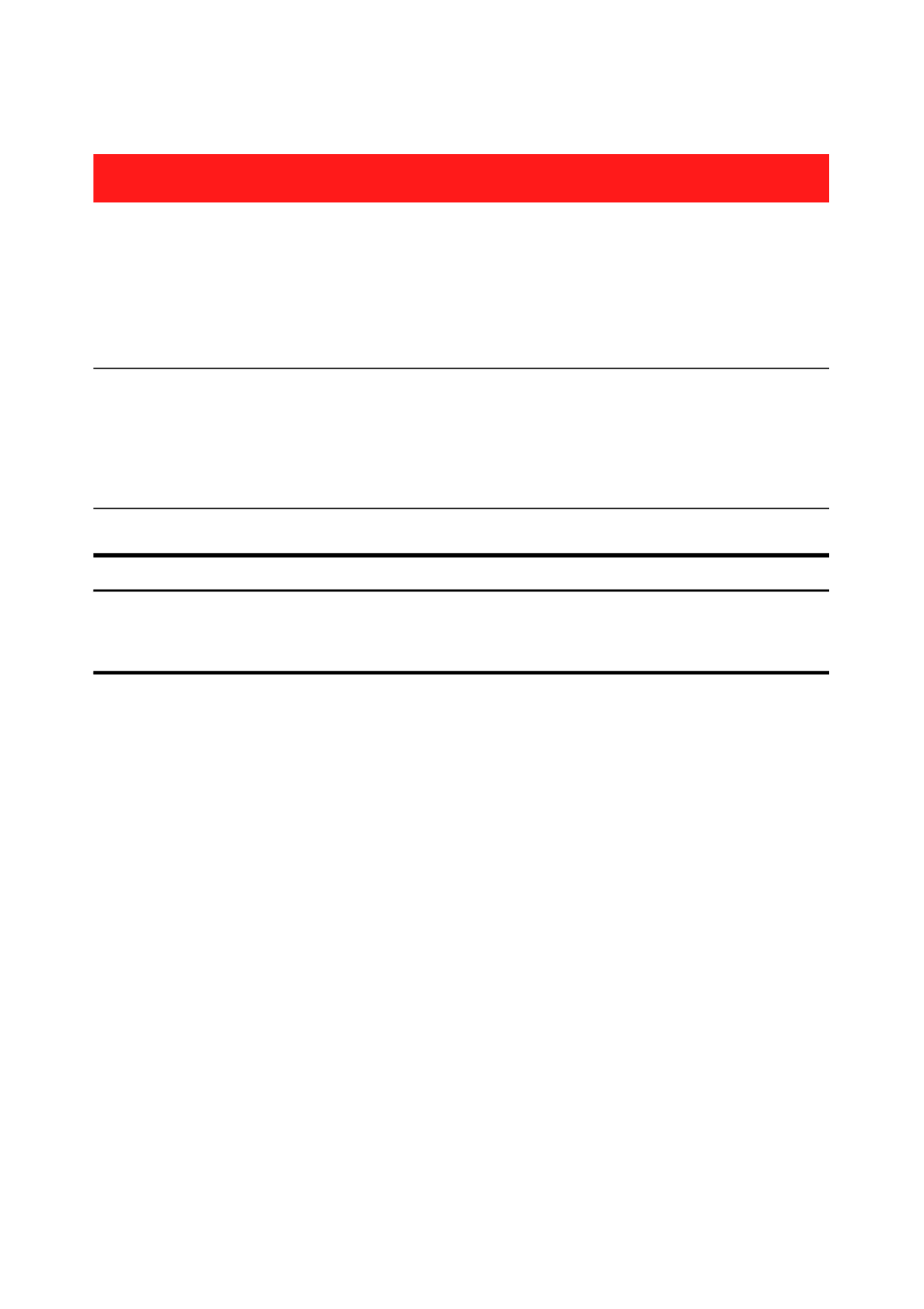
Chapter 1: Introduction
7
Note: please consult the CyberLink web site for the most recent system requirements
information. http://www.cyberlink.com. * optional features in CyberLink
PowerDirector. Check the readme file for detailed versioning information.
Hard Disk Space •5 GB required (400MB for SmartSound Quicktrack
Library)
•10 GB (20 GB recommended) required for DVD
production
•60GB (100GB recommended) required for BD/HD/
AVCHD production
Burning Devices •A CD or DVD burner (CD-R/RW, DVD+R/RW or DVD-
R/RW) is required to burn VCD/DVD/SVCD/AVCHD*
titles
•A Blu-ray Disc recordable drive is required to burn
Blu-ray Disc titles*
Microphone •A microphone is required for recording voice-overs
System Requirements

CyberLink PowerDirector
8
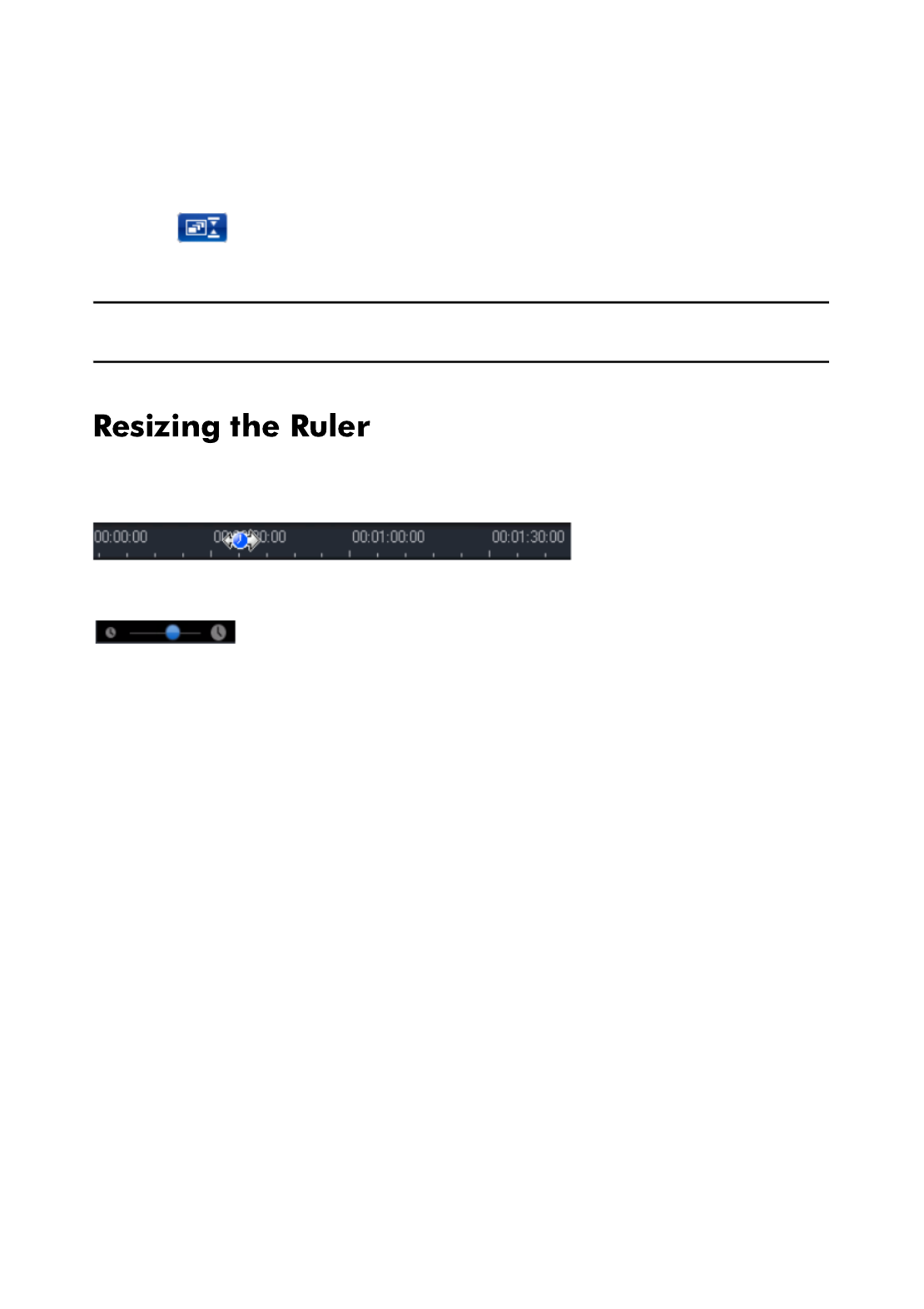
CyberLink PowerDirector
14
that all tracks are displayed within the existing timeline. This ensures that you
don’t need to scroll to view certain tracks.
Click the button for a larger display of the tracks in the timeline, and enable
scrolling up and down in the timeline.
Note: when scrolling is enabled within the timeline, the Master Video Track will
always remain on top of the other tracks when scrolling through the tracks.
You can resize the timeline ruler for a more expanded or condensed view of your
production. To resize the ruler, click on the ruler and drag it. Expanding the ruler is
especially handy when aligning clips and effects, while condensing it gives you a
global overview of your entire production. You can also use the timeline slider
to resize the timeline.
Specyfikacje produktu
| Marka: | Cyberlink |
| Kategoria: | Oprogramowanie do zdjęć i/lub wideo |
| Model: | PowerDirector 8 |
Potrzebujesz pomocy?
Jeśli potrzebujesz pomocy z Cyberlink PowerDirector 8, zadaj pytanie poniżej, a inni użytkownicy Ci odpowiedzą
Instrukcje Oprogramowanie do zdjęć i/lub wideo Cyberlink

11 Stycznia 2025

30 Września 2024

30 Września 2024

30 Września 2024

30 Września 2024

30 Września 2024

30 Września 2024

30 Września 2024

30 Września 2024

30 Września 2024
Instrukcje Oprogramowanie do zdjęć i/lub wideo
- Oprogramowanie do zdjęć i/lub wideo Sony
- Oprogramowanie do zdjęć i/lub wideo Lego
- Oprogramowanie do zdjęć i/lub wideo Volkswagen
- Oprogramowanie do zdjęć i/lub wideo Roland
- Oprogramowanie do zdjęć i/lub wideo Canon
- Oprogramowanie do zdjęć i/lub wideo Nikon
- Oprogramowanie do zdjęć i/lub wideo Bang & Olufsen
- Oprogramowanie do zdjęć i/lub wideo Google
- Oprogramowanie do zdjęć i/lub wideo AVM
- Oprogramowanie do zdjęć i/lub wideo Korg
- Oprogramowanie do zdjęć i/lub wideo Apple
- Oprogramowanie do zdjęć i/lub wideo Panduit
- Oprogramowanie do zdjęć i/lub wideo Intellinet
- Oprogramowanie do zdjęć i/lub wideo Razer
- Oprogramowanie do zdjęć i/lub wideo Antares
- Oprogramowanie do zdjęć i/lub wideo LevelOne
- Oprogramowanie do zdjęć i/lub wideo Axis
- Oprogramowanie do zdjęć i/lub wideo Microsoft
- Oprogramowanie do zdjęć i/lub wideo Corel
- Oprogramowanie do zdjęć i/lub wideo Atomix
- Oprogramowanie do zdjęć i/lub wideo Smartwares
- Oprogramowanie do zdjęć i/lub wideo Terratec
- Oprogramowanie do zdjęć i/lub wideo Acronis
- Oprogramowanie do zdjęć i/lub wideo Adobe
- Oprogramowanie do zdjęć i/lub wideo Sonos
- Oprogramowanie do zdjęć i/lub wideo Hema
- Oprogramowanie do zdjęć i/lub wideo Sweex
- Oprogramowanie do zdjęć i/lub wideo QSC
- Oprogramowanie do zdjęć i/lub wideo DoorBird
- Oprogramowanie do zdjęć i/lub wideo Pinnacle
- Oprogramowanie do zdjęć i/lub wideo Roxio
- Oprogramowanie do zdjęć i/lub wideo IoSafe
- Oprogramowanie do zdjęć i/lub wideo PayPal
- Oprogramowanie do zdjęć i/lub wideo AVG
- Oprogramowanie do zdjęć i/lub wideo Yuki
- Oprogramowanie do zdjęć i/lub wideo Auralog
- Oprogramowanie do zdjęć i/lub wideo ABN AMRO
- Oprogramowanie do zdjęć i/lub wideo Autodesk
- Oprogramowanie do zdjęć i/lub wideo FileMaker
- Oprogramowanie do zdjęć i/lub wideo Magix
- Oprogramowanie do zdjęć i/lub wideo Facebook
- Oprogramowanie do zdjęć i/lub wideo Ulead
- Oprogramowanie do zdjęć i/lub wideo 2nd Sense Audio
- Oprogramowanie do zdjęć i/lub wideo Rabobank
- Oprogramowanie do zdjęć i/lub wideo VeraCrypt
- Oprogramowanie do zdjęć i/lub wideo Propellerhead
- Oprogramowanie do zdjęć i/lub wideo LibreOffice
- Oprogramowanie do zdjęć i/lub wideo UNIT4
- Oprogramowanie do zdjęć i/lub wideo Albelli
- Oprogramowanie do zdjęć i/lub wideo Teklynx
- Oprogramowanie do zdjęć i/lub wideo Omni
- Oprogramowanie do zdjęć i/lub wideo X-Rite
- Oprogramowanie do zdjęć i/lub wideo R-Go Tools
- Oprogramowanie do zdjęć i/lub wideo Gimp
- Oprogramowanie do zdjęć i/lub wideo Foxit
- Oprogramowanie do zdjęć i/lub wideo ABBYY
- Oprogramowanie do zdjęć i/lub wideo Wireshark
- Oprogramowanie do zdjęć i/lub wideo Laplink
- Oprogramowanie do zdjęć i/lub wideo Nik Software
- Oprogramowanie do zdjęć i/lub wideo Paragon
- Oprogramowanie do zdjęć i/lub wideo Western Bank
- Oprogramowanie do zdjęć i/lub wideo Showpad
- Oprogramowanie do zdjęć i/lub wideo Xils Lab
- Oprogramowanie do zdjęć i/lub wideo IRIS
- Oprogramowanie do zdjęć i/lub wideo Nuance
- Oprogramowanie do zdjęć i/lub wideo Cakewalk
- Oprogramowanie do zdjęć i/lub wideo Parallels
- Oprogramowanie do zdjęć i/lub wideo Lavasoft
- Oprogramowanie do zdjęć i/lub wideo Polyverse
- Oprogramowanie do zdjęć i/lub wideo AccSone
- Oprogramowanie do zdjęć i/lub wideo Mariner Software
- Oprogramowanie do zdjęć i/lub wideo Symantec
- Oprogramowanie do zdjęć i/lub wideo NewBlueFX
- Oprogramowanie do zdjęć i/lub wideo Excire
Najnowsze instrukcje dla Oprogramowanie do zdjęć i/lub wideo

27 Stycznia 2025

26 Stycznia 2025

15 Października 2024

13 Października 2024

8 Października 2024

4 Października 2024

4 Października 2024

4 Października 2024

2 Października 2024

2 Października 2024