Instrukcja obsługi CLUB3D GeForce GTX 550Ti
CLUB3D
karta graficzna
GeForce GTX 550Ti
Przeczytaj poniżej 📖 instrukcję obsługi w języku polskim dla CLUB3D GeForce GTX 550Ti (5 stron) w kategorii karta graficzna. Ta instrukcja była pomocna dla 11 osób i została oceniona przez 2 użytkowników na średnio 4.5 gwiazdek
Strona 1/5

www.club-3d.com
How do I setup 3D Vision Surround?
Follow these steps to set up 3D
Vision Surround:
1. Open the NVIDIA Control
Panel (Figure 10) through the
Windows Control Panel or by
right-clicking on the desktop.
2. From the NVIDIA Control
Panel navigation tree pane, under
3D Settings Configure , select
SLI, PhysX, Surround to open
the associated page.
3. Select Span displays with
Surround, and then click the
Configure button to launch the
wizard.
Figure 1: Select Span displays with Surround to start the configuration proc-
ess.
4. The Display status (Figure 2) dialog checks the
connectors on the cards to determine if the displays are
connected properly.
5. If the displays need to be moved, do it at this time.
The interface will automatically detect the change and
show it on this screen.
6. Once all three displays are connected properly,
press the button to continue the setup procedure.Apply
Figure 2:!Connect the displays to the graphic cards
using the diagram in this dialog. The Display status
shows if a display is properly connected to the GPUs.
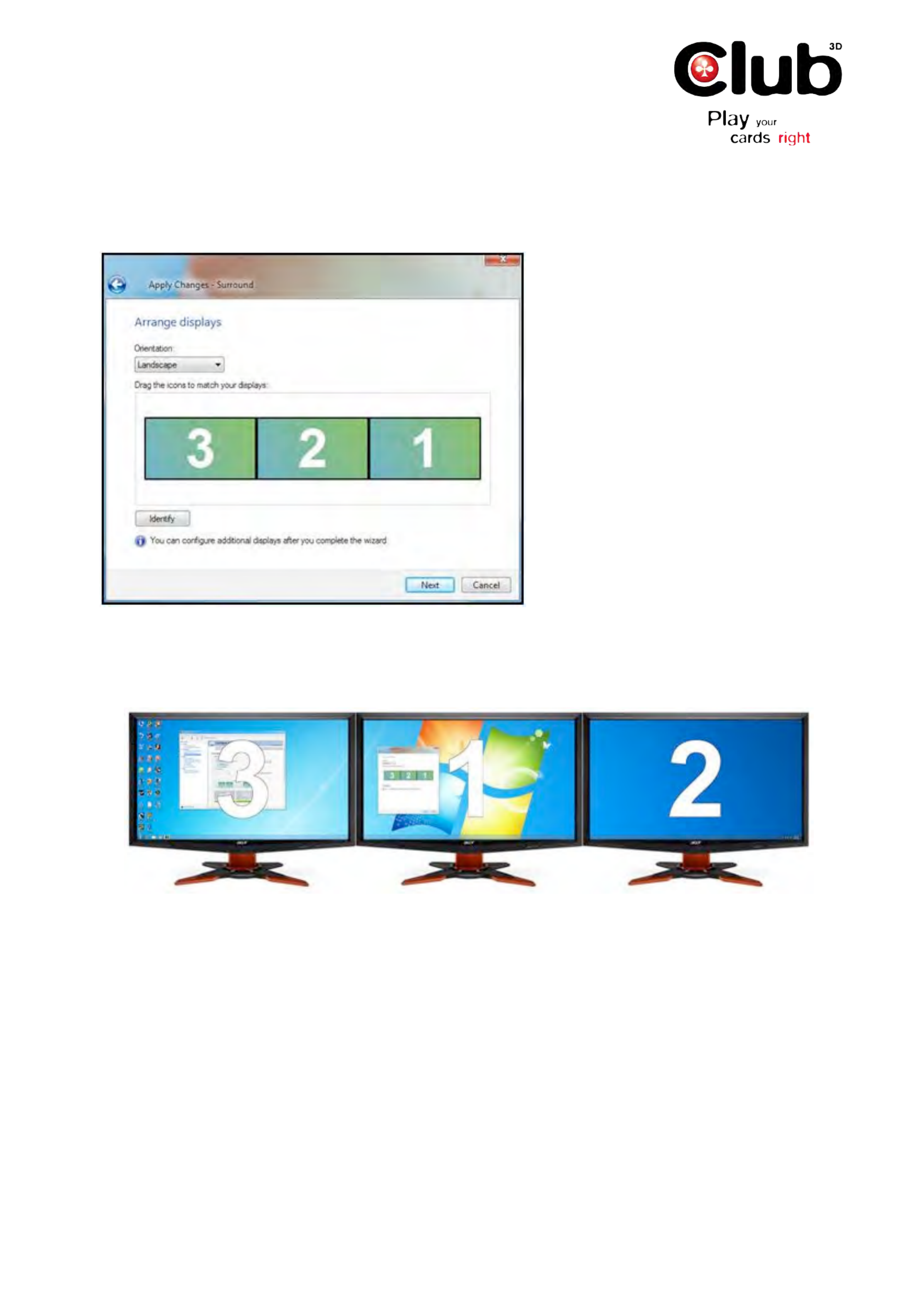
www.club-3d.com
7. In the Arrange displays dialog (Figure3), select the Orientation of the displays (either Landscape or
Portrait). Please note if you intend to run 3D Vision Surround, Portrait mode is only supported with 3D Vision
Projectors. 3D Vision LCDs do not support Portrait mode.
Figure 3: Click the Identify but-
ton to determine the correct num-
bered order for your displays.
8. Click the button to determine the number order of the displays.Identify
9. You should see numbers appear on all three screens as shown in .Figure 3
Figure 4: You will see numbers appear on all three displays when the Identify button is pressed. This is the num-
bered arrangement you need to make your desktop work correctly.
10. Arrange the Surround display order to match your displays by dragging the icons to match the numbers on
displays.
FOR$EXAMPLE: Figure$3 !"#$%"!&#'!"()''*"!+",*-!.!/!0!1!($*2-+).3$*4!5).6!&#'!,($*!%,&#!&#'!0!.*7!
8$9'!,&!,*:6'&%''*!,($*"!/!.*7!1!;."!"#$%*!,*!<,-+)'!=>4
NOTE: ?#'!7,"@A.B!*+86'),*-!+"'7!#')'!,"!*$&!&#'!".8'!*+86'),*-!+"'7!,*!&#'!C,*7$%"!@.*'A4

www.club-3d.com
Figure 5: Grab the numbered icon
with your mouse and drag it into
position to match the numbered
orientation displayed on your
screens.
11. After the icons are arranged to match the numbers on the displays, click the Next button.
12. NVIDIA 3D Vision Surround includes controls that allow for the adjustment of the displays to compensate for
monitor bezel gaps, allowing for a more realistic viewing of full-screen games.
Figure 6: Use this dialog to select
whether you want to adjust bezel
correction or not.
13. Adjust the width of the pixels between the displays until the image spans the displays so that it looks correct
(not stretched).
Specyfikacje produktu
| Marka: | CLUB3D |
| Kategoria: | karta graficzna |
| Model: | GeForce GTX 550Ti |
Potrzebujesz pomocy?
Jeśli potrzebujesz pomocy z CLUB3D GeForce GTX 550Ti, zadaj pytanie poniżej, a inni użytkownicy Ci odpowiedzą
Instrukcje karta graficzna CLUB3D

3 Października 2024

3 Października 2024

3 Października 2024

3 Października 2024

3 Października 2024

3 Października 2024

3 Października 2024

CLUB3D GeForce GTX 550Ti CoolStream Super OC Edition Instrukcja
3 Października 2024
3 Października 2024

3 Października 2024
Instrukcje karta graficzna
- karta graficzna Gigabyte
- karta graficzna StarTech.com
- karta graficzna Asus
- karta graficzna MSI
- karta graficzna HP
- karta graficzna Dell
- karta graficzna Datapath
- karta graficzna Iogear
- karta graficzna Biostar
- karta graficzna Asrock
- karta graficzna Barco
- karta graficzna ECS
- karta graficzna Elgato
- karta graficzna Zotac
- karta graficzna Matrox
- karta graficzna Evga
- karta graficzna Intel
- karta graficzna Nvidia
- karta graficzna Foxconn
- karta graficzna HIS
- karta graficzna Peak
- karta graficzna PNY
- karta graficzna Arduino
- karta graficzna AMD
- karta graficzna XFX
Najnowsze instrukcje dla karta graficzna

1 Kwietnia 2025

30 Marca 2025

30 Marca 2025

29 Marca 2025

29 Marca 2025

29 Marca 2025

29 Marca 2025

29 Marca 2025

29 Marca 2025

29 Marca 2025