Instrukcja obsługi Casio G-Shock GPR-B1000
Casio
SmartWatch
G-Shock GPR-B1000
Przeczytaj poniżej 📖 instrukcję obsługi w języku polskim dla Casio G-Shock GPR-B1000 (40 stron) w kategorii SmartWatch. Ta instrukcja była pomocna dla 14 osób i została oceniona przez 2 użytkowników na średnio 4.5 gwiazdek
Strona 1/40

Contents
Before Getting Started...
Button Operations
Mode Overview
Charging the Watch
Solar Charging
Charging with the Charger
Charging Time Guidelines
Checking the Charge Level
Power Saving Function
Pairing the Watch with a Phone
Using the Watch in a Medical Facility or
Aircraft
Connecting the Watch with a Phone
Connecting with a Phone
Disconnecting from a Phone
Configuring Watch Settings
Phone Finder
Unpairing
After Purchasing Another Phone
Adjusting the Time Setting
GPS Time Adjustment
Overview
Appropriate Signal Reception Location
Acquiring GPS Position Information
Manually
Acquiring GPS Time Information Manually
Receiving Time Information
Automatically
Leap Second Reception
Signal Reception Precautions
Using GPS Outside Your Country
Connecting with a Phone to Adjust the
Watch’s Time
Checking Time Adjustment History
MA1810-EE © 2018 CASIO COMPUTER CO., LTD.
GPS Navigation
Using Navigation
Starting Navigation
Changing the Display Scale
Checking the Distance to Your
Destination
Returning to a Start Point (Backtrack)
Stopping Navigation
Deleting a Destination
Registering Your Current Location
Viewing Registered Points
Setting a Registered Point as the Destination
Editing the Navigation Use History
Setting the GPS Signal Receive Interval
Specifying the Distance Unit
Digital Compass
Taking a Compass Reading
Saving a Bearing to a Destination (Bearing
Memory)
Clearing a Recorded Bearing
Calibrating Compass Readings
Setting Up for True North Readings (Magnetic
Declination Calibration)
Magnetic North and True North
Digital Compass Reading Precautions
Altitude Measurement
Checking the Current Altitude
Setting a Reference Altitude and Taking
Relative Altitude Readings
Calibrating Altitude Readings
Setting the Auto Measurement Interval
Specifying Display Contents
Specifying the Altitude Measurement Unit
Altitude Reading Precautions
Barometric Pressure and
Temperature Measurement
Checking the Current Barometric Pressure
and Temperature
Barometric Pressure Change Indicator
Calibrating Barometric Pressure Readings
Calibrating Temperature Readings
Changing Displayed Information
Specifying the Barometric Pressure Unit
Specifying the Temperature Unit
Barometric Pressure and Temperature
Reading Precautions
Sunrise and Sunset Times
Looking Up Today’s Sunrise and Sunset
Times
Looking Up Sunrise and Sunset Times by
Specifying a Day
Tide Level and Moon Age
Checking the Current Tide Level and Moon
Age
Checking the Tide Level and Moon Age for a
Specific Day
Adjusting High Tide Times
Specifying Your Hemisphere
Stopwatch
Measuring Elapsed Time
Measuring a Split Time
Timer
Setting a Start Time
Using the Timer
Operation Guide 3452
1
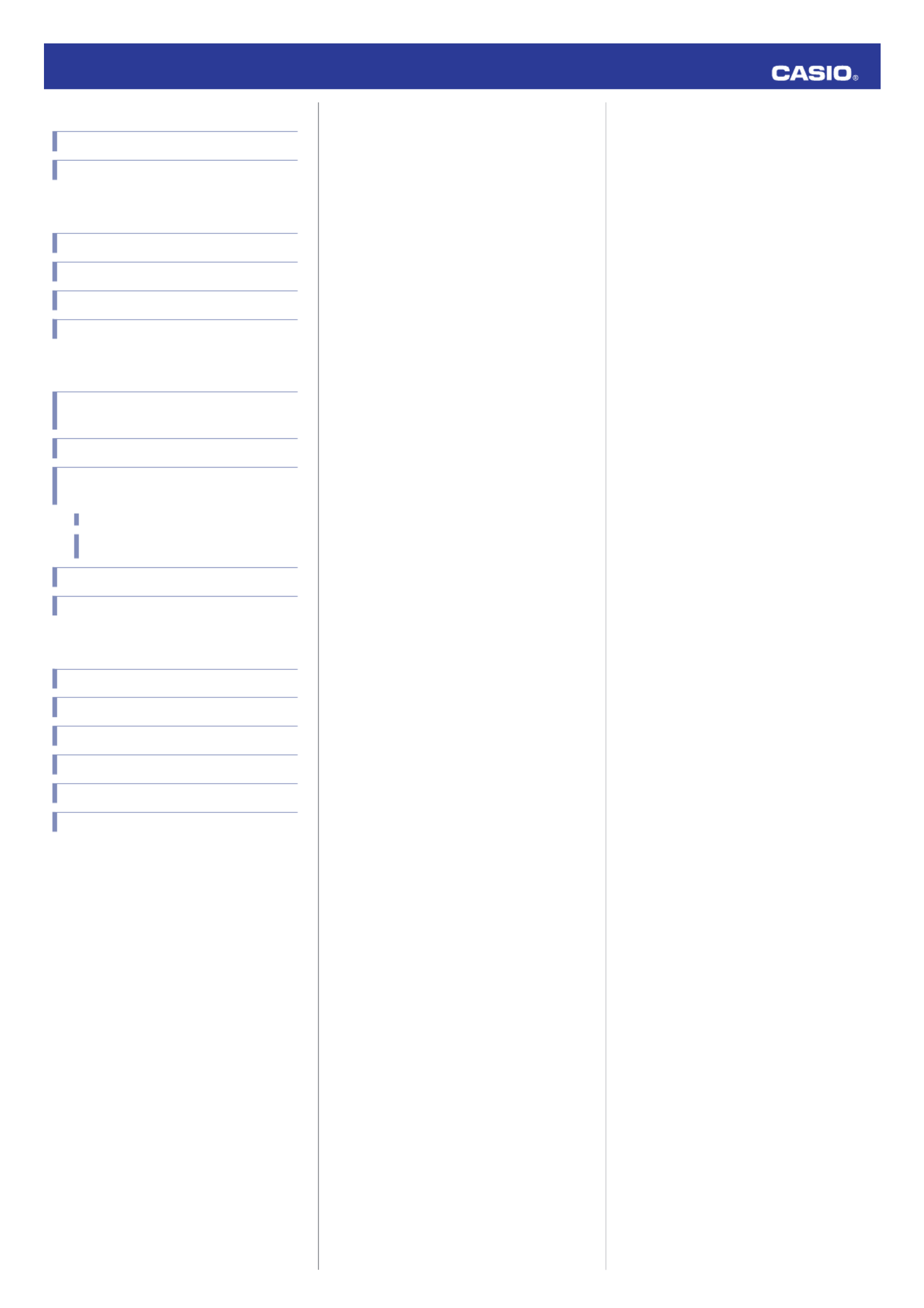
World Time
World Time City Setting
Configuring the Summer Time Setting
Display Illumination
Illuminating the Display Manually
Auto Light
Configuring the Auto Light Setting
Specifying the Illumination Duration
Other Settings
Configuring Home City and Summer Time
Settings
Manual Time Adjustment
Changing the Timekeeping Mode Display
Configuration
Changing Displayed Information
Switching between 12-hour and 24-hour
Timekeeping
Using Alarms
Enabling the Button Operation Tone
Other Information
City Table
Summer Time Table
Supported Phones
Specifications
Mobile Link Precautions
Copyrights and Registered Copyrights
Troubleshooting
Operation Guide 3452
2
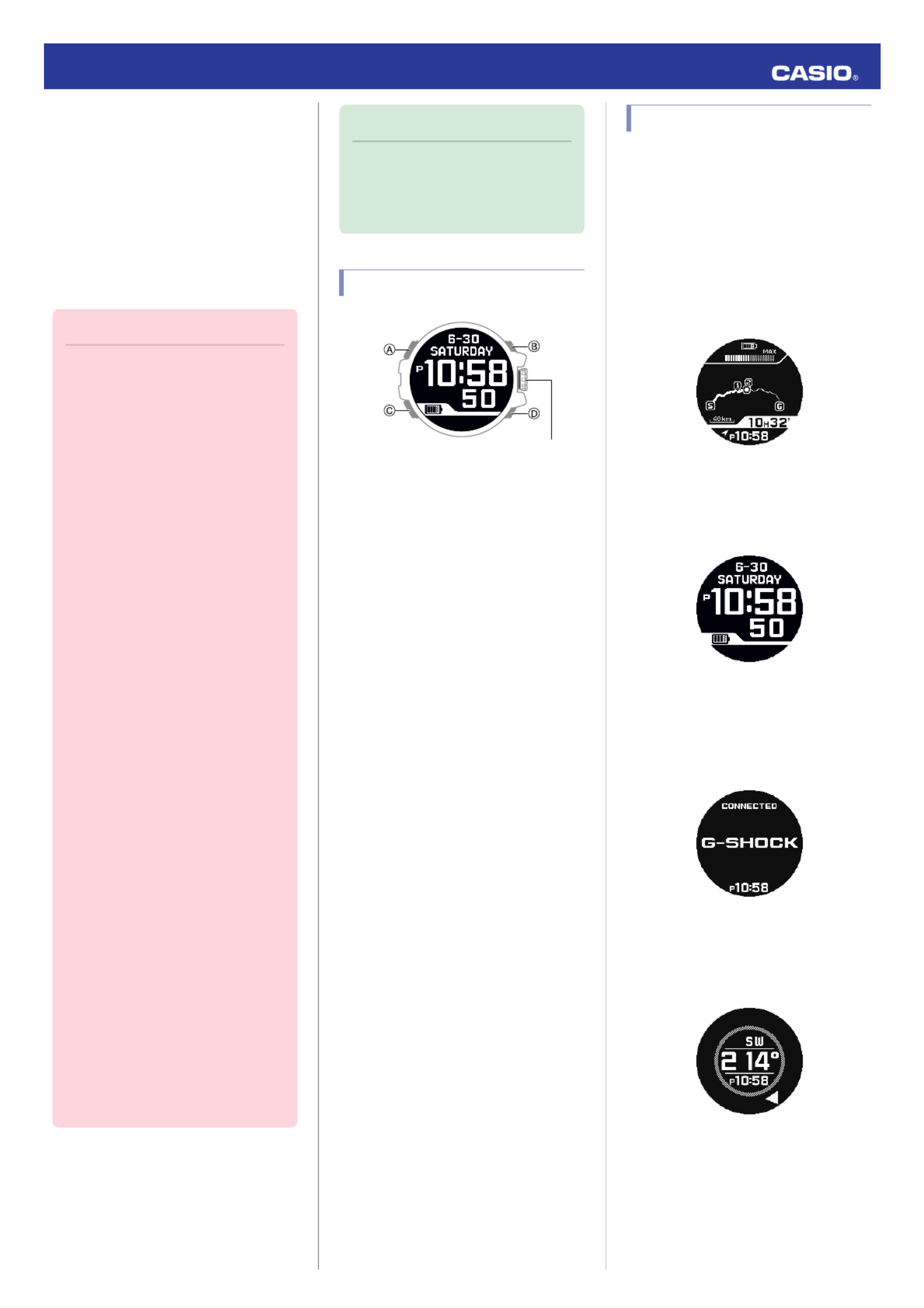
Before Getting
Started...
This section provides an overview of your
watch and explains how to connect with a
phone. You can configure watch settings to
connect with a phone at preset times each day
and adjust its time settings in accordance with
information obtained from a network time
server. You can also change the watch’s time
settings manually and configure other watch
settings from the phone.
Important!
●This watch is not a special-purpose
measuring instrument. Measurement
function readings are intended for
general reference only.
●The watch’s Altimeter Mode calculates
and displays relative altitude based on
barometric pressure readings
produced by its pressure sensor.
Because of this, altitude values
displayed by the watch may be
different from your actual elevation
and/or sea level elevation indicated for
the area where you are located.
Regular calibration in accordance with
the local altitude (elevation)
indications is recommended.
lAltitude Measurement
●Whenever using the Digital Compass
of this watch for serious trekking,
mountain climbing, or other activities,
be sure always to take along another
compass to confirm readings. If the
readings produced by the Digital
Compass of this watch are different
from those of the other compass,
perform 3-point calibration of the
Digital Compass to ensure better
accuracy.
ーCompass readings and calibration
will not be possible if the watch is in
the vicinity of a permanent magnet
(magnetic accessory, etc.), metal
objects, high-voltage wires, aerial
wires, or electrical household
appliances (TV, computer,
cellphone, etc.)
lDigital Compass
●Some of the functions of this watch
cannot be used unless it is connected
with a phone. You should also leave
the phone’s location information
setting turned on. Otherwise, the
phone will not be able to acquire
latitude and longitude information,
which may cause the watch to display
incorrect information.
●The GPS navigation log data
acquisition operation can cause
deviation of the measurement intervals
of other modes.
Note
●Note that the watch illustrations in this
manual are intended for reference
only. The actual watch may appear
somewhat different than depicted in
the illustrations.
Button Operations
Rotary Switch
A button
Press to display the setting screen of the
current mode.
B button
Press to turn on illumination.
C button
Press to display the mode selection screen.
Hold down for about one second to return to
the Timekeeping Mode.
Pressing (C) while a setting screen is
displayed will go back one screen.
D button
Pressing in the Timekeeping Mode displays
the auto time adjustment selection screen.
Rotary Switch
Press in any mode to display the navigation
screen.
Pressing this switch while a setting screen is
displayed applies a selected setting or a
setting change.
Rotating this switch while a setting screen is
displayed scrolls through available menu
items.
Mode Overview
This section provides an overview of the
modes of your watch.
●Mode Overview
GPS Navigation Mode
Use this mode to record routes that you travel
and to check the bearing to your destination.
You can also record your current location in
watch memory.
lGPS Navigation
Timekeeping Mode
This mode shows the current time and date.
You can also use it to configure Home City,
alarm, and other basic timekeeping settings.
Communication Mode
Use this mode to connect with a phone. You
can transfer watch data to a phone, and
configure watch settings with a phone.
lConnecting the Watch with a Phone
Digital Compass Mode
Use this mode to take direction and bearing
angle readings.
lDigital Compass
Operation Guide 3452
3
Specyfikacje produktu
| Marka: | Casio |
| Kategoria: | SmartWatch |
| Model: | G-Shock GPR-B1000 |
Potrzebujesz pomocy?
Jeśli potrzebujesz pomocy z Casio G-Shock GPR-B1000, zadaj pytanie poniżej, a inni użytkownicy Ci odpowiedzą
Instrukcje SmartWatch Casio

10 Września 2024

9 Września 2024

5 Września 2024

2 Września 2024

5 Lipca 2024

4 Lipca 2024

3 Lipca 2024

28 Czerwca 2024

28 Czerwca 2024

28 Czerwca 2024
Instrukcje SmartWatch
- SmartWatch Sony
- SmartWatch Samsung
- SmartWatch LG
- SmartWatch Motorola
- SmartWatch Beurer
- SmartWatch Xiaomi
- SmartWatch MyPhone
- SmartWatch Huawei
- SmartWatch TCL
- SmartWatch Lenovo
- SmartWatch Livoo
- SmartWatch SilverCrest
- SmartWatch Acer
- SmartWatch Realme
- SmartWatch Xblitz
- SmartWatch Epson
- SmartWatch Nokia
- SmartWatch Mio
- SmartWatch Withings
- SmartWatch Asus
- SmartWatch Nedis
- SmartWatch Medion
- SmartWatch Polar
- SmartWatch Niceboy
- SmartWatch Garmin
- SmartWatch Blaupunkt
- SmartWatch Vivax
- SmartWatch Alcatel
- SmartWatch Sigma
- SmartWatch Prixton
- SmartWatch Honor
- SmartWatch Amazfit
- SmartWatch SBS
- SmartWatch Medisana
- SmartWatch Cobra
- SmartWatch Fitbit
- SmartWatch Crane
- SmartWatch Oppo
- SmartWatch Krüger&Matz
- SmartWatch Renkforce
- SmartWatch Qilive
- SmartWatch Skagen
- SmartWatch Omron
- SmartWatch Manta
- SmartWatch Pyle
- SmartWatch Apple
- SmartWatch Vtech
- SmartWatch Suunto
- SmartWatch BEMI
- SmartWatch Emporia
- SmartWatch Forever
- SmartWatch Michael Kors
- SmartWatch Razer
- SmartWatch GoClever
- SmartWatch Bryton
- SmartWatch SPC
- SmartWatch Aiwa
- SmartWatch IGPSport
- SmartWatch Oregon Scientific
- SmartWatch Mibro
- SmartWatch OnePlus
- SmartWatch Jay-Tech
- SmartWatch Hama
- SmartWatch Microsoft
- SmartWatch Armodd
- SmartWatch TomTom
- SmartWatch Denver
- SmartWatch Bushnell
- SmartWatch Tracer
- SmartWatch Media-Tech
- SmartWatch Trevi
- SmartWatch Technaxx
- SmartWatch Garett
- SmartWatch Overmax
- SmartWatch ADE
- SmartWatch Allview
- SmartWatch GoGPS
- SmartWatch Lamax
- SmartWatch X-WATCH
- SmartWatch Oromed
- SmartWatch Wiko
- SmartWatch Alpina
- SmartWatch Aligator
- SmartWatch Archos
- SmartWatch ACME
- SmartWatch Calypso
- SmartWatch Diesel
- SmartWatch Doro
- SmartWatch Nilox
- SmartWatch Emporio Armani
- SmartWatch Brigmton
- SmartWatch Sunstech
- SmartWatch Belesy
- SmartWatch Soehnle
- SmartWatch MyKronoz
- SmartWatch Runtastic
- SmartWatch Naxa
- SmartWatch Umidigi
- SmartWatch G2
- SmartWatch Konig
- SmartWatch Mpman
- SmartWatch IHealth
- SmartWatch Valante
- SmartWatch Ematic
- SmartWatch Hannspree
- SmartWatch Fossil
- SmartWatch Tikkers
- SmartWatch Iget
- SmartWatch COGITO
- SmartWatch Mondaine
- SmartWatch Ticwatch
- SmartWatch MOTA
- SmartWatch Hallofo
- SmartWatch Pebble
- SmartWatch Jawbone
- SmartWatch Otium
- SmartWatch ORA
- SmartWatch Echo
- SmartWatch Martian
- SmartWatch ICE Watch
- SmartWatch Beafon
- SmartWatch Geonaute
- SmartWatch Guardo
- SmartWatch Fen (Fit Electronics Nutrition)
- SmartWatch Ninetec
- SmartWatch Swisstone
- SmartWatch Spotter
- SmartWatch One2track
- SmartWatch Sempre
- SmartWatch Sinji
- SmartWatch Kidswatch
- SmartWatch OOQE
- SmartWatch VEA
- SmartWatch Growing
- SmartWatch Misfit
- SmartWatch Uwatch
- SmartWatch Setracker
- SmartWatch Immax
- SmartWatch Quadro
- SmartWatch SimWatch
- SmartWatch Xplora
- SmartWatch U8
- SmartWatch Kogan
- SmartWatch Guess
- SmartWatch Lookit
- SmartWatch Veadigital
- SmartWatch Nordval
- SmartWatch Xlyne
- SmartWatch Leotec
- SmartWatch Scinex
- SmartWatch Merlin
- SmartWatch FlinQ
- SmartWatch Stenlille
- SmartWatch NGM-Mobile
- SmartWatch Fibian
- SmartWatch Lintelek
- SmartWatch Qlokkie
- SmartWatch Perfect Choice
- SmartWatch Smartbook
- SmartWatch Galesto
- SmartWatch Canyon
- SmartWatch KoreHealth
- SmartWatch METAWATCH
- SmartWatch X-unknown
- SmartWatch Kronoz
- SmartWatch Mega P
- SmartWatch Motus
- SmartWatch Lifetrak
- SmartWatch JTC Jay-Tech
- SmartWatch MiTone
- SmartWatch Oura
- SmartWatch Cubot
- SmartWatch Bauhn
- SmartWatch Papago
- SmartWatch Kiprun
- SmartWatch Time 2
- SmartWatch INOC
- SmartWatch Dfit
- SmartWatch IZZO Golf
- SmartWatch Quazar
- SmartWatch Bea-fon
- SmartWatch IOPLEE
- SmartWatch DCU
- SmartWatch GlobalSat
- SmartWatch Spacetalk
- SmartWatch XCOAST
- SmartWatch Yamazen
Najnowsze instrukcje dla SmartWatch

2 Kwietnia 2025

2 Kwietnia 2025

28 Marca 2025

4 Marca 2025

3 Marca 2025

27 Lutego 2025

27 Lutego 2025

27 Lutego 2025

27 Lutego 2025

21 Lutego 2025