Instrukcja obsługi Casio G-Shock G-Squad GBA-800-8AER
Przeczytaj poniżej 📖 instrukcję obsługi w języku polskim dla Casio G-Shock G-Squad GBA-800-8AER (24 stron) w kategorii Oglądać. Ta instrukcja była pomocna dla 15 osób i została oceniona przez 2 użytkowników na średnio 4.5 gwiazdek
Strona 1/24
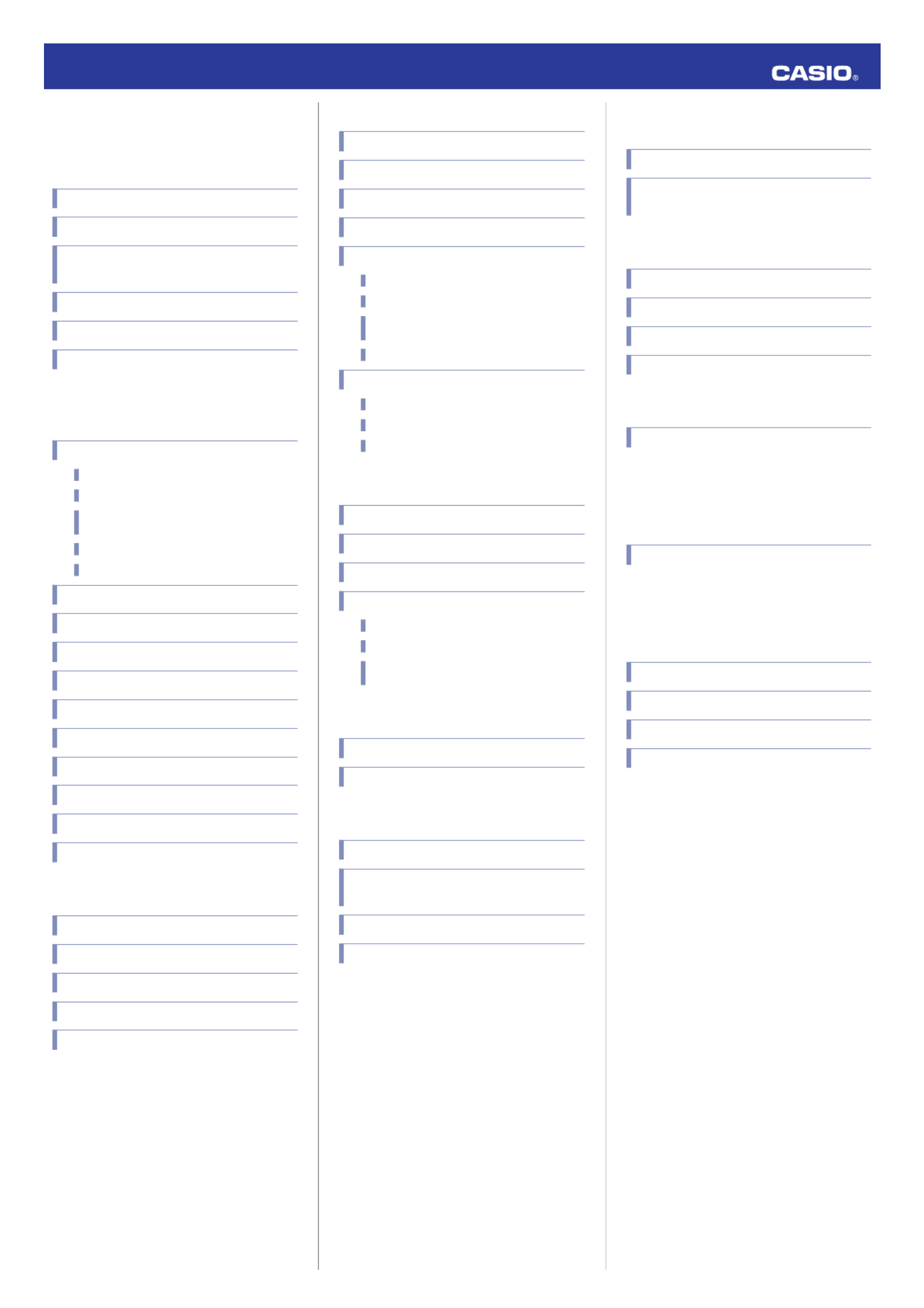
Contents
Before Getting Started...
Indicators
Graphic Display Area
Cycling Between Timekeeping Mode Digital
Display Contents
Navigating Between Modes
Shifting the Hands
Connecting with a Phone
Using Mobile Link with a Mobile
Phone
Connection
Connecting with a Phone
Canceling a Connection with a Phone
Using the Watch in a Medical Facility or
Aircraft
Unpairing
If you purchase another phone
Auto Time Adjustment
Viewing Pedometer Data
Viewing Stopwatch Data
Configuring Stopwatch Target Time Settings
Configuring Programmable Timer Settings
Configuring World Time Settings
Adjusting Hand Alignment
Phone Finder
Configuring Watch Settings
Changing the Home City Summer Time Setting
Pedometer
Counting Steps
Displaying the Step Count
Resetting Today’s Step Count
Specifying a Daily Step Target
Causes of Incorrect Step Count
MA1804-ED © 2018 CASIO COMPUTER CO., LTD.
Stopwatch
Split Times and Lap Times
Measuring Elapsed Time
Measuring a Split Time
Measuring Lap Times
Using the Target Time Alarm
Overview
Specifying a Target Time
Measuring Elapsed Time with the Target
Time Function
Clearing Target Times
Viewing Measured Time Data
Viewing Data Records
Deleting a Particular Record
Deleting All Records
Timer
Setting the Timer Start Time
Using the Timer
Measuring Elapsed Time with Auto Start
Using the Interval Timer
Overview
Configuring Interval Timer Settings
Using a Interval Timer for Elapsed Time
Measurement
Dual Time
Configuring Dual Time Settings
Swapping the Home City Time and Dual Time
Alarms and Hourly Time Signal
Configuring Alarm Settings
Enabling/Disabling an Alarm or the Hourly
Time Signal
Stopping an Alarm
Determining an Alarm’s On/Off Status
Adjusting the Time Setting
Manually
Setting the Time/Date
Switching Between 12-hour and 24-hour
Timekeeping
Illumination Light
Illuminating the Face Manually
Auto Light
Configuring the Auto Light Setting
Specifying the Illumination Duration
Hand Alignment Adjustment
Adjusting Hand Alignment
Battery Replacement
Other Settings
Enabling the Button Operation Tone
Moving to Another Time Zone
Other Information
Supported Phones
Specifications
Mobile Link Precautions
Copyrights and Registered Copyrights
Troubleshooting
Operation Guide 5554
1

Before Getting
Started...
This section provides an overview of your
watch and explains how to connect with a
phone. Connecting with a phone makes it
possible to synchronize the watch’s time
setting with that of the phone, and to view the
step count of the watch and its stopwatch data
on the phone screen.
Note
●The illustrations included in this
operation guide have been created to
facilitate explanation. An illustration
may differ somewhat from the item it
represents.
Indicators
①
②
⑥
⑦
⑧
④
⑤
③
⑩
⑪
⑫
⑬
⑭
⑨
Ae
Displayed while there is connection between
the watch and a phone.
BGraphic area
Graphic display area operation is linked with
operations in each watch mode.
CStep indicators
Indicate whether or not the step count is being
incremented.
D[TGT]
In the Stopwatch Mode, indicates the
measurement status while the Target Time
function is enabled.
E[LT]
Displayed while Auto Light is enabled.
F[P]
Appears when the displayed time is a p.m.
time.
G[LAP]
Displayed while a lap time is displayed.
H[SPL]
Displayed while a split time is displayed.
IAlarm
Displayed while an alarm is turned on.
JHourly time signal
Displayed while the hourly time signal is
enabled.
K[DST]
Displayed while the current time is a summer
time (DST).
L[REC]
Displayed while the watch is in the Recall
Mode.
M[STEPS]
Displayed while the step count is displayed.
N[HND]
Displayed while the watch’s hands are shifted
for easier reading.
Graphic Display Area
Graphic display area operation is linked with
operations in each watch mode.
●The graphic display area is blank in the
Recall Mode and the Alarm Mode.
Graphic display area
Timekeeping Mode
While a step count is displayed, the graphic
display area shows your progress towards
your daily step target. For other types of
display, it changes with the count of the
current time’s seconds.
Stopwatch Mode
While the Target Time function is enabled, the
graphic display area indicates to what extent
you attained your target time. While the Target
Time function is disabled, it changes with the
count of the stopwatch elapsed time seconds.
Timer Mode
The graphic display area shows the
percentage of the countdown that remains.
Dual Time
The graphic display area is synchronized with
the Dual Time seconds.
Cycling Between
Timekeeping Mode Digital
Display Contents
B
BB
B
Seconds
Step count
Hour, minute, second,
day of the week
Month, day,
second, day
of the week
To cycle between digital display contents
while in the Timekeeping Mode, press (B).
Operation Guide 5554
2

Navigating Between Modes
Press (C) to cycle between modes.
●In any mode, hold down (C) for about two
seconds to enter the Timekeeping Mode.
CC
CC
C
C
Stopwatch Mode
Timer Mode
Alarm Mode
Timekeeping Mode
Dual Time Mode Recall Mode
●Connecting with a Phone
Hold down (D) for about two seconds to
establish a connection with a phone.
●To terminate a connection between a phone
and the watch, press any watch button
besides (L).
D
After connectionBefore connection
Any button besides (L)
Shifting the Hands
Hand shift moves the hands out of the way for
easy viewing of display info.
1. While holding down (L), press (C).
●This will shift the analog hands to allow
easier reading of digital display
information.
2. To return the hands to their normal
timekeeping positions, press (C).
Connecting with a Phone
To connect the watch with a phone, first install
the CASIO “G-SHOCK Connected” app on the
phone and then use Bluetooth to pair the
watch with the phone.
●A
Install the app on your phone.
Depending on your phone type, tap one of the
links below to install G-SHOCK Connected.
iOS (iPhone) Users
https://itunes.apple.com/us/app/g-shock-
connected/id1179983841?mt=8
AndroidTM (GALAXY, etc.) Users
https://play.google.com/store/apps/details?
id=com.casio.gshockconnected
●B
Configure Bluetooth settings.
Enable the phone’s Bluetooth.
Note
●For details about setting procedures,
see your phone documentation.
●C
Pair the watch with a phone.
Before you can use the watch in combination
with a phone, you first need to pair them.
1. Enter the Timekeeping Mode.
lNavigating Between Modes
2. Move the phone to be paired with close to
(within one meter of) the watch.
3. On the phone’s Home Screen, tap the “G-
SHOCK Connected” icon.
4. Follow the instructions on the phone’s
screen to pair with the watch.
●If a pairing prompt message appears,
perform the operation shown on the
phone screen.
●If pairing fails for some reason, perform
the procedure again from step 1.
Pairing complete.Pairing started.
Using Mobile Link with
a Mobile Phone
While there is a Bluetooth connection
between the watch and phone, the watch time
setting is adjusted automatically in
accordance with the phone’s time setting. You
can also change the watch’s settings.
Note
●This function is available only while G-
SHOCK Connected is running on the
phone.
●This section describes watch and
phone operations.
X : Watch operation
Y : Phone operation
Operation Guide 5554
3
Specyfikacje produktu
| Marka: | Casio |
| Kategoria: | Oglądać |
| Model: | G-Shock G-Squad GBA-800-8AER |
Potrzebujesz pomocy?
Jeśli potrzebujesz pomocy z Casio G-Shock G-Squad GBA-800-8AER, zadaj pytanie poniżej, a inni użytkownicy Ci odpowiedzą
Instrukcje Oglądać Casio

5 Stycznia 2025

21 Grudnia 2024

21 Grudnia 2024

21 Grudnia 2024

21 Grudnia 2024

21 Grudnia 2024

21 Grudnia 2024

21 Grudnia 2024

9 Października 2024

9 Października 2024
Instrukcje Oglądać
- Oglądać Ikea
- Oglądać Huawei
- Oglądać Braun
- Oglądać Epson
- Oglądać Geemarc
- Oglądać Nedis
- Oglądać Boss
- Oglądać Polar
- Oglądać Marquant
- Oglądać Festina
- Oglądać Garmin
- Oglądać Citizen
- Oglądać Krontaler
- Oglądać TFA
- Oglądać Spin Master
- Oglądać Auriol
- Oglądać Fitbit
- Oglądać Skmei
- Oglądać Beper
- Oglądać Jaguar
- Oglądać Seiko
- Oglądać Renkforce
- Oglądać Skagen
- Oglądać Crivit
- Oglądać La Crosse Technology
- Oglądać Velleman
- Oglądać Pyle
- Oglądać Eta
- Oglądać Suunto
- Oglądać Michael Kors
- Oglądać Pulsar
- Oglądać Mitsubishi
- Oglądać Tommy Hilfiger
- Oglądać Lorus
- Oglądać Invicta
- Oglądać Adidas
- Oglądać AKAI
- Oglądać Westfalia
- Oglądać Oregon Scientific
- Oglądać Ferrari
- Oglądać Tissot
- Oglądać Omega
- Oglądać TomTom
- Oglądać Breitling
- Oglądać Bushnell
- Oglądać Hugo Boss
- Oglądać Technaxx
- Oglądać Eurochron
- Oglądać Topcom
- Oglądać Timex
- Oglądać Zenith
- Oglądać ADE
- Oglądać Clas Ohlson
- Oglądać Alpina
- Oglądać Armani
- Oglądać Ascot
- Oglądać Asics
- Oglądać Alessi
- Oglądać Lotus
- Oglądać Lars Larsen
- Oglądać Orient
- Oglądać Jacques Lemans
- Oglądać Calypso
- Oglądać Olivia Burton
- Oglądać Victorinox
- Oglądać Lambretta
- Oglądać Tudor
- Oglądać Holzkern
- Oglądać Hublot
- Oglądać Ebel
- Oglądać Christopher Ward
- Oglądać Edox
- Oglądać Gc
- Oglądać So & Co
- Oglądać Diesel
- Oglądać Karlsson
- Oglądać Bulova
- Oglądać Stuhrling
- Oglądać Easypix
- Oglądać Swatch
- Oglądać Luminox
- Oglądać Emporio Armani
- Oglądać Girard-Perregaux
- Oglądać Certina
- Oglądać TMI
- Oglądać Detomaso
- Oglądać Dugena
- Oglądać Rolex
- Oglądać TW Steel
- Oglądać Timberland
- Oglądać Spinnaker
- Oglądać Pilgrim
- Oglądać Davis
- Oglądać Habitat
- Oglądać Irox
- Oglądać ELYSEE
- Oglądać Danish Design
- Oglądać Daniel Steiger
- Oglądać Torgoen
- Oglądać WoodWatch
- Oglądać Executive
- Oglądać Nautica
- Oglądać Christiaan Van Der Klaauw
- Oglądać Klaus Kobec
- Oglądać Obaku
- Oglądać Fossil
- Oglądać Shinola
- Oglądać Tikkers
- Oglądać Sinn
- Oglądać Brera
- Oglądać Cover
- Oglądać Lucien Picard
- Oglądać Nike
- Oglądać Swiza
- Oglądać Mondaine
- Oglądać Slazenger
- Oglądać Ticwatch
- Oglądać Bering
- Oglądać Leff
- Oglądać DMC
- Oglądać Lynx
- Oglądać Maurice Lacroix
- Oglądać ICE Watch
- Oglądać Dakota
- Oglądać La Crosse
- Oglądać Rado
- Oglądać Puma
- Oglądać Gant
- Oglądać Tauchmeister
- Oglądać Just
- Oglądać Sempre
- Oglądać IWC
- Oglądać Digi-tech
- Oglądać Freestyle
- Oglądać Misfit
- Oglądać Breo
- Oglądać BML
- Oglądać Inter-Quartz
- Oglądać Haffstreuner
- Oglądać Hamilton
- Oglądać Kalenji
- Oglądać Longines
- Oglądać Junghans
- Oglądać Meister Anker
- Oglądać GC Watches
- Oglądać Speedo
- Oglądać Naitica
- Oglądać TCM
- Oglądać Kogan
- Oglądać Uri Minkoff
- Oglądać Guess
- Oglądać ESQ
- Oglądać ETT
- Oglądać Triwa
- Oglądać Raketa
- Oglądać Fromanteel
- Oglądać Balmain
- Oglądać Wonky Monkey
- Oglądać Audemars Piguet
- Oglądać Timer
- Oglądać Marc Jacobs
- Oglądać Iron Annie
- Oglądać Julie Julsen
- Oglądać Xonix
- Oglądać KRAEK
- Oglądać World Timer Chronograph
- Oglądać Versace
- Oglądać PAUL HEWITT
- Oglądać Rodania
- Oglądać Bruno Sohnle
- Oglądać Naviforce
- Oglądać Movado
- Oglądać Lacoste
- Oglądać MICHELE
- Oglądać Philip Watch
- Oglądać QQ
- Oglądać Fila
- Oglądać Ronda
- Oglądać TimeStyle
- Oglądać Radley London
- Oglądać PANERAI
- Oglądać Prologue
- Oglądać Zeppelin
- Oglądać Hype
- Oglądać HYT
- Oglądać AMS
Najnowsze instrukcje dla Oglądać

13 Marca 2025

13 Marca 2025

13 Marca 2025

13 Marca 2025

13 Marca 2025

13 Marca 2025