Instrukcja obsługi Canon VIXIA HF21
Canon
kamera wideo
VIXIA HF21
Przeczytaj poniżej 📖 instrukcję obsługi w języku polskim dla Canon VIXIA HF21 (136 stron) w kategorii kamera wideo. Ta instrukcja była pomocna dla 6 osób i została oceniona przez 2 użytkowników na średnio 4.5 gwiazdek
Strona 1/136

PUB. DIM-0931-000
English
Français
Español
HD Camcorder
Inst
st
st
st
st
ruction Manual
HD Camcorder
Instruction Manual
Caméscope HD
Manuel d'instruction
Videocámara HD
Manual de Instrucciones
COPY
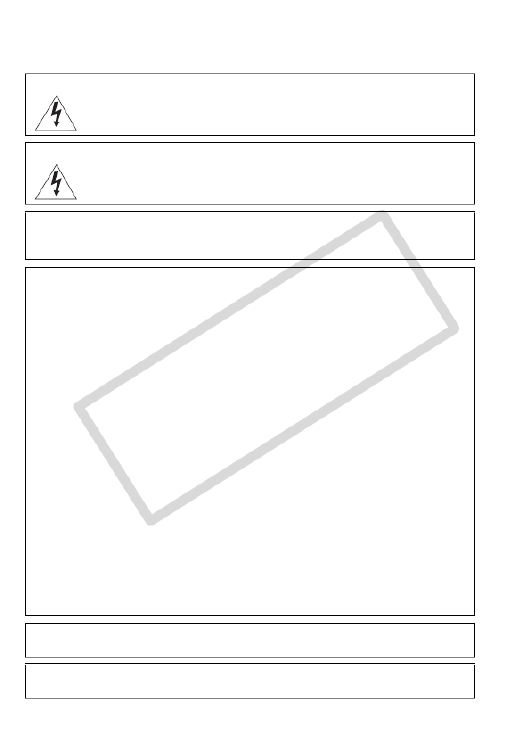
2
Intr oduct ion
Important Usage Instructions
WARNING!
TO REDUCE THE RISK OF FIRE OR ELECTRIC SHOCK, DO NOT EXPOSE THIS
PRODUCT TO RAIN OR MOISTURE.
WARNING!
TO REDUCE THE RISK OF ELECTRIC SHOCK AND TO REDUCE ANNOYING
INTERFERENCE, USE THE RECOMMENDED ACCESSORIES ONLY.
COPYRIGHT WARNING:
Unauthorized recording of copyrighted materials may infringe on the rights of copyright
owners and be contrary to copyright laws.
HD Camcorder, VIXIA HF21 A systems
This device complies with Part 15 of the FCC Rules. Operation is subject to the following two conditions:
(1) This device may not cause harmful interference, and (2) this device must accept any interference
received, including interference that may cause undesired operation.
Note: This equipment has been tested and found to comply with the limits for class B digital device,
pursuant to Part 15 of the FCC Rules. These limits are designed to provide reasonable protection
against harmful interference in a residential installation. This equipment generates, uses and can
radiate radio frequency energy and, if not installed and use in accordance with the instructions, may
cause harmful interference to radio communications. However, there is no guarantee that interference
will not occur in a particular installation. If this equipment does cause harmful interference to radio or
television reception, which can be determined by turning the equipment off and on, the user is
encouraged to try to correct the interference by one or more of the following measures:
• Reorient or re locate the receiving antenna.
• Increase the separation between the equipment and receiver.
• Connect the equipment into an outlet on a circuit different from that to which the receiver is connected.
• Consult the dealer or an experienced radio/TV technician for help.
The cable with the ferrite core provided with the digital video camcorder must be used with this
equipment in order to comply with Class B limits in Subpart B of Part 15 of the FCC rules.
Do not make any changes or modifications to the equipment unless otherwise specified in the manual.
If such changes or modifications should be made, you could be required to stop operation of the
equipment.
Canon U.S.A., Inc.
One Canon Plaza, Lake Success, NY 11042, U.S.A.
Tel No. (516)328-5600
CAUTION:
TO PREVENT ELECTRIC SHOCK, MATCH WIDE BLADE OF PLUG TO WIDE SLOT, FULLY INSERT.
WARNING:
To reduce the risk of electric shock, do not expose this product to dripping or splashing.
COPY

3
The Mains plug is used as the disconnect device. The Mains plug shall remain readily operable
to disconnect the plug in case of an accident.
CAUTION:
• Danger of explosion if the wrong type of batteries are attached. Use only the same type of
batteries.
• Do not expose batteries or product to excessive heat such as the inside of a car under
direct sunlight, fire, etc.
I
mportant
W
arn
i
ng
CAUTION:
TO REDUCE THE RISK OF ELECTRIC SHOCK, DO NOT REMOVE COVER
(OR BACK). NO USER-SERVICEABLE PARTS INSIDE. REFER SERVICING
TO QUALIFIED SERVICE PERSONNEL.
CAUTION
RISK OF ELECTRIC SH OCK
DO NOT OPEN
The lightning flash with arrowhead symbol, within an equilateral triangle, is intended to alert the
user to the presence of uninsulated “dangerous voltage” within the product’s enclosure, that may
be of sufficient magnitude to constitute a risk of electric shock to persons.
The exclamation point, within an equilateral triangle, is intended to alert the user to the presence
of important operating and maintenance (servicing) instructions in the literature accompanying
the product.
COPY

4
In these safety instructions the word “product” refers to the Canon HD Camcorder
VIXIA HF21 A and all its accessories.
1 Read these instructions.
2 Keep these instructions.
3 Heed all warnings.
4 Follow all instructions.
5 Do not use this apparatus near water.
6 Clean only with dry cloth.
7 Do not install near any heat sources such as radiators, heat registers, stoves, or other
apparatus (including amplifiers) that produce heat.
8 Do not defeat the safety purpose of the polarized or grounding-type plug. A polarized plug
has two blades with one wider than the other. A grounding type plug has two blades and a
third grounding prong. The wide blade or the third prong are provided for your safety. If the
provided plug does not fit into your outlet, consult an electrician for replacement of the
obsolete outlet.
9 Protect the power cord from being walked on or pinched particularly at plugs, convenience
receptacles, and the point where they exit from the apparatus.
10 Only use attachments/accessories specified by the manufacturer.
11 Unplug this apparatus during lightning storms or when unused for long periods of time.
12 Refer all servicing to qualified service personnel. Servicing is required when the apparatus
has been damaged in any way, such as power-supply cord or plug is damaged, liquid has
been spilled or objects have fallen into the apparatus, the apparatus has been exposed to
rain or moisture, does not operate normally, or has been dropped.
13 Read Instructions — All the safety and operating instructions should be read before the
product is operated.
14 Retain Instructions — The safety and operating instructions should be retained for future
reference.
15 Heed Warnings — All warnings on the product and in the operating instructions should be
adhered to.
16 Follow Instructions — All operating and maintenance instructions should be followed.
17 Cleaning — Unplug this product from the wall outlet before cleaning. Do not use liquid or
aerosol cleaners. The product should be cleaned only as recommended in this manual.
18 Accessories — Do not use accessories not recommended in this manual as they may be
hazardous.
19 Avoid magnetic or electric fields — Do not use the camera close to TV transmitters, portable
communication devices or other sources of electric or magnetic radiation. They may cause
picture interference, or permanently damage the camera.
20 Water and Moisture — Hazard of electric shock — Do not use this product near water or in
rainy/moist situations.
IMPORTANT SAFETY INSTRUCTIONS
COPY

7
Online product registration for USA Customers only.
Register your product online at www.registercanon.com
Protect your product
We will keep the model number and date of purchase of your new
Canon product on file to help you refer to this information in the event
of an insurance claim such as loss or theft.
Receive information on new products and promotions
Upon your request, we will send you information on Canon new prod-
ucts and promotions.
The serial number of this product can be found at the battery attach-
ment unit of the camcorder. Write down the number and other informa-
tion here and retain this book as a permanent record of your purchase
to aid identification in case of theft.
Date of Purchase: Model Name: VIXIA HF21 A
Purchased From: Serial No.:
Dealer Address:
Dealer Phone No.:
Trademark Acknowledgements
• The SD logo is a trademark. The SDHC logo is a trademark.
• Microsoft, Windows and Windows Vista are trademarks or registered trademarks of Microsoft Corporation in
the United States and/or other countries.
• Macintosh and Mac OS are trademarks of Apple Inc., registered in the U.S. and other countries.
• x.v.Color and the x.v.Color logo are trademarks.
• HDMI, the HDMI logo and High-Definition Multimedia Interface are
trademarks or registered trademarks of HDMI Licensing LLC.
• “AVCHD” and the “AVCHD” logo are trademarks of Panasonic Corporation
and Sony Corporation.
• Manufactured under license from Dolby Laboratories.
“Dolby” and the double-D symbol are trademarks of Dolby Laboratories.
• Other names and products not mentioned above may be trademarks or registered trademarks of their
respective companies.
• This product is licensed under AT&T patents for the MPEG-4 standard and may be used for encoding MPEG-4
compliant video and/or decoding MPEG-4 compliant video that was encoded only (1) for a personal and non-
commercial purpose or (2) by a video provider licensed under the AT&T patents to provide MPEG-4 compliant
video. No license is granted or implied for any other use for MPEG-4 standard.
COPY

10
Can I play back my high-definition video on
other devices?
Needless to say, you can connect your camcorder to an HDTV to enjoy your
recordings with family and friends ( 124). You also have the following
options:
• You can easily play back video recorded on the memory card by
inserting the memory card directly into AVCHD-compatible TV sets
and HDD or DVD recorders that feature an SD/SDHC memory card
slot4. For details, refer to the instruction manual of your TV or digital
video recorder.
• You can play back AVCHD discs of your recordings created using the
optional DW-100 DVD Burner ( 126) on the DVD Burner itself or on
AVCHD-compatible DVD players or Blu-ray Disc players5.
4Depending on the device used, correct playback may not be possible even if the
device is AVCHD-compatible. In such case, play back the recordings on the
memory card using the camcorder.
5AVCHD discs containing scenes recorded in MXP mode cannot be created with
the optional DW-100 DVD burner. Use the software on the supplied Video Tools
CD-ROM to back up such scenes.
COPY

11
COPY
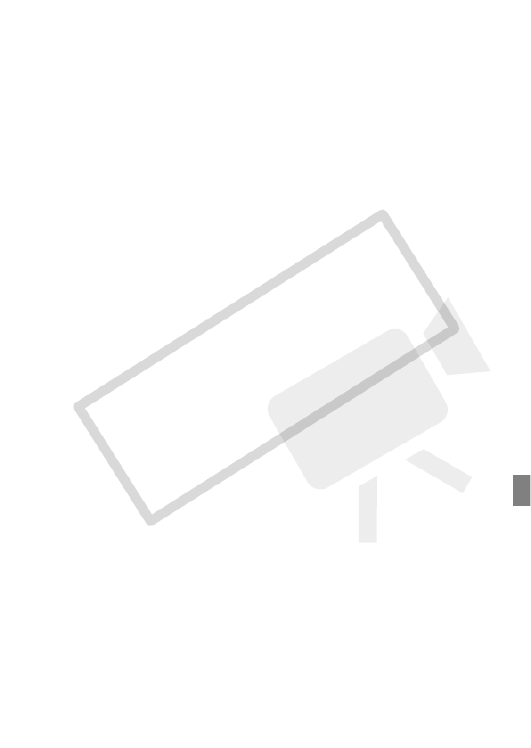
Table of contents
13
Video
45 Basic Recording
45 Shooting Video
46 Selecting the Video Quality (Recording Mode)
47 Zooming
48 Quick Start Function
50 Basic Playback
50 Playing Back the Video
52 Selecting what Recordings to Play Back
53 Searching for Scenes
55 Selecting the Playback Starting Point
57 Pre-selecting Recordings from the Index Screen
58 Deleting Scenes
61 Advanced Functions
61 Special Scene Recording Programs
64 Changing the Shutter Speed and Aperture
66 Cinema Mode: Giving a Cinematic Look to your
Recordings
66 Mini Video Light
67 Video Snapshot
71 Pre-recording Function
71 Self Timer
72 Manual Exposure Adjustment and Automatic Backlight
Correction
74 Manual Focus Adjustment
75 Face Detection
76 White Balance
77 Image Effects
79 Digital Effects
80 On-Screen Displays and Data Code
81 Audio Recording Level
82 Using Headphones
84 Using the Mini Advanced Shoe
85 Using an External Microphone
86 Using a Zoom Remote Controller
COPY

Table of contents
15
External Connections
120 Terminals on the Camcorder
121 Connection Diagrams
124 Playback on a TV Screen
125 Saving Your Recordings
125 Saving Your Recordings on a Computer
126 Authoring High-Definition (AVCHD) Discs and Photo
DVDs
130 Copying your Recordings to an External Video
Recorder
131 Transferring Photos to a Computer (Direct Transfer)
135 Transfer Orders
Additional Information
137 Appendix: Menu Options Lists
137 FUNC. Menu
140 Setup Menus
152 Trouble?
152 Troubleshooting
158 List of Messages
168 Do’s and Don’ts
168 Handling Precautions
173 Maintenance/Others
174 Using the Camcorder Abroad
175 General Information
175 Accessories
176 Optional Accessories
181 Product Codes
182 Specifications
186 Index
COPY

16
Introduction
About this Manual
Thank you for purchasing the Canon VIXIA HF21. Please read this
manual carefully before you use the camcorder and retain it for future
reference. Should your camcorder fail to operate correctly, refer to
Troubleshooting ( 152).
Conventions Used in this Manual
• IMPORTANT: Precautions related to the camcorder’s operation.
• NOTES: Additional topics that complement the basic operating
procedures.
• POINTS TO CHECK: Restrictions or requirements regarding the
function described.
• : Reference page number within this manual.
• The following terms are used in this manual:
When not specified as “memory card” or “built-in memory”, the term
“memory” by itself refers to both.
“Scene” refers to one movie unit from the point you press the
button to start recording until you press again to pause
the recording.
• The photos included in this manual are simulated pictures taken with
a still camera.
To complete some operations you will need to refer also to other
instruction manuals. This will be indicated with the following icons:
Refer to the ‘Digital Video Software’ instruction manual,
included as a PDF file in the supplied DIGITAL VIDEO
Solution Disk CD-ROM.
Refer to the instruction manual of the optional DW-100
DVD Burner.
DVSD
DW-100
START/STOP
COPY
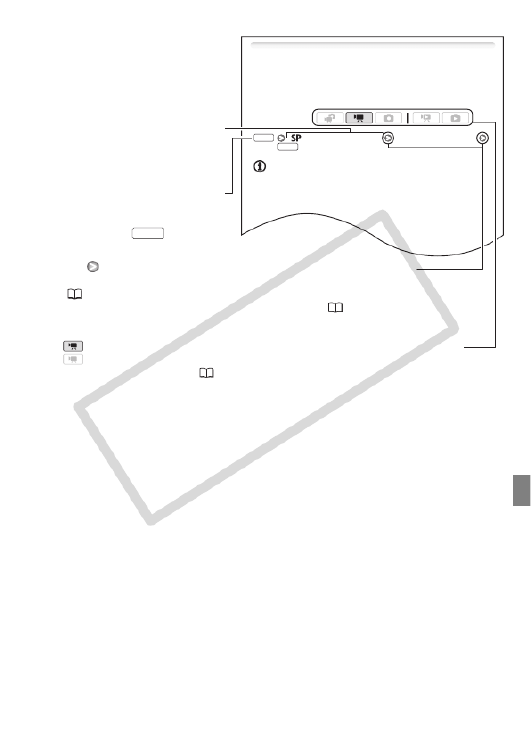
Introduction
17
Selecting the Video Quality (Recording Mode)
The camcorder offers 5 recording modes. Changing the recording
mode will change the recording time available on the memory. Select
MXP or FXP mode for better movie quality; select LP mode for longer
recording times. The following table gives approximate recording
times.
Standard Play 7 Mbps] Desired recording mode
NOTES
•AVCHD discs containing scenes recorded in MXP mode cannot be cre-
ated with the optional DW-100 DVD Burner. Use the software on the
supplied Video Tools CD-ROM to back up such scenes.
•The camcorder uses a variable bit rate (VBR) to encode video so the
actual recording times will vary depending on the content of the scenes.
•The camcorder retains the last setting used even if you set the cam-
corder to mode.
Operating modes:
FUNC.
FUNC.
[
Brackets [ ] are used to refer to
menu options as they are
displayed on screen.
indicates that a function is available in the operating mode indicated and
indicates that the function is not available. For a detailed explanation
refer to Operating Modes ( 34).
The arrow is used to abbreviate menu selections. For a detailed
explanation on how to use the menus, refer to Using the Menus
( 36). For a concise summary of all available menu options and
settings, refer to the appendix Menu Options Lists ( 137).
The names of most buttons and
switches are indicated within a
“button” frame.
For example .
FUNC.
COPY

26
Introduction
Memory operation
Record, Record pause, Playback, Playback pause, Fast playback,
Fast reverse playback, Slow playback, Slow reverse playback,
Frame advance, Frame reverse.
Remaining battery time
• The first time you use a battery pack, fully charge it and then use the camcorder until
the battery pack is completely exhausted. Doing so will ensure that the remaining
recording time will be displayed accurately.
• The icon shows a rough estimate
of the remaining charge as a
percentage of the full charge of
the battery pack. The remaining
recording/playback time of the battery pack is displayed, in minutes, next to the icon.
• When is displayed in red, replace the battery pack with a fully charged one.
• When you attach an empty battery pack, the power may turn off without displaying .
• Depending on the conditions under which the camcorder and the battery pack are
used, the actual battery charge may not be indicated accurately.
• When the camcorder is off, press to display the charge status of a
battery pack. The Intelligent System will display the charge status (as a percentage)
and the remaining recording time (in minutes) for 5 seconds. If the battery pack is
exhausted, the battery information may not be displayed.
Remaining recording time
When there is no more free space on the memory, “ End” (built-in memory) or
“ End” (memory card) will be displayed and the recording will stop.
24F progressive frame rate
Select the 24F progressive frame rate ( 66) to give your recordings a cinematic look.
You can combine this frame rate with the [ Cine Mode] recording program to
enhance the effect.
Number of available photos
in red: There is no memory card in the camcorder.
in green: 6 or more photos in yellow: 1 to 5 photos in red: No more photos
can be recorded.
• When viewing the photos, the display will always be in green.
• Depending on the recording conditions, the number of available photos displayed
may not decrease even after a recording has been made, or may decrease by 2
photos at once.
100% 75% 50% 25% 0%
BATT.INFO
COPY
Specyfikacje produktu
| Marka: | Canon |
| Kategoria: | kamera wideo |
| Model: | VIXIA HF21 |
Potrzebujesz pomocy?
Jeśli potrzebujesz pomocy z Canon VIXIA HF21, zadaj pytanie poniżej, a inni użytkownicy Ci odpowiedzą
Instrukcje kamera wideo Canon

19 Stycznia 2025

18 Stycznia 2025

4 Stycznia 2025

12 Października 2024

29 Września 2024

28 Września 2024

16 Września 2024

14 Września 2024

14 Września 2024

13 Września 2024
Instrukcje kamera wideo
- kamera wideo Sony
- kamera wideo Samsung
- kamera wideo Leica
- kamera wideo Logitech
- kamera wideo Xiaomi
- kamera wideo Sharp
- kamera wideo Braun
- kamera wideo Voltcraft
- kamera wideo Milwaukee
- kamera wideo Philips
- kamera wideo SilverCrest
- kamera wideo Xblitz
- kamera wideo Panasonic
- kamera wideo Mio
- kamera wideo Viewsonic
- kamera wideo Nedis
- kamera wideo Medion
- kamera wideo OK
- kamera wideo Lenco
- kamera wideo Fujifilm
- kamera wideo Toshiba
- kamera wideo Hazet
- kamera wideo Garmin
- kamera wideo Salora
- kamera wideo Evolveo
- kamera wideo HP
- kamera wideo Soundmaster
- kamera wideo Hyundai
- kamera wideo SJCAM
- kamera wideo Creative
- kamera wideo Swann
- kamera wideo Nikon
- kamera wideo Kodak
- kamera wideo Cisco
- kamera wideo SBS
- kamera wideo Kenwood
- kamera wideo DJI
- kamera wideo Gembird
- kamera wideo Minox
- kamera wideo Cobra
- kamera wideo JVC
- kamera wideo Trust
- kamera wideo Linksys
- kamera wideo Thinkware
- kamera wideo AgfaPhoto
- kamera wideo Vimar
- kamera wideo Ricoh
- kamera wideo Renkforce
- kamera wideo Rollei
- kamera wideo Marshall
- kamera wideo Trotec
- kamera wideo Uniden
- kamera wideo DataVideo
- kamera wideo Pyle
- kamera wideo Zoom
- kamera wideo Midland
- kamera wideo Speco Technologies
- kamera wideo Samson
- kamera wideo ARRI
- kamera wideo Olympus
- kamera wideo Navitel
- kamera wideo GoClever
- kamera wideo ION
- kamera wideo Maginon
- kamera wideo Intenso
- kamera wideo Polaroid
- kamera wideo Prestigio
- kamera wideo Konica Minolta
- kamera wideo Sanyo
- kamera wideo Oregon Scientific
- kamera wideo Bresser
- kamera wideo Jay-Tech
- kamera wideo Hama
- kamera wideo GoPro
- kamera wideo Insignia
- kamera wideo Extech
- kamera wideo TomTom
- kamera wideo Denver
- kamera wideo Bushnell
- kamera wideo Berger & Schröter
- kamera wideo Hitachi
- kamera wideo Tracer
- kamera wideo RCA
- kamera wideo Klein Tools
- kamera wideo Genius
- kamera wideo BenQ
- kamera wideo Trevi
- kamera wideo Magellan
- kamera wideo Lexibook
- kamera wideo Overmax
- kamera wideo Sencor
- kamera wideo Insta360
- kamera wideo EasyMaxx
- kamera wideo Blackmagic Design
- kamera wideo DOD
- kamera wideo Steinberg
- kamera wideo Best Buy
- kamera wideo Lamax
- kamera wideo Transcend
- kamera wideo Elmo
- kamera wideo Vitek
- kamera wideo Laserliner
- kamera wideo Vivitar
- kamera wideo Quintezz
- kamera wideo Aiptek
- kamera wideo AEE
- kamera wideo Airis
- kamera wideo ATN
- kamera wideo Activeon
- kamera wideo Energy Sistem
- kamera wideo Easypix
- kamera wideo Nilox
- kamera wideo Flir
- kamera wideo Coby
- kamera wideo Envivo
- kamera wideo TacTic
- kamera wideo Macally
- kamera wideo Bauer
- kamera wideo Naxa
- kamera wideo Mamiya
- kamera wideo Ricatech
- kamera wideo Konig
- kamera wideo Tronje
- kamera wideo Mpman
- kamera wideo Nikkei
- kamera wideo T'nB
- kamera wideo Ematic
- kamera wideo Minolta
- kamera wideo Zagg
- kamera wideo Veho
- kamera wideo Dnt
- kamera wideo Zorki
- kamera wideo Contour
- kamera wideo Iget
- kamera wideo RunCam
- kamera wideo Drift
- kamera wideo SeaLife
- kamera wideo Sakar
- kamera wideo Jobo
- kamera wideo Dragon Touch
- kamera wideo Mediacom
- kamera wideo Kreator
- kamera wideo Contax
- kamera wideo EE
- kamera wideo Traveler
- kamera wideo Contour Design
- kamera wideo Kaiser Baas
- kamera wideo Bluetech
- kamera wideo Braun Phototechnik
- kamera wideo Spypoint
- kamera wideo Kitvision
- kamera wideo Praktica
- kamera wideo MMTC
- kamera wideo Flip
- kamera wideo Kogan
- kamera wideo BlackVue
- kamera wideo Brinno
- kamera wideo DXG
- kamera wideo Storex
- kamera wideo MD 80
- kamera wideo Vupoint Solutions
- kamera wideo Leotec
- kamera wideo Skytronic
- kamera wideo Whistler
- kamera wideo Curve
- kamera wideo PCE Instruments
- kamera wideo CamOne
- kamera wideo Mobius
- kamera wideo ISAW
- kamera wideo Beaulieu
- kamera wideo Revier Manager
- kamera wideo Kobian
- kamera wideo FHD 1080P
- kamera wideo RSC
- kamera wideo Stealth Cam
- kamera wideo Aqua-Vu
- kamera wideo Hamlet
- kamera wideo Qoltec
- kamera wideo Replay
- kamera wideo Akaso
- kamera wideo Hamilton Buhl
- kamera wideo Aida
- kamera wideo Rexing
- kamera wideo IOPLEE
- kamera wideo Moultrie
- kamera wideo Microtek
- kamera wideo Teslong
- kamera wideo Izzo
Najnowsze instrukcje dla kamera wideo

30 Marca 2025

30 Marca 2025

30 Marca 2025

30 Marca 2025

28 Marca 2025

28 Marca 2025

28 Marca 2025

27 Marca 2025

14 Marca 2025

12 Marca 2025