Instrukcja obsługi Canon PIXMA TS8052
Przeczytaj poniżej 📖 instrukcję obsługi w języku polskim dla Canon PIXMA TS8052 (100 stron) w kategorii drukarka. Ta instrukcja była pomocna dla 3 osób i została oceniona przez 2 użytkowników na średnio 4.5 gwiazdek
Strona 1/100
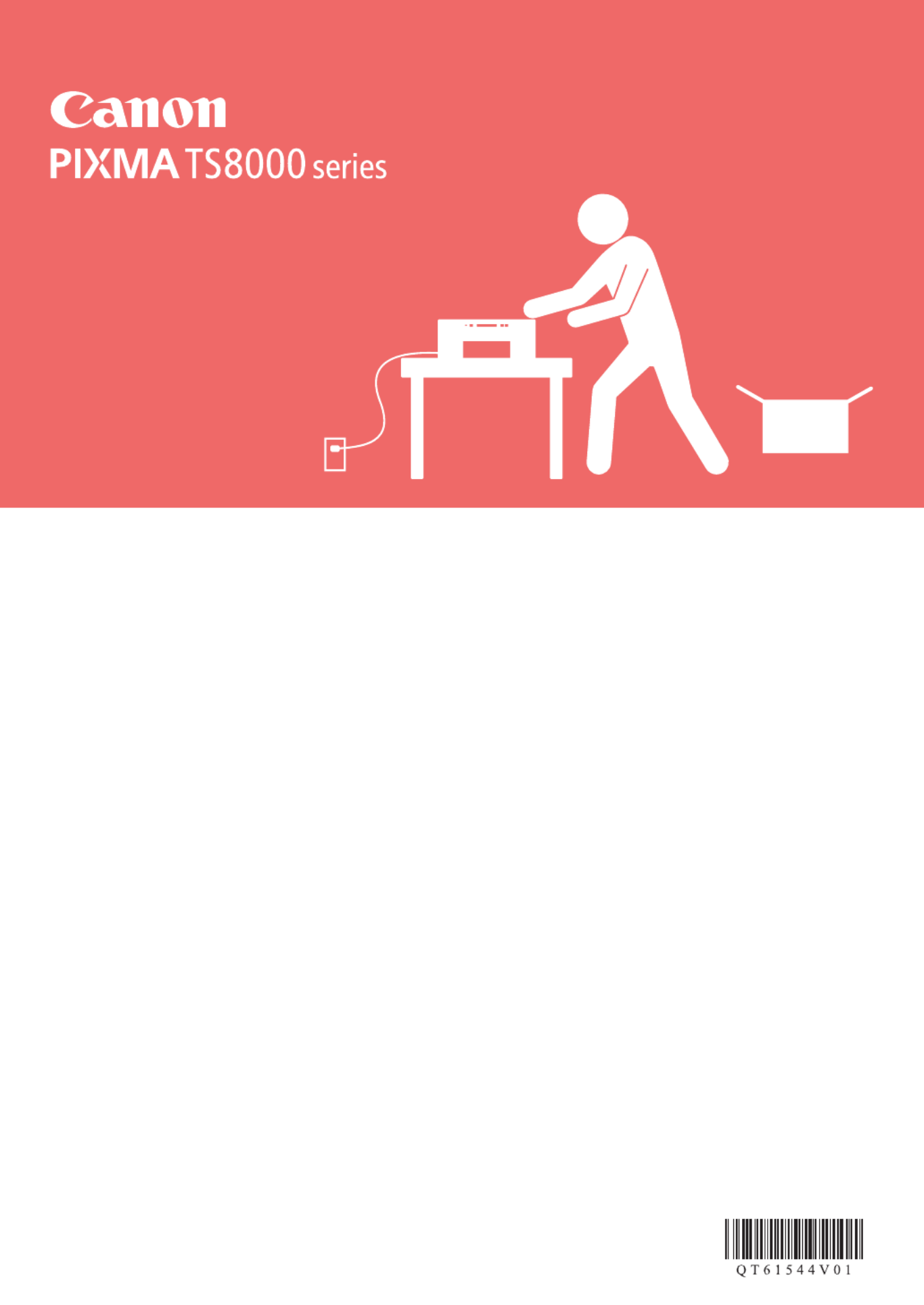
Aloitusopas
Før du begynder
Komme i gang
Uppstartsguide
Ξεκινώντας
Guía de inicio
Para Começar
Guida Rapida
Aan de Slag-gids
Inbetriebnahme
Démarrage
Getting Started

1
2
Tulostimen asennus sivu1 ............................................................................
Yhdistäminen tietokoneeseen ja älypuhelimeen/tablet-tietokoneeseen .....sivu5
Kun tulostin aloittaa tulostuksen, käyttöpaneeli avautuu ja paperin luovutustaso tulee ulos automaattisesti. Pidä
tulostimen edusta vapaana.
Installation af printeren side1 ........................................................................
Tilslutning med computer og smartphone/tablet side5 ..................................
Når printeren starter udskrivning, åbnes kontrolpanel automatisk, og udbakken til papir kommer ud. Sørg for, at
der ikke er nogen genstande på den forreste del af printeren.
Installere skriveren side 1 .............................................................................
Koble til datamaskin og smarttelefon/nettbrett side 5 ...................................
Når skriveren starter å skrive ut, åpnes betjeningspanelet automatisk, og papirutmatingsbrettet kommer ut.
Sørg for at det ikke er noen hindringer foran skriveren.
Installera skrivaren sida1 ..............................................................................
Ansluta med dator och smarttelefon/surfplatta sida5 ....................................
När skrivaren börjar skriva ut öppnas manöverpanelen automatiskt och utmatningsfacket skjuts ut. Se till att det
inte nns några hinder vid skrivarens front.
Εγκατάσταση του εκτυπωτή σελίδα1 ............................................................
Σύνδεση με υπολογιστή και Smartphone/Tablet σελίδα5 ..............................
Όταν ο εκτυπωτής αρχίζει την εκτύπωση, ανοίγει αυτόματα ο πίνακας λειτουργίας και βγαίνει προς τα έξω η
θήκη εξόδου χαρτιού. Φροντίστε να μην υπάρχουν εμπόδια μπροστά από τον εκτυπωτή.
Instalación de la impresora.............................................................página 1
Conexión con el ordenador y con el teléfono inteligente o la tableta página 5 ....
Cuando la impresora empieza a imprimir, se abre automáticamente el panel de control y se extrae la bandeja
de salida del papel. Mantenga la parte frontal de la impresora libre.
Instalando a impressora página 1 .................................................................
Conectando a um computador e smartphone/tablet página 5 ......................
Quando a impressora começa a imprimir, o painel de controle é aberto automaticamente e a bandeja de saída
do papel sai. Mantenha a frente da impressora livre de obstáculos.
Installazione della stampante pagina 1 .........................................................
Connessione con computer e smartphone/tablet pagina 5 ...........................
Quando la stampante inizia a stampare, il pannello dei comandi e il vassoio di uscita della carta si aprono
automaticamente. Mantenere libera l'area davanti alla stampante.
De printer installeren pagina 1 ......................................................................
Verbinden met een computer en smartphone/tablet.......................pagina 5
Het bedieningspaneel en de papieruitvoerlade worden automatisch geopend wanneer het afdrukken wordt
gestart. Zorg dat er zich geen voorwerpen vóór de printer bevinden.
Installation des Druckers Seite1 ...................................................................
Herstellen einer Verbindung mit einem Computer und Smartphone/Tablet .... Seite5
Wenn der Druckvorgang beginnt, wird das Bedienfeld automatisch geöffnet und das Papierausgabefach fährt
aus. Achten Sie darauf, dass sich keine Gegenstände vor dem Drucker benden.
Installation de l'imprimante page1 .................................................................
Connexion avec un ordinateur et un smartphone ou une tablette page5 ......
Lorsque l'imprimante commence à imprimer, le panneau de contrôle s'ouvre automatiquement et le bac de
sortie papier sort. Veillez à ce qu'aucun obstacle ne soit placé devant l'imprimante.
Installing the Printer page1 ............................................................................
Connecting with Computer and Smartphone/Tablet page5 ...........................
When the printer starts printing, automatically the operation panel opens and the paper output tray comes out.
Keep the front of the printer clear.

1
ENGLISH
1. Installing the Printer
For the procedure with icon, you can watch the video
tutorials for installing the printer by accessing the following
URL or scanning the QR codes.
Watch the
movie
Checking Included Items
CD-ROM for
computer
(Windows) Manuals
Removing Packing Materials/Turning
on the Printer
You can watch the procedure on a movie by scanning
the QR codes.
Android iOS
1 Remove the packing materials (such as tape and
protective lm on the touch screen) from outside
the printer.
Using the printer with the protective lm attached
may cause malfunction.
2 a Hook the hollows on the both sides of
the printer with your ngers and open the
scanning unit / cover.
b Remove the orange tape and discard it.
a
b
3
LIFT UP the scanning unit / cover, and then close
it.
4 a Connect the power cord.
b Lift the operation panel.
c Press the button.ON
Do not connect a USB cable yet.
b
a
c
5 Drag the screen and tap the language to select.
6 Read the messages and follow the on-screen
instructions.
7 Read the messages and tap .OK
Specyfikacje produktu
| Marka: | Canon |
| Kategoria: | drukarka |
| Model: | PIXMA TS8052 |
| Kolor produktu: | Czerwony |
| Wbudowany wyświetlacz: | Tak |
| Częstotliwość wejściowa AC: | 50 - 60 Hz |
| Napięcie wejściowe AC: | 100 - 240 V |
| Wysokość produktu: | 139 mm |
| Szerokość produktu: | 372 mm |
| Głębokość produktu: | 324 mm |
| Waga produktu: | 6500 g |
| Tryb wyłączenia: | 0.3 W |
| Port USB: | Tak |
| Maksymalne zużycie mocy: | 16 W |
| Obsługiwane systemy operacyjne Mac: | Mac OS X 10.10 Yosemite, Mac OS X 10.11 El Capitan, Mac OS X 10.8 Mountain Lion, Mac OS X 10.9 Mavericks |
| Typ ekranu: | LCD |
| Długość przekątnej ekranu: | 4.3 " |
| Obsługiwane typy kart pamięci: | SD, SDHC |
| Pojemność pamięci wewnętrznej: | - MB |
| Zakres temperatur (eksploatacja): | 15 - 30 °C |
| Zakres wilgotności względnej: | 10 - 80 % |
| Wi-Fi: | Tak |
| Standardy Wi- Fi: | 802.11b, 802.11g, Wi-Fi 4 (802.11n) |
| Pobór mocy w trybie czuwania: | 1 W |
| Liczba portów USB 2.0: | 1 |
| Przewodowa sieć LAN: | Nie |
| Zintegrowany czytnik kart: | Tak |
| Obsługiwane operacyjne systemy komórkowe: | Android, Windows 10 Mobile, Windows RT, iOS |
| Szyfrowanie / bezpieczeństwo: | WPA-PSK, WPA2-PSK |
| Maksymalna rozdzielczość: | 9600 x 2400 DPI |
| Technologia druku: | Atramentowa |
| Zawiera sterowniki: | Tak |
| Pozycjonowanie na rynku: | Dom i biuro |
| Prędkość drukowania (A4/US Letter, w czerni, tryb normal): | 15 stron/min |
| Prędkość druku (w kolorze, z normalną jakością, format A4/US Letter): | 10 stron/min |
| Drukowanie: | Drukowanie w kolorze |
| Liczba wkładów drukujących: | 6 |
| Głębokość koloru wejścia: | 48 bit |
| Typ skanera: | Skaner Płaski |
| Technologia skanowania: | CIS |
| Skanowanie: | Skanowanie w kolorze |
| Rozmiary nośników bez brzegu nadających się do druku: | 10x15, 13x18, 20x25, A4, Letter |
| Rozmiary kopert: | 10, DL |
| Rozmiary seri A ISO (A0…A9): | A4, A5 |
| Rozmiary seri B ISO (B0…B9): | B5 |
| Typy nośników podajnika papieru: | Envelopes, Glossy paper, Matte paper, Photo paper, Plain paper, Semi-glossy paper |
| Rozmiary nośników non-ISO: | Prawny |
| Maksymalny rozmiar papieru ISO (seria A): | A4 |
| Dołączone oprogramowanie: | MP Driver including Scanning Utility\nMy Image Garden with Full HD Movie Print\nQuick Menu |
| Kopiowanie: | Kopiowanie w kolorze |
| Średni zużycie enegrii (podczas pracy ): | - W |
| Fax: | Nie |
| Podwójne drukowanie: | Tak |
| Bezpośrednie drukowanie: | Tak |
| Maksymalna rozdzielczość kopiowania: | - DPI |
| Funkcja n w jednym (N=): | 2, 4 |
| Zmniejszanie/powiększanie kopii: | 25 - 400 % |
| Maksymalna liczba kopii: | 99 kopii |
| Optyczna rozdzielczość skanowania: | 2400 x 4800 DPI |
| Skanuj do: | Chmura |
| Maksymalny obszar skanowania: | 216 x 297 mm |
| Głębokość koloru wyjścia: | 24 bit |
| Całkowita liczba podajników: | 1 |
| Całkowita pojemność wejściowa: | - ark. |
| Całkowita pojemność wyjściowa: | - ark. |
| Rozmiary papieru fotograficznego: | 10x15, 13x18, 20x25 cm |
| Zalecana ilość stron drukuwanych miesięcznie: | - stron/mies. |
| Kolor(y) wkładów drukujących: | Black, Cyan, Grey, Magenta, Pigment black, Yellow |
| Zawiera wkład(y): | Tak |
| Drukowanie DVD/CD: | Tak |
| Typ wkładu papieru: | Cassette, Paper tray |
| Standardowe interfejsy: | USB 2.0, Wireless LAN |
| Technologie mobilnego wydruku: | Apple AirPrint, Google Cloud Print, Mopria Print Service |
| Pictbridge: | Tak |
| Kolorowy wyświetlacz: | Tak |
| Maksymalna pojemność podajnika (arkusze): | 120 ark. |
| Gniazda pamięci: | 1 |
| Zalecana gramatura nośników: | 64 - 105, 300 g/m² |
| Poziom mocy akustycznej (czuwanie): | 49 dB |
| Minimalna ilość miejsca w pamięci komputerowej: | 1500 MB |
| Darmowa kopia: | Tak |
| Oprogramowanie do pobrania: | Easy-WebPrint EX |
| Dupleks: | Tak |
Potrzebujesz pomocy?
Jeśli potrzebujesz pomocy z Canon PIXMA TS8052, zadaj pytanie poniżej, a inni użytkownicy Ci odpowiedzą
Instrukcje drukarka Canon

9 Kwietnia 2025

4 Kwietnia 2025

4 Marca 2025

3 Marca 2025

1 Marca 2025

13 Lutego 2025

8 Lutego 2025

2 Lutego 2025

18 Stycznia 2025

18 Stycznia 2025
Instrukcje drukarka
- drukarka Sony
- drukarka Samsung
- drukarka LG
- drukarka Xiaomi
- drukarka Sharp
- drukarka Huawei
- drukarka Lenovo
- drukarka Epson
- drukarka Fujitsu
- drukarka Roland
- drukarka Panasonic
- drukarka StarTech.com
- drukarka Fujifilm
- drukarka MSI
- drukarka Toshiba
- drukarka D-Link
- drukarka Citizen
- drukarka HP
- drukarka Brother
- drukarka Honeywell
- drukarka Kodak
- drukarka Testo
- drukarka Primera
- drukarka Xerox
- drukarka Godex
- drukarka Olivetti
- drukarka Zebra
- drukarka Dell
- drukarka Digitus
- drukarka AgfaPhoto
- drukarka Kyocera
- drukarka Ricoh
- drukarka Seiko
- drukarka Renkforce
- drukarka Thomson
- drukarka AVM
- drukarka Velleman
- drukarka Dymo
- drukarka Panduit
- drukarka Olympus
- drukarka OKI
- drukarka Mitsubishi
- drukarka Intermec
- drukarka NEC
- drukarka Polaroid
- drukarka Konica Minolta
- drukarka Bixolon
- drukarka Pantum
- drukarka Olympia
- drukarka Datamax O'Neil
- drukarka DNP
- drukarka Equip
- drukarka ZKTeco
- drukarka TSC
- drukarka HiTi
- drukarka Microboards
- drukarka Triumph-Adler
- drukarka Fargo
- drukarka Entrust
- drukarka Kern
- drukarka Brady
- drukarka Tomy
- drukarka Lexmark
- drukarka Sagem
- drukarka Nilox
- drukarka Argox
- drukarka Royal Sovereign
- drukarka Minolta
- drukarka Oce
- drukarka Paxar
- drukarka IDP
- drukarka Metapace
- drukarka Ultimaker
- drukarka Ibm
- drukarka CSL
- drukarka Toshiba TEC
- drukarka Frama
- drukarka Builder
- drukarka Kogan
- drukarka Star Micronics
- drukarka Posiflex
- drukarka Dascom
- drukarka GG Image
- drukarka Vupoint Solutions
- drukarka Elite Screens
- drukarka DTRONIC
- drukarka Phoenix Contact
- drukarka Videology
- drukarka Epson 7620
- drukarka Star
- drukarka EC Line
- drukarka Colop
- drukarka Approx
- drukarka Fichero
- drukarka Raspberry Pi
- drukarka Unitech
- drukarka Middle Atlantic
- drukarka Evolis
- drukarka Tally Dascom
- drukarka Custom
- drukarka Nisca
- drukarka Sawgrass
- drukarka Mutoh
Najnowsze instrukcje dla drukarka

9 Kwietnia 2025

9 Kwietnia 2025

9 Kwietnia 2025

9 Kwietnia 2025

3 Kwietnia 2025

3 Kwietnia 2025

3 Kwietnia 2025

2 Kwietnia 2025

2 Kwietnia 2025

2 Kwietnia 2025