Instrukcja obsługi Canon lv s4
Canon
Projektor Beamer
lv s4
Przeczytaj poniżej 📖 instrukcję obsługi w języku polskim dla Canon lv s4 (60 stron) w kategorii Projektor Beamer. Ta instrukcja była pomocna dla 17 osób i została oceniona przez 2 użytkowników na średnio 4.5 gwiazdek
Strona 1/60

E
English
Multimedia Projector
Owner’s Manual
LV-S4

2
Features and Design
◆Compact Design
This projector is designed compact in size and weight. It is
easy to carry and work anywhere you wish to use.
◆Compatibility
The projector widely accepts various video and computer
input signals including; Computers, 6 Color systems (PAL,
SECAM, NTSC, NTSC4.43, PAL-M, PAL-N), Component
Video, S-video and RGB scart.
◆Simple Computer System Setting
The projector has the Multi-scan system to conform to
almost all computer output signals quickly. (See page 25.)
◆Auto PC Adjustment
Incoming computer signals are recognized and the best
adjustment is automatically set by the Auto PC Adjustment.
No complicated setup is necessary and the projection is
always precise. ( See page 26. )
◆Blackboard Function
A blackboards✳can be used as a projection screen.
✳The board color is limited to Green.
(See page 29 and 34)
◆Digital Zoom (for Computer)
The Digital zoom function expands (to approx. 16 times of
screen size) or compresses the image size, allowing you to
focus on crucial information at a presentation.
(See page 31.)
◆Film Function
The Film function reproduces pictures faithful to the original
film quality from 3-2 pull-down video contents.
(See page 36.)
◆Multi-Language Menu Display
Operation menu is available in 12 languages; English,
German, French, Italian, Spanish, Portuguese, Dutch,
Swedish, Russian, Chinese, Korean, or Japanese.
(See page 38.)
◆Keystone Adjustment
The keystone correction function is provided to correct
distortion of the projected image allowing you to use the
projector without locational constraints.
(See page 22 and 38.)
◆Power Management Function
The Power management function reduces power
consumption and maintains the lamp life. (See page 41.)
◆User's Logo
A projected image can be captured and used for the
starting display of the projector with the Capture function.
You can also display the captured image in an interval
during your presentation instead of blackout the image with
the No show function. (See page 22 and 40.)
◆Selectable Lamp Mode
Brightness of the projection lamp can be selected in the
Setting menu. (See page 41.)
◆Key Lock Function
Provided to lock the operation of the projector. This
function protects the projector from being tampered with
by third persons. (See page 42)
◆PIN Code Lock Function
The PIN code lock function prevents others except users
from using the projector. (See page 17 and 43.)
This Multimedia Projector is designed with the most advanced technology for portability, durability, and ease of use. This projector
utilizes built-in multimedia features, a palette of 16.77 million colors, and matrix liquid crystal display (LCD) technology.
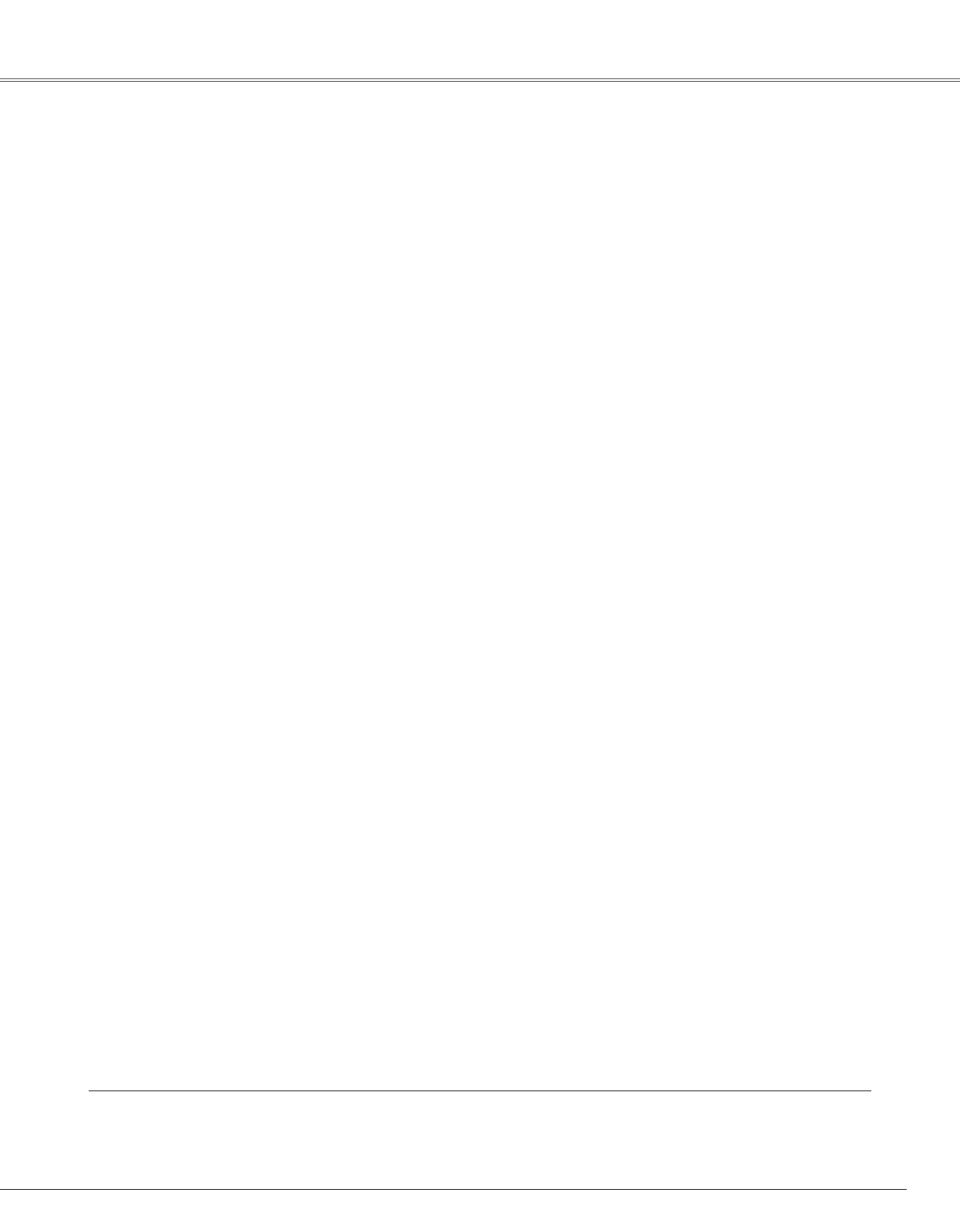
3
Table of Contents
Features and Design . . . . . . . . . . . . . . . . . . .2
Table of Contents . . . . . . . . . . . . . . . . . . . . . .3
To the Owner . . . . . . . . . . . . . . . . . . . . . . . . .4
Safety Instructions . . . . . . . . . . . . . . . . . . . .5
Air Circulation 6
Installing the Projector in Proper Position 6
Moving the Projector 6
Compliance . . . . . . . . . . . . . . . . . . . . . . . . . .7
Part Names and Functions . . . . . . . . . . . . . .8
Front 8
Back 8
Bottom 8
Rear Terminal 9
Top Control 10
Remote Control Unit 11
Operating Range 11
Remote Control Unit Battery Installation 12
Installation . . . . . . . . . . . . . . . . . . . . . . . . . .13
Positioning the Projector 13
Adjustable Feet 13
Connecting the AC Power Cord 14
Connecting to a Computer 15
Connecting to Video Equipment 16
Basic Operation . . . . . . . . . . . . . . . . . . . . . .17
Turning On the Projector 17
Turning Off the Projector 18
Zoom and Focus Adjustment 19
How to Operate the On-Screen Menu 20
Menu Bar 21
Keystone Adjustment 22
Picture Freeze Function 22
No Show Function 22
P-Timer Function 23
Sound Adjustment 23
Computer Input . . . . . . . . . . . . . . . . . . . . .24
Input Source Selection 24
Computer System Selection 25
Auto PC Adjustment 26
Manual PC Adjustment 27
Image Level Selection 29
Image Level Adjustment 30
Screen Size Adjustment 31
Video Input . . . . . . . . . . . . . . . . . . . . . . . . . .32
Input Source Selection 32
Video System Selection 33
Image Level Selection 34
Image Level Adjustment 35
Screen Size Adjustment 37
Setting . . . . . . . . . . . . . . . . . . . . . . . . . . . . .38
Setting 38
Maintenance and Cleaning . . . . . . . . . . . . .45
Warning Indicator 45
Cleaning the Air Filters 46
Cleaning the Projection Lens 47
Cleaning the Projector Cabinet 47
Attaching the Lens Cover 47
Lamp Replacement 48
Lamp Replace Counter 49
Appendix . . . . . . . . . . . . . . . . . . . . . . . . . . .50
Troubleshooting 50
Menu Tree 52
Indicators and Projector Condition 54
Compatible Computer Specifications 55
Technical Specifications 56
Optional Parts 57
Configurations of Terminals 58
PIN code label 59
Trademarks
Each name of corporations or products in this book is either a registered trademark or a trademark of its respective
corporation.
Specyfikacje produktu
| Marka: | Canon |
| Kategoria: | Projektor Beamer |
| Model: | lv s4 |
Potrzebujesz pomocy?
Jeśli potrzebujesz pomocy z Canon lv s4, zadaj pytanie poniżej, a inni użytkownicy Ci odpowiedzą
Instrukcje Projektor Beamer Canon

18 Stycznia 2025

4 Lipca 2024

4 Lipca 2024

4 Lipca 2024

4 Lipca 2024

4 Lipca 2024

3 Lipca 2024

3 Lipca 2024

3 Lipca 2024

3 Lipca 2024
Instrukcje Projektor Beamer
- Projektor Beamer Sony
- Projektor Beamer Yamaha
- Projektor Beamer Philips
- Projektor Beamer Acer
- Projektor Beamer Epson
- Projektor Beamer Nobo
- Projektor Beamer Panasonic
- Projektor Beamer Viewsonic
- Projektor Beamer Medion
- Projektor Beamer Toshiba
- Projektor Beamer Casio
- Projektor Beamer HP
- Projektor Beamer Kodak
- Projektor Beamer JVC
- Projektor Beamer Dell
- Projektor Beamer Auna
- Projektor Beamer Mitsubishi
- Projektor Beamer XGIMI
- Projektor Beamer NEC
- Projektor Beamer Sanyo
- Projektor Beamer Optoma
- Projektor Beamer Nebula
- Projektor Beamer BenQ
- Projektor Beamer Overmax
- Projektor Beamer Fenton
- Projektor Beamer Aiptek
- Projektor Beamer Apeman
- Projektor Beamer Sagem
- Projektor Beamer Eiki
- Projektor Beamer InFocus
- Projektor Beamer Bauer
- Projektor Beamer Aaxa
- Projektor Beamer Vivitek
- Projektor Beamer Brookstone
- Projektor Beamer Stereoboomm
- Projektor Beamer Ibm
- Projektor Beamer Legamaster
- Projektor Beamer La Vague
- Projektor Beamer FengMi Wemax
- Projektor Beamer Nor-tec
- Projektor Beamer Skytronic
- Projektor Beamer Eumig
- Projektor Beamer DreamVision
Najnowsze instrukcje dla Projektor Beamer

15 Stycznia 2025

13 Stycznia 2025

13 Stycznia 2025

13 Stycznia 2025

13 Stycznia 2025

12 Stycznia 2025

17 Grudnia 2024

5 Października 2024

5 Października 2024

5 Października 2024