Instrukcja obsługi Brother TD-2130N
Brother
drukarka etykiet
TD-2130N
Przeczytaj poniżej 📖 instrukcję obsługi w języku polskim dla Brother TD-2130N (92 stron) w kategorii drukarka etykiet. Ta instrukcja była pomocna dla 4 osób i została oceniona przez 2 użytkowników na średnio 4.5 gwiazdek
Strona 1/92

TD-2020
TD-2120N
TD-2130N
Before using this printer, be sure to read this User's
Guide.
We suggest that you keep this manual in a handy
place for future reference.
Please visit us at support.brother.com, where you
can get product support and answers to frequently
asked questions (FAQs). Version D
US ENG
USER’S GUIDE

i
Introduction
Thank you for purchasing the Brother TD-2020/2120N/2130N. The TD-2020/2120N/2130N
(hereafter referred to as "the printer") is a powered desktop thermal printer. Be sure to read the
User’s Guide, Product Safety Guide, Quick Reference Guide, Software User’s Guide and Network
User’s Guide (TD-2120N/2130N only) before using the printer. We suggest that you keep these
documents in a handy place for future reference.
The following documents are included on the CD-ROM.
User's Guide
Software User's Guide
Network User's Guide (TD-2120N/2130N only)
Symbols Used in This Document
The following symbols are used throughout this document.
CAUTION
This symbol indicates instructions that may result in injuries or damage if they are ignored or
incorrectly followed.
NOTE
This symbol indicates notes that provide information or directions that can help you better
understand and use the product more efficiently.
About This Document
This document (PDF) is included on the CD-ROM.
NOTE
If Adobe® Reader® is used to view this document on a computer, the pointer changes to
when the pointer is placed on a link. Click the link to open the corresponding page.
For information on using Adobe® Reader®, see the help file included with Adobe® Reader®.
This symbol indicates information or directions that should be followed.
Ignoring them may result in damage or failed operations.
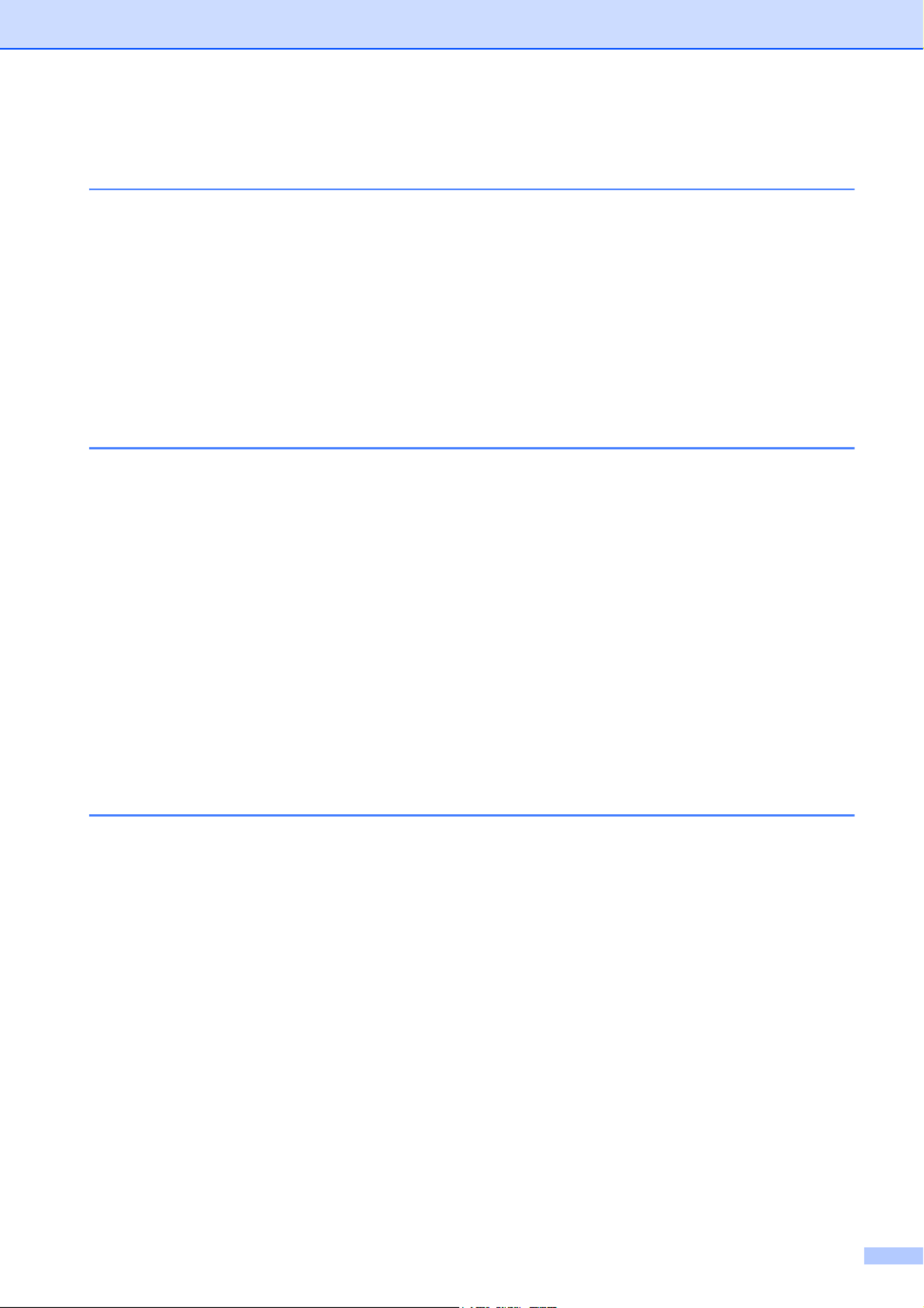
ii
Table of Contents
1 Getting Started 1
General Description...............................................................................................1
Power Supply.........................................................................................................3
Connecting to an AC Power Outlet..................................................................3
Installing the Printer Driver and Software ..............................................................4
Installer Screen................................................................................................5
USB Cable Connection....................................................................................5
Wired LAN Connection (TD-2120N/2130N only).............................................7
Registering Paper Size Information With the Printer .............................................9
Uninstalling the Printer Driver..............................................................................10
2 Printing 12
Operation Panel...................................................................................................12
Indicators .......................................................................................................12
Button Functions............................................................................................13
Inserting the RD Roll............................................................................................15
Checking the Sensor Position .......................................................................17
Cutting Roll Paper .........................................................................................18
Printing the Printer Setup Information..................................................................19
Connecting the Computer and Printer .................................................................21
USB Cable Connection..................................................................................21
Wired LAN Connection (TD-2120N/2130N only)...........................................21
Printing Solutions.................................................................................................22
Printing ................................................................................................................23
Making Prints Lighter or Darker.....................................................................23
Printer Driver Options ..........................................................................................24
3 Printer Setting Tool 25
About the Printer Setting Tool..............................................................................25
Before Using the Printer Setting Tool ............................................................25
Using the Printer Setting Tool..............................................................................25
Communication Settings (TD-2120N/2130N only)...............................................27
Settings Dialog Box .......................................................................................27
Menu Bar .......................................................................................................29
Wired LAN/Wireless LAN Tabs .....................................................................31
Bluetooth Tab ................................................................................................33
Applying Setting Changes to Multiple Printers ..............................................33
Device Settings....................................................................................................34
Settings Tabs.................................................................................................35
Menu Bar .......................................................................................................40
P-touch Template Settings ..................................................................................41
P-touch Template ..........................................................................................41
P-touch Template Settings Dialog Box..........................................................42
Paper Size Setup.................................................................................................44
Paper Size Setup Dialog Box ........................................................................44
Distributing Paper Formats............................................................................47
Specyfikacje produktu
| Marka: | Brother |
| Kategoria: | drukarka etykiet |
| Model: | TD-2130N |
Potrzebujesz pomocy?
Jeśli potrzebujesz pomocy z Brother TD-2130N, zadaj pytanie poniżej, a inni użytkownicy Ci odpowiedzą
Instrukcje drukarka etykiet Brother

6 Lutego 2025

13 Stycznia 2025

13 Stycznia 2025

5 Stycznia 2025

13 Grudnia 2024

3 Października 2024

3 Października 2024

30 Września 2024

28 Września 2024

27 Września 2024
Instrukcje drukarka etykiet
- drukarka etykiet Epson
- drukarka etykiet Toshiba
- drukarka etykiet Casio
- drukarka etykiet Citizen
- drukarka etykiet Honeywell
- drukarka etykiet Primera
- drukarka etykiet Godex
- drukarka etykiet Olivetti
- drukarka etykiet Zebra
- drukarka etykiet Seiko
- drukarka etykiet Renkforce
- drukarka etykiet Dymo
- drukarka etykiet Panduit
- drukarka etykiet Intermec
- drukarka etykiet Bixolon
- drukarka etykiet Datamax O'Neil
- drukarka etykiet TSC
- drukarka etykiet 3M
- drukarka etykiet Qian
- drukarka etykiet Brady
- drukarka etykiet Argox
- drukarka etykiet Phoenix
- drukarka etykiet Leitz
- drukarka etykiet POSline
- drukarka etykiet Kroy
- drukarka etykiet Metapace
- drukarka etykiet Datacard
- drukarka etykiet Labelmate
- drukarka etykiet Star Micronics
- drukarka etykiet Dascom
- drukarka etykiet DULA
- drukarka etykiet EC Line
- drukarka etykiet Tach-It
- drukarka etykiet Colop
- drukarka etykiet Qoltec
- drukarka etykiet SATO
- drukarka etykiet SII
- drukarka etykiet Start International
- drukarka etykiet Custom
- drukarka etykiet Ruggard
Najnowsze instrukcje dla drukarka etykiet

9 Marca 2025

7 Marca 2025

3 Marca 2025

17 Lutego 2025

17 Lutego 2025

28 Stycznia 2025

12 Stycznia 2025

11 Stycznia 2025

5 Stycznia 2025

27 Grudnia 2024