Instrukcja obsługi Boss BV7460
Boss
Radia samochodowe
BV7460
Przeczytaj poniżej 📖 instrukcję obsługi w języku polskim dla Boss BV7460 (32 stron) w kategorii Radia samochodowe. Ta instrukcja była pomocna dla 14 osób i została oceniona przez 2 użytkowników na średnio 4.5 gwiazdek
Strona 1/32

To ensure safety while driving
and to comply with laws,
drivers should not watch video or
operate the video device while driving.

-1-
Content
Precaution......................................
Safety Information.........................
Disc Note.......................................
Installation ....................................
Electric Connection ......................
Remote Control ............................
Basic Operation ............................
Main Menu Operation......................
Setting animation...........................
Setting disc....................................
Setting radio...................................
Setting wallpaper............ ................
Version about.......... ........................
Setting time.......... .........................
Setting audio mode.........................
Setting video mode.........................
Setting OSD language....................
Setting .................illumination color
TFT display calibration. ..................
Rear View Camera ........................
Control Panel ................................
Unit keys ........................................
Radio Operation............................
Listening to the radio ......................
Storing and Listening to a memory
station ........................................
Automatic Memory Storing &
Program Scanning.......................
2
3
4
5
8
9
11
11
11
12
12
12
12
12
12
13
13
13
13
13
14
14
16
16
16
17
17
19
20
20
21
21
23
23
23
23
23
24
25
26
27
27
28
29
30
31
Automatic Memory Storing &
Program Scanning.......................
RDS function..................................
Media Operation.............................
Basic Operation ..............................
Selecting Play Mode ........................
On-Screen Display Function .............
Digital Video Special Function........
Multi-Subtitle Language function.......
Multi-audio language Function..........
Multi-angle Function........................
Title menu function ..........................
AUX Operation ...............................
AV Operation..................................
USB Operation ...............................
Card Operation ..............................
SWC Operation..............................
Parental Control...........................
Region Code..................................
Specification .................................
Troubleshooting.............................

-2-
Precaution
THANK YOU FOR PURCHASING PLAYER .
Before operating the unit, read this manual thoroughly and keep it handy
for future reference .
To avoid injury or accident , read the following precautions before
installing and operating the unit .
A BOSS AUDIO MULTIMEDIA
ABOUT THE LIQUID CRYSTAL DISPLAY (LCD) PANEL
Do not press on the LCD panel on the unit as doing so can distort the
picture or cause a malfunction . The picture may become unclear , or the
LCD panel may be damaged .
NOTES ON CLEANING
-Clean the LCD panel with a slightly damp soft cloth.
-Do not use solvents such as benzine, thinner, commercially available
cleaners or antistatic spray .
- Do not use alcohol to clean the screen .
If your car was parked in a cold or hot place, the picture may not be clear .
The monitor is not damaged . The picture will become clear the temper-
ature in your car becomes normal .
DO NOT install any receiver in locations where;
- it may obstruct the steering wheel and gearshift lever operations, as this
may result in a traffic accident.
- it may obstruct the operation of safety devices such as air bags, as this
may result in a fatal accident.
- it may obstruct visibility.
DO NOT operate any receiver while manipulating the steering wheel, as
this may result in a traffic accident.
The driver must not watch the monitor while driving.
IF THE DRIVER watches the monitor while driving, it may lead to
carelessness and cause an accident.
IF YOU NEED to operate the receive while driving, be sure to look ahead
carefully or you may be involved in a traffic accident.
IF THE PARKING BRAKE is not engaged.“ ParkingBrake” flashes on the
monitor, and no playback picture will be shown.
- This warning appears only when the parking brake wire is connected to
the parking brake system built in the car ( refer to the electric connection)
ON INSTALLATION

-3-
Safety Information
CAUTION:
THIS DIGITAL VIDEO PLAYER IS A CLASS I LASER PRODUCT. HOWEVER
THIS DIGITAL VIDEO PLAYER USES A VISIBLE/INVISIBLE LASER BEAM
WHICH COULD CAUSE .
HAZARDOUS RADIATION EXPOSURE IF DIRECTED. BE SURE TO OPERATE
THE DIGITAL VIDEO PLAYER CORRECTLY AS INSTRUCTED.
USE OF CONTROLS OR ADJUSTMENTS OR PERFORMANCE OF
PROCEDURES OTHER THAN THOSE SPECIFIED HEREIN MAY RESULT IN
HAZARDOUS RADIATION EXPOSURE.DO NOT OPEN COVERS AND DO NOT
REPAIR YOURSELF. REFER SERVICING TO QUALIFIED PERSONNEL.
WARNING:
TO REDUCE THE RISK OF FIRE OR ELECTRIC SHOCK, DO NOT EXPOSE THIS
EQUIPMENT TO RAIN OR MOISTURE.
TO REDUCE THE RISK OF FIRE OR ELECTRIC SHOCK, AND ANNOYING
INTERFERENCE, USE ONLY THE RECOMMENDED ACCESSORIES.
THIS DEVICE IS INTENDED FOR CONTINUOUS OPERATION.
This product incorporates copyright protection technology that is protected
by method claims of certain U.S. Patents and other intellectual property rights
owned by Macrovision Corporation and other rights owners.Use of this
copyright protection technology must be authorized by Macro vision Corporation,
and is intended for home and other limited viewing uses only unless
otherwise authorized by Macrovision Corporation. Reverse engineering or
disassembly is prohibited.
REGION MANAGEMENT INFORMATION:
This Digital Video Player is designed and manufactured to respond to the Region
Management Information that is recorded on a Digital Video disc. If the Region
number described on the Digital Video disc does not correspond to the Region
number of this Digital Video Player, this Digital Video Player cannot play this disc.

-4-
Disc Note
Preparing New Discs with Rough
Spots
A new d isc may ha ve rough edges on
its insid e and outside e dg es. I f a disc
with rough e dges is used, the p rop er
setting will not be performe d an d t he
player will no t play the disc. Therefore,
remove the ro ug h edg es in ad van ce
by using a ball point pen or pencil as
shown on the right. To re move the
rough edges, press the sid e of th e pen
or pencil against the inside and outside
edges of the disc.
Rou gh s po ts
on
out si de edg e
Ball poin t pe n
or pencil
Rou gh s po ts
on inside
edge
Do not touch
the
underside
of the disc
Do not
bend
Wipe the disc from
center
toward the outside
edge
Labe l side
up
Disc Cleaning
Use a dry soft cloth to wipe the surface.
If the disc is quite dirty, use a soft cloth
slightly moistured with isopropyl (rubbing)
alcohol. Never use solvents such as
benzine, thinner or conventional record
cleaners as they may mar the surface of
the disc.
Handling and Cleaning
Dirt, dust, scratches and warping disc
will cause misoperation.
Do not place stickers or make
scratches on discs.
Do not warp discs.
A disc should always be kept in its
case when not in use to prevent from
damaging.
Do not place discs in the following
places:
1.Direct sunlight
2.Dirty, dusty and damp areas
3.Near car heaters
4.On the seats or dashboard
Discs which cannot be played
with this player
Digital Video-RAM
CDV
CDG
Note:
A disc may become somewhat scratched
(although not enough to make it
unusable) depending on your handle it
and conditions in the usage environment.
Note these scratches are not an
indication of any problem with the player.
Disc formats supported by this
player
Digital
Video
VCD
CD
MP3
Audio and Video
Disc size 12 cm
Audio and Video
Disc size 12 cm
Audio
Disc size 12 cm
Audio
Disc size 12 cm
Digital
Video
VCD
CD
MP3

Installation
-5-
NOTES:
1. Choose the mounting location where the unit will not interfere with the normal
driving function of the driver.
2. Before finally installing the unit, connect the wiring temporarily and make sure
it is all connected up properly and the unit and the system work properly.
3. Use only the parts included with the unit to ensure proper installation. The use
of unauthorized parts can cause malfunctions.
4. Consult with your nearest dealer if installation requires the drilling of holes or
other modifications of the vehicle.
5. Install the unit where it does not get in the driver s way and cannot injure the
passenger if there is a sudden stop, like an emergency stop.
. Avoid installing the unit where it would be subject to high temperature, such
as from direct sunlight, or from hot air, from the heater, or where it would be
subject to dust, dirt or excessive vibration.
7. If installation angle exceeds 30 from horizontal, the unit might not give its
optimum performance.
'
6
30
DIN FRO NT/REAR -MOUNT
This unit can be properly installed either from "Front"(conventional DIN
Front-mount) or "Rear"(DIN Rear-mount installation, utilizing threaded
screw holes at the sides of the unit chassis). For details, refer to the following
illustrated installation methods.
Removing the unit
1. Press the button to release the front panel .REL
2. Remove the control panel .

Installation
-6-
Installation the unit
3. Remove the PLASTIC COVER of the both sides away
4. Insert the two KEY PLAT into the grooves at both sides
of the unit as shown in figure until they click .
PLASTIC COVER
5. Pulling the levers makes it possible to remove
the unit from the dashboard .
KEY PLATE
DASH BOARD
METAL MOUNTING
STRAP
HEX NUT
SPRING WASHER
PLAIN WASHER
TAPPING SCREW
CONSOLE
SLIDE BRACKET
HOUSING
HEX BOLT

-7-
Installation
How To Remove And Install The Front Panel
When detaching or attaching the control panel, be careful not to damage the
connectors on the back of the control panel and on the panel holder.
2). Pull-off the front panel and keep the front panel into the case .
Detaching Control Panel
Before detaching the control panel, be sure to turn off the power.
1). Press the “REL” release button and the left hand side of front panel will release.
Attaching Control Panel
1). First insert the right hand side of the front panel into the hollow of the unit .
(NOTE : the “bulge” point on the panel must be attached into the hollow of the unit .)
2). Gently push the left hand side of the front panel until you feel a “ Click” .
PROTECTIVE CASE
RELEASE BUTTON
Hollow Bulge

Electric Connection
-8-
WIRING CONNECTION
Note:
the ground connection cable (parking brake B-) must be connected in order for
pictures to be played back to the monitor. If the cable has not been correctly
connected, appears on the monitor. warning message
ISO CONNECTOR
1 BLACK.........................GROUND
5 YELLOW...............CONSTANT(+)
2 RED.........................IGNITION(+)
4 BLUE................AUTO ANTENNA
1 GREEN/BLACK................LEFT REAR(-)
3 WHITE/BLACK...............LEFT FRONT(-)
5 GRAY/BLACK..............RIGHT FRONT(-)
7 VIOLET/BLACK.............RIGHT REAR(-)
2 GREEN...........................LEFT REAR(+)
4 WHITE..........................LEFT FRONT(+)
6 GRAY..........................RIGHT FRONT(+)
8 VIOLET.........................RIGHT REAR(+)
5
24
8 6 4 2
7 5 3 1
B
A
RADIO ANTENNA JACK
FRONT RCA AUDIO OUT SOCKET
FRONT RCA AUDIO OUT SOCKET
VIDEO OUTPUT SOCKET
VIDEO OUTPUT SOCKET
Wh it e Yel lo w
Yel lo wRe d
ISO CONNECTOR
5
24
8 6 4 2
7 5 3 1
B
A
REAR RCA AUDIO OUTPUT RED
REAR RCA AUDIO OUTPUT WHITE
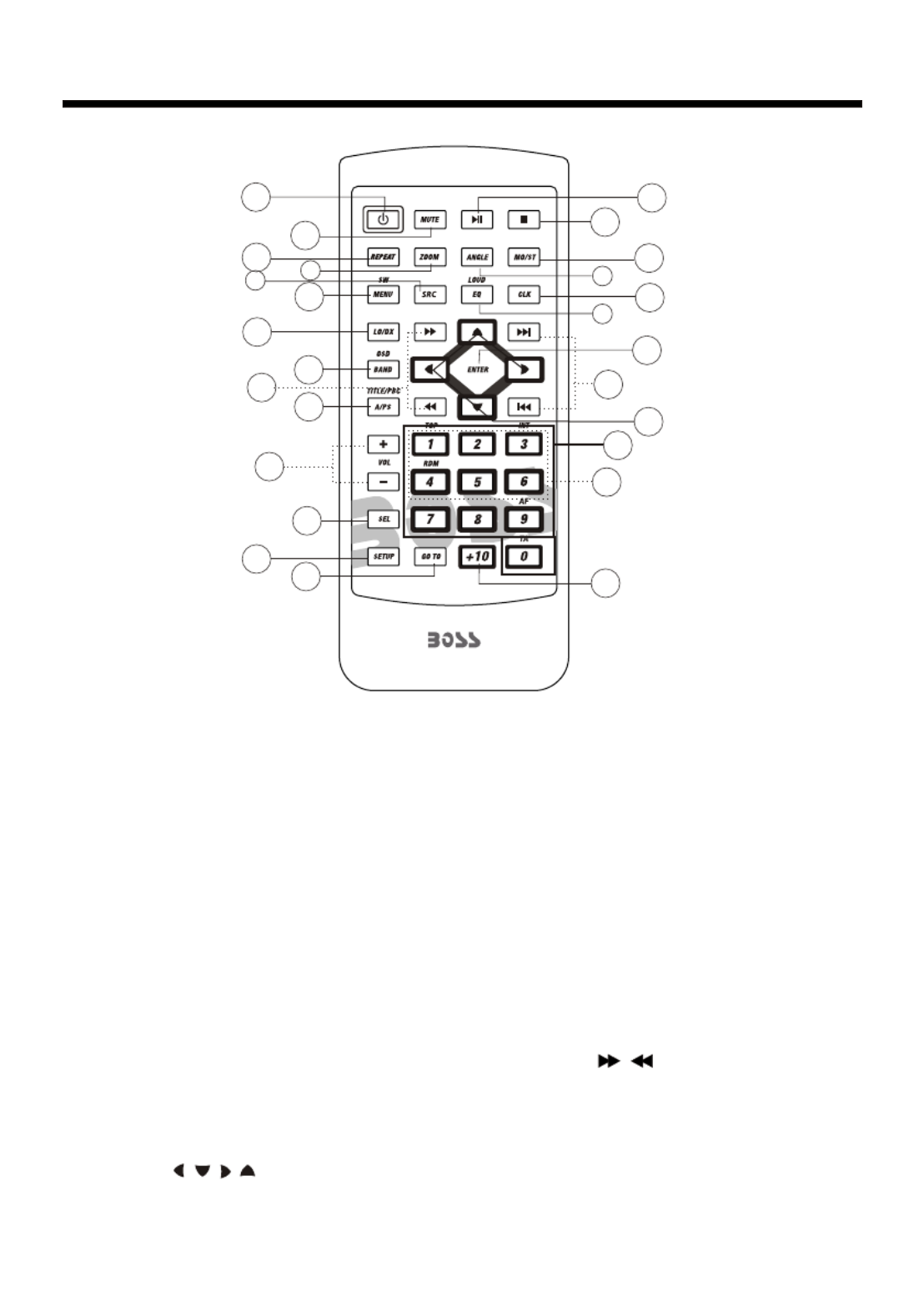
-9-
Remote Control
1. CLOCK BUTTON
2. SRC BUTTON
3. STOP BUTTON
4. SETUP
5. BUTTON
6. OCAL/DX BUTTON
7. REPEAT BUTTON
8. GOTO BUTTON
9. >>I/I<< BUTTON
12. / / / BUTTON
13. BUTTON
BUTTON
MO/ST
L
10. SELECT BUTTON
11. VOLUME+/- BUTTONS
MENU/SUB WOOFER
18. APS/TITLE/PBC BUTTON
19. ZOOM BUTTON
20. ANGEL BUTTON
21. LOUD/EQ BUTTON
22. / BUTTON
23. ENTER BUTTON
24. NUMBER(0-9) BUTTONS
25. +10 BUTTON
14. BAND/OSD BUTTON
15. POWER BUTTON
16. >II BUTTON
17. MUTE BUTTON
26. RADIO PRESET
15
17
19
13
14
7
2
6
22
11
18
3
16
5
20
1
21
24
9
12
10
48
26
23
25
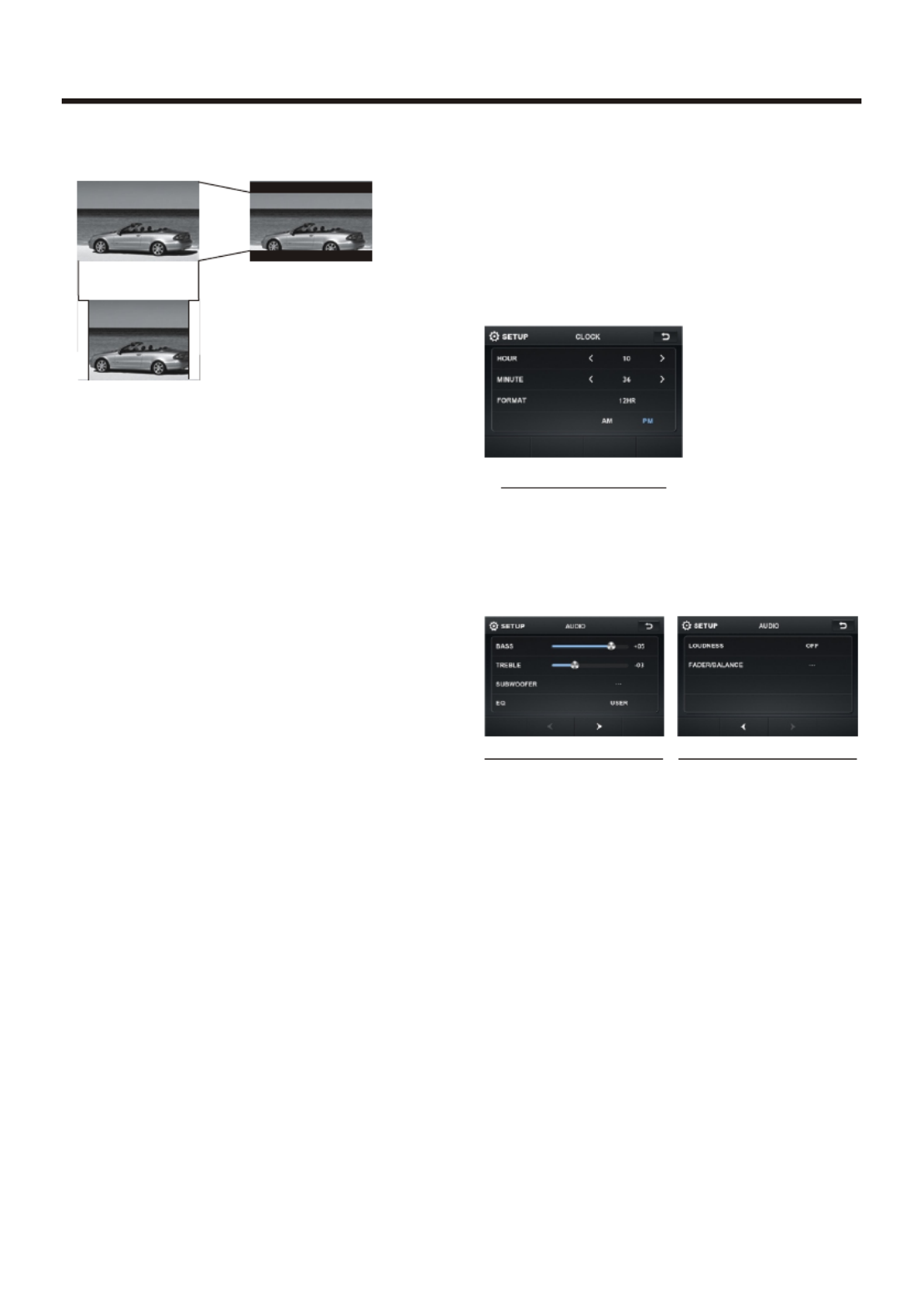
-12-
Basic Operation
TV TYPE
This is to select the appropriate TV
aspect (4:3 or 16:9) according to the
connected TV set.
Normal/PS (For 4:3 TV)
Played back in the PAN & SCAN style.
(If connected to wide-screen TV, the
left and right edges are cut off.)
Normal/LB (For 4:3 TV)
Played back in LETTER BOX style.
(If connected to wide-screen TV, black
bands appear at top and bottom of the
screen.)
Wide (For 16:9 TV)
Select when a wide-screen TV set is
connected.
RATING
Select to turn Parental Control on or off.
changes to the Parental Control
menu below .)
Key in and then turn to rating“0000”
then you can setting as follow:
KID SAFE -> G -> PG -> PG-13
-> PG R -> R ->NC-17 -> ADULT
RADIO
ST/MONO: touch to select stereo or mono.
LOCAL: touch to select local or distant.
REGION: touch to select radio frequency
as USA or EUROPE.
WALLPAPER
Touch to select wallpaper .
The factory default password is . 0000
(The password must be used to make
16: 9 4:3 Letter Box
4:3 Pan Scan
audio setup interface2audio setup interface1
ABOUT
Touch to show the version information.
CLOCK SETUP
Touch the CLOCK to adjust the time and
time format.
clock setup interface
AUDIO SETUP
Touch the audio to turn to audio quality
adjustment.
TREBLE: -7 to +7
Adjust treble level .
BASS: -7 to +7
Adjust bass level .
SUBWOOFER: touch to adjust
subwoofer volume and frequency.
EQ: touch to select audio mode as follow:
USER -> JAZZ -> CLASSIC -> POP -> ROCK
LOUDNESS: touch to select loudness
effect as :OFF -> LOW -> MID -> HIGH

-13-
Basic Operation
FADER/BALANCE:
BALANCE: R 0-10 to L 0-10
Adjust sound balance between left
and right speakers .
FADE: F 0-10 to R 0-10
Adjust sound balance between front
and rear speakers .
VIDEO SETUP
COLOR: -16 to 16
Adjust the color for the picture-lighter
or darker.
BRIGHTNESS: -16 to 16
Adjust if the picture is too bright or
too dark.
CONTRAST: -16 to 16
Adjust the contrast of the bright and
dark portion.
TINT: -16 to 16
Adjust the tint if the human skin color
is unnatural.
-Adjustable when NTSC is selected “ “
for NTSC/PAL .“ “
LANGUAGE
Touch to select OSD language.
ILLUMINATION COLOR
Touch to select the backlight for all
buttons. Tap auto icon the backlight
change automatically.
CALIBRATION
Touch the arrow as show to calibration
the display.
NOTE:
If RESET is selected, all memory data
will deleted, please re-adjust .
Rear View Camera
When connecting the rear view camera
the mirror image of the rear view is auto-
matically displayed on the monitor
when you change the gear to the back
position.
(Note: additional monitor can not display
the image.)
Reset Factory Settings
RESET button is placed on the housing
and must be activated with either a
ballpoint pen or thin metal object.
The RESET button is to be activated for
the following reasons:
A. Initial installation of the unit when
all wiring is completed.
B. All the function buttons do not operate.
C. Error symbol on the display.
Video setup interface

-14-
UNIT KEYS
Control Panel
2 13 5312
14
7 109
4
8
6
11
6
15
1
16
Control Panel
Sliding Plate diagram after remo ving Control Panel
1718
1. AUXILIARY INPUT JACK
Insert an external device to this AUX jack in order to have audio output of the
device through the unit.
3. VOL KNOB
In normal mode, knob is used to increase or decrease the volume.
2. SEL BUTTON
switch between BAS ,TRE ,BAL FADS BLE ANCE, E,COLOR,
RIGHTNESS, CONTRAST, TINT, press and hold the button to display BT,
REG(in radio mode), PI(in radio mode), TA(in radio mode), AF(in radio mode),
LOUD, SWF, EQ TIME 12H/24H, CLOCK, , /, BEEP EUR USA FREQ, ANIMATION.
After switching on the desired mode , rotate VOL knob to set it. above
Press the SEL
the VOL
4. /SRC BUTTON
In power off mode, press it to turn on the unit.
In power on mode, short press it repeatedly to select one mode of the RADIO,
DISC, USB, CARD, BT, AUX and AV; long p to turn off the unit.ress it

Control Panel
-15-
5 . and /6 >>| |<< BUTTONS
In radio mode,
7
(EJECT) BUTTON
Insert the disc, label side facing up, until the mechanism senses its presence
and draws the disc in. Press it to eject the disc.
1 .
For information about connecting a USB device, please see USB operation.
SD CARD SLOT
RESET BUTTON
Press this button to return to factory settings.
l pressing |<< or >>| button ong can automatically search down
or up ;for an available station beginning from the current frequency Briefly
pressing |<< or >>| button or up can manually search down for a your desired
station beginning from the current frequency.
In media mode, pressing |<< or >>| button can play previous or next track; the
and long pressing |<< or >>| button continuously can fast backwards or
forwards at the following multiple of normal speed: x2, x4, x8, x20.
. MUTE BUTTON
Press it button to switch of the loudspeakers for a short period. The word MUTE
flashes in the display. Press it again to cancel the mute function. This function
can also be cancelled by rotating the VOL multifunction button.
8 13. PRESET STATION MEMORY AND >II, INT, RPT, RDM BUTTON-
A)In RADIO mode
Go to any preset station by pressing one of the 6preset station(1-6) ,if one of
these buttons is pressed for more than 2 seconds, the stations currently being
listened to will be memorized into the selected preset button.
B) In DISC/USB/SD mode
During playing, press 1/>II button to pause the current playback, press again to
continue play;
During playing, press 2/RPT button to select repeat function;
During playing, press 3/RDM button to select random function;
During DVD/VCD/CD disc playing, press 4/STOP button to stop playing and turn
to home mode, during MP3/USB/SD mode, press this button to turn to previous
mode, press again to turn to home mode;
14. REL BUTTON
Press it to detachable the front panel.
15.
6 USB PORT
1 . 7
1 . 8

Touch Screen Operation
-16-
Briefly touch “ ” to decrease frequency
by one step of channel spacing.
Automatic Search
During Radio mode, touch and hold
(for more than 2 seconds ) either “ / ”
ICONS to start search for a radio station
automatically.
To tune in strong-signal FM
Station only (LO/DX function)
Press button on the
remote control to select
mode of Local and
Long-distance traffic news.
Storing and Listening to a
Memory Station
Setting Memory
With this system, a total of 30 stations
can be stored in the memory of six
buttons. Each band stores up to six
preset stations. The stations might be
FM1, FM2, FM3, AM1(MW1), and
AM2(MW2) band.
The operation is as below :
- Store in Memory
>Select the frequency band
>Select the station
>Press and the station until it show
the frequency band your select.
- Retrieve a preset station
Touch the ranges briefly to retrieve 1-6
a station which had been stored in the
memory in advance the chose number
is shown on display .
In radio mode, LOC
or tap icon
select LOC/DX
Selecting The Frequency Band
Touch the screen of section “ BAND ”
repeatedly to select the band , the
message will show in turn :
When an FM stereo broadcast
is hard to receive
Press button on the remote ST/MO
control to select the MONO or STEREO
mode .
Start Searching For a Station
Manual Search
During Radio mode, briefly touch “ ”
to increase frequency by one step of
channel spacing.
FM1 FM2 FM3
AM2(MW2) AM1(MW1)
RADIO OPERATION
87.50 101.70 98.10 107.9 100.8
87.50
Touch the RADIO ICON in home menu
to enter the RADIO mode. In radio mode,
tap icon to turn off the display, and
tap anywhere of the display to turn it
on again.
Listening to Radio
10:00 AM
1
1
1
10:
0:
0:
0:0
0
0
00
0
0
0 A
A
A
AM
M
M
M

-17-
Touch Screen Operation
RA DI O
RD S PI M UTE
RD S TA OF F
RD S AF OFF
Automatic Memory Storing &
Program Scanning
3
RDS FUNCTION
ADJUSTABLE ITEMS:
Automatic Preset Setup
In Radio Mode, touch and keep (for more
than 2 ’ S) the screen of range to “ ”
active automatic station storage.
The radio searches within the current
frequency band, e.g. Fm , for the
stronger signal level until the search cycle
has finished . The six strongest stations
are then allocated to the corresponding
storage locations .
Then the station of the first storage
location is set .
Scan Function
In Radio mode, briefly touch the “ ”
section on the touch screen , the radio
briefly plays all the preset stations of the
frequency band .
In home menu, then touch the “ ”
ICON to enter the set mode, the
message in the display :
REG FUNCTION
at certain times some stations divide up
their programs into regional programs
with varying content .
REG ON : the message “REG ON” will
appears in the display for a few seconds .
Note :
- the display capacity is limited . It is
possible that in the double display mode
some segments of the display are deleted .
- the function REG ON prevents the
radio from switching to alternative
frequency which have a different regional
program content .
the program identification(PI) REG OFF :
of the regional program is ignored during
the search for an alternative frequency
(AF) or a program identification (PI) .
Select RDS REGIONAL to turn RDS
function on or off.
PI MUTE / PI SOUND
(only for radio operation)
f you are in an area where two program
identifications (PI) overlap, you can
select the option and PI SOUND
for playback of the sound. PI MUTE
Alternate switching of the program
identification should be avoided .
PI SOUND :
f switching nevertheless occurs the
sound of another station is heard for
less than one second .
PI SET
Touch to change between PI MUTE and
PI SOUND .
I
I
ST /M ONO S TE REO
LO CA L DX
RE GI ON EU RO PE
RD S RE GIO NA L ON
RA DI O
REGION SET
Touch to switch the REGION function
ON and OFF.
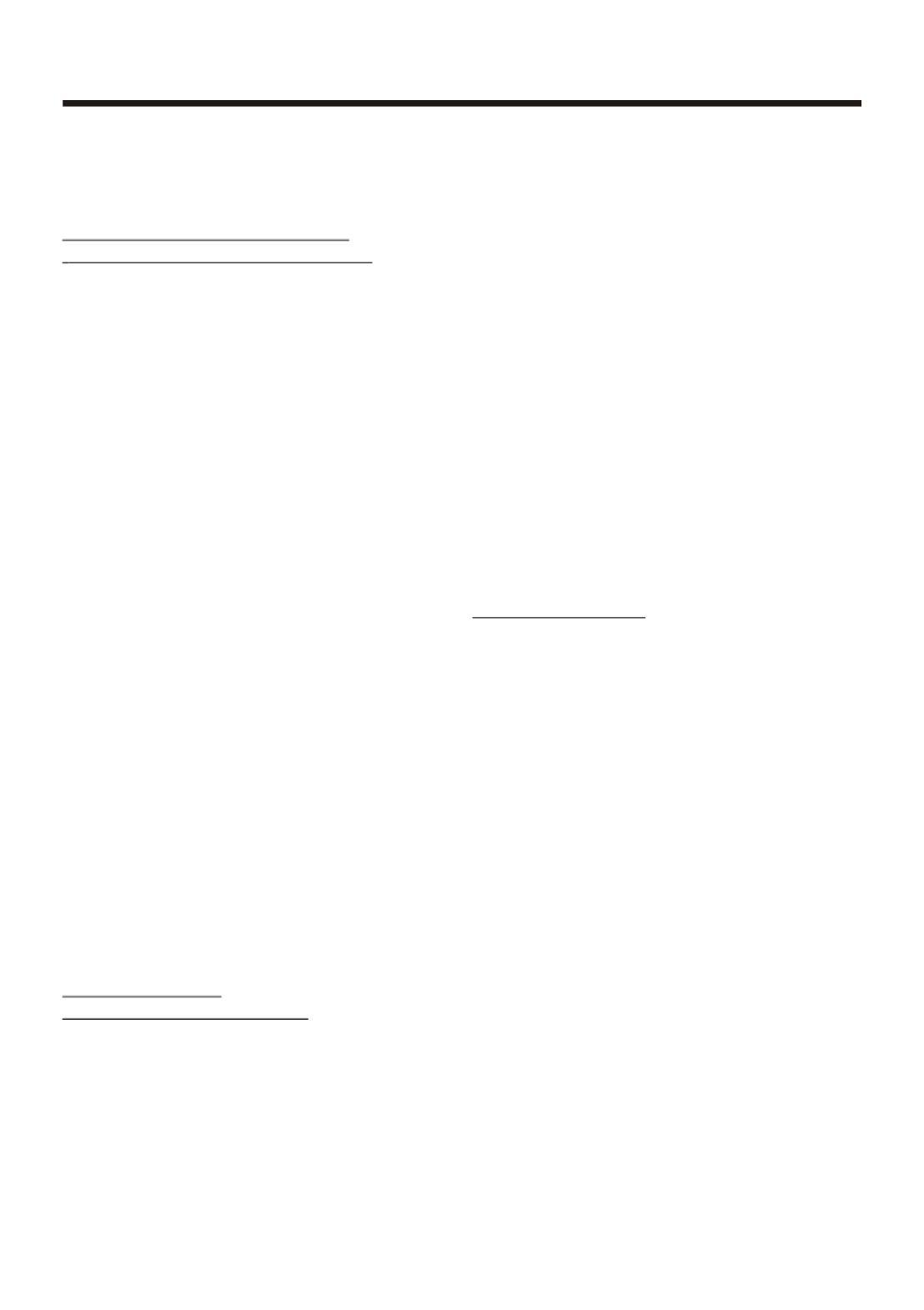
TA Traffic Announcement
(Priority For Traffic Information)
When the TA function is activated, the
TA symbol appears in the display .
During radio operation in one FM
frequency band the search for a traffic
announcement station is started
automatically (TA SEEK) .
If an FM station is being received which
transmits the latest traffic announce-
ments from time to time, the TP display
lights up.
When the TA function is switched on ,
the FM traffic automatically interrupt
CD operation (the word TRAFFIC
appears in the display).
The volume level is increased to the
minimum value for the transmission of
traffic announcements.
After the traffic announcements has
finished, the program that was
previously running is resumed.
Interruption of the TA Function:
If you would like to interrupt the current
traffic announcement, touch the TA
section on screen briefly . This does
switch off the TA mode .
AF FUNCTION
(Alternative Frequencies)
AF is a function that works with the help
of RDS (Radio Data System) and can
only be used with FM stations. The radio
searches in the background for the best
frequency reception of the station that
has been tuned into .
PI MUTE :
the sound of another station is
suppressed .
In Radio mode, touch the cursor button
to switch the TA function ON and OFF .
In Radio mode, touch the cursor button
to switch the AF function ON and OFF .
Touch the AF section on touch screen or
swing and keep the SEL knob in the
TA/AF direction for about 2 seconds ,
the AF function is activated. The AF
symbol appears in the display .
When the AF function has been switched
on, the radio continuously tests the
signal strength of the AF frequency .
The test interval for each AF frequency
depends on the signal strength of the
current station and varies from a few
minutes in the case of weak signals.
Whenever the new AF frequency is
stronger than the station that is currently
tuned in , the radio switched to this
frequency for a short time for a short
time and the message
“NEW FREQUENCY “ is displayed for
one or two seconds.
PTY FUNCTION
In Radio mode, touch screen of “PTY”
range to select the Program type .
PTY Selection of the program type
besides the stations name, some FM
stations also transmit information on the
type of program. This information can
be displayed by your car radio .
Examples of such types of program are :
SPORT NEWS POP WEATHER ......
With PTY function you can specifically
select stations transmitting a particular
type of program. Touch the PTY on screen
repeatedly to call up the PTY selection
menu. The message “PTY SEEK” then
appears briefly in the display .
When PTY has been selected the radio
start searching for corresponding PTY
information and stops when the PTY
information has been found, “NO PTY”
appears in the display. If the PTY
information being searched for no longer
exists, the PTY function automatically
switches to normal mode .
Touch Screen Operation
-18-
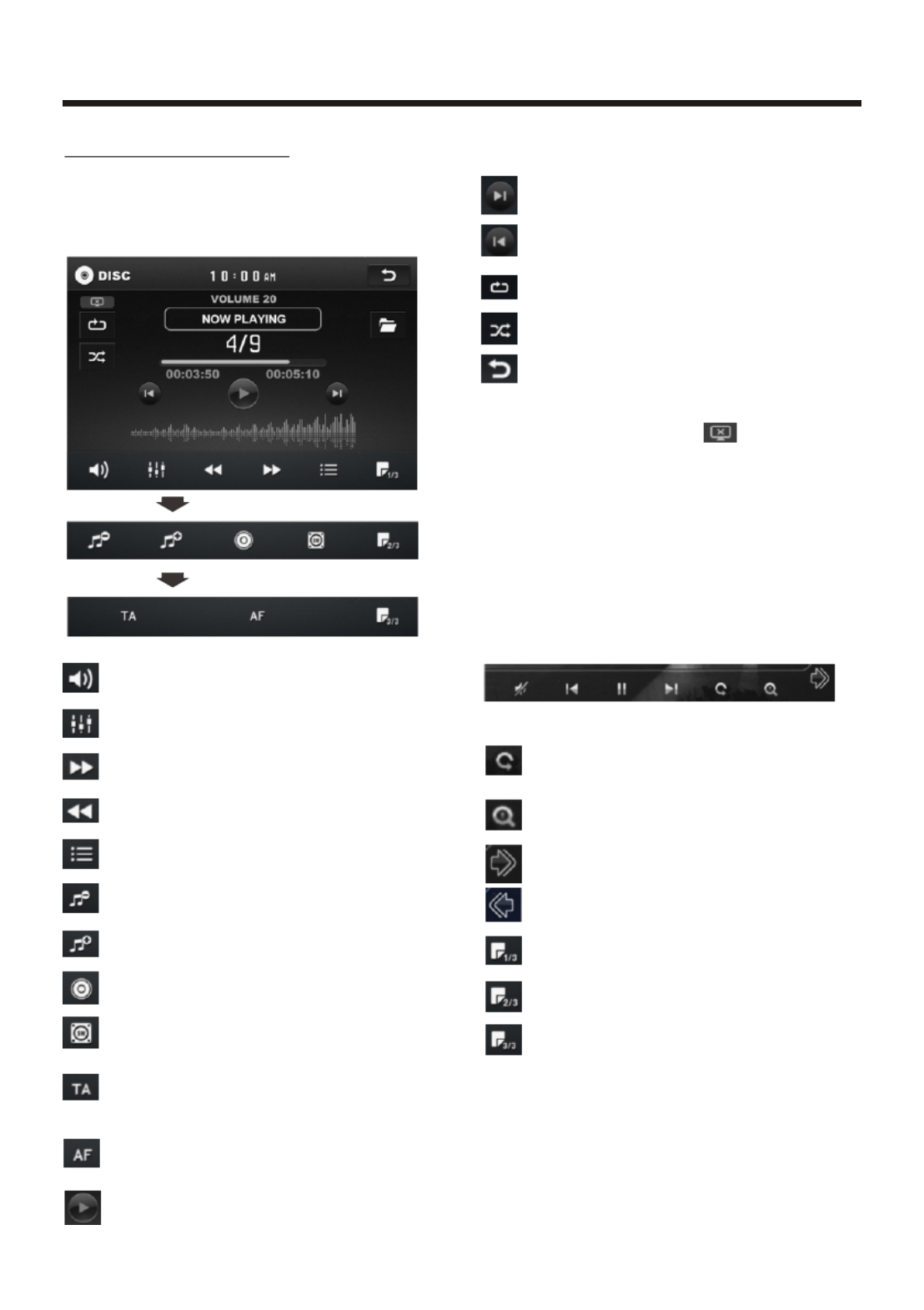
-19-
Touch Screen Operation
Media Operation
In audio play mode, the message will
display as below :
(When Parking Brake is applied .)
Mute function
To select the Equalizer mode
Fast forward
Fast backward
Intro Function
To decrease the volume level
To increase the volume level
Loudness Function
Subwoofer Function
Turning pre-switching for traffic
announcements on and off
Switching on and off an
Alternative frequency
Play/Pause the playing
To skip the next track
To skip the previous track
Repeat Function
Random Function
Previous menu
The icons for other mode
(The same icon have the same function
in each mode)
In PHOTO playing ,tap to change
the photo direction.
ZOOM IN and OUT.
For page turning.
For page turning.
For page turning.
For page turning.
For page turning.
audio play modeIn , tap icon to turn
off the display, nd tap anywhere of the a
display to turn it on again.
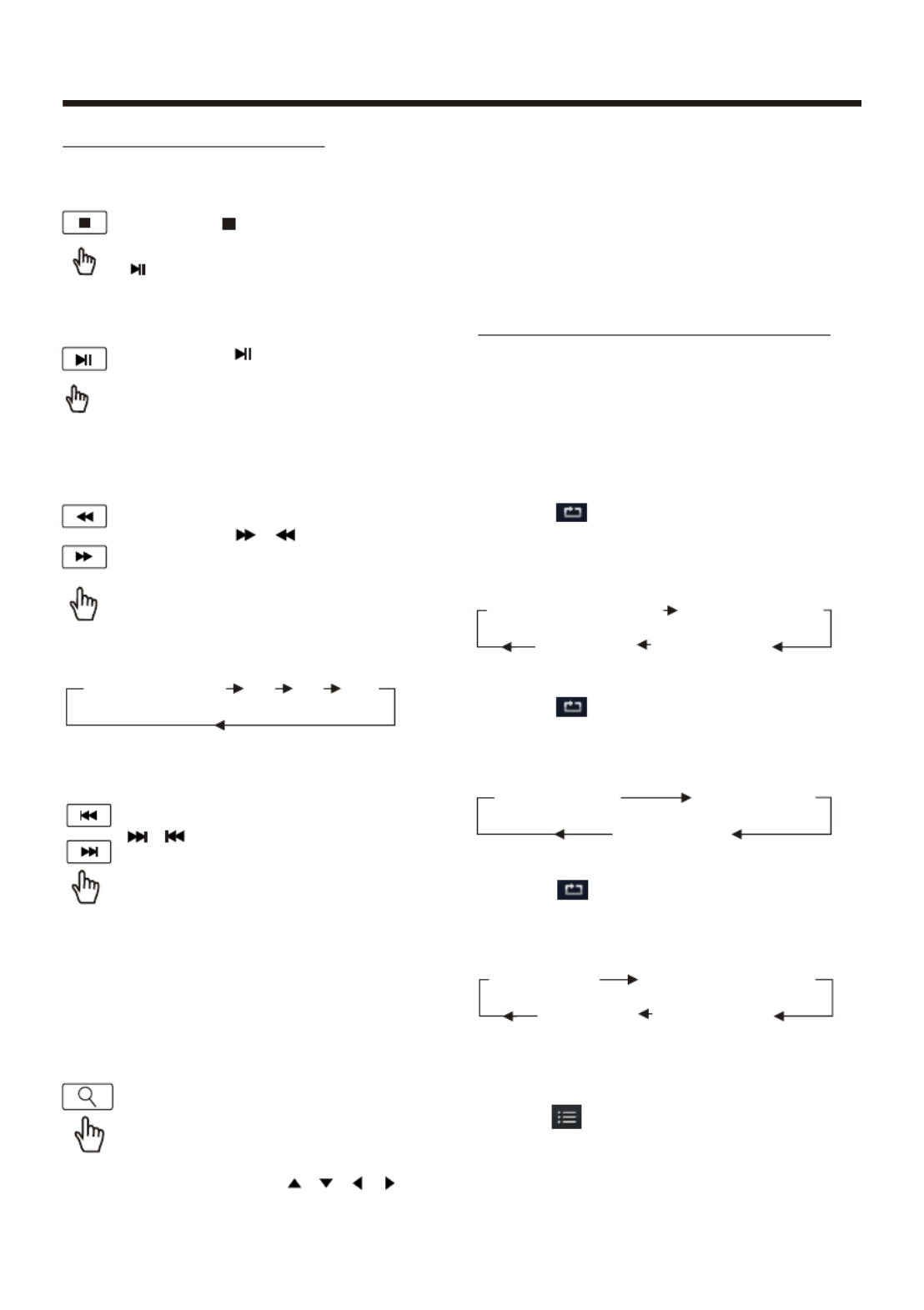
Touch Screen Operation
-20-
FOR Digital Video :
Tap the icon or press button the RPT
on the remote control to select REPEAT
mode as follow :s
REP EAT ALL
CHAPTER REPEAT ON TITL E REP EAT ON
REP EAT OFF
Note:
when the JPEG disc playback, in normal
mode, you can use the cursor buttons to
rotate the picture .
Press UP to invert an image .
Press DOWN to mirror an image .
Press LEFT to rotate an image to left .
Press RIGHT to rotate an image to right .
FOR VCD/CD :
Tap the icon or press button the RPT
on the remote control to select REPEAT
mode as follow :s
FOR MP3 :
Tap the icon or press the buttonRPT
on the remote control) to select REPEAT
mode as follow :s
FOR CD :
Tap the icon or press the button INT
on the remote control to play the previous
10 seconds part of each track/chapter
on disc.
(Touch it again to cancel this mode)
REPEAT OFF
REPEAT ONE REPEAT ALL
REP EAT ALL
REP EAT ON REP EAT or DIR)E FO LDER (
REP EAT OFF
SELECTING PLAY MODES
During the Disc playback, select the
“RPT, RDM, INT ” to select your favour
play mode.
1). REPEAT FUNCTION
2). INTRO FUNCTION
Note :
For some VCD2.0 disc (PBC-playback
control), above these buttons may be
unavailable .
Skipping Track
During DISC playback, Touch the
/ section on the touch screen
to skip to next/back one track.
Digital Video/VCD/CD/MP3:
Normal Playback 2x 4x 8x 20x
Rapid Forward/Rapid Reverse
During DISC playback, touch the
screen of “ / ” range the
speed of rapid forward/reverse
changes according to the disc as
follow:
Use the direction keys ( / / / on
remote control to move the enlarged
picture .
Zoom Function
Touch the button repeatedly,
the displayshow as “zoom 2,
zoom 3, zoom 4 , zoom ½,
zoom 1/3, zoom 1/4 , zoom off . ”
Pause (still picture)
Touch the “ ” section on touch
screen during playback will stop
play temporary, touch it again to
return the normal playback .
BASIC OPERATION
Stopping Play
Touch the button on remote to
stop the unit playback. press the
button to start play.
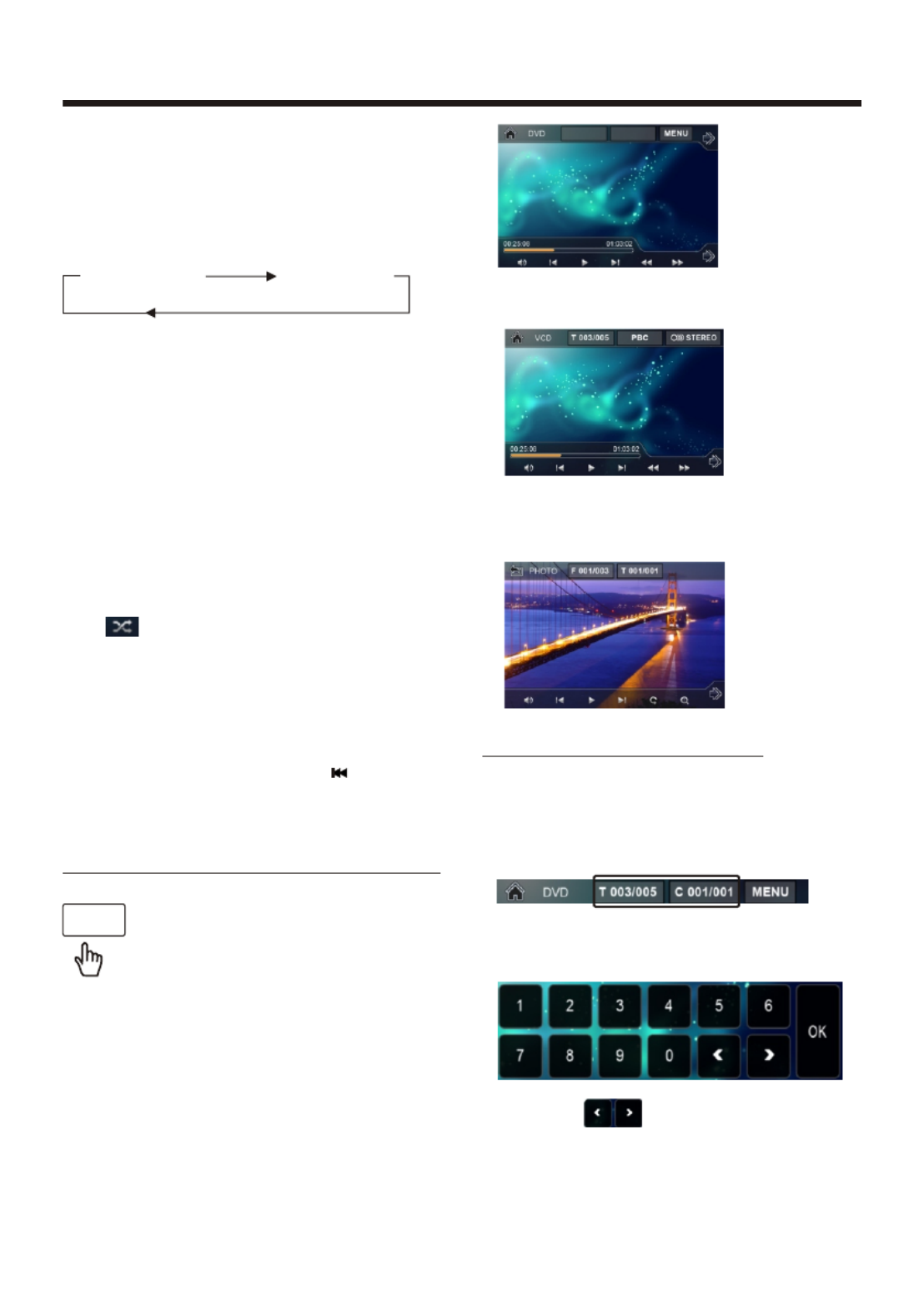
Touch Screen Operation
-21-
Note: when select the Mode,INTRO
this player to start to play the previous
15 seconds part of each track/chapter
on disc. (Touch it again to cancel
this mode .)
3). RDM(RANDOM) FUNCTION
During DISC playback, touch screen
of section ( press the“ ”
RDM button on the remote control to
play in random. Each play mode the
order is different . (Depend on the
disc used for VCD).
Touch it again to cancel this function .
FOR VCD :
Press the button on the remote INT
control. It display will following
menu as below :
FOR Digital Video/MP3 :
For Digital Video/MP3 , press the INT
button is not available .
SEQ PLAY INTR O 1
OSD
2. Example for VCD/SVCD, when it is on,
it will display the information such as:
3. Example for Movie or PHOTO .
When it is on, it will display the
information such as:
DISC Search (GOTO)
FOR Digital Video :
Touch the screen as show or press the
GOTO button on remote control;
the screen will display the following
message :
Touch the to select the your
adjustment item, then select the item
your favour by touching the numberic
buttons , then touch the button OK
to confirm .
T 00 1/ 004
C 001/ 001
Note : in random mode, the button
is not available .
During playback, touch the
screen or press the on the OSD
remote control, it will display
the following as below :
Note: touch the screen or press the OSD
on the remote control again to cancel
the OSD information.
1. Digital Video , when it is on, it will
display the information such as:
ON-SCREEN DISPLAY FUNCTION
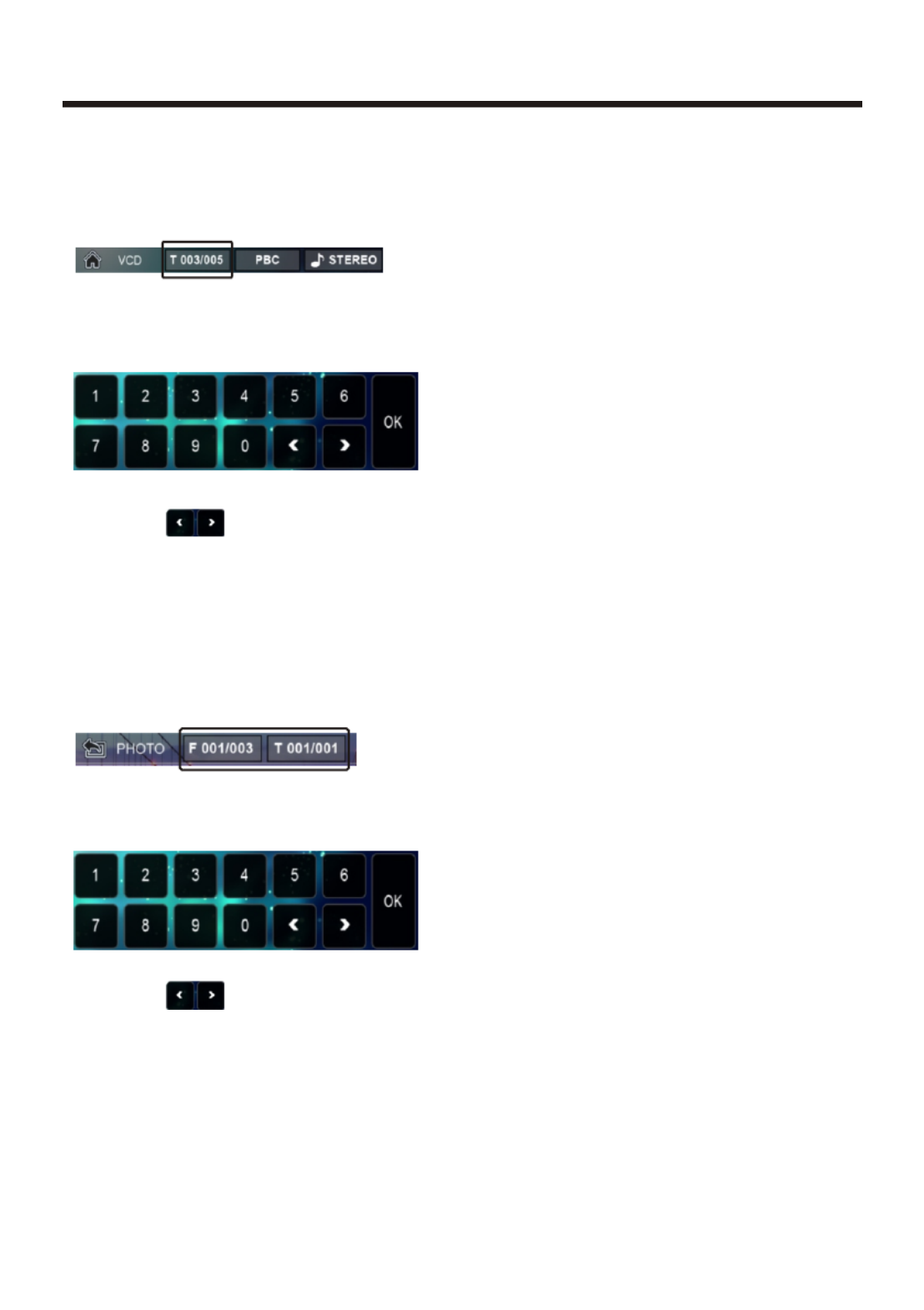
-22-
Touch Screen Operation
the screen will display the following
message :
Touch the to select the your
adjustment item, then select the item
your favour by touching the numberic
buttons , then touch the button OK
to confirm .
For Movie/Photo:
Touch the screen as show or press the
GOTO button on remote control;
the screen will display the following
message :
Touch the to select the your
adjustment item, then select the item
your favour by touching the numberic
buttons , then touch the button OK
to confirm .
FOR VCD (With PBC OFF) :
Touch the screen as show or press the
GOTO button on remote control;
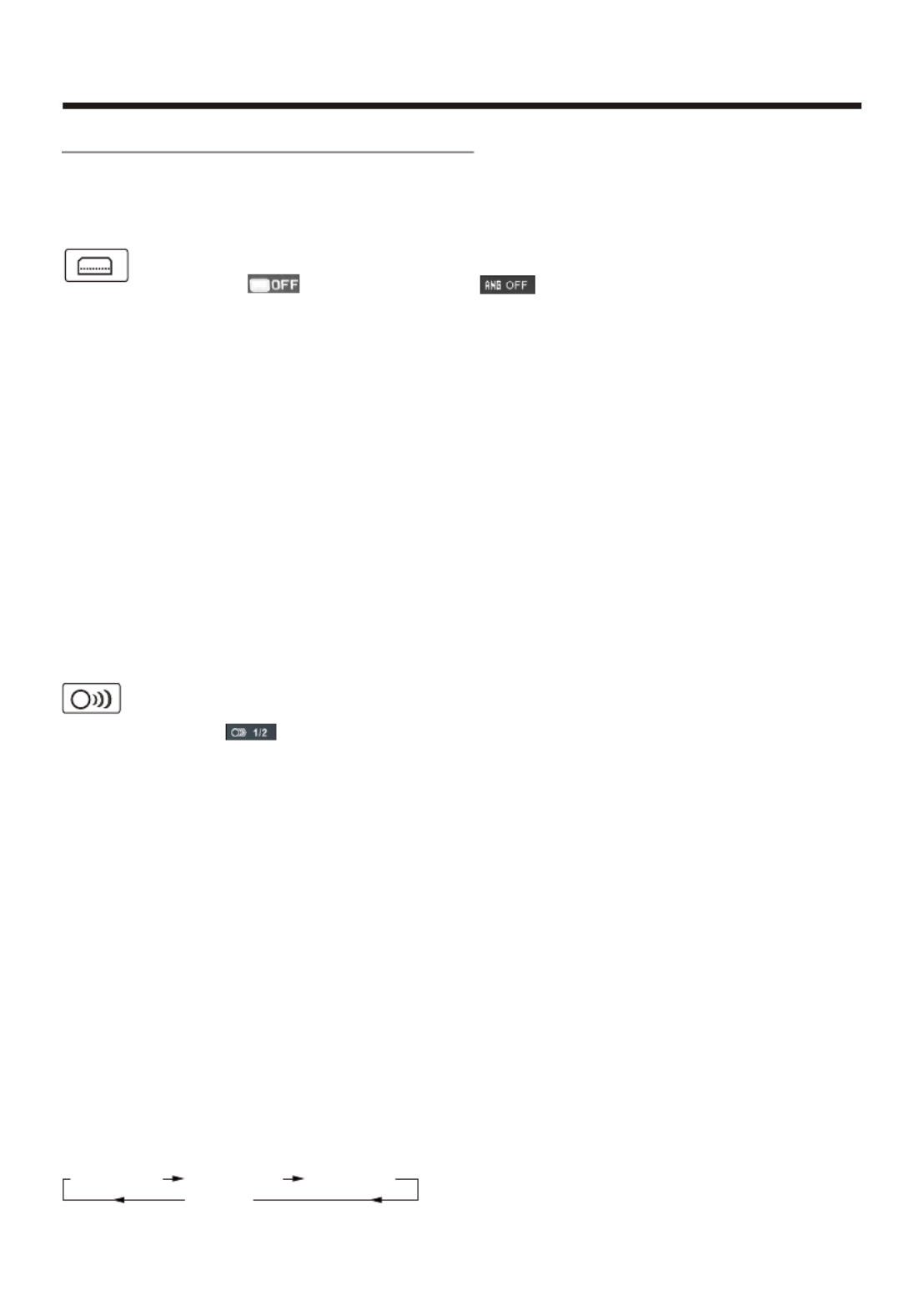
-23-
Touch Screen Operation
D Special Functionigital Video
4. Title Menu Function
For Digital Video:
If the Digital Video has multiple titles
recorded on the disc. It can select
preferred title from the title menu to start
playback.
- During Digital Video playback, press
TITLE button on the remote .The title
menu is display.
- Select preferred title by the cursor
button and confirmed by press the
ENTER button .
For VCD:
Press button on the remote TITLE/PBC
control while the disc is playing, you can
switch between "PBC ON"and "PBC off"
mode.
MONO LEFT MONO RIGHT
STE REO
MIX-MONO
For VCD/CD:
during playback, touch the AUDIO
section of the touch screen or Press
AUDIO on the remote . It is possible to
switch the sound between monaural
and stereo sound.
2. Multi-Audio Language Function
For Digital Video:
During Digital Video playback ,
touch the icon on touch
screen (or press the LANG
on the remote .) Each time the button is
pressed or touch , number of the audio
soundtrack language changes on
sequential order.
Notes:
- The language number is different
according to the disc.
- Some disc only contain one language
soundtrack
- When no different language soundtra-
ck are recorded will be
display at screen left top corner.
“ INVALID KEY ”
Notes:
- The language number is different
according to the disc.
- Some discs only contain one subtitle
language.
- When no different subtitle language
are recorded, “ INVALID KEY ” will be
displayed at screen left top corner.
During Digital Video playback.
Touch the icon on touch
screen(or press the on SUBT
the remote) .
1. Multi-subtitle Language
Function (for Digital Video Only)
Each time the button is pressed or touch,
number of the subtitle language changes
in sequential order.
During D playback, touch the igital Video
icon on the touch screen .
Each time the button is pressed , the
number of the angel changes in sequen-
tial order .
Notes:
- The angle number is different
according to the disc.
- The function only work for disc having
scenes recorded at different angles.
- When no different angle are recorded,
will be displayed at
screen left top corner.
“ INVALID KEY ”
3. Multi-Angle Function
(for D Only)igital Video
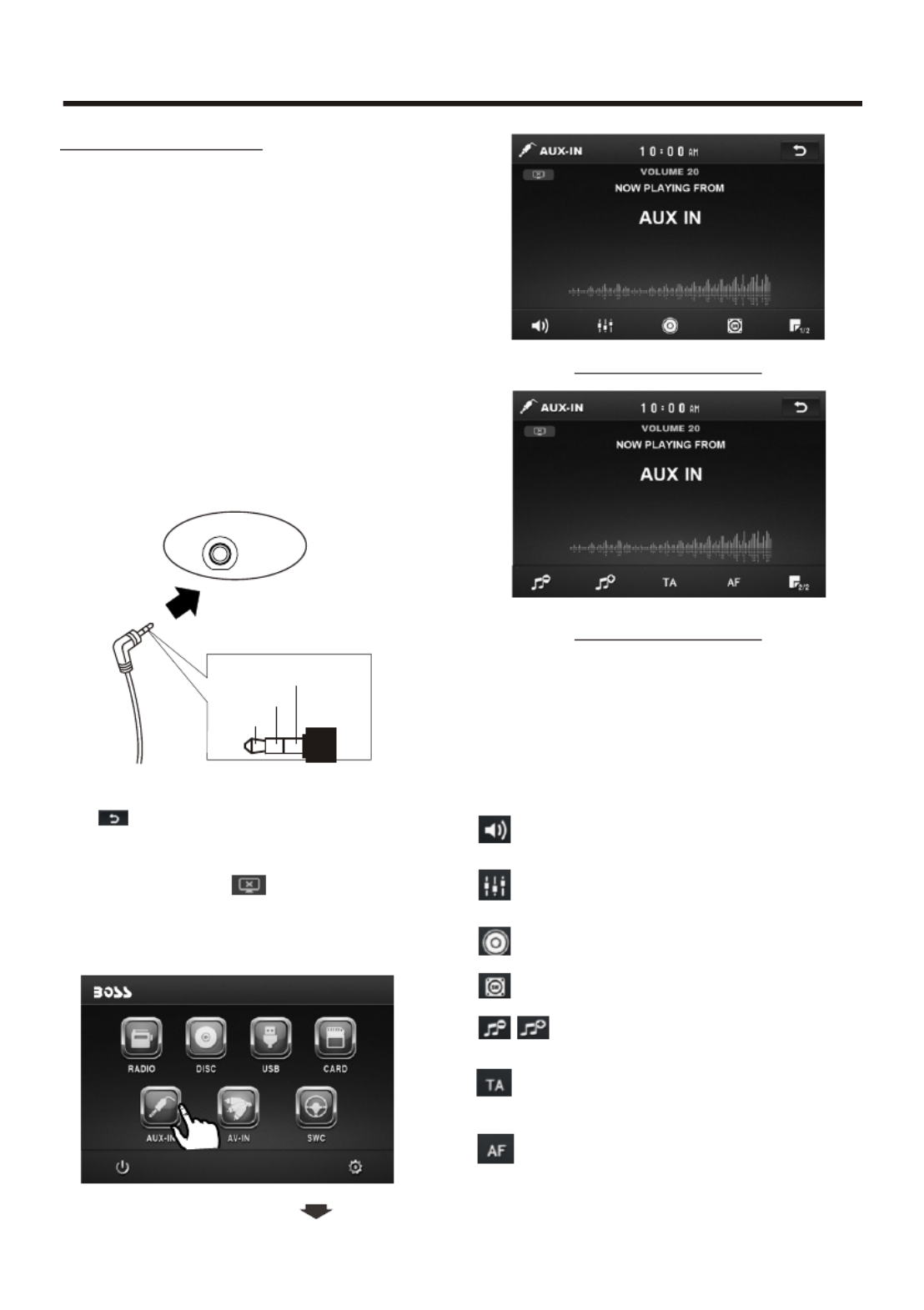
-24-
Touch Screen Operation
3). You now hear the sound from the
external device played back through
the loudspeakers .
The function of the icons as follow:
Tap to mute the sound.
Tap to select EQ as the same on the
remote control.
Tap to turn LOUD on or off.
Tap to select subwoofer frequency.
Tap to adjust audio volume.
Turning pre-switching for traffic
announcements on and off
Switching on and off an
Alternative frequency
AUX INTERFACE 1
AUX INTERFACE 2
AUX Operation
On the front panel of this unit, there is an
AUX IN jack, follow the diagram below to
connect analogue replay devices(only
for the Audio connect, if you want to
connect the Video, please plug the
<Video input > on the back of the unit .) .
Use this jack to replay sound of other
replay equipment such as Digital Video
players, computers, etc. Via the loud-
speakers.
1). Please connect the external device
with stereo jack (3.5mm)plug the Aux in
socket .
AUX IN JACK FRONT PANEL
AUX IN
Ground
Right
Left
AUX IN
2). In mode, touch the screen radio
of “ ” ICON to enter the main menu,
touch the “ AUX ” ICON to enter the
AUX IN mode.
In AUX , tap icon to turn off mode
the display, nd tap anywhere of the a
display to turn it on again.
10:00 AM
1
1
1
10:
0:
0:
0:0
0
0
00
0
0
0 A
A
A
AM
M
M
M

Touch Screen Operation
-25-
As the interface show, here is only the
audio output, now tap the icon,
the picture of the auxiliary input video
show on the display and tap the display
again to turn to audio mode.
Now you can watch the video from your
External video equipment such as
Digital Video players, computers, etc.
The function of the icons as follow:
Tap to mute the sound.
Tap to select EQ as the same on the
remote control.
Tap to turn LOUD on or off.
Tap to select subwoofer frequency.
Tap to adjust audio volume.
Turning pre-switching for traffic
announcements on and off
Switching on and off an
Alternative frequency
Note: To ensure safety while driving and
to comply with lows, drivers should
not watch video or operate the
video device while driving.
AV Operation
AV INTERFACE 1
AV INTERFACE 2
Please plug the <Video input >
on the back of the unit .
Touch the AV IN icon to enter the AV IN
mode.
In AV , tap icon to turn off the mode
display, nd tap anywhere of the displaya
to turn it on again.
10:00 AM
1
1
1
10:
0:
0:
0:0
0
0
00
0
0
0 A
A
A
AM
M
M
M

-26-
Following the diagram below, connect
your USB device to the front panel
USB port . If it is properly connected,
the device will be mounted and start
playing automatically.
USB OPERATION
Touch Screen Operation
1 Current (highlighted bar) .type
2 Audio play mode select.
3 Picture play mode select.
4 Movie play mode select,
5 Current play track .
1 Current (highlighted bar) .type
2 Audio play mode select.
3 Picture play mode select.
4 Movie play mode select,
5 Current play track .
Card OPERATION
The unit can support playback MP3/WMA/
JPEG/MP4 format which are stored on
SD memory cards .
Please read the following instructions
before you start using a memory card .
Inserting the card as follow:
1SO NG 00 1
002002
003
004
005
10:00 AM
23 4
5
1WE DD IN G MO V0 32 47 .M PG
CI MG 30 80 .M OV
10:00 AM
23 4
5
Insert a card, push in till heard
a “CLICK”, then attach the
control panel again to play.
Lab el s ide
fac ing upwa rd
SB
U
10:00 AM
1
1
1
10:
0:
0:
0:0
0
0
00
0
0
0 A
A
A
AM
M
M
M 10:00 AM
1
1
1
10:
0:
0:
0:0
0
0
00
0
0
0 A
A
A
AM
M
M
M

Touch Screen Operation
-27-
STEERING WHEEL CONTROL
Touch the SWC icon as follow to turn to
steering wheel control .
During setting, touch the icon to
turn to home menu.
There are 2 KEY for total 12 buttons to
save, first, tap Assign to open function
save, then select button 1 in KEY 1 on
steering wheel and tap the icon, the
icon show in button 1 position then touch
Confirm, final exit the SWC mode ,
the function will save in button 1 of
KEY 1.
The function of the icons as follow:
Touch to begin function save.
After selection touch to confirm
operation.
Touch this icon to cancel the
input and resume load.
When electric resistance is too
low, touch this icon to increase.
When electric resistance is too
high, touch this icon to reduce.
10:00 AM
1
1
1
10:
0:
0:
0:0
0
0
00
0
0
0 A
A
A
AM
M
M
M
Specyfikacje produktu
| Marka: | Boss |
| Kategoria: | Radia samochodowe |
| Model: | BV7460 |
Potrzebujesz pomocy?
Jeśli potrzebujesz pomocy z Boss BV7460, zadaj pytanie poniżej, a inni użytkownicy Ci odpowiedzą
Instrukcje Radia samochodowe Boss

11 Grudnia 2024

5 Października 2024

3 Października 2024

3 Października 2024

3 Października 2024

3 Października 2024

3 Października 2024

29 Września 2024

29 Września 2024

28 Września 2024
Instrukcje Radia samochodowe
- Radia samochodowe Sony
- Radia samochodowe AEG
- Radia samochodowe LG
- Radia samochodowe Pioneer
- Radia samochodowe Fiat
- Radia samochodowe Philips
- Radia samochodowe SilverCrest
- Radia samochodowe Xblitz
- Radia samochodowe JBL
- Radia samochodowe Scott
- Radia samochodowe Opel
- Radia samochodowe Conceptronic
- Radia samochodowe Panasonic
- Radia samochodowe Norauto
- Radia samochodowe Muse
- Radia samochodowe Nedis
- Radia samochodowe Medion
- Radia samochodowe Lenco
- Radia samochodowe Peiying
- Radia samochodowe Marquant
- Radia samochodowe Ford
- Radia samochodowe Majestic
- Radia samochodowe Jensen
- Radia samochodowe Mini
- Radia samochodowe Skoda
- Radia samochodowe Blaupunkt
- Radia samochodowe Volvo
- Radia samochodowe Dual
- Radia samochodowe Grundig
- Radia samochodowe Hyundai
- Radia samochodowe BLOW
- Radia samochodowe ECG
- Radia samochodowe Smart
- Radia samochodowe Kenwood
- Radia samochodowe Alpine
- Radia samochodowe JVC
- Radia samochodowe Becker
- Radia samochodowe Ultimate
- Radia samochodowe Mercedes-Benz
- Radia samochodowe Biltema
- Radia samochodowe Auna
- Radia samochodowe Krüger&Matz
- Radia samochodowe OneConcept
- Radia samochodowe Renkforce
- Radia samochodowe Pure
- Radia samochodowe Zenec
- Radia samochodowe Clarion
- Radia samochodowe Fusion
- Radia samochodowe Magnat
- Radia samochodowe Manta
- Radia samochodowe Pyle
- Radia samochodowe VDO
- Radia samochodowe Harman Kardon
- Radia samochodowe Audio-Technica
- Radia samochodowe Maginon
- Radia samochodowe SPC
- Radia samochodowe Parrot
- Radia samochodowe Aiwa
- Radia samochodowe AKAI
- Radia samochodowe Sanyo
- Radia samochodowe Clatronic
- Radia samochodowe Telefunken
- Radia samochodowe Hifonics
- Radia samochodowe Kicker
- Radia samochodowe Deaf Bonce
- Radia samochodowe Elta
- Radia samochodowe Mac Audio
- Radia samochodowe McIntosh
- Radia samochodowe Denver
- Radia samochodowe Orion
- Radia samochodowe Hertz
- Radia samochodowe Trevi
- Radia samochodowe Technaxx
- Radia samochodowe Overmax
- Radia samochodowe Sencor
- Radia samochodowe Ground Zero
- Radia samochodowe Stinger
- Radia samochodowe Rockford Fosgate
- Radia samochodowe Nextbase
- Radia samochodowe Daewoo
- Radia samochodowe Kunft
- Radia samochodowe Crunch
- Radia samochodowe REVO
- Radia samochodowe Varta
- Radia samochodowe Audison
- Radia samochodowe Tevion
- Radia samochodowe Caliber
- Radia samochodowe Telestar
- Radia samochodowe Brigmton
- Radia samochodowe Xomax
- Radia samochodowe Audiosonic
- Radia samochodowe Vieta
- Radia samochodowe Audiovox
- Radia samochodowe MB Quart
- Radia samochodowe Tokai
- Radia samochodowe Naxa
- Radia samochodowe Boston Acoustics
- Radia samochodowe Farenheit
- Radia samochodowe Adcom
- Radia samochodowe Nikkei
- Radia samochodowe Autovision
- Radia samochodowe Lanzar
- Radia samochodowe Roadstar
- Radia samochodowe MT Logic
- Radia samochodowe Shuttle
- Radia samochodowe Axton
- Radia samochodowe Soundstream
- Radia samochodowe DLS
- Radia samochodowe VDO Dayton
- Radia samochodowe Macrom
- Radia samochodowe Watssound
- Radia samochodowe Tamashi
- Radia samochodowe Emphaser
- Radia samochodowe Scion
- Radia samochodowe Sendai
- Radia samochodowe Phonocar
- Radia samochodowe US Blaster
- Radia samochodowe Eltax
- Radia samochodowe RTO
- Radia samochodowe Sevic
- Radia samochodowe Cartronix
- Radia samochodowe Dension
- Radia samochodowe Spectron
- Radia samochodowe Mtx Audio
- Radia samochodowe Multilaser
- Radia samochodowe Raveland
- Radia samochodowe ESX
- Radia samochodowe RetroSound
- Radia samochodowe Lark
- Radia samochodowe Planet Audio
- Radia samochodowe VW
- Radia samochodowe Rodek
- Radia samochodowe Eclipse
- Radia samochodowe Voxx
- Radia samochodowe SoundMAX
- Radia samochodowe Impulse
- Radia samochodowe Twister
- Radia samochodowe Mystery
Najnowsze instrukcje dla Radia samochodowe

16 Stycznia 2025

16 Stycznia 2025

16 Stycznia 2025

16 Stycznia 2025

16 Stycznia 2025

15 Stycznia 2025

14 Stycznia 2025

14 Stycznia 2025

14 Stycznia 2025

13 Stycznia 2025