Instrukcja obsługi Blaupunkt Dual Camera HD Dash Cam BPDV142
Blaupunkt
aparat fotograficzny
Dual Camera HD Dash Cam BPDV142
Przeczytaj poniżej 📖 instrukcję obsługi w języku polskim dla Blaupunkt Dual Camera HD Dash Cam BPDV142 (2 stron) w kategorii aparat fotograficzny. Ta instrukcja była pomocna dla 6 osób i została oceniona przez 2 użytkowników na średnio 4.5 gwiazdek
Strona 1/2
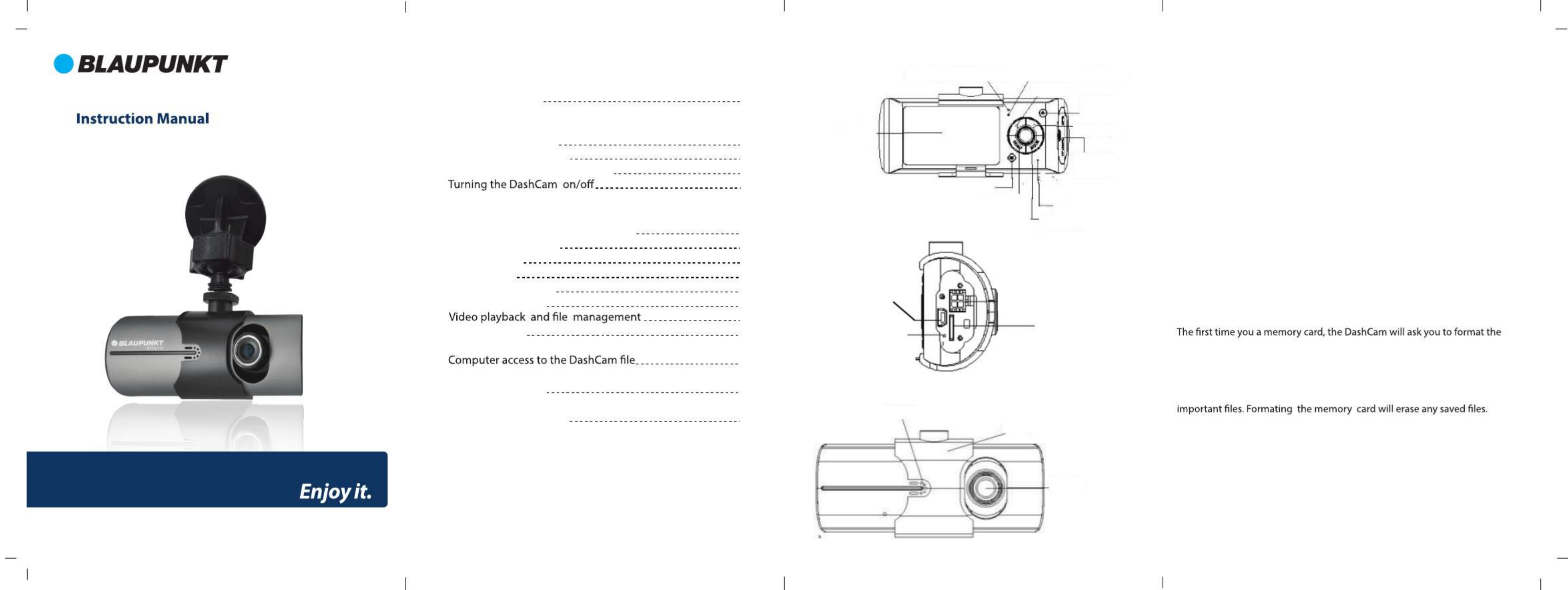
Table of Contents
Product Overview
Using the Dual Camera
Changing the b attery
Adjusting the position of the lens
Basic Operations
Switching between operating modes
Navigating the menu
System setting
How to shoot
Start / Stop shooting
Open / Close audio
Video playback
Reset the DashCam
Product Overview Using the Dual Camera
Charging the battery:
There are two methods for battery charging.
1. Use the USB cable to connect the DashCam to a computer for charging.
2 . Use the included vehicle adapter power source for charging.
Inserting a memory card
Insert a MicroSD card into the card slot. The MicroSD card will be secured into
the slot when you hear a “click”.
The DashCam supports 4GB to 32GB MicroDS Card.
Formatting a memory card
MicroSD card. Select “Yes” to allow the DashCam to format the memory card
and install the required software needed for viewing DashCam videos on your
computer. The software only works with PC computers.
Note: Before you format the memory card, make sure you have backed up any
To remove, push the MicroSD card inside and the card will pop u p .
Adjusting the pisitions of the lens
You can adjust the front lens of the DashCam by 20° upwards or downwards for
better viewing and recording angle.
Charging LED indicator Power on LED indicator
Left key
Power
button
Right key
Microphone
MicroSD
Card slot
Mode key
Menu key
OK key
LCD
Reset key
TV/Car charger
interface
MicroSD
Card slot
Speaker
Back clip
Camera lens
Dual Camera HD Dashcam
BPDV142
2 3 4
3
When the DashCam is charging, the red indicator light turn on. When
it is nished charging, the indicator light will automatically turn o.
The whole charging process takes approximately 4 hours.
NOTE: In the event that your vehicle loses power, the reserve battery will
save les and record data.
4
4
4
5
5
5
5
5
5
5
6
6
6
8
8
Technical Specications
Inserting a memory card

Turn On: Press and hold the power button until red on indicator lights up.
Notice: When the DashCam has low battery, it will prompt automatic shutdown.
Basic Operations
Switching between operating modes
This device has two operating modes: Video Mode and Playback Mode
press the mode Key to change between them.
System Settings: The following settings can be found in the Menu Screen.
Video Mode: Select which lens to allow video recording.
Time Setup: Press the left/right key to adjust the date and time. Press the OK
Format: Press the OK key to enter and Select Yes/ No.
Selecting “Yes” will erase the memory card and format it for the DashCam.
TV Out: Select NTSC/PAL setting.
Chinese / Japanese.
G-SENSOR Sensitivity: Adjust G-Sensor detection settings. (This function
automatically starts during video recording).
Frequency: 50HZ / 60HZ.
Default Setting: Reset the default setting to your current setting.
In the shooting mode, press OK key to start shooting, then press OK key again
to stop shooting.
When the DashCam is on or a MicroSD card is inserted, it will
automatically start shooting.
Open / Close audio:
During video recording process, pressing left key can fast open / close audio in
the video.
How to shoot
Start / Stop shooting:
In the shooting mode, press OK key to start shooting, then press OK key again
to stop shooting.
When the DashCam is on or a MicroSD card is inserted, it will automatically
start shooting.
During video recording process, pressing left key can fast open / close audio in
the video.
Press the MODE key to enter playback mode and the screen will show the
Video playback:
card reader or adapter.
the DashCam will automatically generate specialized software tool (ADR Player)
this tool.
Notice:
(1) For ease of use we recommend installing the software on your PC.
(2) The software is only compatible with Wind s.ow
Using ADR Player ( X2Player) software.
1. Use a card reader to read video information on the MicroSD ca .rd
、Default_Folder.ini
and ADR Player ( X2Player)
2. Run ADR Player ( X2Player).
3. Open the player to play video documents.
Click to open the player.
Select MicroSD Card disk path, then click the “apply” to load and automatically
play the document in the card.
Clicking the ActiveX can control playback: slow motion / stop /
play (pause) / fast forward.
4. Select double lens channel:
Clicking the Selects dual camera playback: dual camera / front
camera / back camera.
:
Select a photo to save and click to pop up saving options. After selecting,
click "save".
:
8. ToolBox:
ToolBox Functions: SD card formatting / upload software to the SD card / SD
card speed test / map selection and user password setting.
Click to enter.
10. Gravity sensor:
Click ,to view gravity sensor data while the video plays to trace accident
and abnormal circumstance occu ing during the driving process.rr
11. Other operations:
to display size.
Reset the DashCam
When abnormal circumstance occur due to improper ope tion, you can press ra
reset button to restart the DashCam.
LCD screen
size 2.7” (16: 9)
Lens Front lens with ultra wide angle of 140°;
back lens with ultra wide-angle of 100°.
English / German / Russian / Traditional Chinese /
Video
format
Optional
language
AVI
Memory
card slot MicroSD
Microphone/
Speaker Built-in
Television
Output NTSC/PAL
DC access DC 5V
Battery Built-in lithium polymer battery
System
requirement Windows 2000/XP/Vista/ Windows 7/8/10
©2017 Blaupunkt. Wind s is a trademark of Microsoft. Google Maps is a trademark ow
5 6 7 8
Technical Specications
Accessing the DashCam les can only be accessed via
Turn O: Press and hold the power button until red o indicatior shuts o.
Accessing the les required a SD
Specyfikacje produktu
| Marka: | Blaupunkt |
| Kategoria: | aparat fotograficzny |
| Model: | Dual Camera HD Dash Cam BPDV142 |
Potrzebujesz pomocy?
Jeśli potrzebujesz pomocy z Blaupunkt Dual Camera HD Dash Cam BPDV142, zadaj pytanie poniżej, a inni użytkownicy Ci odpowiedzą
Instrukcje aparat fotograficzny Blaupunkt

29 Lipca 2024

29 Lipca 2024

29 Lipca 2024

23 Czerwca 2024

22 Czerwca 2024

22 Czerwca 2024

22 Czerwca 2024

22 Czerwca 2024

22 Czerwca 2024

22 Czerwca 2024
Instrukcje aparat fotograficzny
- aparat fotograficzny Leica
- aparat fotograficzny Logitech
- aparat fotograficzny Xiaomi
- aparat fotograficzny Joy-It
- aparat fotograficzny Braun
- aparat fotograficzny Philips
- aparat fotograficzny Epson
- aparat fotograficzny Hikvision
- aparat fotograficzny Panasonic
- aparat fotograficzny Canon
- aparat fotograficzny Medion
- aparat fotograficzny Lenco
- aparat fotograficzny Fujifilm
- aparat fotograficzny GE
- aparat fotograficzny Ring
- aparat fotograficzny Imou
- aparat fotograficzny IOptron
- aparat fotograficzny Casio
- aparat fotograficzny Metra
- aparat fotograficzny Grundig
- aparat fotograficzny HP
- aparat fotograficzny SJCAM
- aparat fotograficzny Swann
- aparat fotograficzny Nikon
- aparat fotograficzny Kodak
- aparat fotograficzny Alpine
- aparat fotograficzny Zenit
- aparat fotograficzny Minox
- aparat fotograficzny AgfaPhoto
- aparat fotograficzny Vimar
- aparat fotograficzny Eufy
- aparat fotograficzny Ricoh
- aparat fotograficzny Rollei
- aparat fotograficzny Netgear
- aparat fotograficzny Pyle
- aparat fotograficzny Vtech
- aparat fotograficzny Olympus
- aparat fotograficzny Avaya
- aparat fotograficzny Polaroid
- aparat fotograficzny Konica Minolta
- aparat fotograficzny Sanyo
- aparat fotograficzny Lorex
- aparat fotograficzny Netatmo
- aparat fotograficzny Denver
- aparat fotograficzny Pentax
- aparat fotograficzny Marshall Electronics
- aparat fotograficzny SereneLife
- aparat fotograficzny BenQ
- aparat fotograficzny Lexibook
- aparat fotograficzny Sygonix
- aparat fotograficzny Elmo
- aparat fotograficzny Alfatron
- aparat fotograficzny AquaTech
- aparat fotograficzny Extralink
- aparat fotograficzny Laserliner
- aparat fotograficzny Vivitar
- aparat fotograficzny BZBGear
- aparat fotograficzny BirdDog
- aparat fotograficzny Agfa
- aparat fotograficzny Argus
- aparat fotograficzny Yashica
- aparat fotograficzny Flir
- aparat fotograficzny King
- aparat fotograficzny Arlo
- aparat fotograficzny Ansco
- aparat fotograficzny Zeiss Ikon
- aparat fotograficzny Busch
- aparat fotograficzny Mamiya
- aparat fotograficzny Fuji
- aparat fotograficzny Minolta
- aparat fotograficzny Petri
Najnowsze instrukcje dla aparat fotograficzny

3 Kwietnia 2025

15 Stycznia 2025

13 Października 2024

11 Października 2024

10 Października 2024

10 Października 2024

24 Września 2024

24 Września 2024

17 Września 2024

16 Września 2024