Instrukcja obsługi Biostar TP43D2-A7
Biostar
płyta główna
TP43D2-A7
Przeczytaj poniżej 📖 instrukcję obsługi w języku polskim dla Biostar TP43D2-A7 (61 stron) w kategorii płyta główna. Ta instrukcja była pomocna dla 11 osób i została oceniona przez 2 użytkowników na średnio 4.5 gwiazdek
Strona 1/61
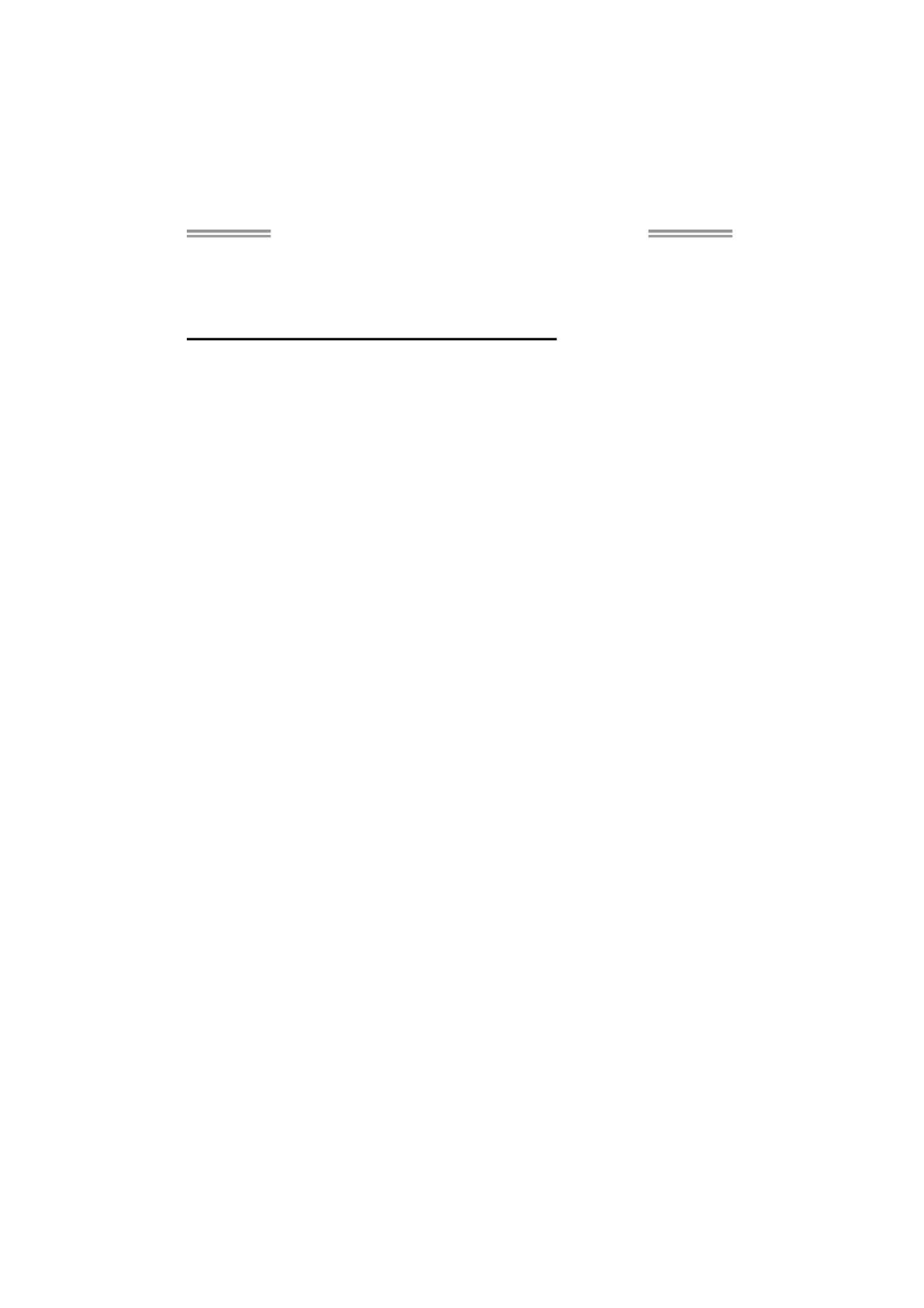
TP45D2-A7/TP43D2-A7 Setup Manual
FCC Information and Copyright
This equipment has been tested and found to comply with the limits of a Class
B digital device, pursuant to Part 15 of the FCC Rules. These limits are designed
to provide reasonable protection against harmful interference in a residential
installation. This equipment generates, uses, and can radiate radio frequency
energy and, if not installed and used in accordance with the instructions, may
cause harmful interference to radio communications. There is no guarantee
that interference will not occur in a particular installation.
The vendor makes no representations or warranties with respect to the
contents here and specially disclaims any implied warranties of merchantability
or fitness for any purpose. Further the vendor reserves the right to revise this
publication and to make changes to the contents here without obligation to
notify any party beforehand.
Duplication of this publication, in part or in whole, is not allowed without first
obtaining the vendor’s approval in writing.
The content of this user’s manual is subject to be changed without notice and
we will not be responsible for any mistakes found in this user’s manual. All the
brand and product names are trademarks of their respective companies.

Table of Contents
Chapter 1: Introduction ............................................................ 1
1.1 Before You Start......................................................................................... 1
1.2 Package Checklist ..................................................................................... 1
1.3 Motherboard Features.............................................................................. 2
1.4 Rear Panel Connectors.............................................................................. 3
1.5 Motherboard Layout................................................................................. 4
Chapter 2: Hardware Installation ............................................. 5
2.1 Installing Central Processing Unit (CPU) ............................................... 5
2.2 FAN Headers .............................................................................................. 7
2.3 Installing System Memory ........................................................................ 8
2.4 Connectors and Slots................................................................................ 10
Chapter 3: Headers & Jumpers Setup ..................................... 12
3.1 How to Setup Jumpers............................................................................. 12
3.2 Detail Settings .......................................................................................... 12
Chapter 4: T-Series BIOS & Software ..................................... 20
4.1 T-Series BIOS............................................................................................. 20
4.2 T-Series Software...................................................................................... 28
Chapter 5: Useful Help ............................................................ 37
5.1 Driver Installation Note.......................................................................... 37
5.2 Extra Information.................................................................................... 38
5.3 AMI BIOS Beep Code ............................................................................... 39
5.4 Troubleshooting ....................................................................................... 40
Appendencies: SPEC In Other Language ................................ 42
German.................................................................................................................. 42
France .................................................................................................................... 44
Italian..................................................................................................................... 46
Spanish................................................................................................................... 48
Portuguese ............................................................................................................ 50
Polish...................................................................................................................... 52
Russian ................................................................................................................... 54
Arabic..................................................................................................................... 56
Japanese ................................................................................................................ 58

TP45D2-A7/TP43D2-A7
1
CHAPTER 1: INTRODUCTION
1.1 BEFORE YOU START
Thank you for choosing our product. Before you start installing the
motherboard, please make sure you follow the instructions below:
Prepare a dry and stable working environment with
sufficient lighting.
Always disconnect the computer from power outlet
before operation.
Before you take the motherboard out from anti-static
bag, ground yourself properly by touching any safely
grounded appliance, or use grounded wrist strap to
remove the static charge.
Avoid touching the components on motherboard or the
rear side of the board unless necessary. Hold the board
on the edge, do not try to bend or flex the board.
Do not leave any unfastened small parts inside the
case after installation. Loose parts will cause short
circuits which may damage the equipment.
Keep the computer from dangerous area, such as heat
source, humid air and water.
1.2 P CACKAGE HECKLIST
HDD Cable X 1
Serial ATA Cable X 2
Rear I/O Panel for ATX Case X 1
User’s Manual X 1
Fully Setup Driver CD X 1
FDD Cable X 1 (optional)
USB 2.0 Cable X1 (optional)
Serial ATA Power Cable X 1 (optional)
Note: The package contents may differ by area or your motherboard version.
Specyfikacje produktu
| Marka: | Biostar |
| Kategoria: | płyta główna |
| Model: | TP43D2-A7 |
Potrzebujesz pomocy?
Jeśli potrzebujesz pomocy z Biostar TP43D2-A7, zadaj pytanie poniżej, a inni użytkownicy Ci odpowiedzą
Instrukcje płyta główna Biostar

3 Października 2024

3 Października 2024

3 Października 2024

3 Października 2024

3 Października 2024

3 Października 2024

3 Października 2024

3 Października 2024

3 Października 2024

2 Października 2024
Instrukcje płyta główna
- płyta główna Supermicro
- płyta główna Gigabyte
- płyta główna Asus
- płyta główna MSI
- płyta główna NZXT
- płyta główna Asrock
- płyta główna Sharkoon
- płyta główna ECS
- płyta główna Evga
- płyta główna Intel
- płyta główna Foxconn
- płyta główna Advantech
- płyta główna Elitegroup
- płyta główna EPoX
Najnowsze instrukcje dla płyta główna

2 Kwietnia 2025

2 Kwietnia 2025

2 Kwietnia 2025

30 Marca 2025

27 Marca 2025

27 Marca 2025

25 Marca 2025

10 Marca 2025

4 Marca 2025

2 Marca 2025