Instrukcja obsługi BenQ G2400WD
Przeczytaj poniżej 📖 instrukcję obsługi w języku polskim dla BenQ G2400WD (30 stron) w kategorii monitor. Ta instrukcja była pomocna dla 21 osób i została oceniona przez 2 użytkowników na średnio 4.5 gwiazdek
Strona 1/30

G2400WD
G2400WD
G2400WD
G2400WDG2400WD
24" W
24" W
24" W
24" W24" Wide-Screen L
ide-Screen L
ide-Screen L
ide-Screen Lide-Screen LCD M
CD M
CD M
CD MCD Monitor
onitor
onitor
onitoronitor
Us
Us
Us
UsUse
e
e
eer
r
r
rr M
M
M
M Ma
a
a
aan
n
n
nnu
u
u
uua
a
a
aal
l
l
ll

2
Copy
Copy
Copy
CopyCopyr
r
r
rrig
ig
ig
igight
ht
ht
htht
Copyright © 2008 by BenQ Corporation. All rights reserved. No part of this publication may be
reproduced, transmitted, transcribed, stored in a retrieval system or translated into any language
or computer language, in any form or by any means, electronic, mechanical, magnetic, optical,
chemical, manual or otherwise, without the prior written permission of BenQ Corporation.
Disclaimer
Disclaimer
Disclaimer
DisclaimerDisclaimer
BenQ Corporation makes no representations or warranties, either expressed or implied, with
respect to the contents hereof and specically disclaims any warranties, merchantability or fitness
for any particular purpose. Further, BenQ Corporation reserves the right to revise this publication
and to make changes from time to time in the contents hereof without obligation of BenQ
Corporation to notify any person of such revision or changes.
Please follo
Please follo
Please follo
Please folloPlease follow these safet
w these safet
w these safet
w these safetw these safety instructions for best performance,
y instructions for best performance,
y instructions for best performance,
y instructions for best performance, y instructions for best performance,
and long life for y
and long life for y
and long life for y
and long life for yand long life for your monit
our monit
our monit
our monitour monitor
or
or
oror
Po
Po
Po
PoPow
w
w
wwe
e
e
eer
r
r
rr S
S
S
S Sa
a
a
aaf
f
f
ffe
e
e
eet
t
t
tty
y
y
yy
The AC plug isolates this equipment from the AC supply.
The power supply cord serves as a power disconnect device for pluggable equipment. The
socket outlet should be installed near the equipment and be easily accessible.
This product should be operated from the type of power indicated on the marked label. If you
are not sure of the type of power available, consult your dealer or local power company.
Care A
Care A
Care A
Care ACare And Cleaning
nd Cleaning
nd Cleaning
nd Cleaningnd Cleaning
Cleaning. Always unplug your monitor from the wall outlet before cleaning. Clean the LCD
monitor surface with a lint-free, non-abrasive cloth. Avoid using any liquid, aerosol or glass
cleaners.
Slots and openings on the back or top of the cabinet are for ventilation. They must not be
blocked or covered. Your monitor should never be placed near or over a radiator or heat
source, or in a built-in installation unless proper ventilation is provided.
Never push objects or spill liquid of any kind into this product.
Ser
Ser
Ser
SerServ
v
v
vvicing
icing
icing
icingicing
Do not attempt to service this product yourself, as opening or removing covers may expose
you to dangerous voltages or other risks. If any of the above mentioned misuse or other
accident such as dropping or mishandling occurs, contact qualified service personnel for
servicing.
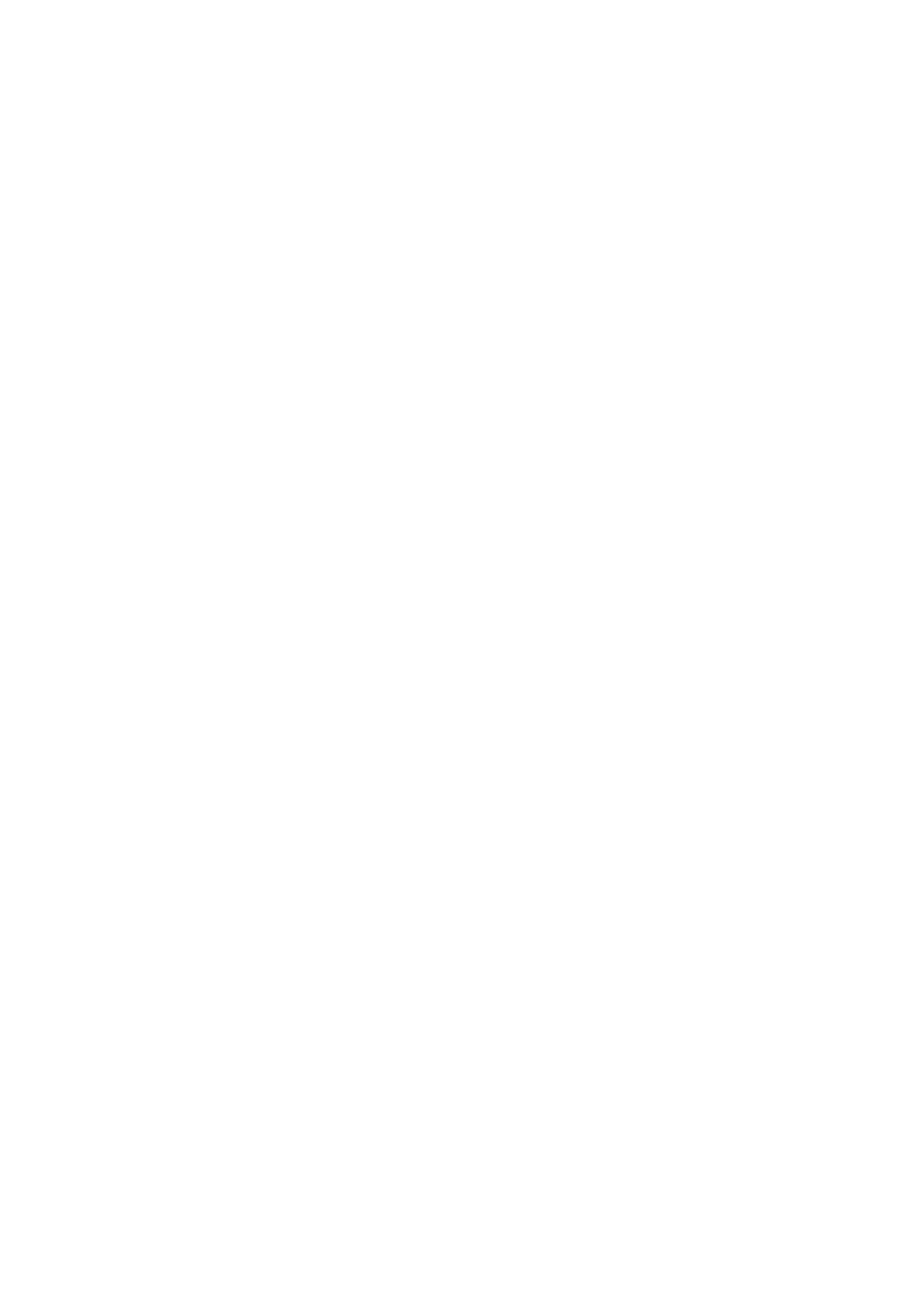
Table of Contents 3
Table of Contents
Getting started
Getting started
Getting started
Getting started Getting started ..........
..........
..........
................................................................................................................................
............................................................................................................
............................................................................................................
........................................................................................................................................................................................................................ 4
4
4
44
Getting to know your monitor
Getting to know your monitor
Getting to know your monitor
Getting to know your monitor Getting to know your monitor ..
..
..
..............................................................................................
..........................................................................................
..........................................................................................
.................................................................................................................................................................................... 6
6
6
66
Front view ....................................................................................................................6
Back view .....................................................................................................................6
How to assemble your monitor hardwa
How to assemble your monitor hardwa
How to assemble your monitor hardwa
How to assemble your monitor hardwaHow to assemble your monitor hardware ...................
re ...................
re ...................
re ...................re ................................................................
.............................................
.............................................
.....................................................................................................
...........
...........
...................... 7
7
7
77
How to detach the stand base ...................................................................................10
Getting the most from your BenQ mo
Getting the most from your BenQ mo
Getting the most from your BenQ mo
Getting the most from your BenQ moGetting the most from your BenQ monitor ................
nitor ................
nitor ................
nitor ................nitor .............................................................
.............................................
.............................................
...................................................................................................
.........
.........
.................. 11
11
11
1111
How to install the monitor on a new computer ......................................................12
How to upgrade the monitor on an existing computer ..........................................13
How to install on Windows Vista systems ...............................................................14
How to install on Windows XP system ....................................................................15
Picture optimization
Picture optimization
Picture optimization
Picture optimization Picture optimization ........................
........................
........................
................................................ .........................
.........................
.........................
..................................................
.........................................................
.........................................................
.........................................................
.................................................................................................................. .1
.1
.1
.1.16
6
6
66
How to adjust your monitor
How to adjust your monitor
How to adjust your monitor
How to adjust your monitor How to adjust your monitor ...........
...........
...........
.........................................................................................................
...................................................................................
...................................................................................
...................................................................................................................................................................... 17
17
17
1717
The control panel ......................................................................................................17
Hot key mode ............................................................................................................18
Main menu mode ......................................................................................................19
Troubleshooting .......
Troubleshooting .......
Troubleshooting .......
Troubleshooting .......Troubleshooting .............................................................................................
......................................................................................
......................................................................................
..............................................................................................................................................................................................
..................
..................
......................................
..
..
.... 29
29
29
2929
Frequently asked questions (FAQ) ...........................................................................29
Need more help? ........................................................................................................30
Specyfikacje produktu
| Marka: | BenQ |
| Kategoria: | monitor |
| Model: | G2400WD |
Potrzebujesz pomocy?
Jeśli potrzebujesz pomocy z BenQ G2400WD, zadaj pytanie poniżej, a inni użytkownicy Ci odpowiedzą
Instrukcje monitor BenQ

8 Kwietnia 2025

7 Kwietnia 2025

21 Lutego 2025

21 Lutego 2025

14 Stycznia 2025

13 Stycznia 2025

12 Stycznia 2025

11 Stycznia 2025

8 Stycznia 2025

9 Grudnia 2024
Instrukcje monitor
- monitor Sony
- monitor Yamaha
- monitor Samsung
- monitor PeakTech
- monitor UPERFECT
- monitor LG
- monitor Xiaomi
- monitor Joy-It
- monitor Sharp
- monitor Huawei
- monitor TCL
- monitor Pioneer
- monitor Lenovo
- monitor Philips
- monitor Plantronics
- monitor SilverCrest
- monitor Gigabyte
- monitor Acer
- monitor Bosch
- monitor Epson
- monitor JBL
- monitor Hikvision
- monitor Fujitsu
- monitor HyperX
- monitor LC-Power
- monitor Hisense
- monitor Panasonic
- monitor Promethean
- monitor Canon
- monitor Crestron
- monitor Viewsonic
- monitor Behringer
- monitor Asus
- monitor AG Neovo
- monitor Allen & Heath
- monitor IK Multimedia
- monitor Medion
- monitor Boss
- monitor Marquant
- monitor MSI
- monitor Toshiba
- monitor Tesla
- monitor Westinghouse
- monitor Jensen
- monitor Yealink
- monitor Ring
- monitor Garmin
- monitor Blaupunkt
- monitor Salora
- monitor Iiyama
- monitor Citizen
- monitor APC
- monitor Haier
- monitor HP
- monitor Hyundai
- monitor Honeywell
- monitor Chauvet
- monitor Tripp Lite
- monitor Shure
- monitor Cisco
- monitor Xerox
- monitor Smart
- monitor Cooler Master
- monitor Alpine
- monitor Godox
- monitor Dynaudio
- monitor Deltaco
- monitor JVC
- monitor V7
- monitor Dell
- monitor IFM
- monitor Corsair
- monitor Alesis
- monitor Vimar
- monitor Dahua Technology
- monitor Schneider
- monitor Eurolite
- monitor Ricoh
- monitor SMART Technologies
- monitor NZXT
- monitor Emos
- monitor Renkforce
- monitor Marshall
- monitor Viessmann
- monitor Omron
- monitor Thomson
- monitor Velleman
- monitor Neumann
- monitor DataVideo
- monitor Danfoss
- monitor Pyle
- monitor Apple
- monitor Newline
- monitor Waeco
- monitor AOC
- monitor Peerless-AV
- monitor Speco Technologies
- monitor Samson
- monitor PreSonus
- monitor ARRI
- monitor Kindermann
- monitor Olympus
- monitor Mitsubishi
- monitor Fluid
- monitor Razer
- monitor ART
- monitor Continental Edison
- monitor RCF
- monitor NEC
- monitor Brandson
- monitor Prestigio
- monitor OSEE
- monitor Sanyo
- monitor Elvid
- monitor Optoma
- monitor Focal
- monitor Asrock
- monitor Monkey Banana
- monitor Abus
- monitor AMCV
- monitor Jay-Tech
- monitor Mackie
- monitor Palmer
- monitor Barco
- monitor Insignia
- monitor AVer
- monitor Akuvox
- monitor 3M
- monitor Element
- monitor Denver
- monitor Marshall Electronics
- monitor Orion
- monitor Hitachi
- monitor Postium
- monitor Kali Audio
- monitor IStarUSA
- monitor Seiki
- monitor Ernitec
- monitor Wohler
- monitor SmallHD
- monitor AJA
- monitor KRK
- monitor Atlona
- monitor Thermaltake
- monitor Simrad
- monitor Hanwha
- monitor Odys
- monitor Elo
- monitor Ikan
- monitor BOOX
- monitor JUNG
- monitor Burg Wächter
- monitor Eizo
- monitor Monacor
- monitor Aputure
- monitor Daewoo
- monitor Tannoy
- monitor GVision
- monitor Positivo
- monitor Adj
- monitor Freedom Scientific
- monitor SPL
- monitor Qian
- monitor I3-Technologies
- monitor Stairville
- monitor Vitek
- monitor Planar
- monitor Mobile Pixels
- monitor REVO
- monitor Atomos
- monitor Newstar
- monitor SWIT
- monitor Kramer
- monitor RGBlink
- monitor AMX
- monitor Midas
- monitor Alienware
- monitor Archos
- monitor Acti
- monitor Emachines
- monitor Caliber
- monitor Maxdata
- monitor Sunstech
- monitor GlobalTronics
- monitor Sunny
- monitor BlueBuilt
- monitor Da-Lite
- monitor ProXtend
- monitor Kubo
- monitor GeoVision
- monitor LaCie
- monitor InFocus
- monitor Festo
- monitor Konig
- monitor Swissonic
- monitor IHealth
- monitor Peaq
- monitor QSC
- monitor Hannspree
- monitor ESI
- monitor Avocor
- monitor Vivitek
- monitor Genelec
- monitor Interlogix
- monitor Vorago
- monitor EverFocus
- monitor POSline
- monitor Peerless
- monitor M-Audio
- monitor Mad Catz
- monitor Krom
- monitor Monoprice
- monitor Eve Audio
- monitor Yorkville
- monitor HoverCam
- monitor Voxicon
- monitor Sonifex
- monitor TV One
- monitor Fostex
- monitor Prowise
- monitor Terra
- monitor Neets
- monitor Soundstream
- monitor Xoro
- monitor HKC
- monitor CTOUCH
- monitor Ozone
- monitor Ibm
- monitor Maxell
- monitor Packard Bell
- monitor Provision ISR
- monitor Mybeo
- monitor CSL
- monitor Bearware
- monitor Drawmer
- monitor Blue Sky
- monitor Zalman
- monitor Iadea
- monitor Advantech
- monitor Hercules
- monitor Avantone Pro
- monitor Ganz
- monitor TVLogic
- monitor Gamber-Johnson
- monitor Extron
- monitor Neat
- monitor Legamaster
- monitor Belinea
- monitor Adam
- monitor Triton
- monitor ITek
- monitor Kogan
- monitor Posiflex
- monitor Antelope Audio
- monitor MicroTouch
- monitor X-Rite
- monitor EKO
- monitor ONYX
- monitor IBoardTouch
- monitor Mirai
- monitor Elite Screens
- monitor Hollyland
- monitor Mitsai
- monitor Christie
- monitor Skytronic
- monitor Enttec
- monitor Feelworld
- monitor Phoenix Contact
- monitor COMMBOX
- monitor Yiynova
- monitor Alogic
- monitor Pelco
- monitor Lilliput
- monitor LightZone
- monitor AOpen
- monitor Planet Audio
- monitor EC Line
- monitor Datacolor
- monitor HELGI
- monitor Desview
- monitor Syscom
- monitor Allsee
- monitor Night Owl
- monitor ProDVX
- monitor Varad
- monitor PureTools
- monitor DoubleSight
- monitor CTL
- monitor Game Factor
- monitor Nixeus
- monitor Chimei
- monitor Blue Sea
- monitor Faytech
- monitor Hamlet
- monitor Wyse - Dell
- monitor Approx
- monitor Bauhn
- monitor GeChic
- monitor Oecolux
- monitor ADS-TEC
- monitor Satco
- monitor Casalux
- monitor Jupiter
- monitor Transvideo
- monitor Innocn
- monitor KeepOut
- monitor Shimbol
- monitor Raysgem
- monitor Motrona
- monitor Ikegami
- monitor AORUS
- monitor Portkeys
- monitor Mimo Monitors
- monitor American Dynamics
- monitor AIS
- monitor Wortmann AG
- monitor Viotek
- monitor Vidi-Touch
- monitor KTC
- monitor CoolerMaster
- monitor Atlantis Land
- monitor HEDD
- monitor Colormetrics
- monitor IOIO
- monitor DTEN
- monitor Cocopar
- monitor Titan Army
- monitor Xenarc
- monitor Delvcam
- monitor Wimaxit
- monitor BookIT
- monitor SideTrak
- monitor TRIUMPH BOARD
- monitor Japannext
Najnowsze instrukcje dla monitor

8 Kwietnia 2025

8 Kwietnia 2025

5 Kwietnia 2025

4 Kwietnia 2025

4 Kwietnia 2025

3 Kwietnia 2025

2 Kwietnia 2025

2 Kwietnia 2025

2 Kwietnia 2025

1 Kwietnia 2025