Instrukcja obsługi AudioControl LCQ-1
Przeczytaj poniżej 📖 instrukcję obsługi w języku polskim dla AudioControl LCQ-1 (9 stron) w kategorii Konwerter audio/wideo. Ta instrukcja była pomocna dla 9 osób i została oceniona przez 2 użytkowników na średnio 4.5 gwiazdek
Strona 1/9

page 1
The LCQ-1 is your gateway to amazing sound from a factory head unit. It
is a compact, six-channel, high-performance, OEM
line output converter with independent multi-
channel equalizers to custom tune the system.
AudioControl’s patent pending AccuBASS™
compensation corrects for the factory bass
roll-off present in many of today’s cars.
In short; the LCQ-1 can make every car
sound amazing.
If you want even more, add the
optional dash mounted level control
(ACR-2) which allows control of the
subwoofer output. The ACR-2 will
also operate as an in/out switch for the
EQ section. Very handy addition!
Here are some of the cool things that your LCQ-1 does:
• Independent Front, Rear, and Subwoofer equalizers let you custom tune
your system
• AccuBASS™ bass compensation, so you can correct for the factory bass
roll off, Patent Pending
• GTO™ - signal-sensing inputs to turn the LCQ-1 on automatically
• Channel summing lets you eliminate any factory-installed active
crossovers
• Active speaker-level inputs accept high power factory amplier outputs
• AutoMode Inputs turn 2 inputs into 3 outputs
• Compact size for quick, easy installation
• Input for optional ACR-2 remote mounted bass level control
• Bulletproof 5 year warranty (When installed by an authorized
AudioControl dealer)
®
Since some of you will want to install your LCQ-1 on your own we offer a
few reminders in the following short section to speed up your installation of
the: You should also refer to diagrams on page 9 and 10 as guidelines.
➊ Physically mount the LCQ-1 in a location that keeps it away from soda
spills, food crumbs, and curious ngers. Select a location that allows you ac-
cess to the top panel equalization controls.
➋ The LCQ-1 needs to be installed in the signal path between your OEM
source unit (or factory amplier) and after-market amplier(s) and/or
processor(s). Do not connect the LCQ-1 between the factory head unit and
the factory amplier. Locate the amplied speaker wires that are coming from
your factory source unit and/or amplier and connect them to the speaker-level
inputs on your LCQ-1. In many cases you can nd factory speaker leads in the
rear of the vehicle or at the factory amplier that are easy to access.
Note: If your source unit has front, rear, and subwoofer speaker-level out-
puts, connect them to the three sets of inputs on your LCQ-1. If the source unit
only has front and rear outputs, the Auto Mode circuitry in your LCQ-1 auto-
matically routes the Channel 2 input channels to the (Channel 3) subwoofer
channels.
➌ Use RCA connecting cables to connect the RCA outputs of the
LCQ-1 to your after market amplier(s). If this is not obvious to you, quickly
pack up your LCQ-1 and run to your nearest authorized AudioControl dealer to
have them perform the installation. You will thank us later.
➍ Connect +12 power, and ground. Note: The LCQ-1 has a 12-volt trigger
input but normally you will just let the GTO turn on circuit take care of that by
itself.
➎ Connect your amplier trigger input to the 12-volt trigger output of the LCQ-1.
➏ Turn your amp gains fully down before turning on the system.
➐ Turn on the system and level match your LCQ-1 to your source unit, signal
processor and ampliers. For more help see our technical videos at
http://www.audiocontrol.com/t34/Mobile-Audio.html
➑ Set your equalization controls so the system sounds amazing. See page 9
for more details.
If you have your authorized AudioControl dealer install your LCQ-1, we
will extend the normal one-year warranty to a full . AudioControl ve years
products are, by nature, more technical than many others and we spend a good
deal of time training our dealers and installers so we know our products will
be installed correctly. We do this so you will get the best possible results from
your AudioControl purchases. For the best results this tuning should be done by
®Making Good Sound Better®
Want to know more? See the “Awesome Information” section, page 8
…it’s all there!
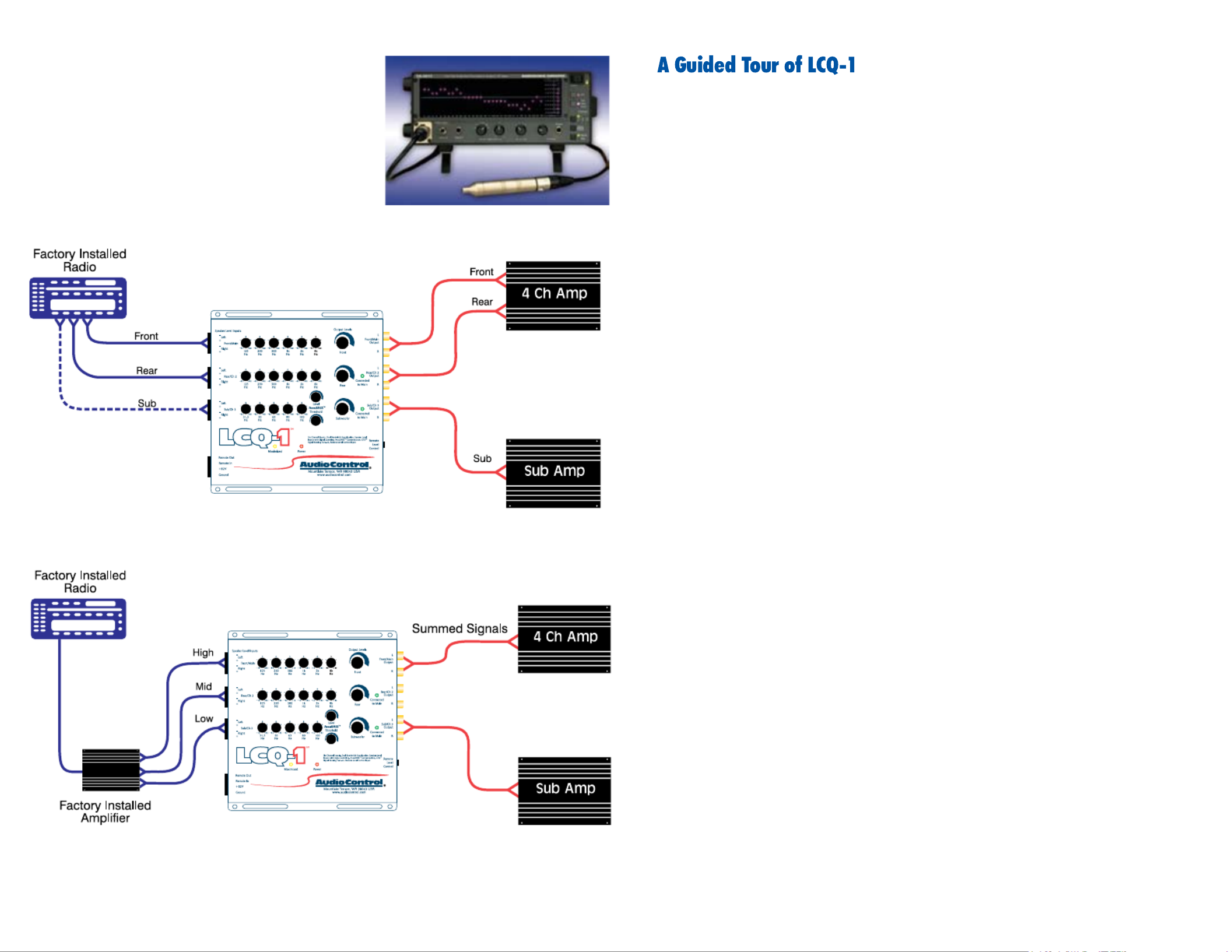
page 2
➊ Speaker-level Inputs: The LCQ-1 has six speaker-level inputs. These
inputs get their signals from the speaker-level outputs of your factory-
installed source unit or amplier. If your source unit has front, rear, and
subwoofer speaker-level outputs, connect them to the three sets of inputs
on your LCQ-1. If the source unit only has front and rear outputs, the Auto
Mode circuitry in your LCQ-1 automatically routes the Channel 2 input
channels to the (Channel 3) subwoofer channels.
➋ Equalizer Controls: To custom tune your system, the LCQ-1 gives you
dedicated equalization controls for the Front, Rear, and Subwoofer outputs.
➌ AccuBASS™: The Threshold and level controls let you determine when
the AccuBASS™ circuit starts bass correction and the level of correction
applied. (See page 8.)
➍ Ground: Connect to a good, veried chassis ground (the battery comes to
mind.) Warning: Factory ground wires already have multiple devices con-
nected to them and are not recommended.
➎ +12V Power: Connect to a good source of 12-volt power (the battery
comes to mind again).
➏ Remote In: In some unusual installations, you may not want to use the
GTO™ to turn on your system. For these cases the LCQ-1 can be turned
on remotely with a +12-volt trigger. When you use the +12-volt remote in,
you can set the internal GTO™ jumper (see “Under the Covers” below) to
“Defeat”. This will prevent the car’s computer from turning the system on
unexpectedly.
➐ Outputs 12 volts when the LCQ-1 is powered up, so you Remote Out:
can turn on external devices like signal processors and ampliers.
➑ This brightly colored LED indicates when the Maximized Indicator:
signal level is just below clipping your LCQ-1. When properly level
matched, this LED should icker occasionally when your system is play-
ing at its maximum volume level.
➒ If you have connected all of your power wires correctly, this light Power:
should be bright red when your system turns on.
➓ You can add a multi-func-Optional (ACR-2) Dash Mounted Control:
tion dash control that allows you to set the level of the subwoofer. It also
has an in/out switch for the equalizer function so you can hear the system
before and after your tuning changes. Simply tap in the remote knob to
compare the sounds.
one of two people, someone with perfect
pitch, “golden ears” (these are very rare) or a
person with a great deal of tuning experience.
A Real Time Analyzer (RTA) is a great tool to
have at this point as well. An RTA reads the
audio response in your car and displays it visu-
ally so your AudioControl dealer can quickly
and accurately tune your LCQ-1 to give you
the best possible sound in your car.
Figure 1. Basic system using Factory Radio. (If the factory stereo does
not have a sub out, the LCQ-1’s AutoMode circuit will give you one) front rear need to be
full range.
Figure 2: Factory Radio with remote mounted factory amplier. Signals are summed
inside the LCQ-1.
AudioControl Real Time Analyzer

page 3
➊
➋
➌
➐
➏
➎
➍➑
➒
➓
These are the RCA plugs on the output side and Pre-Amp Outputs:
should be connected to the next component after the LCQ-1, such as a
crossover or amplier. Do not connect any speakers directly to your LCQ-
1.
These knobs allow you to adjust the signal level from Output Levels:
your source unit to match the input of your after-market ampliers. Most
factory-installed source units have relatively high signal voltage output,
which will require you to decrease the signal level.
Under the cover of your LCQ-1 are Channel Summed Indicators:
jumpers that will allow you to sum selected channels into the main (#1)
channels. This is especially useful for factory-installed systems with
actively crossed over speaker systems. These indicator LED’s let you
know which channels are being summed into the main inputs.
Specyfikacje produktu
| Marka: | AudioControl |
| Kategoria: | Konwerter audio/wideo |
| Model: | LCQ-1 |
Potrzebujesz pomocy?
Jeśli potrzebujesz pomocy z AudioControl LCQ-1, zadaj pytanie poniżej, a inni użytkownicy Ci odpowiedzą
Instrukcje Konwerter audio/wideo AudioControl

8 Października 2024

8 Października 2024

8 Października 2024

29 Września 2024

17 Września 2024

17 Września 2024

16 Września 2024

15 Września 2024

15 Września 2024

15 Września 2024
Instrukcje Konwerter audio/wideo
- Konwerter audio/wideo Yamaha
- Konwerter audio/wideo Tenda
- Konwerter audio/wideo Pioneer
- Konwerter audio/wideo TP-Link
- Konwerter audio/wideo Philips
- Konwerter audio/wideo Roland
- Konwerter audio/wideo GEM
- Konwerter audio/wideo Bose
- Konwerter audio/wideo StarTech.com
- Konwerter audio/wideo Crestron
- Konwerter audio/wideo Viewsonic
- Konwerter audio/wideo Behringer
- Konwerter audio/wideo Nedis
- Konwerter audio/wideo TRENDnet
- Konwerter audio/wideo D-Link
- Konwerter audio/wideo ATen
- Konwerter audio/wideo Teac
- Konwerter audio/wideo Metra
- Konwerter audio/wideo Manhattan
- Konwerter audio/wideo Tripp Lite
- Konwerter audio/wideo Shure
- Konwerter audio/wideo Audac
- Konwerter audio/wideo Cambridge
- Konwerter audio/wideo Scosche
- Konwerter audio/wideo Gembird
- Konwerter audio/wideo Lindy
- Konwerter audio/wideo Thor
- Konwerter audio/wideo Digitus
- Konwerter audio/wideo Audioengine
- Konwerter audio/wideo Renkforce
- Konwerter audio/wideo Audiotec Fischer
- Konwerter audio/wideo Adder
- Konwerter audio/wideo Pro-Ject
- Konwerter audio/wideo DataVideo
- Konwerter audio/wideo Black Box
- Konwerter audio/wideo Pyle
- Konwerter audio/wideo Zoom
- Konwerter audio/wideo Iogear
- Konwerter audio/wideo Intellinet
- Konwerter audio/wideo I-TEC
- Konwerter audio/wideo Ewent
- Konwerter audio/wideo Naim
- Konwerter audio/wideo NAD
- Konwerter audio/wideo Planet
- Konwerter audio/wideo Genie
- Konwerter audio/wideo Blustream
- Konwerter audio/wideo JL Audio
- Konwerter audio/wideo LevelOne
- Konwerter audio/wideo Optoma
- Konwerter audio/wideo Vogel's
- Konwerter audio/wideo Focal
- Konwerter audio/wideo Kicker
- Konwerter audio/wideo Aluratek
- Konwerter audio/wideo Abus
- Konwerter audio/wideo Rocstor
- Konwerter audio/wideo Hama
- Konwerter audio/wideo Marmitek
- Konwerter audio/wideo FiiO
- Konwerter audio/wideo Smart-AVI
- Konwerter audio/wideo Mean Well
- Konwerter audio/wideo Cudy
- Konwerter audio/wideo Micro Connect
- Konwerter audio/wideo Silverstone
- Konwerter audio/wideo AVerMedia
- Konwerter audio/wideo AJA
- Konwerter audio/wideo Atlona
- Konwerter audio/wideo FSR
- Konwerter audio/wideo Gefen
- Konwerter audio/wideo Vivanco
- Konwerter audio/wideo Power Dynamics
- Konwerter audio/wideo Blackmagic Design
- Konwerter audio/wideo Kathrein
- Konwerter audio/wideo Rockford Fosgate
- Konwerter audio/wideo Monacor
- Konwerter audio/wideo Tascam
- Konwerter audio/wideo RME
- Konwerter audio/wideo Speaka
- Konwerter audio/wideo Data-Tronix
- Konwerter audio/wideo SWIT
- Konwerter audio/wideo Sescom
- Konwerter audio/wideo Kramer
- Konwerter audio/wideo KanexPro
- Konwerter audio/wideo BZBGear
- Konwerter audio/wideo Key Digital
- Konwerter audio/wideo Audison
- Konwerter audio/wideo Eminent
- Konwerter audio/wideo Sitecom
- Konwerter audio/wideo Energenie
- Konwerter audio/wideo Techly
- Konwerter audio/wideo Steren
- Konwerter audio/wideo Konig
- Konwerter audio/wideo Vizio
- Konwerter audio/wideo PAC
- Konwerter audio/wideo Wentronic
- Konwerter audio/wideo Luxman
- Konwerter audio/wideo Monoprice
- Konwerter audio/wideo WyreStorm
- Konwerter audio/wideo TV One
- Konwerter audio/wideo SIIG
- Konwerter audio/wideo Televés
- Konwerter audio/wideo MuxLab
- Konwerter audio/wideo Extron
- Konwerter audio/wideo Ocean Matrix
- Konwerter audio/wideo Comprehensive
- Konwerter audio/wideo Ebode
- Konwerter audio/wideo Teradek
- Konwerter audio/wideo Antelope Audio
- Konwerter audio/wideo CE Labs
- Konwerter audio/wideo Epcom
- Konwerter audio/wideo Evolution
- Konwerter audio/wideo CYP
- Konwerter audio/wideo A-NeuVideo
- Konwerter audio/wideo SmartAVI
- Konwerter audio/wideo Puls Dimension
- Konwerter audio/wideo Sunix
- Konwerter audio/wideo HELGI
- Konwerter audio/wideo Sharper Image
- Konwerter audio/wideo PureTools
- Konwerter audio/wideo Wavtech
- Konwerter audio/wideo Newell
- Konwerter audio/wideo Kanex
- Konwerter audio/wideo TechLogix Networx
- Konwerter audio/wideo Audibax
- Konwerter audio/wideo Atlantis Land
- Konwerter audio/wideo PTN-electronics
- Konwerter audio/wideo Spatz
- Konwerter audio/wideo PulseAudio
- Konwerter audio/wideo PureLink
- Konwerter audio/wideo INOGENI
- Konwerter audio/wideo FoneStar
- Konwerter audio/wideo DVDO
- Konwerter audio/wideo Ferrofish
- Konwerter audio/wideo Decimator
- Konwerter audio/wideo VigilLink
- Konwerter audio/wideo Recom
- Konwerter audio/wideo Louroe Electronics
- Konwerter audio/wideo Pengo
Najnowsze instrukcje dla Konwerter audio/wideo

7 Kwietnia 2025

3 Kwietnia 2025

2 Kwietnia 2025

2 Kwietnia 2025

1 Kwietnia 2025

1 Kwietnia 2025

1 Kwietnia 2025

29 Marca 2025

28 Marca 2025

26 Marca 2025