Instrukcja obsługi Atag SX4511D
Przeczytaj poniżej 📖 instrukcję obsługi w języku polskim dla Atag SX4511D (24 stron) w kategorii piekarnik. Ta instrukcja była pomocna dla 19 osób i została oceniona przez 2 użytkowników na średnio 4.5 gwiazdek
Strona 1/24
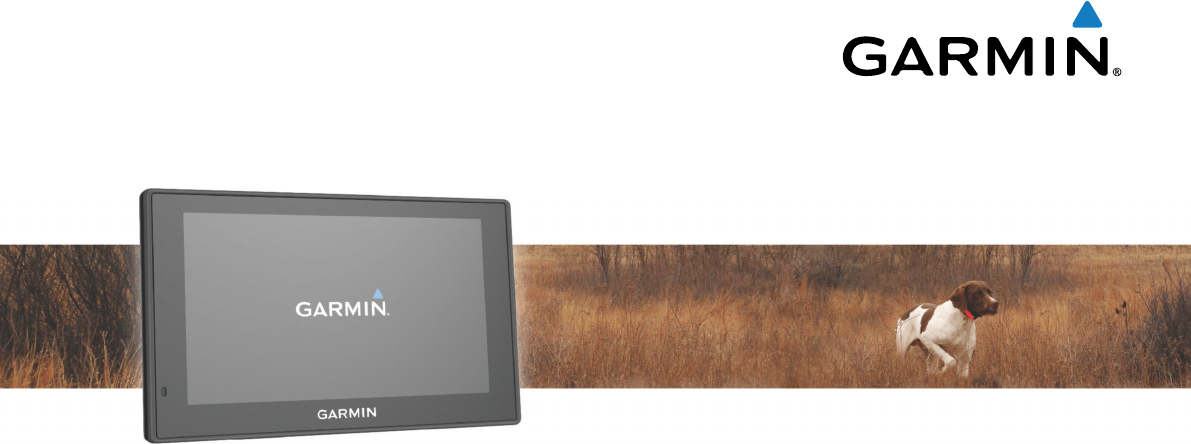
Garmin DriveTrack™ 70
Owner’s Manual
May 2016 190-02080-00_0A
All rights reserved. Under the copyright laws, this manual may not be copied, in whole or in part, without the written consent of Garmin. Garmin reserves the
right to change or improve its products and to make changes in the content of this manual without obligation to notify any person or organization of such
changes or improvements. Go to www.garmin.com for current updates and supplemental information concerning the use of this product.
Garmin® and the Garmin logo are trademarks of Garmin Ltd. or its subsidiaries, registered in the USA and other countries. These trademarks may not be used
without the express permission of Garmin.
Garmin DriveTrack™, Garmin Express™, myTrends™, nüMaps Guarantee™, and nüMaps Lifetime™ are trademarks of Garmin Ltd. or its subsidiaries. These
trademarks may not be used without the express permission of Garmin.
Android™ is a trademark of Google Inc. Apple® and Mac® are trademarks of Apple Inc, registered in the U.S. and other countries. The Bluetooth® word mark and
logos are owned by the Bluetooth SIG, Inc., and any use of such word mark or logo by Garmin is under license. Foursquare® is a trademark of Foursquare
Labs, Inc. in the U.S. and in other countries. HD Radio™ and the HD logo are trademarks of iBiquity Digital Corporation. HD Radio Technology manufactured
under license from iBiquity Digital Corporation. U.S. and foreign patents. microSD™ and the microSDHC logo are trademarks of SD-3C, LLC. Windows®,
Windows Vista®, and Windows XP® are registered trademarks of Microsoft Corporation in the United States and other countries.

Table of Contents
Getting Started............................................................... 1
Support and Updates.................................................................. 1
Updating Maps and Software with Garmin Express.............. 1
Garmin DriveTrack 70 Device Overview.....................................1
Connecting the Device to Vehicle Power................................... 1
Turning the Device On or Off...................................................... 2
Acquiring GPS Signals............................................................... 2
Status Bar Icons......................................................................... 2
Using the On-Screen Buttons..................................................... 2
Adjusting the Volume.................................................................. 2
Enabling Automatic Volume................................................... 2
Using the Audio Mixer............................................................ 2
Adjusting the Screen Brightness................................................ 2
Driver Awareness Features and Alerts........................ 2
Enabling or Disabling Audible Driver Alerts................................ 3
Red Light and Speed Cameras.................................................. 3
Navigating to Your Destination..................................... 3
Routes........................................................................................ 3
Starting a Route.......................................................................... 3
Starting a Route by Using the Map........................................ 3
Going Home........................................................................... 3
Your Route on the Map...............................................................3
Active Lane Guidance............................................................ 4
Viewing Turns and Directions................................................ 4
Viewing the Entire Route on the Map.................................... 4
Adding a Location to Your Route................................................ 4
Shaping Your Route................................................................... 4
Taking a Detour.......................................................................... 4
Stopping the Route..................................................................... 4
Changing the Route Calculation Mode....................................... 4
Trip Planner................................................................................ 5
Planning a Trip....................................................................... 5
Navigating to a Saved Trip.....................................................5
Optimizing the Order of Destinations in a Trip....................... 5
Editing and Reordering Locations in a Trip............................ 5
Editing and Saving Your Active Route................................... 5
Changing Routing Options for a Trip..................................... 5
Scheduling a Trip................................................................... 5
Using Suggested Routes............................................................ 5
Avoiding Delays, Tolls, and Areas.............................................. 5
Avoiding Traffic Delays on Your Route.................................. 5
Avoiding Toll Roads............................................................... 6
Avoiding Toll Stickers.............................................................6
Avoiding Road Features........................................................ 6
Avoiding Environmental Zones.............................................. 6
Custom Avoidances............................................................... 6
Navigating Off Road................................................................... 6
Finding and Saving Locations...................................... 6
Finding a Location Using the Search Bar................................... 6
Viewing Search Results on the Map........................................... 7
Changing the Search Area......................................................... 7
Points of Interest......................................................................... 7
Finding a Location by Category............................................. 7
Searching Within a Category................................................. 7
Navigating to Points of Interest Within a Venue.................... 7
Foursquare.............................................................................7
Search Tools...............................................................................7
Finding an Address................................................................ 7
Finding an Intersection...........................................................7
Finding a City......................................................................... 7
Finding a Location Using Coordinates................................... 8
Viewing Recently Found Locations............................................ 8
Clearing the List of Recently Found Locations...................... 8
Finding Your Last Parking Spot.................................................. 8
Viewing Current Location Information........................................ 8
Finding Emergency Services and Fuel.................................. 8
Getting Directions to Your Current Location.......................... 8
Adding a Shortcut....................................................................... 8
Removing a Shortcut............................................................. 8
Saving Locations........................................................................ 8
Saving a Location.................................................................. 8
Saving Your Current Location................................................ 8
Editing a Saved Location....................................................... 8
Assigning Categories to a Saved Location............................ 8
Deleting a Saved Location..................................................... 8
Using the Map................................................................. 9
Map Tools................................................................................... 9
Viewing a Map Tool............................................................... 9
Enabling Map Tools............................................................... 9
Up Ahead.................................................................................... 9
Viewing Upcoming Locations................................................. 9
Customizing the Up Ahead Categories.................................. 9
Trip Information...........................................................................9
Viewing Trip Data from the Map............................................ 9
Viewing the Trip Information Page......................................... 9
Viewing the Trip Log.............................................................. 9
Resetting Trip Information......................................................9
Viewing Upcoming Traffic......................................................... 10
Viewing Traffic on the Map.................................................. 10
Searching for Traffic Incidents............................................. 10
Customizing the Map................................................................ 10
Customizing the Map Layers............................................... 10
Changing the Map Data Field.............................................. 10
Changing the Map Perspective............................................ 10
BirdsEye Imagery..................................................................... 10
Dog Tracking................................................................ 10
Receiving Data From Your Handheld Device........................... 10
Tracking Your Dogs.................................................................. 10
Dog Status Icons..................................................................10
Viewing Your Dogs on the Map................................................ 10
Viewing the Topographic Map.................................................. 10
Traffic Data.................................................................... 10
Receiving Traffic Data Using a Traffic Receiver....................... 11
About Traffic Subscriptions....................................................... 11
Viewing Traffic Subscriptions............................................... 11
Adding a Subscription.......................................................... 11
Enabling Traffic......................................................................... 11
Voice Command........................................................... 11
Setting the Wakeup Phrase...................................................... 11
Activating Voice Command.......................................................11
Voice Command Tips............................................................... 11
Starting a Route Using Voice Command.................................. 11
Muting Instructions....................................................................11
Voice Control............................................................................ 11
Configuring Voice Control.................................................... 11
Using Voice Control............................................................. 12
Voice Control Tips................................................................12
Hands-Free Calling....................................................... 12
Pairing Your Phone...................................................................12
Disconnecting a Bluetooth Device............................................ 12
Deleting a Paired Phone........................................................... 12
Using the Apps............................................................. 12
Viewing Help Files.................................................................... 12
Searching Help Topics......................................................... 12
Viewing Previous Routes and Destinations.............................. 12
Customizing the Device............................................... 12
Transportation Mode Settings.................................................. 12
Table of Contents i
Specyfikacje produktu
| Marka: | Atag |
| Kategoria: | piekarnik |
| Model: | SX4511D |
Potrzebujesz pomocy?
Jeśli potrzebujesz pomocy z Atag SX4511D, zadaj pytanie poniżej, a inni użytkownicy Ci odpowiedzą
Instrukcje piekarnik Atag

7 Kwietnia 2025

6 Kwietnia 2025

6 Lutego 2025

6 Lutego 2025

28 Stycznia 2025

19 Stycznia 2025

19 Stycznia 2025

19 Stycznia 2025

19 Stycznia 2025

19 Stycznia 2025
Instrukcje piekarnik
- piekarnik Bauknecht
- piekarnik Ikea
- piekarnik Samsung
- piekarnik Bertazzoni
- piekarnik Electrolux
- piekarnik DeLonghi
- piekarnik AEG
- piekarnik Balay
- piekarnik Beko
- piekarnik Teka
- piekarnik LG
- piekarnik Küppersbusch
- piekarnik Smeg
- piekarnik Götze & Jensen
- piekarnik Gram
- piekarnik Caso
- piekarnik Amica
- piekarnik Gorenje
- piekarnik Etna
- piekarnik LERAN
- piekarnik Sharp
- piekarnik Cookology
- piekarnik Russell Hobbs
- piekarnik Sage
- piekarnik Tefal
- piekarnik Philips
- piekarnik Livoo
- piekarnik SilverCrest
- piekarnik Dometic
- piekarnik Bosch
- piekarnik Xblitz
- piekarnik Dash
- piekarnik Candy
- piekarnik Whirlpool
- piekarnik Ferroli
- piekarnik Cramer
- piekarnik Miele
- piekarnik Brentwood
- piekarnik Midea
- piekarnik Lamona
- piekarnik Severin
- piekarnik Hisense
- piekarnik Berg
- piekarnik Infiniton
- piekarnik Panasonic
- piekarnik Liebherr
- piekarnik Nedis
- piekarnik Medion
- piekarnik Baumatic
- piekarnik Black & Decker
- piekarnik OK
- piekarnik Adler
- piekarnik Hoover
- piekarnik Toshiba
- piekarnik Tesla
- piekarnik Ribimex
- piekarnik Westinghouse
- piekarnik Rinnai
- piekarnik Hendi
- piekarnik Quigg
- piekarnik Romo
- piekarnik Maytag
- piekarnik Domo
- piekarnik GE
- piekarnik Ardes
- piekarnik Taurus
- piekarnik Orbegozo
- piekarnik Blaupunkt
- piekarnik Brandt
- piekarnik Vivax
- piekarnik Siemens
- piekarnik Ambiano
- piekarnik Danby
- piekarnik Grundig
- piekarnik Haier
- piekarnik KKT Kolbe
- piekarnik Cylinda
- piekarnik Jocel
- piekarnik Hyundai
- piekarnik Silverline
- piekarnik Blomberg
- piekarnik Bimar
- piekarnik Rowenta
- piekarnik Brother
- piekarnik Mesko
- piekarnik Husqvarna
- piekarnik BLOW
- piekarnik Concept
- piekarnik Fisher & Paykel
- piekarnik Tripp Lite
- piekarnik ECG
- piekarnik Indesit
- piekarnik Ilve
- piekarnik Unold
- piekarnik Viking
- piekarnik Nodor
- piekarnik CATA
- piekarnik Cambridge
- piekarnik Fiap
- piekarnik Hotpoint
- piekarnik Kenwood
- piekarnik V-Zug
- piekarnik Trisa
- piekarnik Ariston Thermo
- piekarnik Zelmer
- piekarnik Mestic
- piekarnik PKM
- piekarnik Ninja
- piekarnik Cuisinart
- piekarnik Unox
- piekarnik Wilfa
- piekarnik Thor
- piekarnik Amana
- piekarnik Dacor
- piekarnik Hotpoint Ariston
- piekarnik Krups
- piekarnik Furrion
- piekarnik Bomann
- piekarnik Moulinex
- piekarnik Ursus Trotter
- piekarnik PowerXL
- piekarnik Emerio
- piekarnik Create
- piekarnik Biltema
- piekarnik H.Koenig
- piekarnik InAlto
- piekarnik Meireles
- piekarnik Melissa
- piekarnik Schneider
- piekarnik Enders
- piekarnik Thetford
- piekarnik Stirling
- piekarnik MPM
- piekarnik OneConcept
- piekarnik CDA
- piekarnik Sam Cook
- piekarnik Philco
- piekarnik Neff
- piekarnik Qilive
- piekarnik Corbero
- piekarnik Morphy Richards
- piekarnik Zanussi
- piekarnik Bourgini
- piekarnik Instant
- piekarnik Ravanson
- piekarnik Thermex
- piekarnik Fagor
- piekarnik Redmond
- piekarnik Koenic
- piekarnik Everdure
- piekarnik Thomson
- piekarnik Bröhn
- piekarnik Izzy
- piekarnik Ardo
- piekarnik WMF
- piekarnik ProfiCook
- piekarnik Klarstein
- piekarnik BEEM
- piekarnik Coyote
- piekarnik Güde
- piekarnik Arendo
- piekarnik Witt
- piekarnik Manta
- piekarnik Wolkenstein
- piekarnik Cecotec
- piekarnik Artusi
- piekarnik KitchenAid
- piekarnik AFK
- piekarnik Eta
- piekarnik Camry
- piekarnik Steba
- piekarnik Germanica
- piekarnik Weber
- piekarnik Lenoxx
- piekarnik Qlima
- piekarnik Imperial
- piekarnik Scarlett
- piekarnik Sôlt
- piekarnik Nevir
- piekarnik Navitel
- piekarnik TriStar
- piekarnik Landmann
- piekarnik Exquisit
- piekarnik Bartscher
- piekarnik First Austria
- piekarnik Hestan
- piekarnik Gastroback
- piekarnik GYS
- piekarnik Mitsubishi
- piekarnik Privileg
- piekarnik Dimplex
- piekarnik Aurora
- piekarnik Falmec
- piekarnik Arçelik
- piekarnik Hanseatic
- piekarnik Continental Edison
- piekarnik Delta
- piekarnik Bifinett
- piekarnik Linarie
- piekarnik Maginon
- piekarnik Rosieres
- piekarnik Franke
- piekarnik DCG
- piekarnik Beautiful
- piekarnik G3 Ferrari
- piekarnik Axis
- piekarnik Sanyo
- piekarnik Westfalia
- piekarnik Hamilton Beach
- piekarnik Gourmetmaxx
- piekarnik Novy
- piekarnik Clatronic
- piekarnik Telefunken
- piekarnik Ferrari
- piekarnik Rommer
- piekarnik Inventum
- piekarnik SVAN
- piekarnik Ariete
- piekarnik IFB
- piekarnik Tepro
- piekarnik TurboTronic
- piekarnik Napoleon
- piekarnik Princess
- piekarnik Innoliving
- piekarnik Sunbeam
- piekarnik Solac
- piekarnik Heller
- piekarnik Euro Appliances
- piekarnik Waring Commercial
- piekarnik Mora
- piekarnik Caple
- piekarnik Duronic
- piekarnik Omega
- piekarnik Comfee
- piekarnik Classique
- piekarnik Bush
- piekarnik New Pol
- piekarnik Kenmore
- piekarnik Kaiser
- piekarnik Breville
- piekarnik BORA
- piekarnik VOX
- piekarnik Insignia
- piekarnik Hiberg
- piekarnik AYA
- piekarnik Pelgrim
- piekarnik Veripart
- piekarnik Esperanza
- piekarnik Chefman
- piekarnik Frilec
- piekarnik Benavent
- piekarnik Element
- piekarnik Tower
- piekarnik Orima
- piekarnik Rex
- piekarnik Kernau
- piekarnik Aspes
- piekarnik Hitachi
- piekarnik Zerowatt
- piekarnik Tracer
- piekarnik Salton
- piekarnik Respekta
- piekarnik Technika
- piekarnik Vedette
- piekarnik Seiki
- piekarnik JennAir
- piekarnik Frigidaire
- piekarnik Galanz
- piekarnik Matrix
- piekarnik Barazza
- piekarnik RCA
- piekarnik Summit
- piekarnik Gemini
- piekarnik Sirius
- piekarnik Foster
- piekarnik Chef
- piekarnik Rommelsbacher
- piekarnik Fulgor Milano
- piekarnik Electroline
- piekarnik Kelvinator
- piekarnik Gaggenau
- piekarnik Sencor
- piekarnik Hobart
- piekarnik Mistral
- piekarnik Elica
- piekarnik Nabo
- piekarnik Avanti
- piekarnik Asko
- piekarnik Kalorik
- piekarnik Binatone
- piekarnik Suntec
- piekarnik Nextbase
- piekarnik Zenith
- piekarnik Flavel
- piekarnik Altus
- piekarnik Esatto
- piekarnik Signature
- piekarnik Daewoo
- piekarnik Capital
- piekarnik Cosori
- piekarnik BlueStar
- piekarnik Consul
- piekarnik BioChef
- piekarnik Porter & Charles
- piekarnik Kunft
- piekarnik Robinhood
- piekarnik Grunkel
- piekarnik Becken
- piekarnik Haeger
- piekarnik Scandomestic
- piekarnik Bizerba
- piekarnik Traeger
- piekarnik Ignis
- piekarnik Guzzanti
- piekarnik Mach
- piekarnik Emilia
- piekarnik Aroma
- piekarnik Edilkamin
- piekarnik Dualit
- piekarnik Comelec
- piekarnik Campart
- piekarnik Belling
- piekarnik De Dietrich
- piekarnik ZLine
- piekarnik Campingaz
- piekarnik Magic Chef
- piekarnik Eurom
- piekarnik Clas Ohlson
- piekarnik Arctic Cooling
- piekarnik Sauber
- piekarnik Smith&Brown
- piekarnik Sogo
- piekarnik George Foreman
- piekarnik Crosley
- piekarnik Nutrichef
- piekarnik Constructa
- piekarnik Proline
- piekarnik Euromaid
- piekarnik Char-Broil
- piekarnik Flama
- piekarnik BLANCO
- piekarnik Emax
- piekarnik Ideal
- piekarnik Scancool
- piekarnik AENO
- piekarnik Thermador
- piekarnik Bass Polska
- piekarnik Finlux
- piekarnik Bestron
- piekarnik Optimum
- piekarnik Atosa
- piekarnik Swan
- piekarnik Zanker
- piekarnik Kluge
- piekarnik Acec
- piekarnik Alpina
- piekarnik Airlux
- piekarnik Aga
- piekarnik Ariston
- piekarnik Techwood
- piekarnik Arthur Martin
- piekarnik Korona
- piekarnik Saturn
- piekarnik Tiger
- piekarnik Progress
- piekarnik Zanussi-electrolux
- piekarnik Tomado
- piekarnik Bellini
- piekarnik Oster
- piekarnik Vestel
- piekarnik Sinbo
- piekarnik Jata
- piekarnik Fritel
- piekarnik Prima
- piekarnik Junker
- piekarnik Outwell
- piekarnik Mabe
- piekarnik Monogram
- piekarnik Iberna
- piekarnik Logik
- piekarnik Valberg
- piekarnik Scholtes
- piekarnik Profilo
- piekarnik Ernesto
- piekarnik Mellerware
- piekarnik Castor
- piekarnik Heinner
- piekarnik Lakeland
- piekarnik Termozeta
- piekarnik Bella
- piekarnik Palson
- piekarnik Eldom
- piekarnik Jocca
- piekarnik Maxxmee
- piekarnik Hoover-Helkama
- piekarnik Juno
- piekarnik Defy
- piekarnik Premium
- piekarnik Blokker
- piekarnik Trebs
- piekarnik Luxor
- piekarnik Nordmende
- piekarnik Rangemaster
- piekarnik Friac
- piekarnik Boretti
- piekarnik Eico
- piekarnik Hansa
- piekarnik Drew & Cole
- piekarnik Kubo
- piekarnik Elba
- piekarnik WLA
- piekarnik SEB
- piekarnik Champion
- piekarnik Everglades
- piekarnik Steel Cucine
- piekarnik Buffalo
- piekarnik Jenn-Air
- piekarnik Limit
- piekarnik Freggia
- piekarnik Listo
- piekarnik Edesa
- piekarnik Ufesa
- piekarnik Milectric
- piekarnik Leonard
- piekarnik Presto
- piekarnik Lofra
- piekarnik Zavor
- piekarnik Laica
- piekarnik New World
- piekarnik Leisure
- piekarnik Kayoba
- piekarnik Bompani
- piekarnik Glem Gas
- piekarnik FriFri
- piekarnik Viva
- piekarnik Nova
- piekarnik M-System
- piekarnik Koblenz
- piekarnik Proctor Silex
- piekarnik Primo
- piekarnik Barbecook
- piekarnik German Pool
- piekarnik Creda
- piekarnik Atlantic
- piekarnik Falcon
- piekarnik Saro
- piekarnik Airforce
- piekarnik Godrej
- piekarnik Konig
- piekarnik Ices
- piekarnik Conrad
- piekarnik Mx Onda
- piekarnik Igenix
- piekarnik Kleenmaid
- piekarnik Essentiel B
- piekarnik RGV
- piekarnik Montiss
- piekarnik Team
- piekarnik Schock
- piekarnik Stoves
- piekarnik Faber
- piekarnik Edy
- piekarnik CaterChef
- piekarnik Kambrook
- piekarnik Parmco
- piekarnik Roadstar
- piekarnik Zephir
- piekarnik Eurotech
- piekarnik Efbe-schott
- piekarnik Cadac
- piekarnik Wolf
- piekarnik Carrefour Home
- piekarnik Equator
- piekarnik Brixton
- piekarnik Vestfrost
- piekarnik Superior
- piekarnik Day
- piekarnik Koenig
- piekarnik Outdoorchef
- piekarnik Smev
- piekarnik Upo
- piekarnik Belion
- piekarnik Nesco
- piekarnik Waves
- piekarnik SIBIR
- piekarnik Coline
- piekarnik White And Brown
- piekarnik Eccotemp
- piekarnik Home Electric
- piekarnik Sauter
- piekarnik Café
- piekarnik ARC
- piekarnik Ellrona
- piekarnik Lynx
- piekarnik Bluesky
- piekarnik Burco
- piekarnik Khind
- piekarnik Tecnolux
- piekarnik Tisira
- piekarnik Micromaxx
- piekarnik Fratelli Onofri
- piekarnik Ronco
- piekarnik Eurochef
- piekarnik Premier
- piekarnik Weasy
- piekarnik Marynen
- piekarnik Opera
- piekarnik Therma
- piekarnik La Germania
- piekarnik Luxell
- piekarnik Krefft
- piekarnik Solitaire
- piekarnik Oranier
- piekarnik Leventi
- piekarnik Orava
- piekarnik Rösle
- piekarnik James
- piekarnik Roadeyes
- piekarnik Jamie Oliver
- piekarnik Globe
- piekarnik Esmaltec
- piekarnik Riviera And Bar
- piekarnik Apelson
- piekarnik Dominox
- piekarnik Thermomate
- piekarnik Melchioni
- piekarnik Fine Dine
- piekarnik Venga
- piekarnik OBU
- piekarnik Rival
- piekarnik Eudora
- piekarnik Thomas
- piekarnik Steelmatic
- piekarnik Supra
- piekarnik Wells
- piekarnik Kucht
- piekarnik Avantco
- piekarnik Kogan
- piekarnik Mibrasa
- piekarnik Vulcan
- piekarnik Lacanche
- piekarnik Emeril Lagasse
- piekarnik Verona
- piekarnik Riviera Bar
- piekarnik Thane
- piekarnik LotusGrill
- piekarnik APW Wyott
- piekarnik Cuckoo
- piekarnik General Electric
- piekarnik MSR
- piekarnik SPT
- piekarnik Pit Boss
- piekarnik Hatco
- piekarnik Elin
- piekarnik High One
- piekarnik Ciarra
- piekarnik WestBend
- piekarnik Companion
- piekarnik XO
- piekarnik NU-VU
- piekarnik Curtiss
- piekarnik Blodgett
- piekarnik Nemco
- piekarnik K&H
- piekarnik Winia
- piekarnik Bakers Pride
- piekarnik Alto-Shaam
- piekarnik TurboChef
- piekarnik Simfer
- piekarnik Firefriend
- piekarnik Merrychef
- piekarnik LAFE
- piekarnik Promis
- piekarnik Inno-Hit
- piekarnik Fisher Paykel
- piekarnik Brock
- piekarnik Arda
- piekarnik Casselin
- piekarnik Girmi
- piekarnik Americana
- piekarnik Petromax
- piekarnik YUNA
- piekarnik Spring USA
- piekarnik Cosmo
- piekarnik Elements
- piekarnik Forge Adour
- piekarnik Chef-Master
- piekarnik UGo
- piekarnik Eltac
- piekarnik Kitchenware
- piekarnik FAURE
- piekarnik Novamatic
- piekarnik VENINI
- piekarnik Buschbeck
- piekarnik Blackstone
- piekarnik BSK
- piekarnik New.Up!
- piekarnik Roller Grill
- piekarnik DPM
- piekarnik Studio
- piekarnik Adora
- piekarnik Sunpentown
- piekarnik Backyard Pro
- piekarnik Brastemp
- piekarnik Royal Catering
- piekarnik BAXTER
- piekarnik Vitrokitchen
- piekarnik Longvie
- piekarnik Gasmate
- piekarnik Arthur Martin-Electrolux
- piekarnik Triomph
- piekarnik PITT
- piekarnik Elektra Bregenz
- piekarnik KB Elements
- piekarnik TZS First Austria
- piekarnik Pyramis
- piekarnik Pando
- piekarnik Wiggo
- piekarnik Nestor Martin-Electrolux
- piekarnik Imarflex
- piekarnik Mayer
- piekarnik Acros
- piekarnik Thermarest
- piekarnik HomeCraft
- piekarnik La Cornue
- piekarnik Master Kitchen
- piekarnik Goldbrunn
- piekarnik Platypus
- piekarnik Yamazen
- piekarnik Masterpro
- piekarnik Fratelli
- piekarnik St George
- piekarnik Helkama
- piekarnik Pitsos
- piekarnik Sheffield
- piekarnik Lacunza
- piekarnik Globe Fire
- piekarnik Radiola
Najnowsze instrukcje dla piekarnik

9 Kwietnia 2025

9 Kwietnia 2025

9 Kwietnia 2025

9 Kwietnia 2025

9 Kwietnia 2025

9 Kwietnia 2025

9 Kwietnia 2025

9 Kwietnia 2025

9 Kwietnia 2025
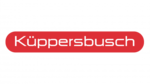
9 Kwietnia 2025