Instrukcja obsługi Asus PRO A6410
Przeczytaj poniżej 📖 instrukcję obsługi w języku polskim dla Asus PRO A6410 (68 stron) w kategorii Pulpit. Ta instrukcja była pomocna dla 5 osób i została oceniona przez 2 użytkowników na średnio 4.5 gwiazdek
Strona 1/68

English
User Manual
ET2221I / A6410 Series

English
COPYRIGHT INFORMATION
No part of this manual, including the products and software described in it, may be reproduced, transmitted, transcribed, stored in
a retrieval system, or translated into any language in any form or by any means, except documentation kept by the purchaser for
backup purposes, without the express written permission of ASUSTeK COMPUTER INC. (“ASUS”).
ASUS PROVIDES THIS MANUAL “AS IS” WITHOUT WARRANTY OF ANY KIND, EITHER EXPRESS OR IMPLIED, INCLUDING BUT NOT
LIMITED TO THE IMPLIED WARRANTIES OR CONDITIONS OF MERCHANTABILITY OR FITNESS FOR A PARTICULAR PURPOSE. IN NO
EVENT SHALL ASUS, ITS DIRECTORS, OFFICERS, EMPLOYEES OR AGENTS BE LIABLE FOR ANY INDIRECT, SPECIAL, INCIDENTAL,
OR CONSEQUENTIAL DAMAGES (INCLUDING DAMAGES FOR LOSS OF PROFITS, LOSS OF BUSINESS, LOSS OF USE OR DATA,
INTERRUPTION OF BUSINESS AND THE LIKE), EVEN IF ASUS HAS BEEN ADVISED OF THE POSSIBILITY OF SUCH DAMAGES ARISING
FROM ANY DEFECT OR ERROR IN THIS MANUAL OR PRODUCT.
Products and corporate names appearing in this manual may or may not be registered trademarks or copyrights of their respective
companies, and are used only for identication or explanation and to the owners’ benet, without intent to infringe.
SPECIFICATIONS AND INFORMATION CONTAINED IN THIS MANUAL ARE FURNISHED FOR INFORMATIONAL USE ONLY, AND ARE
SUBJECT TO CHANGE AT ANY TIME WITHOUT NOTICE, AND SHOULD NOT BE CONSTRUED AS A COMMITMENT BY ASUS. ASUS
ASSUMES NO RESPONSIBILITY OR LIABILITY FOR ANY ERRORS OR INACCURACIES THAT MAY APPEAR IN THIS MANUAL, INCLUDING
THE PRODUCTS AND SOFTWARE DESCRIBED IN IT.
Copyright © 2014 ASUSTeK COMPUTER INC. All Rights Reserved.
LIMITATION OF LIABILITY
Circumstances may arise where because of a default on ASUS’ part or other liability, you are entitled to recover damages from
ASUS. In each such instance, regardless of the basis on which you are entitled to claim damages from ASUS, ASUS is liable for no
more than damages for bodily injury (including death) and damage to real property and tangible personal property; or any other
actual and direct damages resulted from omission or failure of performing legal duties under this Warranty Statement, up to the
listed contract price of each product.
ASUS will only be responsible for or indemnify you for loss, damages or claims based in contract, tort or infringement under this
Warranty Statement.
This limit also applies to ASUS’ suppliers and its reseller. It is the maximum for which ASUS, its suppliers, and your reseller are
collectively responsible.
UNDER NO CIRCUMSTANCES IS ASUS LIABLE FOR ANY OF THE FOLLOWING: (1) THIRD-PARTY CLAIMS AGAINST YOU FOR
DAMAGES; (2) LOSS OF, OR DAMAGE TO, YOUR RECORDS OR DATA; OR (3) SPECIAL, INCIDENTAL, OR INDIRECT DAMAGES OR FOR
ANY ECONOMIC CONSEQUENTIAL DAMAGES (INCLUDING LOST PROFITS OR SAVINGS), EVEN IF ASUS, ITS SUPPLIERS OR YOUR
RESELLER IS INFORMED OF THEIR POSSIBILITY.
SERVICE AND SUPPORT
Visit our multi-language web site at http://support.asus.com
July 2014
E9594b
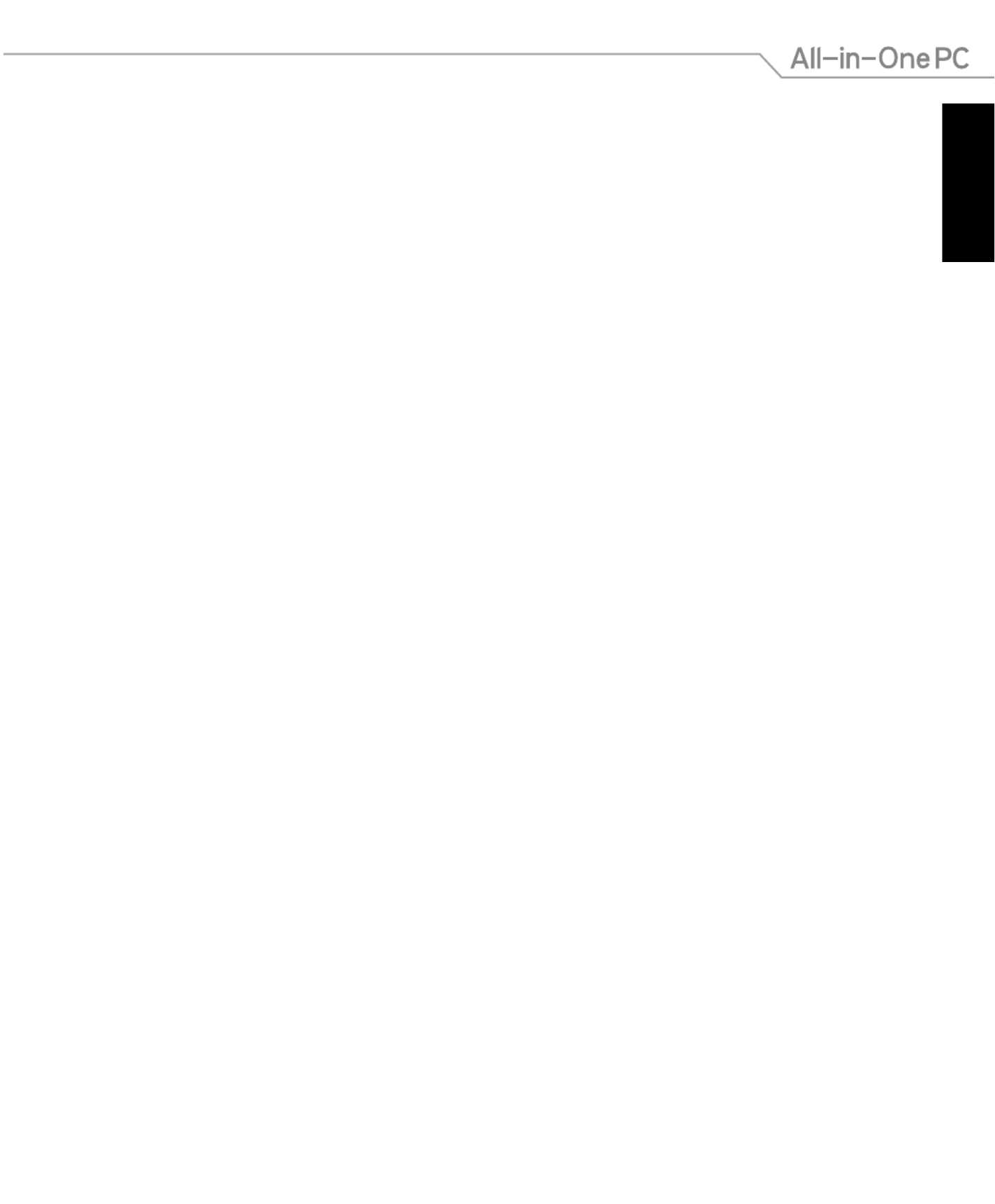
English
3
All-in-One PC ET2221I / A6410 Series
Table of Contents
About this manual 5 ................................................................................................................................................
Conventions used in this manual 6 .......................................................................................................................
Icons .............................................................................................................................................................................. 6
Typography .................................................................................................................................................................6
Safety information 7 ................................................................................................................................................
Setting up your system...........................................................................................................................................7
Care during use ......................................................................................................................................................... 7
Sound Pressure Warning ........................................................................................................................................8
TV Tuner (on selected models) ............................................................................................................................ 8
Adapter.........................................................................................................................................................................8
DC Fan Warning .........................................................................................................................................................8
Package contents 9 ..................................................................................................................................................
Chapter 1: Hardware Setup
Getting to know your All-in-One PC 11 ...............................................................................................................
Front view 11 ....................................................................................................................................................................
Rear view 13 .....................................................................................................................................................................
Rear I/O ports ............................................................................................................................................................. 14
Side views ....................................................................................................................................................................17
Chapter 2: Using your All-in-One PC
Positioning your All-in-One PC 19 .........................................................................................................................
Mounting to the wall 20 ...............................................................................................................................................
Setting up your All-in-One PC 23 ..........................................................................................................................
Connecting the wired keyboard and mouse 23 ..................................................................................................
Connecting the wireless keyboard and mouse 23 .............................................................................................
Turning your All-in-One PC on ............................................................................................................................. 24
Gestures 25 .......................................................................................................................................................................
Using the On Screen Display (OSD) Menu 27 ...................................................................................................
OSD function instruction 27 .......................................................................................................................................
Input signal selection ..............................................................................................................................................28
Configuring the audio output via an HDMI device (on selected models only) 28 .................................
Starting for the first time 31 ....................................................................................................................................
Chapter 3: Working with Windows® 8.1
Windows® UI 32 ............................................................................................................................................................
Start screen 32 .................................................................................................................................................................
Start button ................................................................................................................................................................ 35
Specyfikacje produktu
| Marka: | Asus |
| Kategoria: | Pulpit |
| Model: | PRO A6410 |
Potrzebujesz pomocy?
Jeśli potrzebujesz pomocy z Asus PRO A6410, zadaj pytanie poniżej, a inni użytkownicy Ci odpowiedzą
Instrukcje Pulpit Asus

14 Października 2024

9 Października 2024

3 Października 2024

3 Października 2024

2 Października 2024

2 Października 2024

30 Września 2024

30 Września 2024

30 Września 2024

30 Września 2024
Instrukcje Pulpit
- Pulpit Sony
- Pulpit Samsung
- Pulpit LG
- Pulpit Sharp
- Pulpit Supermicro
- Pulpit Lenovo
- Pulpit Gigabyte
- Pulpit Acer
- Pulpit Fujitsu
- Pulpit LC-Power
- Pulpit Promethean
- Pulpit Mio
- Pulpit Viewsonic
- Pulpit Medion
- Pulpit MSI
- Pulpit Toshiba
- Pulpit Haier
- Pulpit HP
- Pulpit Tripp Lite
- Pulpit Moxa
- Pulpit ZTE
- Pulpit Dell
- Pulpit JYSK
- Pulpit Apple
- Pulpit AOC
- Pulpit Vtech
- Pulpit Razer
- Pulpit Kobo
- Pulpit NEC
- Pulpit Axis
- Pulpit Optoma
- Pulpit Asrock
- Pulpit Microsoft
- Pulpit Sharkoon
- Pulpit ECS
- Pulpit BenQ
- Pulpit BDI
- Pulpit Zotac
- Pulpit Alienware
- Pulpit Emachines
- Pulpit Parisot
- Pulpit Maxdata
- Pulpit Woood
- Pulpit Wehkamp
- Pulpit InFocus
- Pulpit Intel
- Pulpit Targa
- Pulpit Peaq
- Pulpit Seagate
- Pulpit Shuttle
- Pulpit Vorago
- Pulpit VXL
- Pulpit Foxconn
- Pulpit Ibm
- Pulpit Packard Bell
- Pulpit Advantech
- Pulpit Kogan
- Pulpit MP
- Pulpit Elitegroup
- Pulpit Smart Things
- Pulpit ONYX
- Pulpit System76
- Pulpit Zoostorm
- Pulpit Bestar
- Pulpit Pelco
- Pulpit Altra
- Pulpit Dell Wyse
- Pulpit AOpen
- Pulpit NComputing
- Pulpit MvixUSA
- Pulpit Faytech
- Pulpit AIS
- Pulpit Wyse
Najnowsze instrukcje dla Pulpit

15 Października 2024

15 Października 2024

12 Października 2024

10 Października 2024

9 Października 2024

9 Października 2024

8 Października 2024

8 Października 2024

8 Października 2024

7 Października 2024