Instrukcja obsługi Asrock Z490 Phantom Gaming 4SR
Asrock
płyta główna
Z490 Phantom Gaming 4SR
Przeczytaj poniżej 📖 instrukcję obsługi w języku polskim dla Asrock Z490 Phantom Gaming 4SR (10 stron) w kategorii płyta główna. Ta instrukcja była pomocna dla 14 osób i została oceniona przez 2 użytkowników na średnio 4.5 gwiazdek
Strona 1/10

1
Configuring a RAID array Using UEFI Setup Utility
The BIOS in this guide are for reference only and may differ from the exact settings screenshots
for your motherboard. The actual setup options you will see shall depend on the motherboard
you purchase. Please refer to the product specification page of the model you are using for
information on RAID support . Because the motherboard specifications and the BIOS software
might be updated, the content of this documentation will be subject to change without notice.
Caution:
Please use identical PCIE SSDs that are of the same type and capacity. RAID including a PCIe
SSD in a is only available with an Intel® SSD in that slot.Hyper M.2 slot
STEP 1:
Enter the UEFI Setup Utility by pressing <F2> or <Del> right after you power on the computer.
STEP 2:
Go to Boot\CSM and set CSM to [Disabled].
STEP 3:
Go to Advanced Storage Configuration and set SATA Mode Selection to [RAID Mode], then
press <F10> to save the configuration changes and exit setup.
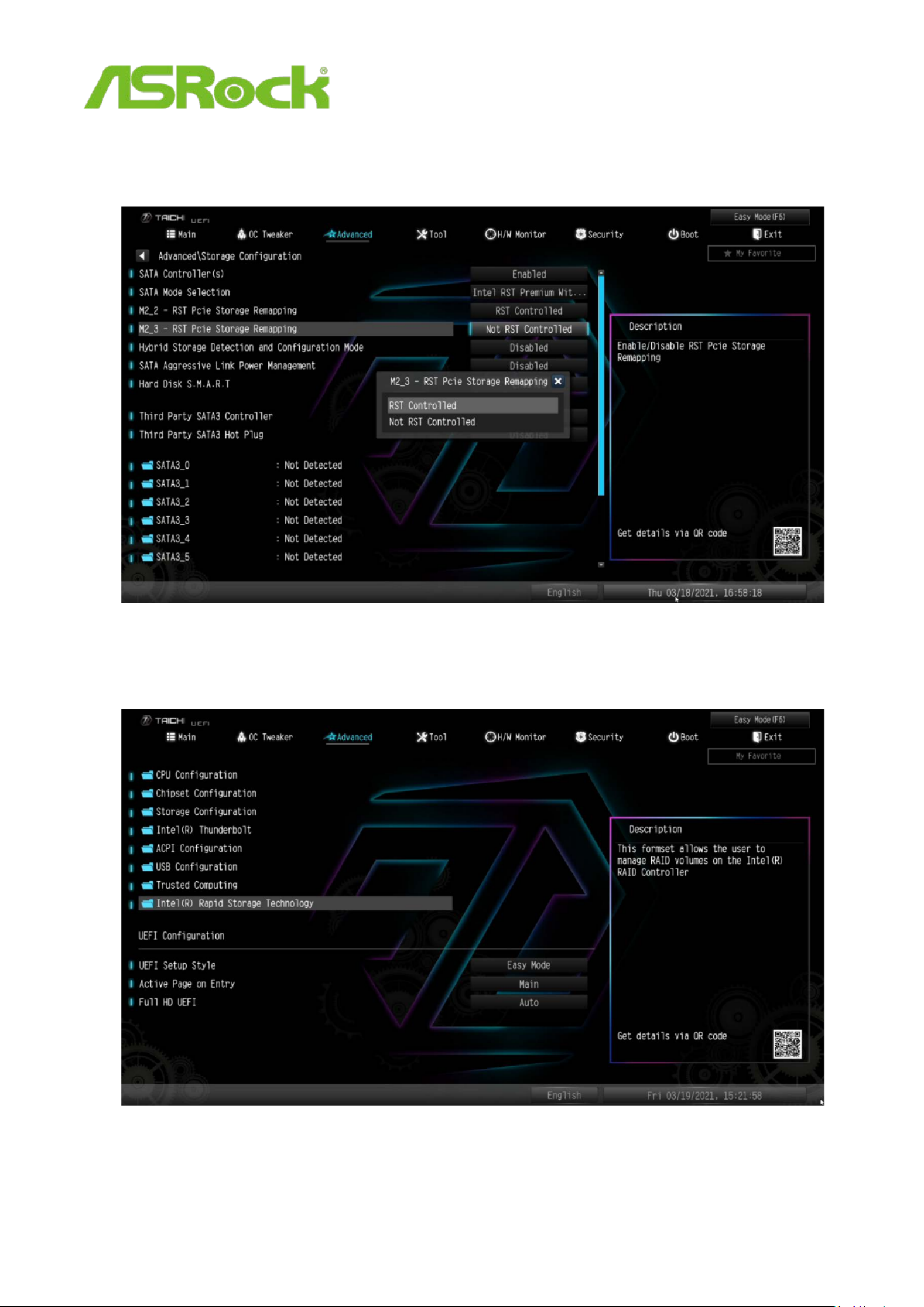
2
STEP 4 f . (I you are not using a PCIe SSD in the RAID, please skip this step)
Set the M.2 slots with PCIE SSDs to [RST Controlled].
STEP 5.
Enter Intel(R) Rapid Storage Technology in the Advanced page.

3
STEP 6:
Select the option Create RAID Volume and press <Enter>.
STEP 7:
Key- in a volume name and press <Enter>, or simply press <Enter> to accept the default name.
Specyfikacje produktu
| Marka: | Asrock |
| Kategoria: | płyta główna |
| Model: | Z490 Phantom Gaming 4SR |
Potrzebujesz pomocy?
Jeśli potrzebujesz pomocy z Asrock Z490 Phantom Gaming 4SR, zadaj pytanie poniżej, a inni użytkownicy Ci odpowiedzą
Instrukcje płyta główna Asrock

25 Marca 2025

1 Stycznia 2025

27 Grudnia 2024

15 Października 2024

15 Października 2024

15 Października 2024

14 Października 2024

10 Października 2024

5 Października 2024

3 Października 2024
Instrukcje płyta główna
- płyta główna Supermicro
- płyta główna Gigabyte
- płyta główna Asus
- płyta główna MSI
- płyta główna NZXT
- płyta główna Biostar
- płyta główna Sharkoon
- płyta główna ECS
- płyta główna Evga
- płyta główna Intel
- płyta główna Foxconn
- płyta główna Advantech
- płyta główna Elitegroup
- płyta główna EPoX
Najnowsze instrukcje dla płyta główna

27 Marca 2025

27 Marca 2025

10 Marca 2025

4 Marca 2025

12 Lutego 2025

12 Lutego 2025

12 Lutego 2025

12 Lutego 2025

12 Lutego 2025

12 Lutego 2025