Instrukcja obsługi APC Back-UPS BN575G
Przeczytaj poniżej 📖 instrukcję obsługi w języku polskim dla APC Back-UPS BN575G (2 stron) w kategorii UPS. Ta instrukcja była pomocna dla 18 osób i została oceniona przez 2 użytkowników na średnio 4.5 gwiazdek
Strona 1/2

Inventory
Safety and General Information
Inspect the package contents upon receipt. Notify the
carrier and dealer if there is any damage.
Read the Safety Guide supplied with this unit before
installing the UPS.
• This UPS is intended for indoor use only.
• Do not operate this UPS in direct sunlight, in contact with fluids, or where there is
excessive dust or humidity.
• Be sure the air vents on the UPS are not blocked. Allow adequate space for proper
ventilation.
• The battery typically lasts for two to three years. Environmental factors impact
battery life. Elevated ambient temperatures, poor quality AC power, and frequent
short duration discharges will shorten battery life.
• Connect the UPS power cable directly to a wall outlet. Do not use surge protectors
or extension cords
Specifications
Connect the Battery
The Back-UPS is shipped with one battery cable disconnected. Remove the “Stop!
Connect the Battery” label that covers the outlets. Prior to connecting any equipment
to the unit, connect the battery cable to the unused battery terminal. It is normal for
small sparks to be seen when the battery cable is connected to the battery terminal.
Wall Mount Installation
• Horizontal installation, use 2 screws 7.3" (186.3 mm) apart.
• Vertical installation, use 2 screws 5.4" (137.2 mm) apart.
• Allow 5/16” (8 mm), of the screw to protrude from the wall.
Replace Battery
Use only approved APC by Schneider Electric replacement battery cartridges.
Deliver used batteries to a battery replacement facility in the packaging provided by
APC by Schneider Electric with the replacement battery cartridge. Battery
replacement part for Back-UPS BN575G is APCRBC110. To order replacement
battery cartridges contact APC by Schneider Electric
Connect Equipment
Battery Backup + Surge Protection Outlets
Battery backup outlets provide protection to connected equipment when the
Back-UPS is turned on and connected to AC power.
Battery backup outlets receive power from the Back-UPS for a limited period of time
when a power outage, or brownout condition occurs.
Battery backup outlets provide protection from power surges or spikes.
Connect a computer, monitor and other peripheral devices to the outlets.
Surge Protection Outlets
Surge protection outlets provide protection to connected equipment when the
Back-UPS is connected to AC power, and is switched on or off.
Surge protection outlets provide protection from power surges or spikes.
Connect a printer, scanner or other peripheral devices that do not need to remain on
during power outages, or AC problems to the surge protection outlets.
Connect Network
The Back-UPS protects equipment connected to a 10/100 Base-T ethernet, from
power surges when connected through the Back-UPS dataline protection jacks.
PowerChute™ Personal Edition Software
Overview
Use PowerChute Personal Edition software to configure the UPS settings.
Protect your computer and other equipment during a power outage. During a power
outage, PowerChute will save any open files on your computer and safely shut it
down. When power is restored, it will restart the computer.
Configure the UPS to use features such as power-saving outlets, shutdown
configuration, and alarms.
Monitor the UPS for power usage and power events.
Note: PowerChute is only compatible with a Windows operating system. If you are
using a Mac OSX, use the native shutdown feature to protect your system. See the
documentation provided with your computer.
Installation
Use a USB cable to connect the Data port on the rear panel of the UPS to the USB port
on your computer.
If the Back-UPS came with CD into your computer and a PowerChute CD, insert the
follow the on-screen instructions
If the Back-UPS did not come with a PowerChute CD, go to www.apc.com and
download the software free of charge.
Turn On the Back-UPS
Press the POWER ON button located on the top of the Back-UPS. The Power On/
Replace Battery LED will illuminate and a single short beep will be audible to
indicate that the Back-UPS is providing protection for connected equipment.
The Back-UPS battery charges fully during the first 24 hours while connected to AC
power. The Back-UPS battery will charge while the Back-UPS is switched on or off
and is connected to AC power. Do not expect full battery run capability during the
initial charge time.
If the red Building Wiring Fault LED located on the side of the Back-UPS
illuminates, do not operate the Back-UPS. Have a qualified electrician correct the
building wiring fault.
Warranty
The standard warranty is three (3) years from the date of purchase. Schneider Electric
IT (SEIT) standard procedure is to replace the original unit with a factory
reconditioned unit. Customers who must have the original unit back due to the
assignment of asset tags and set depreciation schedules must declare such a need at
first contact with an Schneider Electric IT (SEIT) Technical Support representative.
SEIT will ship the replacement unit once the defective unit has been received by the
repair department, or cross ship upon the receipt of a valid credit card number. The
customer pays for shipping the unit to SEIT. SEIT pays ground freight transportation
costs to ship the replacement unit to the customer.
Input
Voltage 120 Vac Nominal
Frequency 50/60 Hz + 3
Brownout Transfers 92 Vac Typical
Over-voltage Transfer 139 Vac Typical
Output
UPS Capacity
(4 battery backup outlets)
BN575G: 575 VA, 345 W
Total Amperage (all outlets) 12 A (including UPS output)
Voltage - On Battery 115 Vac ± 8%
Frequency - On Battery 50/60 Hz + 1
Transfer Time 6 ms Typical, 10 ms maximum
Protection
and
Filtering
AC Surge Protection Full time, 340 Joules
EMI/RFI Filter Full time
AC Input Resettable circuit breaker
Battery
Type Sealed, maintenance-free, lead acid
BN575G: RBC110
Average Life 3 - 5 years depending on the number of
discharge cycles and environmental
temperature
Physical
Net Weight Replacement battery cartridge
BN575G: 12 lb (5.5 kg)
Dimensions
Length x Width x Height
12 in x 7 in x 3 in
30 cm x 18 cm x 9 cm
Operating Temperature 32º F to 104º F (0º C to 40º C)
Storage Temperature 5º F to 113º F (–15º C to 45º C)
Operating Relative Humidity 0 to 95% non-condensing humidity
Operating Elevation 0 to 10,000 ft (0 to 3000 m)
Press the battery compartment cover
release tab located on the rear side of the
unit. Slide the battery cover off.
Connect the battery cable securely to the
battery terminal.
Reinstall the battery compartment cover.
Be sure that the release tab locks into place.
bu075c
B
ack-U P
S
bu064c
bu065c
bu066c
bu202a
Back-UPS
Battery Backup + Surge Protection
Surge Protection
bu201a
CAUTION-Refer to bottom
of unit for safety markings.
Circuit
Breaker
Building
Wiring Fault
PowerChute
USB Port
Network
Out
Push to
Reset
Network
In
User Manual Back-UPS™ BN575G
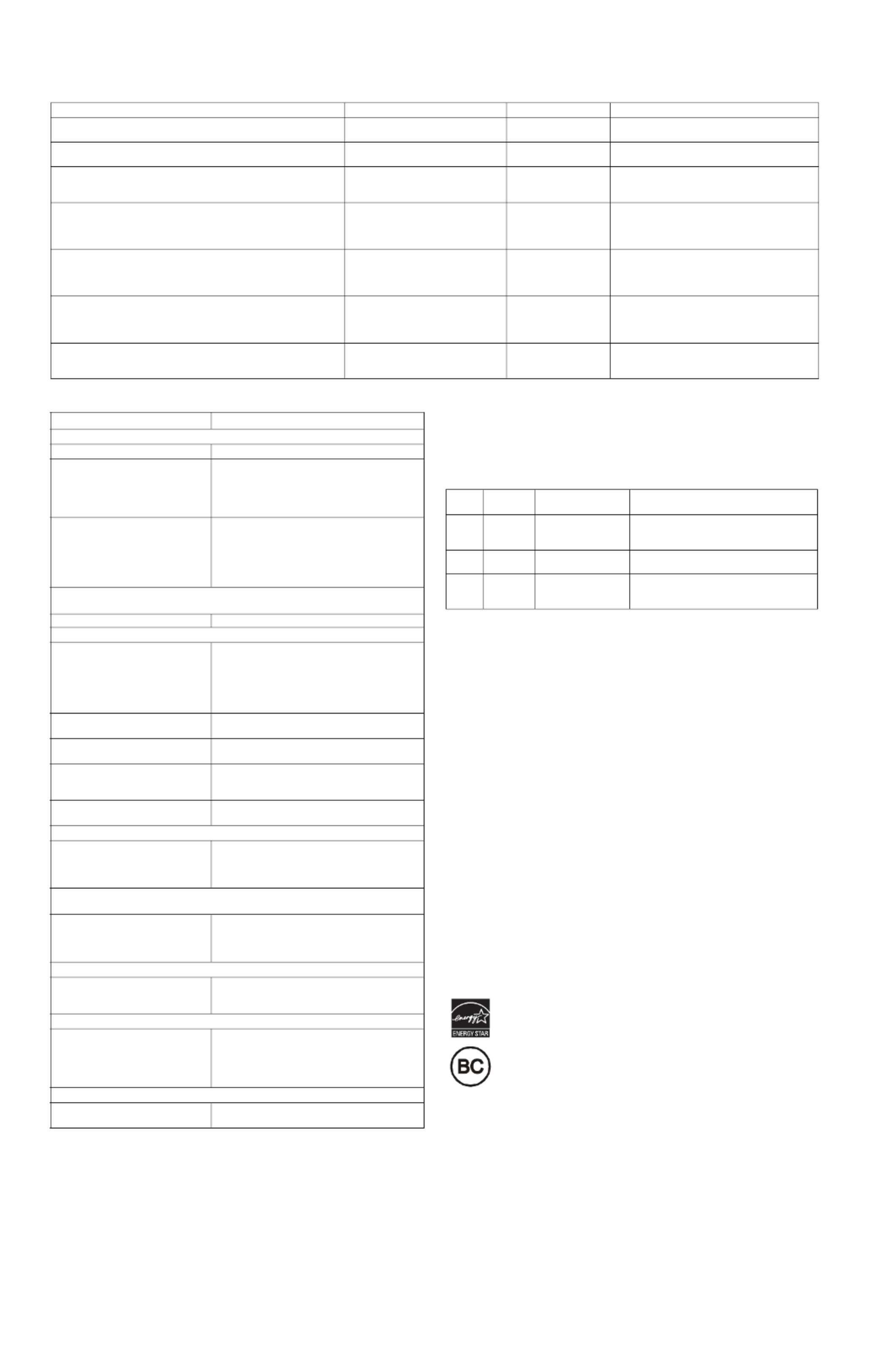
EN 990-5084A
07/2013
© 2013 APC by Schneider Electric. APC, the APC logo, Back-UPS and PowerChute are owned by Schneider Electric Industries S.A.S. or their affiliated companies. All other
trademarks are property of their respective owners.
Status Indicators
Troubleshooting
Voltage Sensitivity Adjustment (optional)
The Back-UPS detects and reacts to line voltage distortions by transferring to battery
backup power to protect connected equipment. In situations where either the Back-UPS
or the connected equipment is too sensitive for the input voltage level it is necessary to
adjust the transfer voltage.
1. Connect the Back-UPS to a wall outlet. The Back-UPS will be in Standby mode, no
indicators will be illuminated.
2. Press and hold the button for 10 seconds. The ON/OFF OnLine LED will illuminate
alternately green-amber-red, to indicate that the Back-UPS is in Program mode.
3. The Power On/Replace Battery LED will flash either green, amber, or red to
indicate the current sensitivity level. Refer to the table for an explanation of the
transfer voltage sensitivity levels.
4. To select LOW sensitivity, press and hold the ON/OFF button until the LED flashes
green.
5. To select MEDIUM sensitivity, press and hold the ON/OFF button until the LED
flashes red.
6. To select HIGH sensitivity, press and hold the ON/OFF button until the LED flashes
amber.
7. To exit Program mode wait five seconds and all LED indicators will extinguish.
Program mode is no longer active.
Service
If the unit requires service, do not return it to the dealer. Follow these steps:
1. Review the Troubleshooting section of the manual to eliminate common problems.
2. If the problem persists, contact Schneider Electric IT (SEIT) Customer Support
through the APC by Schneider Electric Web site, www.apc.com.
a. Note the model number and serial number and the date of purchase. The model
and serial numbers are located on the rear panel of the unit and are available
through the LCD display on select models.
b. Call SEIT Customer Support and a technician will attempt to solve the
problem over the phone. If this is not possible, the technician will issue a
Returned Material Authorization Number (RMA#).
c. If the unit is under warranty, the repairs are free.
d. Service procedures and returns may vary internationally. Refer to the APC by
Schneider Electric Web site for country specific instructions.
3. Pack the unit in the original packaging whenever possible to avoid damage in
transit. Never use foam beads for packaging. Damage sustained in transit is not
covered under warranty.
4. Always DISCONNECT THE UPS BATTERIES before shipping. The United
States Department of Transportation (DOT), and the International Air
Transport Association (IATA) regulations require that UPS batteries be
disconnected before shipping. The internal batteries may remain in the UPS.
5. Write the RMA# provided by Customer Support on the outside of the package.
6. Return the unit by insured, pre-paid carrier to the address provided by Customer
Support
APC by Schneider Electric IT Customer Support
Worldwide
For country specific customer support, go to the APC by Schneider Electric Web site,
www.apc.com.
Select models are ENERGY STAR® qualified.
For more information go to
www.apc.com/site/recycle/index.cfm/energy-efficiency/energy-star/.
This UPS is certified to comply with California Battery Charger System
regulations. For more information go to
www.apc.com/site/recycle/index.cfm/energy-efficiency/cec-battery-charger/.
EMC Compliance
This device complies with part 15 of the FCC rules. Operation is subject to the following
two conditions:
(1) This device may not cause harmful interference, and
(2) This device must accept any interference received, including interference that may
cause undesired operation.
Status LED Indicator Audible Indicator On Audible Indicator Terminates
Power On
The Back-UPS is supplying AC power to connected equipment. The green LED illuminates. None N/A
On Battery
Back-UPS supplying battery power to battery backup outlets.
The green LED illuminates. The LED
is not illuminated during the beeps.
Back-UPS beeps 4 times
every 30 seconds.
Beeping stops when AC power is restored or the
Back-UPS is turned off.
Low Battery warning
The Back-UPS is supplying battery power to the battery backup outlets
and the battery is near a total discharge state.
The green LED illuminates with rapid
green flashes.
The Back-UPS emits
rapid beeping, every
1/2 second.
Beeping stops when AC power is restored or the
Back-UPS is turned off.
Replace Battery
• The battery is disconnected.
• The battery needs to be charged, or replaced.
•Replace Battery LED flashes.
• Replace Battery and Power On
LEDs flash alternately.
Constant tone
Constant tone
Back-UPS is turned off.
Overload Shutdown
While on battery power an overload condition has occurred in one or
more of the battery backup outlets while the Back-UPS is operating on
battery power.
None Constant tone Back-UPS is turned off.
Sleep Mode
While on battery power the battery is completely discharged. The
Back-UPS will “awaken” once AC power is restored. None The Back-UPS beeps
once every four seconds.
The beeping stops when:
• AC power is restored
• If AC power is not restored within 32 seconds
• The Back-UPS is turned off
Building Wiring Fault
The building wiring presents a shock hazard that must be corrected by a
qualified electrical.
Building Wiring Fault LED
illuminates red None The Back-UPS is unplugged from the wall outlet
or is plugged into an improperly wired outlet.
Problem and Possible Cause Solution
The Back-UPS will not turn on
The Back-UPS has not been turned on. Press the POWER ON button.
The Back-UPS is not connected to AC
power, there is no AC power available
at the wall outlet, or the AC power is
experiencing a brownout or over
voltage condition.
Make sure the power cord is securely connected to
the wall outlet, and that there is AC power available
at the wall outlet.Where applicable, check that the
wall outlet is switched on.
The battery is not connected. Connect the battery. Refer to “Connect the Battery”
on page 1 of this manual.
In the event that the Back-UPS receives no AC
power and the battery is connected, a cold-start can
be initiated. Press and hold the Power On button
until the Back-UPS emits two beeps.
The Back-UPS is on, the Replace Battery LED flashes and the unit emits a constant
tone
The battery is disconnected. Refer to the “Connect the Battery” on page 1.
Connected equipment loses power
A Back-UPS overload condition has
occurred.
Remove all nonessential equipment connected to
the outlets. One at a time reconnect equipment to
the Back-UPS.
Charge the battery for 24 hours to make sure it is
fully charged. If the overload condition still occurs,
replace the battery.
The Back-UPS battery is completely
discharged.
Connect the Back-UPS to AC power and allow the
battery to recharge for eight hours.
PowerChute software has performed a
shutdown due to a power failure.
This is normal Back-UPS operation.
Connected equipment does not accept
the step-approximated sine waveform
from the Back-UPS.
The output waveform is intended for computers and
peripheral devices. It is not intended for use with
motor driven equipment.
The Back-UPS may require service. Contact SEIT Technical Support for more in depth
troubleshooting.
The Power On LED is illuminated and the Back-UPS beeps 4 times every 30 seconds
The Back-UPS is operating on battery
power.
The Back-UPS is operating normally on battery
power. At this point the user should save all open
files, and shutdown the computer. When AC power
is restored the battery will recharge.
The Power On LED flashes once every second while the Back-UPS beeps once every
second
The Back-UPS battery has
approximately two minutes of
remaining runtime.
The Back-UPS battery is near a total discharge state.
At this point the user should save all open files, and
shutdown the computer. When AC power is restored
the battery will recharge.
The Building Wiring Fault LED illuminates
The building wiring presents a shock
hazard that must be corrected by a
qualified electrical.
Do not operate the Back-UPS. Call a qualified
electrician to correct the building wiring fault.
The Back-UPS has an inadequate battery runtime
The battery is not fully charged.
The battery is near the end of useful
life and should be replaced.
Leave the Back-UPS connected to AC power for 24
hours while the battery charges to full capacity.
As a battery ages, the runtime capability decreases.
Contact APC by Schneider Electric at the Web site
www.apc.com, to order replacement batteries.
The connection from the Back-UPS to the internet is lost during a power outage
The modem has lost power. Connect the modem cable into one of the Battery
Backup + Surge Protection outlets.
LED
Flashes
Sensitivity
Setting
Input Voltage Range
(AC Operation) Recommended Use
Green LOW 88 Vac to 142 Vac Use this setting with equipment that is less
sensitive to fluctuations in voltage or
waveform distortions.
Red MEDIUM 92 Vac to 139 Vac Factory default setting. Use this setting under
normal conditions.
Amber HIGH 96 Vac to 136 Vac Use this setting when connected equipment is
sensitive to voltage and waveform
fluctuations.
Specyfikacje produktu
| Marka: | APC |
| Kategoria: | UPS |
| Model: | Back-UPS BN575G |
Potrzebujesz pomocy?
Jeśli potrzebujesz pomocy z APC Back-UPS BN575G, zadaj pytanie poniżej, a inni użytkownicy Ci odpowiedzą
Instrukcje UPS APC

2 Kwietnia 2025

2 Kwietnia 2025

30 Marca 2025

29 Marca 2025

29 Marca 2025

29 Marca 2025

29 Marca 2025

29 Marca 2025

27 Marca 2025

27 Marca 2025
Instrukcje UPS
- UPS Ikea
- UPS AEG
- UPS Lenovo
- UPS Voltcraft
- UPS Hikvision
- UPS LC-Power
- UPS Conceptronic
- UPS Siemens
- UPS HP
- UPS Teltonika
- UPS Tripp Lite
- UPS Block
- UPS Gembird
- UPS V7
- UPS Dell
- UPS Digitus
- UPS Schneider
- UPS FSP
- UPS GYS
- UPS Online USV
- UPS LevelOne
- UPS Equip
- UPS Emerson
- UPS CyberPower
- UPS JUNG
- UPS Eaton
- UPS Adj
- UPS PowerWalker
- UPS Salicru
- UPS Energenie
- UPS Steren
- UPS East
- UPS Xtreme
- UPS Liebert
- UPS Avocent
- UPS Minute Man
- UPS Furman
- UPS Minuteman
- UPS Riello
- UPS Maruson
- UPS Phoenix Contact
- UPS Puls Dimension
- UPS Vanson
- UPS Approx
- UPS Altronix
- UPS Bxterra
- UPS Middle Atlantic
- UPS Atlantis Land
- UPS FSP/Fortron
Najnowsze instrukcje dla UPS

29 Marca 2025

5 Marca 2025

5 Marca 2025

30 Stycznia 2025

28 Stycznia 2025

28 Stycznia 2025

28 Stycznia 2025

28 Stycznia 2025

28 Stycznia 2025

27 Stycznia 2025