Instrukcja obsługi Antec One S3
Antec
Komputerowe przejęcie
One S3
Przeczytaj poniżej 📖 instrukcję obsługi w języku polskim dla Antec One S3 (23 stron) w kategorii Komputerowe przejęcie. Ta instrukcja była pomocna dla 10 osób i została oceniona przez 2 użytkowników na średnio 4.5 gwiazdek
Strona 1/23

1
One / One S /
One S3
User
Manual
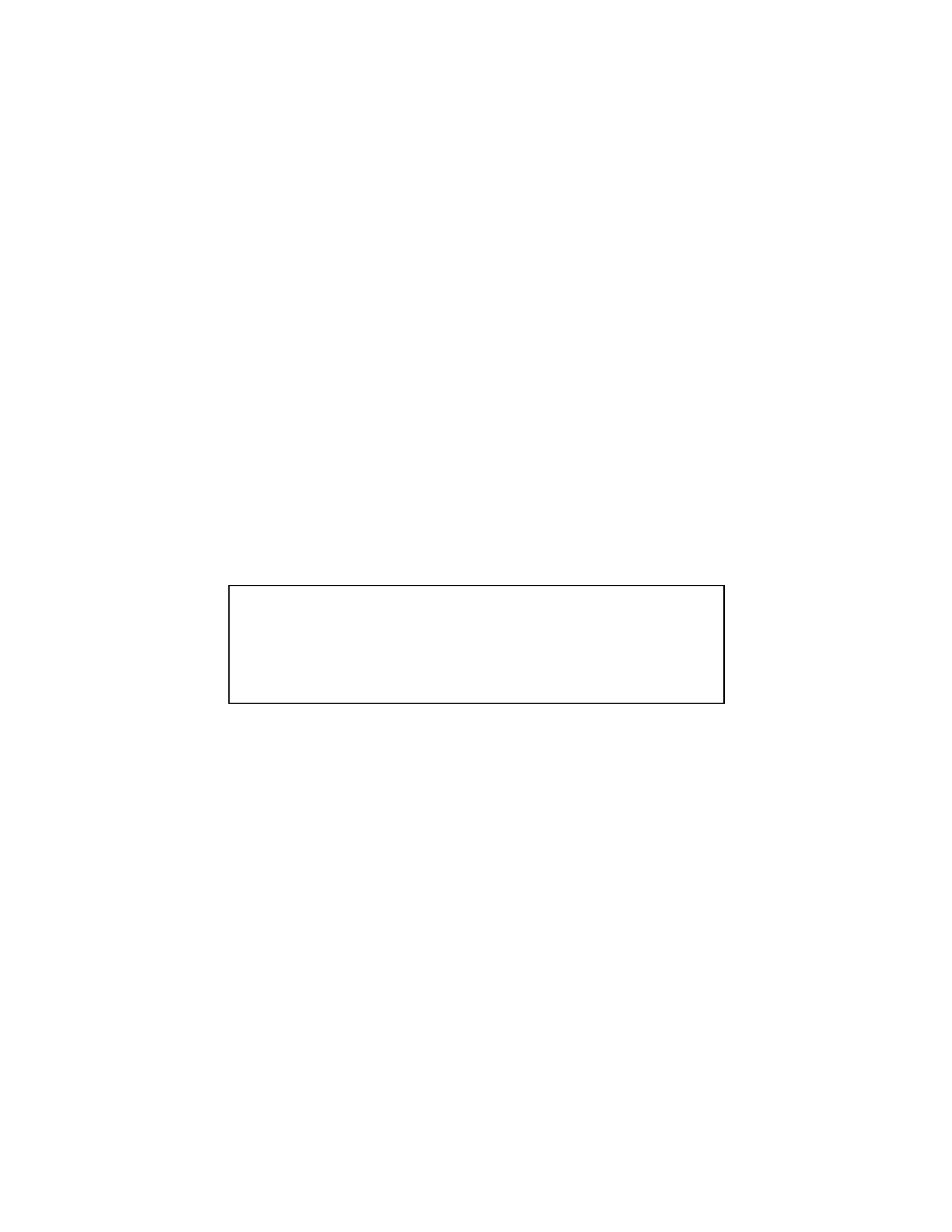
2
One / One S / One S3 User Manual
Congratulaons on your purchase of your Antec One / One S / One S3!
When building a PC, it’s important to use hardware you’re comfortable working with. From Antec, the
team behind dozens of award-winning enclosures since 1986, comes the One / One S / One S3, the
gaming case that gives you everything you need right out of the box at an aracve price. This enclosure
is stocked with features you value USB 3.0, ample cooling and tool-– less 5.25” & 3.5” drive bays – so
that you can put your PC together with ease and get to the fun stu. If you’re looking for high quality
gaming essenals at an aordable cost, then this enclosure is the One for you.
The One / One S / One S3 does not include a power supply. Make sure you choose a power supply that is
compable with your computer components and has a long enough power harness to reach your
motherboard and peripheral devices. We recommend our High Current Gamer or Earthwas power
supplies for the latest ATX specicaon compliance, broad compability, and power savings capability.
At Antec, we connually rene and improve our products to ensure the highest quality. As such, your
new chassis may dier slightly from the descripon in this manual due to improvements applied for the
opmal building experience. As of the date of publicaon, all features, descripons, and illustraons in
this manual are correct.
Disclaimer
This manual is intended only as a guide for Antec’s computer
enclosures. For more comprehensive instrucons on installing the
motherboard and peripherals, please refer to the manuals that
come with those components.
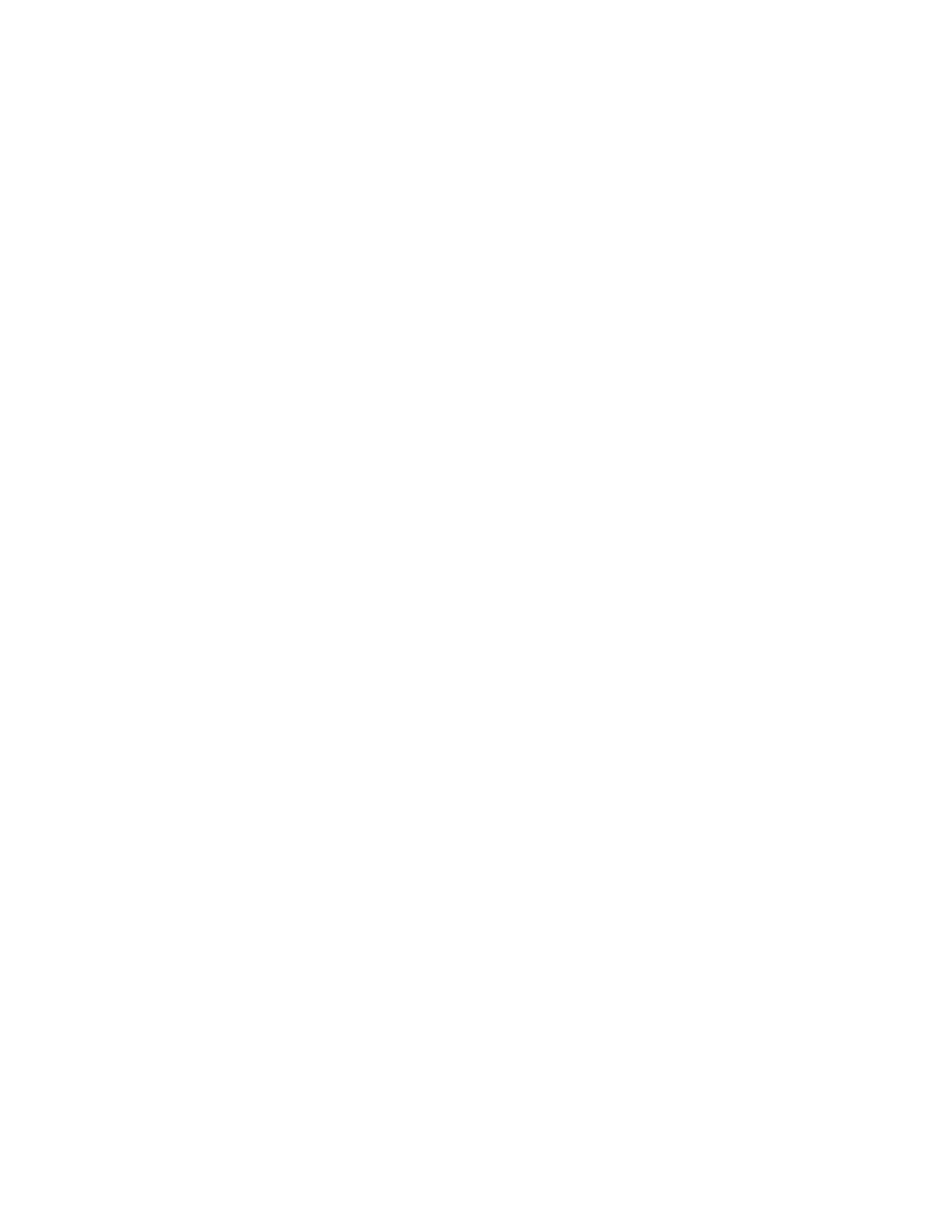
3
Table of Contents
Secon 1: Introducon
1.1 Geng to Know Your Chassis ............................................................................ 5
1.2 Chassis Specicaons ......................................................................................... 6
1.3 Included Screws ................................................................................................. 7
Secon 2: Hardware Installation
2.1 Seng Up 9 ..........................................................................................................
2.2 Removing the Side Panels and Front Bezel…………………………………………………… . 9
2.3 Motherboard Installaon ...................................................................................10
2.4 Installing KUHLER H2O Liquid Coolers ................................................................ 11
2.5 Power Supply Installaon .................................................................................. 11
2.6 External 5.25” Device Installaon ...................................................................... 12
2.7 Internal 2.5” Device Installaon ........................................................................ 13
2.8 Internal 3.5” Device Installaon ........................................................................ 14
2.9 Cable Management ............................................................................................ 14
Secon 3: Front I/O Ports
3.1 USB 3.0 ............................................................................................................... 16
3.2 AC’97 / HD Audio Ports ...................................................................................... 16
3.3 Power Switch / Reset Switch / Hard Disk Drive LED Connectors ....................... 17
3.4 Rewiring Motherboard Header Connecons ..................................................... 18
Secon 4: Cooling System
4.1 Included Fans ..................................................................................................... 20
4.2 Oponal Fans ..................................................................................................... 21
4.3 Air Filters ............................................................................................................ 22
Specyfikacje produktu
| Marka: | Antec |
| Kategoria: | Komputerowe przejęcie |
| Model: | One S3 |
Potrzebujesz pomocy?
Jeśli potrzebujesz pomocy z Antec One S3, zadaj pytanie poniżej, a inni użytkownicy Ci odpowiedzą
Instrukcje Komputerowe przejęcie Antec

26 Grudnia 2024

27 Września 2024

27 Września 2024

27 Września 2024

27 Września 2024

27 Września 2024

27 Września 2024

27 Września 2024

27 Września 2024

27 Września 2024
Instrukcje Komputerowe przejęcie
- Komputerowe przejęcie Joy-It
- Komputerowe przejęcie Supermicro
- Komputerowe przejęcie Gigabyte
- Komputerowe przejęcie StarTech.com
- Komputerowe przejęcie Asus
- Komputerowe przejęcie MSI
- Komputerowe przejęcie Genesis
- Komputerowe przejęcie Akasa
- Komputerowe przejęcie Cooler Master
- Komputerowe przejęcie Icy Box
- Komputerowe przejęcie Dell
- Komputerowe przejęcie Corsair
- Komputerowe przejęcie NZXT
- Komputerowe przejęcie FSP
- Komputerowe przejęcie Cougar
- Komputerowe przejęcie Phanteks
- Komputerowe przejęcie Razer
- Komputerowe przejęcie ADATA
- Komputerowe przejęcie ModeCom
- Komputerowe przejęcie Sharkoon
- Komputerowe przejęcie DeepCool
- Komputerowe przejęcie Chenbro Micom
- Komputerowe przejęcie 3M
- Komputerowe przejęcie XPG
- Komputerowe przejęcie IStarUSA
- Komputerowe przejęcie Silverstone
- Komputerowe przejęcie Thermaltake
- Komputerowe przejęcie Fractal Design
- Komputerowe przejęcie Be Quiet!
- Komputerowe przejęcie HYTE
- Komputerowe przejęcie Savio
- Komputerowe przejęcie Zotac
- Komputerowe przejęcie Lian Li
- Komputerowe przejęcie Techly
- Komputerowe przejęcie Intel
- Komputerowe przejęcie Monoprice
- Komputerowe przejęcie Zalman
- Komputerowe przejęcie Advantech
- Komputerowe przejęcie Evnbetter
- Komputerowe przejęcie Xigmatek
- Komputerowe przejęcie Akyga
- Komputerowe przejęcie Rosewill
- Komputerowe przejęcie AeroCool
- Komputerowe przejęcie Krux
- Komputerowe przejęcie 3R System
- Komputerowe przejęcie SilentiumPC
- Komputerowe przejęcie AZZA
- Komputerowe przejęcie Middle Atlantic
- Komputerowe przejęcie CoolerMaster
- Komputerowe przejęcie Montech
- Komputerowe przejęcie Jonsbo
- Komputerowe przejęcie Kolink
- Komputerowe przejęcie Leba
- Komputerowe przejęcie Hoffman
Najnowsze instrukcje dla Komputerowe przejęcie

9 Kwietnia 2025

7 Kwietnia 2025

5 Kwietnia 2025

3 Kwietnia 2025

1 Kwietnia 2025

1 Kwietnia 2025

1 Kwietnia 2025

30 Marca 2025

30 Marca 2025

29 Marca 2025