Instrukcja obsługi Antec NSK 6580B
Antec
Komputerowe przejęcie
NSK 6580B
Przeczytaj poniżej 📖 instrukcję obsługi w języku polskim dla Antec NSK 6580B (9 stron) w kategorii Komputerowe przejęcie. Ta instrukcja była pomocna dla 14 osób i została oceniona przez 2 użytkowników na średnio 4.5 gwiazdek
Strona 1/9

New Solution Series
NSK 6000, 6580 and 6580B
User’s Manual
Manuel de l’utilisateur
Anwenderhandbuch
Manuale per l’operatore
Manual del usuario
পᡅ䂀ᯢ
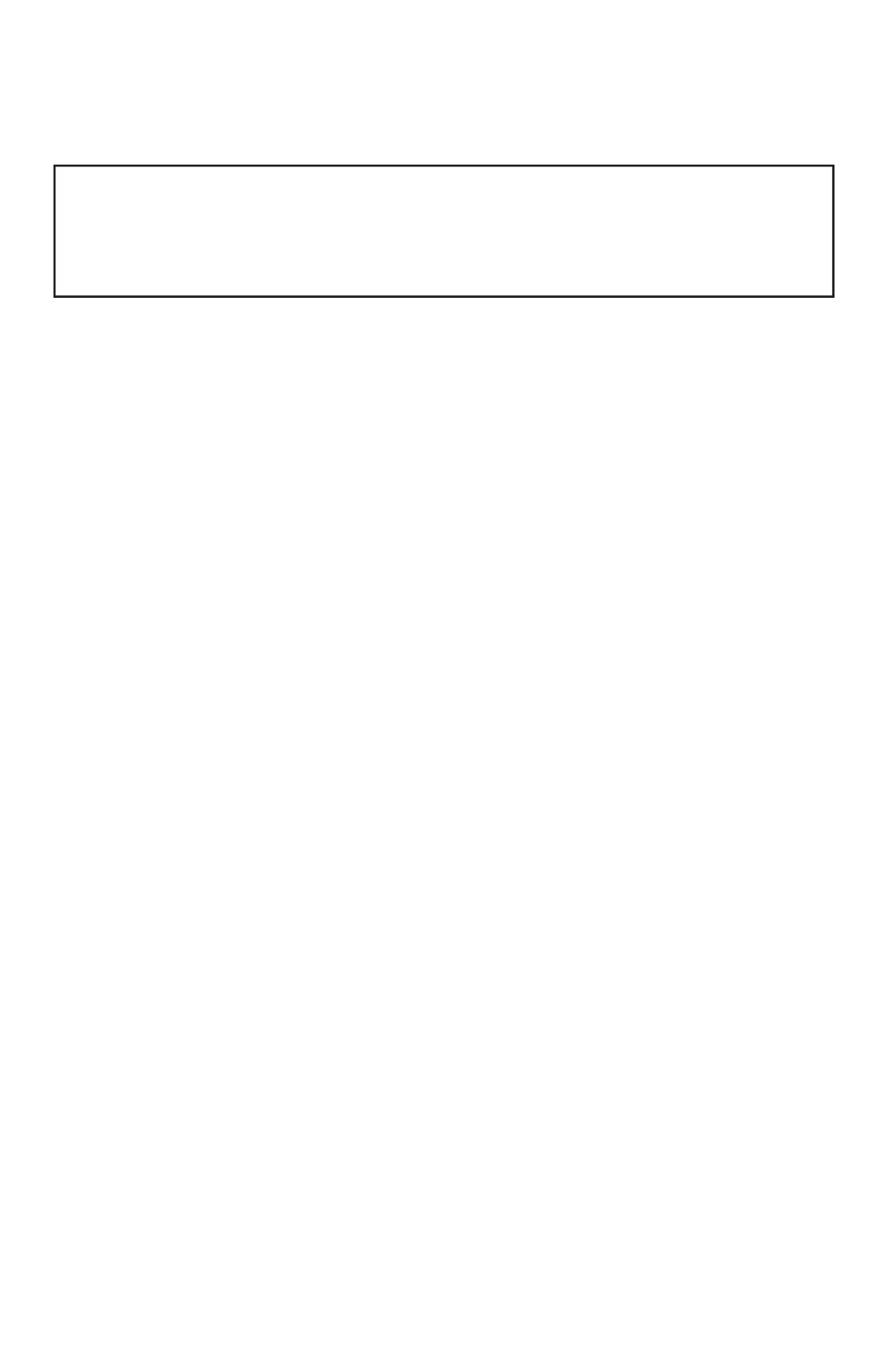
1
At Antec, we continually refine and improve our products to ensure the highest
quality. It’s possible that your new case will differ slightly from the descriptions
in this manual. This isn’t a problem; it’s simply an improvement. As of the date of
publication, all features, descriptions, and illustrations in this manual are correct.
New Solution Series User’s Manual
NSK 6000, NSK 6580 and NSK6580B
Quiet Super Mid Tower Case
This case is designed to meet Intel’s Thermally Advantaged Chassis (TAC) design
guide requirements.
The Power Supply
While the NSK 6000 does not offer a PSU the NSK 6580 and the NSK6580B
come with an EarthWatts 430 watt PSU. Universal input, active PFC single 80mm
fan cooled power supply that follows the ATX12V version 2.2 specifications. This
includes dual +12V output rails that deliver safer and more reliable output to your
system’s components. Featuring higher energy efficiency, which reduces power
consumption by up to 25%, saving you money on your electricity bill. EarthWatts
power supplies have achieved 80 PLUS® Certification, the latest independent
standard in power supply efficiency. In addition EarthWatts includes a variety of
protective circuitry: OPP (over power protection), OVP (over voltage protection),
and SCP (short circuit protection).
The PSU comes with a main power switch. Make sure you turn the switch to the
ON (I) position before you boot up the computer for the first time. Normally, you
won’t need to switch to the OFF (O) position, since the PSU includes a soft on/off
feature. This lets you turn the computer on and off by using the soft switch on the
computer case. If the computer crashes and you can’t shut it down using the soft
switch, you can switch the main power to the OFF (O) position to shut the system
down. Then turn the switch back to the ON (I) position and reboot.
Antec power supply models feature Power Factor Correction (PFC) circuitry in
accordance with European standard regulation code EN61000-3-2. By altering the
input current wave shape, PFC improves the power factor of the PSU. A better
Power Factor increases energy efficiency, reduces heat, improves output voltage
stability and prolongs the life of all equipment. The PSU’s high efficiency design
and quiet fan deliver not only a cleaner but also a quieter operating environment.
Setting Up
Although care has been taken to prevent sharp edges in your Antec case, we
strongly recommend taking your time and the appropriate care when working with
it. Hurried or careless motion and use of excessive force, particularly when you are
working in areas you cannot see clearly, are but a few examples of activity that
should be avoided. Please use reasonable precaution.
1. Place the case upright on a flat, stable surface. The power supply fan should
be at the back, facing you.
Disclaimer
This manual is intended only as a guide for Antec’s Computer Enclosures. For more
comprehensive instructions on installing the motherboard and peripherals, please
refer to the user’s manuals that come with those components.

2
2. Remove the screws from the right side panel.
3. There are two latches on the side panel. Slide the latches towards the front
of the case and swing open the panel.
4. Inside the case you should see the power supply, some wiring with marked
connectors (USB, PWR etc.), and installed I/O panel and a power cord.
Installing the Motherboard
This manual does not cover CPU, RAM, or expansion card installation. Please
consult the motherboard manual for specific mounting instructions and
troubleshooting.
1. Lay the case down, with the open side facing up. The drive cages and power
supply should be visible.
2. Make sure you have the appropriate I/O panel for the motherboard. If the
panel provided is not suitable for the motherboard, please contact the
motherboard manufacturer for the correct I/O panel.
3. Line up the motherboard with the standoff holes, and remember which holes
are lined up. Not all motherboards will match with all the provided holes; this
is normal, and won’t affect functionally.
4. Remove the motherboard by lifting it up.
5. Screw the brass standoffs into the threaded holes that line up with the
motherboard. Do not overtighten the standoffs. Some standoffs may be
pre-installed for your convenience.
6. Place the motherboard on the brass standoffs.
7. Screw in the motherboard to the standoffs with the provided Philips-head
screws.
8. The motherboard is now installed.
Connecting the Power and LED
The power supply conforms to the ATX12V Version 2.2 standard. If the
motherboard has a 20-pin power receptacle, detach the 4-pin attachment on the
24-pin power connector, see pictures 1 and 2. Before you connect the power
supply to any devices, please consult the appropriate user manuals for the
motherboard and other peripherals.
1. Connect the 24-pin Main Power Connector and the 4-pin or 8-pin 12V con-
nector to the motherboard as needed. If the mother-
board uses a 20-pin
connector; detach the 4-pin attachment on the
24-pin power connector (see pictures 1 and 2).
Note: the detachable 4-pin section cannot be used
in place of a 4-pin +12V connector.
2. Connect the Reset switch (labeled RESET SW) to
the motherboard at the RST connector. Polarity
(positive and negative) does not matter for switches.
3. Power Switch (labeled POWER SW) connects to the PWR connector on the
motherboard.
4. Power LED (labeled POWER LED) connector is located behind the Reset
connector. For LEDs, colored wires are positive (+). White or black wires are
negative (–). If the LED does not light up when the system is powered on,
try reversing the connection. For more info on connecting LEDs to your
motherboard, see your motherboard manual.
5. Hard Drive LED (labeled H.D.D. LED) connects to the IDE connector.
Picture 1 Picture 2
For 24-pin
motherboards
For 20-pin
motherboards
Specyfikacje produktu
| Marka: | Antec |
| Kategoria: | Komputerowe przejęcie |
| Model: | NSK 6580B |
Potrzebujesz pomocy?
Jeśli potrzebujesz pomocy z Antec NSK 6580B, zadaj pytanie poniżej, a inni użytkownicy Ci odpowiedzą
Instrukcje Komputerowe przejęcie Antec

26 Grudnia 2024

27 Września 2024

27 Września 2024

27 Września 2024

27 Września 2024

27 Września 2024

27 Września 2024

27 Września 2024

27 Września 2024

27 Września 2024
Instrukcje Komputerowe przejęcie
- Komputerowe przejęcie Joy-It
- Komputerowe przejęcie Supermicro
- Komputerowe przejęcie Gigabyte
- Komputerowe przejęcie StarTech.com
- Komputerowe przejęcie Asus
- Komputerowe przejęcie MSI
- Komputerowe przejęcie Genesis
- Komputerowe przejęcie Akasa
- Komputerowe przejęcie Cooler Master
- Komputerowe przejęcie Icy Box
- Komputerowe przejęcie Dell
- Komputerowe przejęcie Corsair
- Komputerowe przejęcie NZXT
- Komputerowe przejęcie FSP
- Komputerowe przejęcie Cougar
- Komputerowe przejęcie Phanteks
- Komputerowe przejęcie Razer
- Komputerowe przejęcie ADATA
- Komputerowe przejęcie ModeCom
- Komputerowe przejęcie Sharkoon
- Komputerowe przejęcie DeepCool
- Komputerowe przejęcie Chenbro Micom
- Komputerowe przejęcie 3M
- Komputerowe przejęcie XPG
- Komputerowe przejęcie IStarUSA
- Komputerowe przejęcie Silverstone
- Komputerowe przejęcie Thermaltake
- Komputerowe przejęcie Fractal Design
- Komputerowe przejęcie Be Quiet!
- Komputerowe przejęcie HYTE
- Komputerowe przejęcie Savio
- Komputerowe przejęcie Zotac
- Komputerowe przejęcie Lian Li
- Komputerowe przejęcie Techly
- Komputerowe przejęcie Intel
- Komputerowe przejęcie Monoprice
- Komputerowe przejęcie Zalman
- Komputerowe przejęcie Advantech
- Komputerowe przejęcie Evnbetter
- Komputerowe przejęcie Xigmatek
- Komputerowe przejęcie Akyga
- Komputerowe przejęcie Rosewill
- Komputerowe przejęcie AeroCool
- Komputerowe przejęcie Krux
- Komputerowe przejęcie 3R System
- Komputerowe przejęcie SilentiumPC
- Komputerowe przejęcie AZZA
- Komputerowe przejęcie Middle Atlantic
- Komputerowe przejęcie CoolerMaster
- Komputerowe przejęcie Montech
- Komputerowe przejęcie Jonsbo
- Komputerowe przejęcie Kolink
- Komputerowe przejęcie Leba
- Komputerowe przejęcie Hoffman
Najnowsze instrukcje dla Komputerowe przejęcie

9 Kwietnia 2025

7 Kwietnia 2025

5 Kwietnia 2025

3 Kwietnia 2025

1 Kwietnia 2025

1 Kwietnia 2025

1 Kwietnia 2025

30 Marca 2025

30 Marca 2025

29 Marca 2025